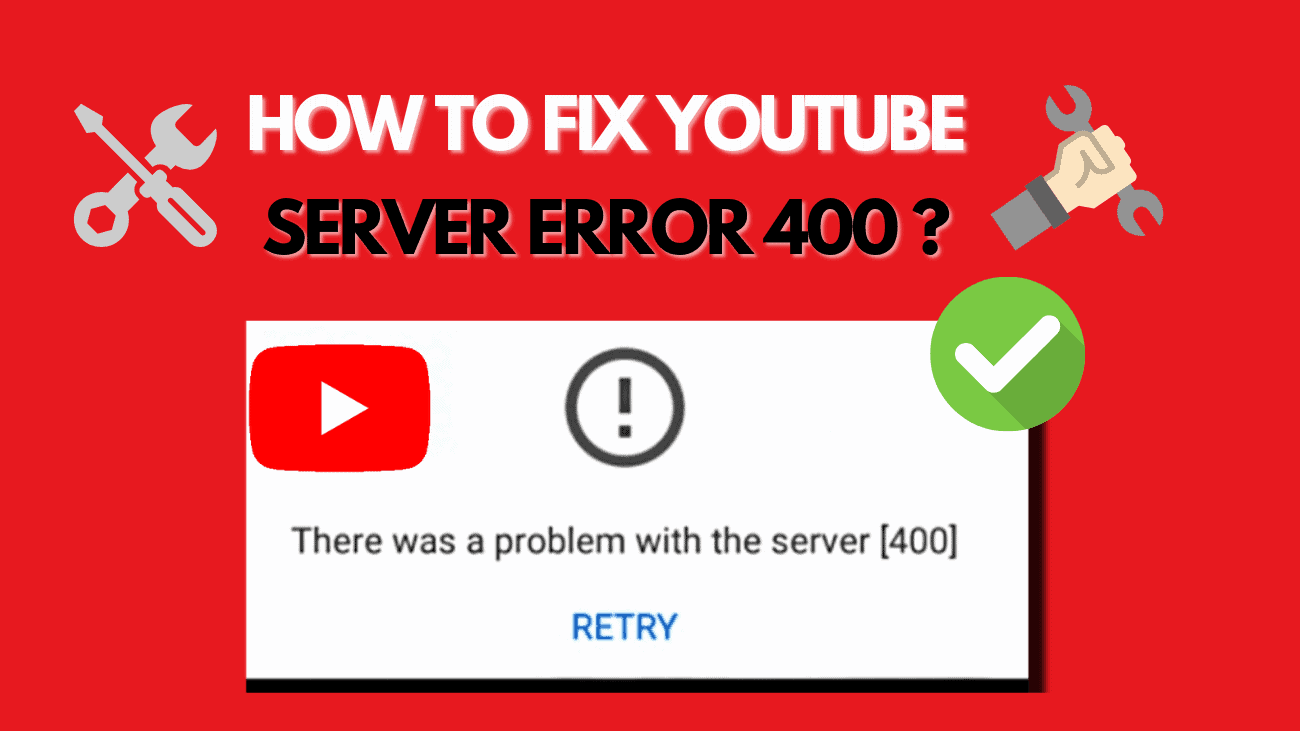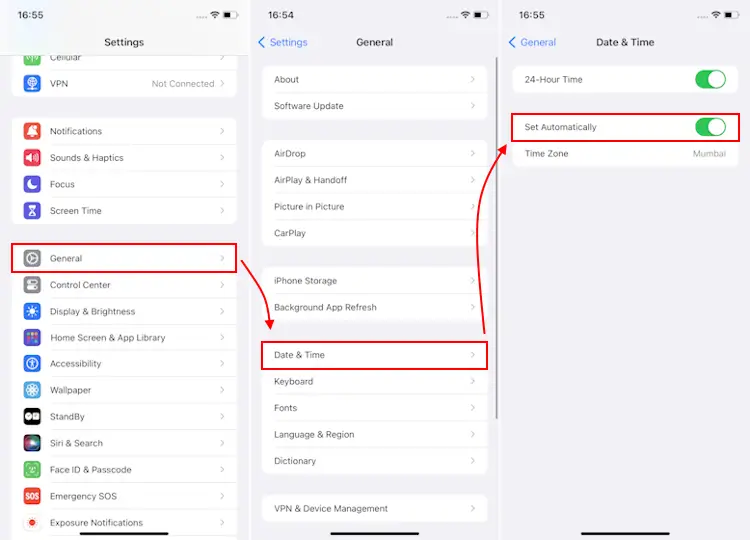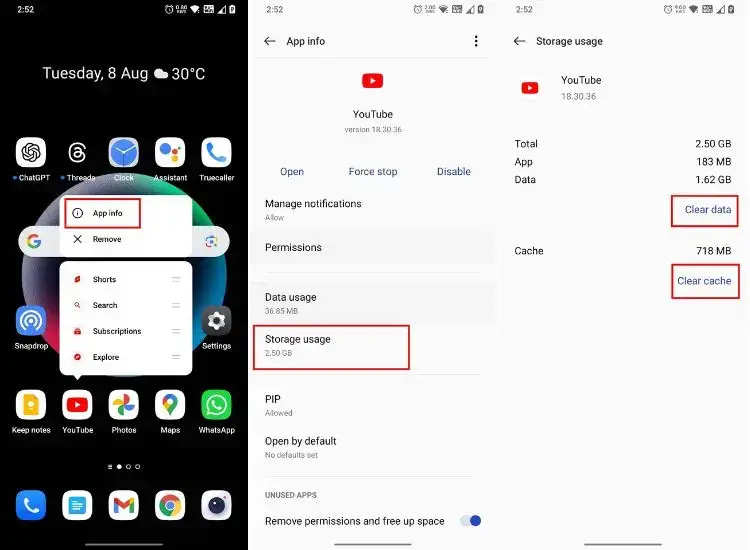Sometimes, YouTube throws unexpected errors at users. Some find the platform completely unresponsive, refusing to load videos. Lately, there’s been chatter about comments failing to load as well. Now, reports are surfacing about server error 400 in the YouTube app. But why does this happen, and how can you fix it? We’ve put together a tutorial to help you tackle YouTube server error 400. Let’s get started with the guide.
1. Disable Restricted Mode on YouTube
YouTube includes a Restricted Mode to filter mature content, and sometimes, it triggers error 400 when accessing certain links. Disabling this mode could resolve the issue. Here’s how:
1. Open the YouTube app and tap your profile icon in the top-right corner.
2. Navigate to Settings -> General.
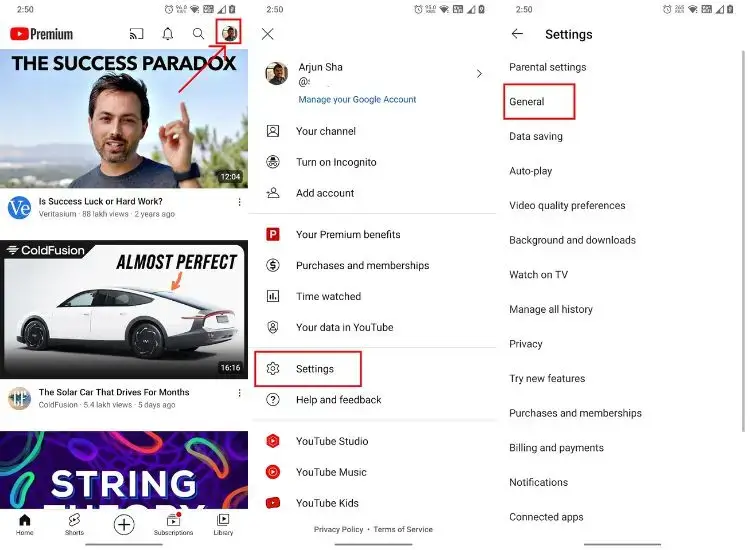
3. Scroll down and toggle off the “Restricted Mode” option.
4. Close the YouTube app and reopen it. This should resolve the Server Error 400 in the YouTube app.
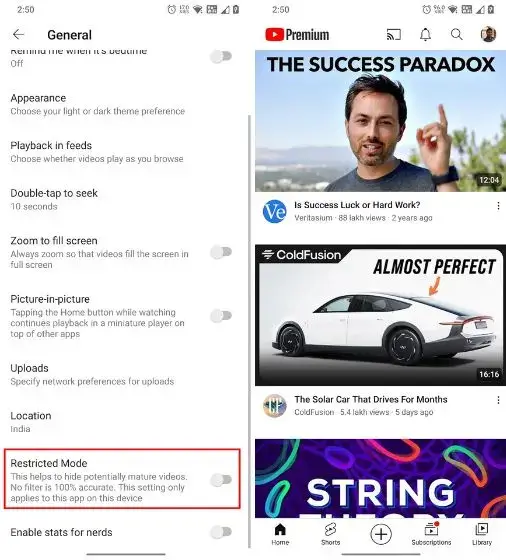
2. Update the Timezone on Your Phone
Incorrect time and date settings can also trigger server error 400 in the YouTube app. To resolve this issue, update your smartphone’s time and date settings to match your time zone. Here’s how:
For Android users:
1. Open the Settings app and navigate to “System settings.”
2. Select “Date & time.”
3. Enable both “Set time automatically” and “Set time zone automatically” options to use the SIM service for automatic updates.
4. If the synced data is incorrect, manually set the time and date.
5. Close the YouTube app and reopen it to check if the server error 400 persists.
For iPhone users:
1. Go to Settings -> General -> Date & Time.
2. Toggle on the “Set Automatically” option.
Following these steps should resolve the server error 400 on YouTube for both Android and iPhone users.
3. Enable Data Usage
Certain Android devices have built-in settings to control data usage for individual apps. If this feature is enabled for YouTube, it could lead to server error 400. Here’s how to disable it:
1. Long-press the YouTube app icon on your phone and select “App info.”
2. Scroll down and tap on “Restrict data usage.”
3. Untick the box next to “Mobile data” and confirm by tapping “OK.”
4. Reopen the YouTube app to see if the error 400 persists.
4. Update your YouTube app
1. Open the Play Store/iOS App Store and search for the YouTube app.
2. If there’s a pending update, you’ll see an “Update” button. Tap on it.
3. Allow the app to update, then launch the YouTube app. It should now function properly without any errors.
5. Clean YouTube Data and Cache
If you’re still encountering server error 400 on the YouTube app, try clearing its data and cache. Note that this will remove all downloaded YouTube videos from the app. Here’s how:
1. Press and hold the YouTube app, then select “App info” on Android.
2. Tap on “Storage usage.”
3. Select “Clear data” and “Clear cache.”
4. Re-launch the YouTube app, and the server error 400 should be resolved.
6. Restart the phone
If you’ve tried all the methods mentioned and you’re still encountering server errors on YouTube, try rebooting your Android or iOS device. This could potentially resolve the error. Additionally, try using mobile data to see if the error persists. If it doesn’t, there may be DNS blockers configured in your Wi-Fi router causing the issue. Consider resetting your router or changing the DNS settings.
Final thoughts
In conclusion, running into a YouTube Server Error can interrupt your video streaming, but fortunately, it’s usually quick to fix. By understanding the causes and exploring the solutions we’ve discussed—such as clearing your browser’s cache, checking your internet connection, or tweaking device settings—you can solve the problem and get back to your video-watching without much hassle. Keep your browser and apps updated and ensure your systems are secure to avoid this error in the future. With these simple steps, you can ensure a smooth and enjoyable YouTube experience, free from disruptions.