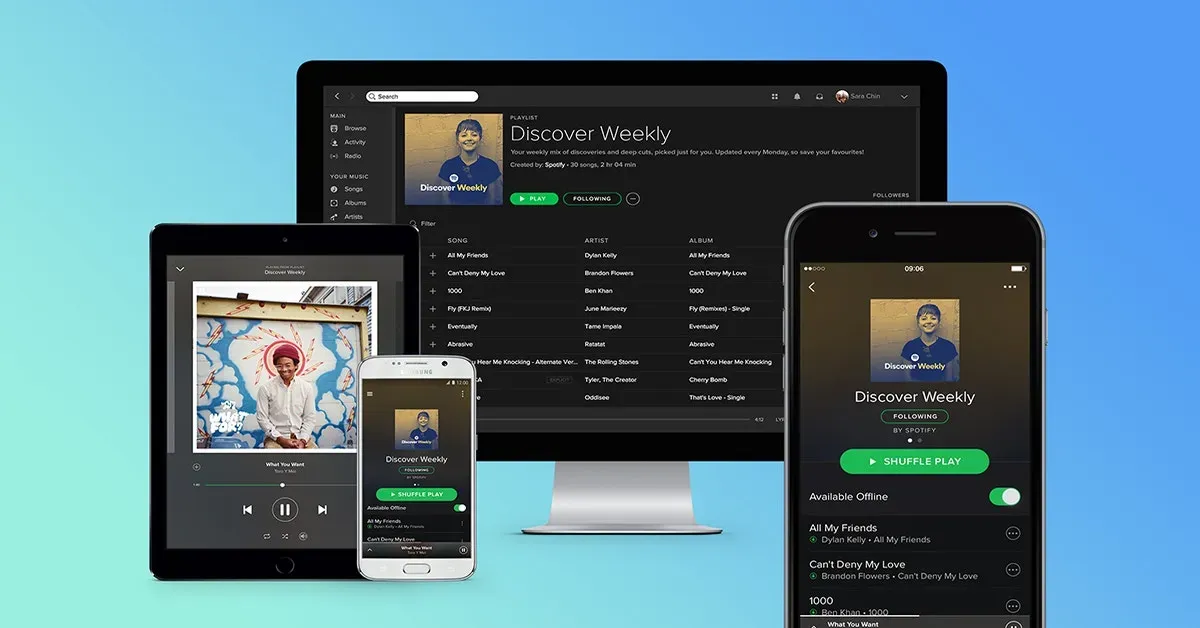Are there any unnoticed Spotify features that may be helpful for you?
Spotify is easy to love for music fans. It’s no surprise, with over 70 million tracks and 3.2 million podcast titles.
But, aside from being the world’s largest music streaming service, Spotify’s success is due in large part to its user-friendly interface and constantly updated features. We’ve compiled a list of our favorite tips that you may not be aware of — just keep in mind that you’ll need a Spotify Premium account to fully utilize all of them.
10 Unnoticed Spotify Features That Will Take Your Listening To The Next Level
Unnoticed Spotify Features #1: Examine your most recent statistics
The streaming platform’s end-of-year promotions. While the wrapped campaign may get all of the attention, you can track your listening habits all year long. You can view your most recent stats by accessing your profile, in addition to third-party sites that can display your stats in novel ways.
Click on your profile name in the top-right corner of the desktop app or web player to see your top artists and tracks of the month. Click Profile. Your monthly top artists and tracks are displayed in your profile.
The mobile app also has up-to-date statistics. Tap the Recently played clock icon in the upper right corner of the mobile app. From there, your listening history will be organized by date.
Unnoticed Spotify Features #2: Save content to your library for quick access
Use Spotify’s pinning feature to gain more control and access to your favorite music. For quick access, you can pin up to four playlists (including playlist folders), artists, albums, or podcasts to the top of the Your Library section. Simply swipe right on the item you want to pin in the mobile app. Swipe right once more to unpin it.
Unnoticed Spotify Features #3: Discover fresh music with Spotify’s recommendations
For personalized recommendations, check out the Discover Weekly and Release Radar playlists.
Spotify has an uncanny ability to understand musical tastes, which it channels into personalized playlists. These playlists, which are curated based on your listening history, can be found in the Made for you hub, which is accessible via the search section of the mobile and desktop apps.
Here’s a list of the most popular personalized playlists on the music streaming service:
- Discover Weekly: A 30-song playlist of new and rare songs that is updated every Monday.
- Release Radar: Every Friday, Spotify update the Release Radar playlist with new songs from your favorite artists.
- Daily Mixes: Playlists that combine your most recently listened to tracks as well as new ones, updated daily.
Features #4: Search smarter
You can get hyper-specific results and further refine your search by year, genre, album, and record label, in addition to searching Spotify’s massive catalog by song, album, artist, genre, mood, or lyrics.
For example, if you want to listen to Nina Simone’s early albums, type artist:”Nina Simone” year:”1959-1965″ into the search bar, and Spotify will return all of the music she released during those years. If you want to create a playlist of 1970s music, type year:”1970-1979″ and you’ll find a collection of songs from that era.
Features #5: Create a new playlist based on an existing playlist
It’s simple to create new playlists with Spotify’s help.
Allowing Spotify to create playlists from ones you’ve already created is a quick way to create more playlists from the desktop app. The feature instantly generates a new playlist of similar music from an existing one, and it only works when the source playlist is yours. Right-click on a playlist and choose to Create a similar playlist.
Features #6: Improve a playlist you’ve made
The Enhance feature is for you if you want help curating a playlist but don’t want to rely entirely on Spotify’s algorithm. Open a personal playlist, then tap the Enhance button at the top of the main page of the playlist. Similar songs, denoted by a green icon, will be added to Spotify. If you like any of the recommended tracks, tap the plus sign to permanently add it to the playlist.
Features #7: Collaborate on a playlist with others
Collaborate with friends and family to create the ideal playlist.
Spotify makes it simple to add tracks to playlists and invite friends to join them. Anyone who is a part of the collaborative playlist has the ability to add, remove, and reorder tracks.
Create a new playlist or open an existing one in the mobile app to make a collaborative playlist. Tap the collaborative playlist icon, which resembles a person holding a plus sign. You can also tap the three dots and then select Make collaborative. When the playlist is finished, you can share the link with others.
Features #8: Sort playlists into folders
If you enjoy following and creating your own playlists, you’re probably aware that the library can quickly become cluttered. Make folders that group similar playlists together to organize your collection. You can only create playlist folders in the desktop app or web player, but they appear on all devices.
To organize playlists into folders, right-click the playlist section and select Create folder, then name it. You can then drag and drop a playlist into the folder to add it.
Features #9: Change a playlist cover image
If you’re a Spotify power user, you probably have a plethora of playlists to suit any mood. By default, Spotify playlist covers display a grid of four album covers from the playlist’s tracks. You can change the cover image to add a more personal touch.
To change the cover image of a playlist, open it on your mobile device and tap the three-dot icon. Choose Edit, then Change Image. To change the cover image on the desktop app, simply open the playlist and click on it. Remember that the smallest size is 300 x 300 pixels.
Features #10: Use Group Session to listen in real-time with friends
Premium users can listen to content with friends in Group Sessions.
Spotify’s group session feature allows premium users to listen with others in real-time. Everyone can control what plays during a group listening session, and you don’t even have to be in the same room. Listeners can listen on their own device or sync with whatever device is currently in use.
To begin a group session, play a song on Spotify and then click the Devices Available logo, which resembles a screen and a speaker. Tap Start Session under Start a Group Session to invite others via the link or QR code. You can also choose Scan to Join if you want to join another group session.
Learn more about useful Spotify tips & tricks here!