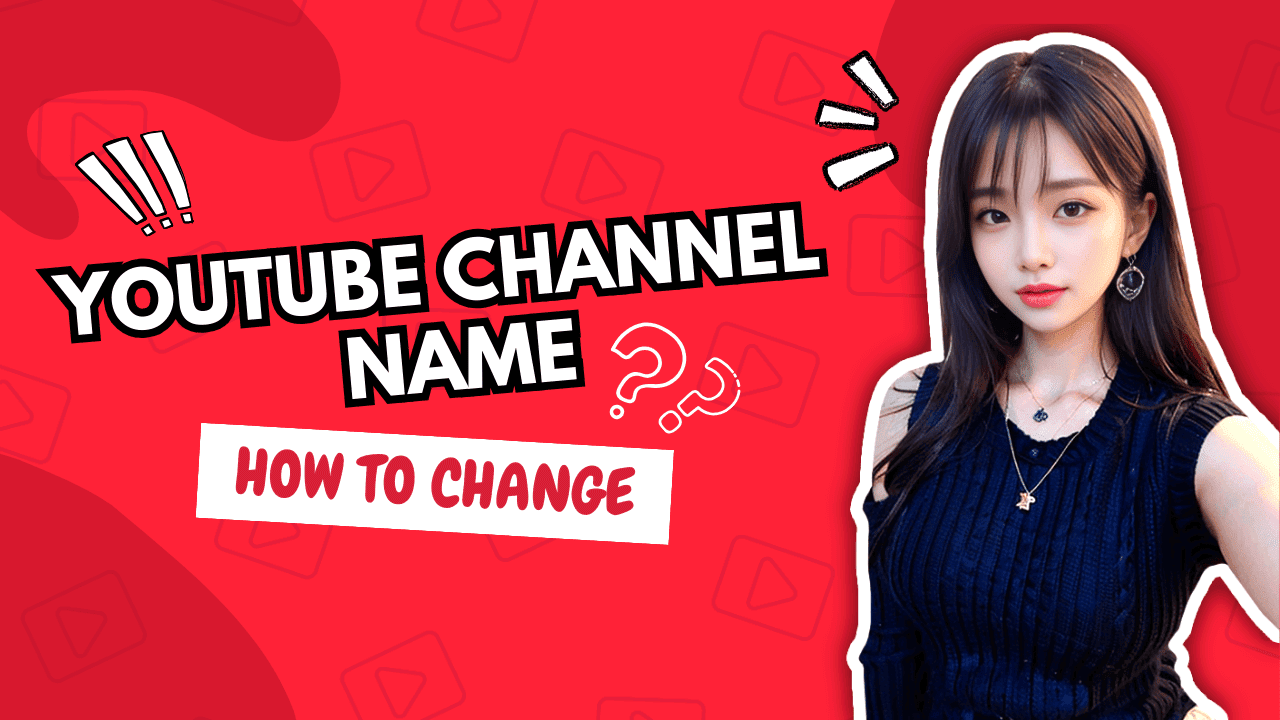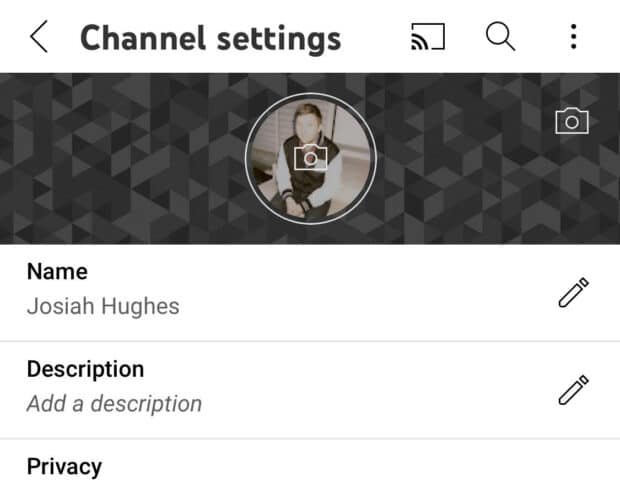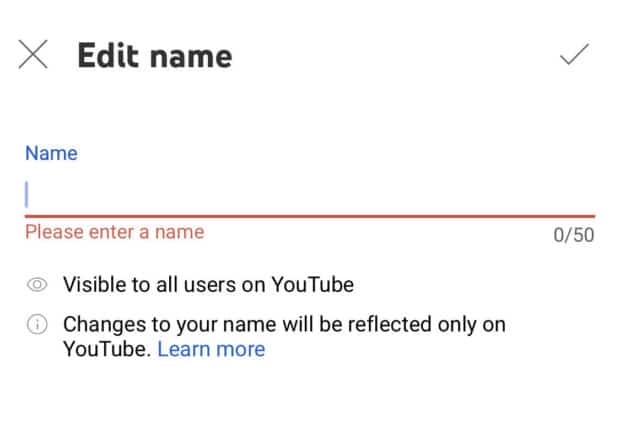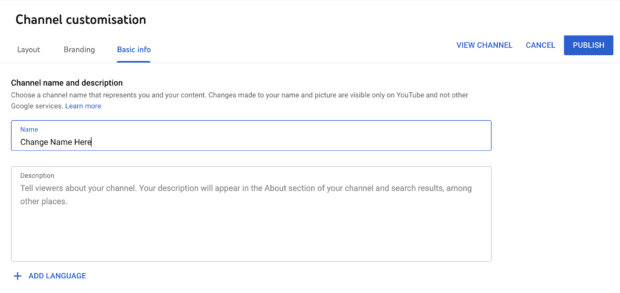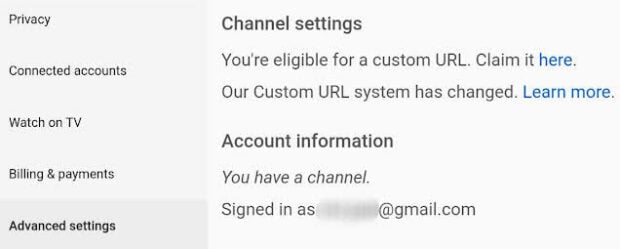Selecting a YouTube channel name is akin to choosing a band name. It can be challenging to make a decision, especially when you’re starting out and believe it doesn’t hold much significance.
However, the last thing you want is to become famous and be stuck with a name you regret, like Hoobastank. Luckily, YouTube introduced a new feature last year that enables you to independently modify your channel name and profile picture. This means you can update your channel’s appearance without altering the name and photo associated with your Google account.
Continue reading to discover how to change your YouTube channel name.
Should you rename your Youtube channel?
Before making any significant decisions regarding your YouTube channel, it’s important to carefully consider the advantages and disadvantages. Just because you have the ability to change your channel’s name, does it mean you should?
In all likelihood, the answer is yes.
Perhaps the subject matter of your YouTube channel has evolved over time, and the name you selected in high school, such as “Epic YouToobz!”, no longer feels suitable. Maybe you no longer cater to the highly specific niche you once did and wish to upload videos under your own name. Alternatively, you might simply be bored with your channel and seeking a fresh start.
These are all valid reasons, and changing your channel name will not significantly impact its performance. In fact, embracing the shift can be a brilliant marketing move.
In fact, if you intend to change the name of your YouTube channel, it’s advisable to time it with a video announcement post and update your visuals across your social media channels. This strategy can effectively boost engagement as you undergo this significant transition.
Fortunately, the change will not impact your standing with the YouTube algorithm. However, there is one crucial point to consider: verified YouTubers will lose their checkmark status upon rebranding. As a result, you will need to reapply for verification under your new channel name. This is the only notable drawback to keep in mind when contemplating a shift.
How to rename your Youtube channel?
Changing your YouTube channel name is now a breeze, thanks to the user-friendly options provided by YouTube. With just a few clicks or taps, you can completely rebrand your channel and swiftly resume sharing your content.
Whether you’re using a mobile device or a desktop computer, we have you covered with the step-by-step instructions you need.
How to Rename a YouTube Channel on a Mobile Device?
1. Launch the YouTube app and tap on your profile picture.
2. Select “Your channel” and then tap on “Edit channel.”
3. Enter your desired new channel name and tap “OK.”
4. If you wish to update your profile photo, tap on your picture, choose an existing photo or capture a new one, and then tap “Save.”
How to Rename a YouTube Channel on a Desktop?
1. Access YouTube Studio and sign in to your account.
2. Navigate to the left menu and select “Customisation,” then click on “Basic Info.” Locate the “Edit” button, enter your desired new channel name, and click “Publish.”
3. To update your profile picture, choose “Customisation” followed by “Branding.” Click on “Upload” and select an image. Adjust the picture size if necessary, and click “Done.” Finally, click “Publish.”
Changing your page name is as simple as that.
However, it’s important to note that this process doesn’t automatically update your YouTube URL. If possible, it is recommended to shorten your URL.
To make this change, you must have at least 100 subscribers, your channel should be at least 30 days old, and you need to have a profile picture and banner image. If you meet these requirements, you will be able to select a custom URL based on YouTube’s recommendations.
How to Change the URL of a YouTube Channel on a Desktop?
1. Log in to YouTube Studio with your account credentials.
2. Access the left menu and select “Customisation,” followed by “Basic Info.”
3. Locate the “Channel URL” section and click on the link that says “Set a Custom URL for your channel.”