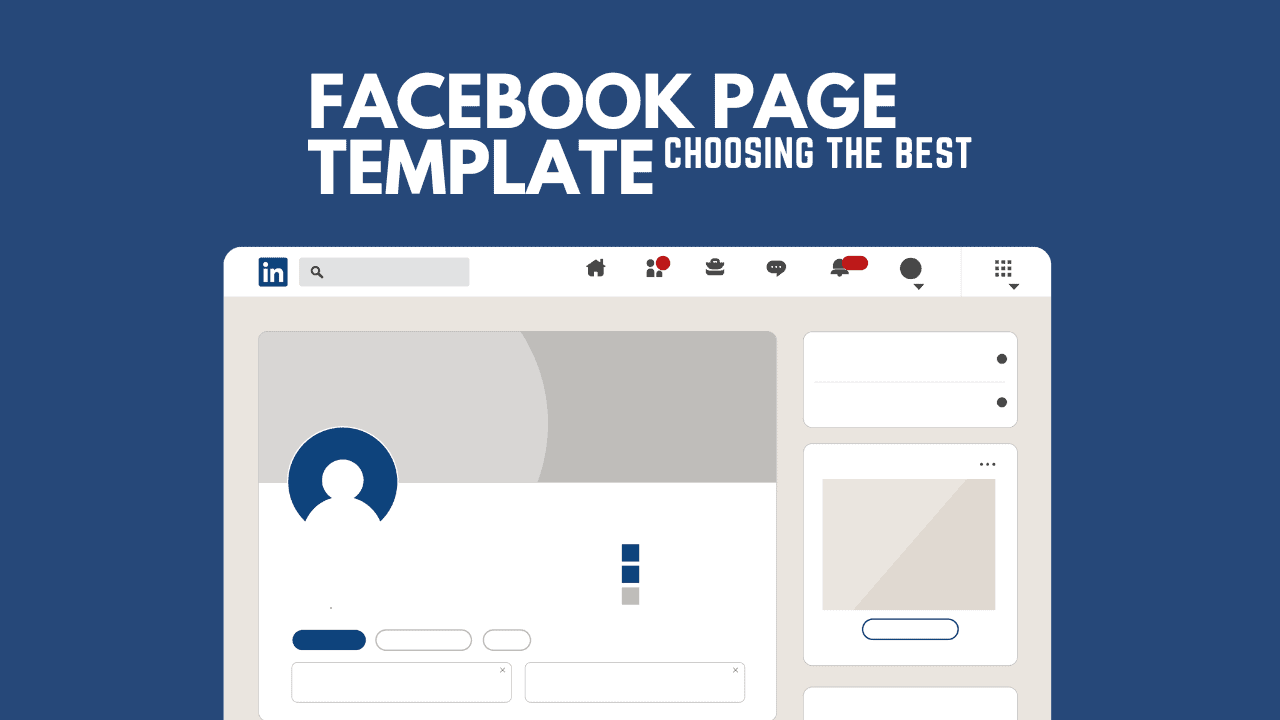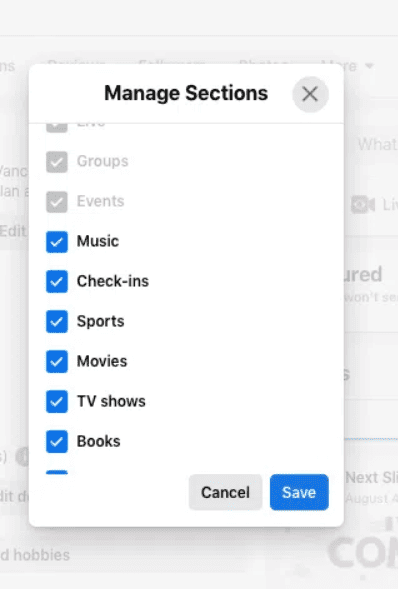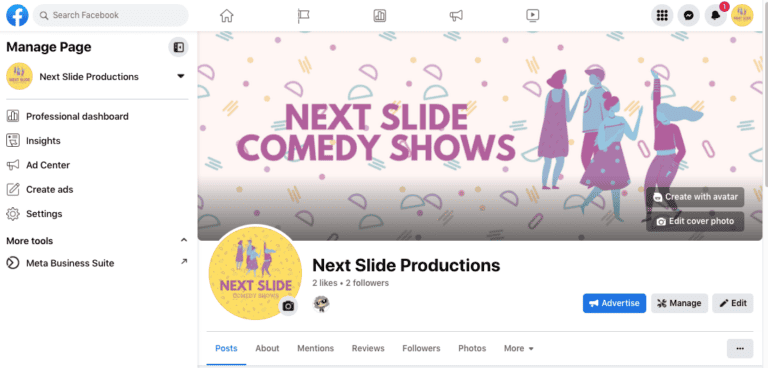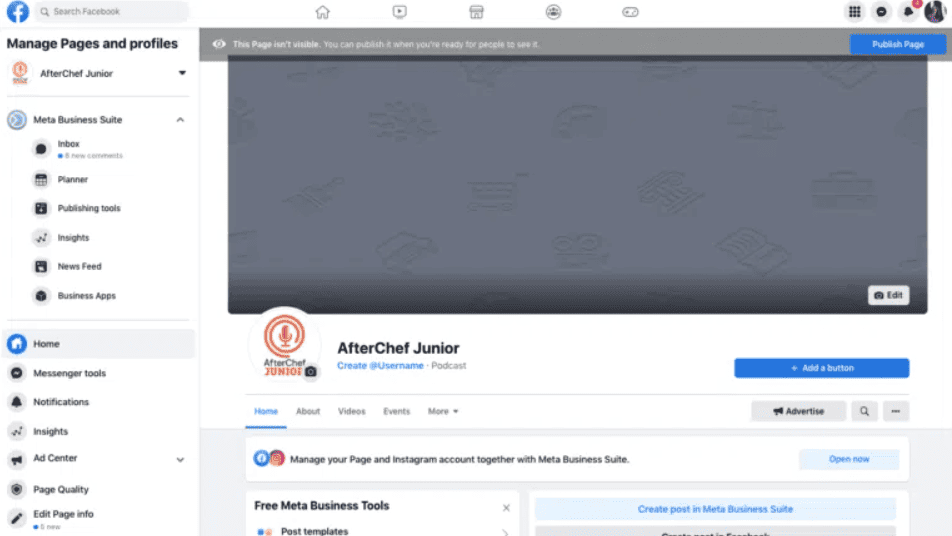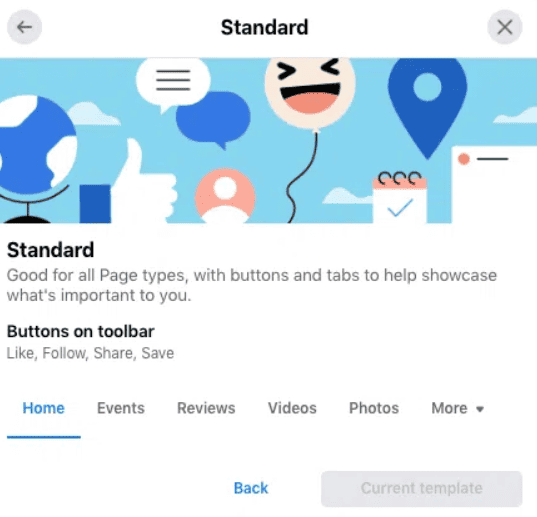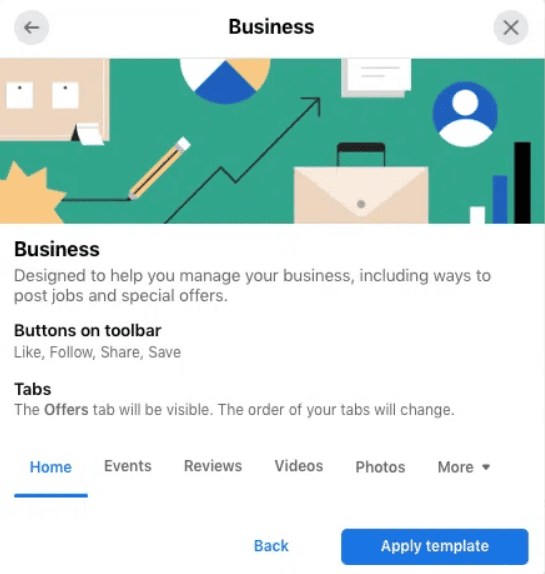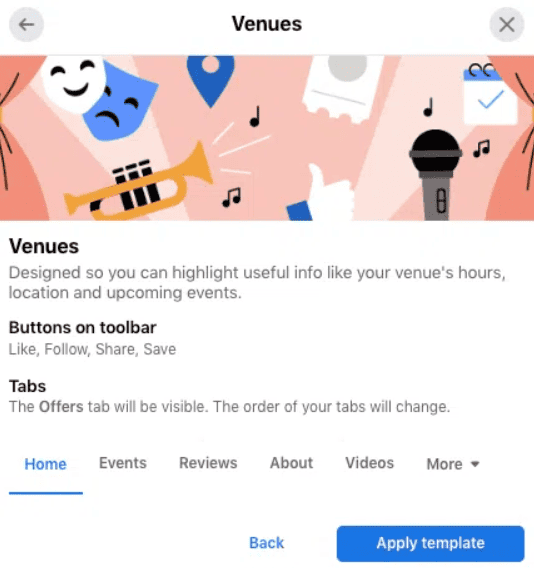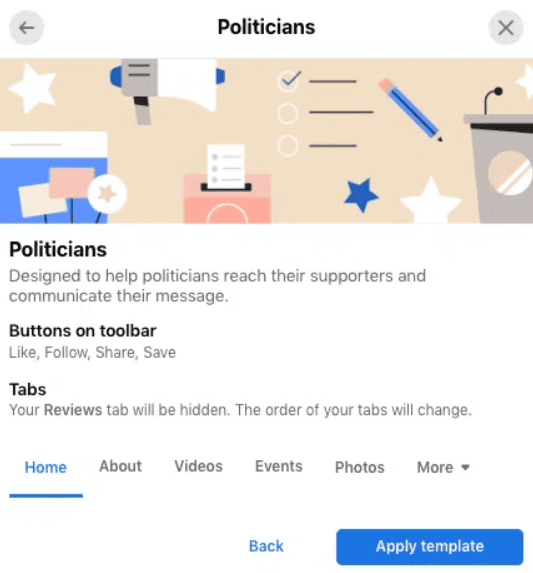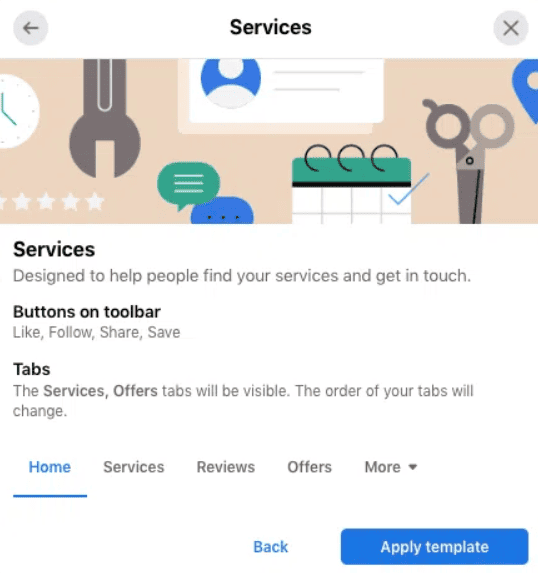Looking for help with Facebook Page template? We’ve got you covered! But here’s the scoop: enjoy those templates while you can. (Dun dun dunnnn.) Sounds serious? Well, a bit. We care about you too much (and enjoy a little excitement) not to share the news—Facebook Page templates are only for Pages in the old style. Since early 2021, Meta has been moving all Pages to a new style. Not a bad thing, just how the internet does its thing. (Change is the only constant, you know?) But it does mean info on Facebook Page templates will be old news soon. So, if you’re one of the lucky ones with template access… hang on to it tight.
What are Facebook Page templates?
Facebook Page templates are ready-made designs to help you shape your Facebook Page to match your specific business requirements.
The 10 available Facebook Page templates each come with a slightly different set of tabs, tailored to the needs of specific businesses or brands.
For instance, a city councilor’s Facebook Page will require different features than a fashion boutique’s. Similarly, a live music venue’s needs differ from those of a dog-adoption agency. It’s all about customizing Facebook for different folks and their needs.
Take the “Business” template, which includes an “Offers” tab. On the other hand, the “Non-profit” template lets users add a fundraiser button.
You don’t have to use every tab in a template. Once you’ve chosen a template, you can decide which sections to include or skip on your Facebook Page.
Here’s a crucial point: Facebook Page templates aren’t available for every admin. While Facebook is transitioning all Pages to the “New Pages experience,” those with the “classic” Page experience can still select from various templates.
How can you tell if you’re on the “New Page experience” or the “classic Page” experience? If you’re on the New Page experience, your Page will have fewer options in the left sidebar.
For those with a classic Page experience (still allowing Facebook Page templates), the menu will have more options on the side.
In classic Page mode, clicking on Settings reveals the option to customize your template (by selecting Templates and Tabs on the left).
This choice won’t appear if you’re in the “new experience” mode.
It might be a bit disappointing, but that’s the internet, always evolving. Fortunately, there are still plenty of ways to customize.
All Options of Facebook Page Templates
In 2023, if you’re still using the classic Facebook Page interface, you have the option to choose from 10 different templates in the Facebook Page template menu.
Standard
The Standard Facebook Page template is the most basic and default option. It serves as the default if you don’t pick a more specific template.
If your page doesn’t fit into the other nine categories listed below, sticking with the Standard template is perfectly fine.
Remember, you can customize your Facebook Page layout by removing tabs you don’t use. The template provides a starting point for personalizing your Facebook Page.
Who it’s for: All types of pages
Tabs included: Home, events, reviews, videos, photos, about, community
Business
The Business template for Facebook Pages is beneficial for big brands, mid-sized organizations, or corporations. It’s designed to help manage a business’s social media presence, offering specific options for posting jobs and special offers.
Who it’s for: Brands and businesses of all sizes
Tabs included: Home, events, reviews, videos, photos, about, community, offers
Venues
For those managing live music venues, theaters, or large stadiums, the venues template is tailored to showcase upcoming events. It also provides an easy way to share essential details such as operating hours and reviews from past guests.
Who it’s for: Event venues, concert halls, studios, theaters
Tabs included: Home, events, reviews, about, videos, photos, offers, community
Nonprofit
Recognizing the distinct needs of nonprofit organizations, Facebook offers a specific template for nonprofit Facebook Pages. This template includes options to add a donate button and features designed to encourage followers to contribute.
Who it’s for: Nonprofit organizations of all kinds—animal rescues, arts groups, and charities
Tabs included: Home, about, events, photos, videos, community, reviews, offers
Politicians
Whether you’re running for office or already holding a position, the politician Facebook page template is crafted to help you connect with supporters and share your platform.
Who it’s for: Those running for or holding public office, and individuals in leadership positions in private sectors (e.g., the president of a community garden)
Tabs included: Home, about, videos, events, photos, community
Services
While the business template is comprehensive, this service-focused template is tailored with a dedicated ‘services’ tab, making it even more beneficial for service-oriented companies.
Who it’s for: Accountants, hairdressers, proofreaders, doggy daycare operators, and more. If your business revolves around providing services, this Facebook Page template is ideal.
Tabs included: Home, services, reviews, offers, photos, videos, events, about, community
Restaurants and cafes
Specifically crafted for food and drink businesses, the restaurants and cafes Facebook Page template caters to the unique needs of dining establishments.
Who it’s for: Restaurants, cafes, and other food-and-beverage operators.
Tabs included: Home, offers, reviews, photos, videos, events, about, community
How to Switch Your Facebook Page Template
Keep in mind that Facebook Page templates are only accessible if your Page hasn’t transitioned to Facebook’s “new Page experience” yet.
For those still in classic mode, here’s a step-by-step guide to choosing and applying a template for your brand’s Facebook Page.
(Feel free to experiment: you can change your template as often as you’d like.)
- Log in to Facebook and click the Pages icon (the little flag) on the left-hand side.
- Choose the Page you want to apply a template to.
- Click Settings on the left-hand menu.
- Navigate to Templates and Tabs in the left-hand menu.
- Pick a template style from the menu.
- Review the upcoming changes. Satisfied? Click Apply Template.
- To personalize your template, return to the Templates and Tabs menu, and adjust or toggle the tabs according to your preferences.