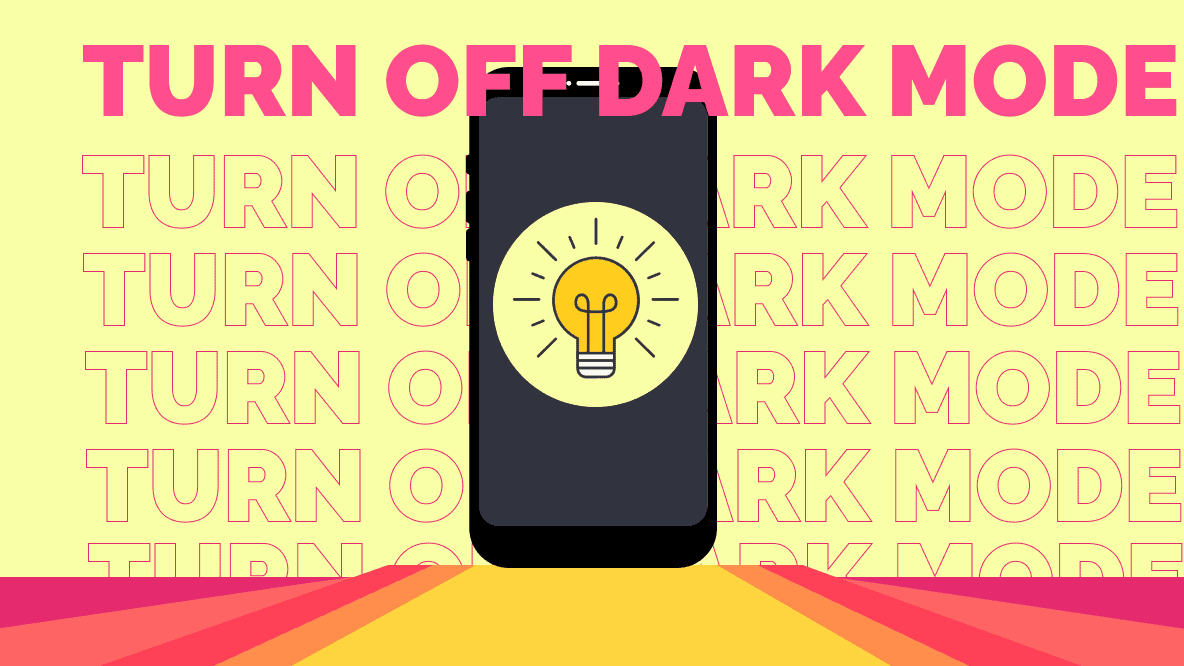Dark mode is a feature that switches the traditional light background to a dark color, with white text displayed on top. It’s particularly beneficial for individuals with visual impairments and is a favored setting for nighttime browsing. But how can you activate – and later disable – dark mode specifically on Instagram?
Let’s dive into the article to discover how!
The Role of Devices in Accessing Dark Mode
If you’re using an Android device, navigating to Instagram’s specific dark mode setting makes toggling between dark and light modes incredibly seamless.
However, for iPhone or Apple users, accessing dark mode is restricted to the device’s overall settings. This implies that whether you wish to enjoy Instagram in dark mode or switch it off, you’ll have to make adjustments at the device level.
Is Dark Mode Beneficial To Your Eyes?
Certain users suggest that dark mode is more comfortable for sensitive eyes and beneficial for addressing particular visual challenges and impairments.
Regardless of your preference, familiarizing yourself with both your device’s settings and those tailored to individual apps will empower you to activate or disable dark mode on Instagram as needed.
How to Disable Dark Mode On Instagram?
With IOS
Dark mode proves beneficial in low-light environments, especially during nighttime. However, not all users favor this feature. If you prefer Instagram’s light mode over its dark counterpart, here’s how to disable dark mode on Instagram for your iPhone or iPad:
1. Navigate to Settings > Display & Brightness on your device.
2. Under Appearance, choose Light to deactivate dark mode.
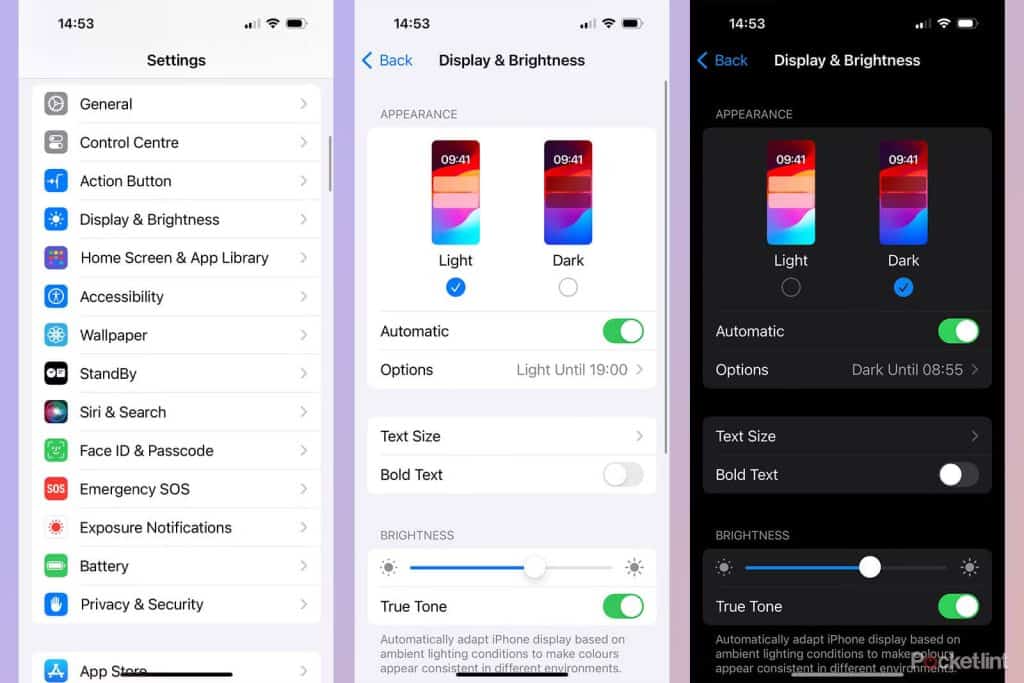
Additionally, you can instruct Siri to disable dark mode. Simply say, Hey Siri, turn off dark mode, and it will be accomplished. Keep in mind that enabling light mode in your device’s settings will apply it across your entire system.
With Android
In contrast to iPhone users, those with Android devices have the flexibility to disable dark mode exclusively for Instagram. With just a simple tap in your Instagram settings, you can transform black backgrounds to white. Here’s how to deactivate dark mode on Instagram using your Android device:
1. Open the Instagram app and navigate to your profile.
2. Tap the three-line menu located in the top right corner.
3. Select Settings and then tap on Theme
4. Choose Light to disable dark mode.
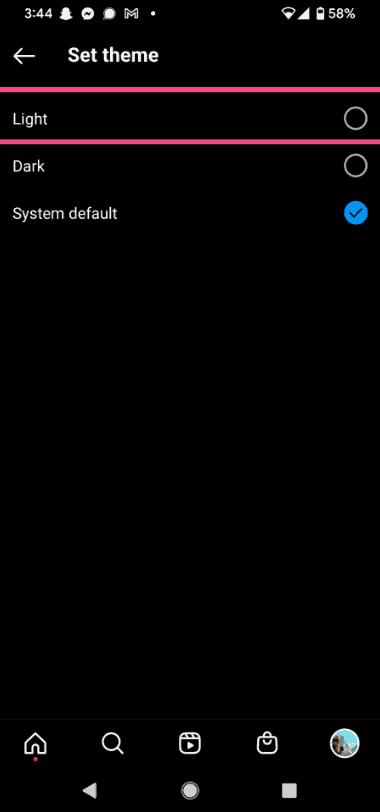
Enabling this option will solely affect the Instagram app. Alternatively, you can opt for System default, allowing Instagram to automatically adjust the mode based on your system’s theme. Constant use of dark mode may strain your eyes, so it’s advisable to activate it only at night, as it’s gentler on the eyes.
Last thoughts
Instagram is super popular, you know? It’s got loads of cool stuff to do. You can post pics and vids, make reels, share stories, chat with friends, drop comments, tag peeps, and more. And with over 2.35 billion peeps logging in every month, it’s like a non-stop party!
So, when it’s nighttime, switch on that dark mode for easier browsing, and when it’s daytime, go back to the light. Today, I’m gonna show you how to turn off dark mode on both Android and iPhone and give you the scoop on changing your chat theme. Hope this helps you out! Good luck with your Insta adventures!