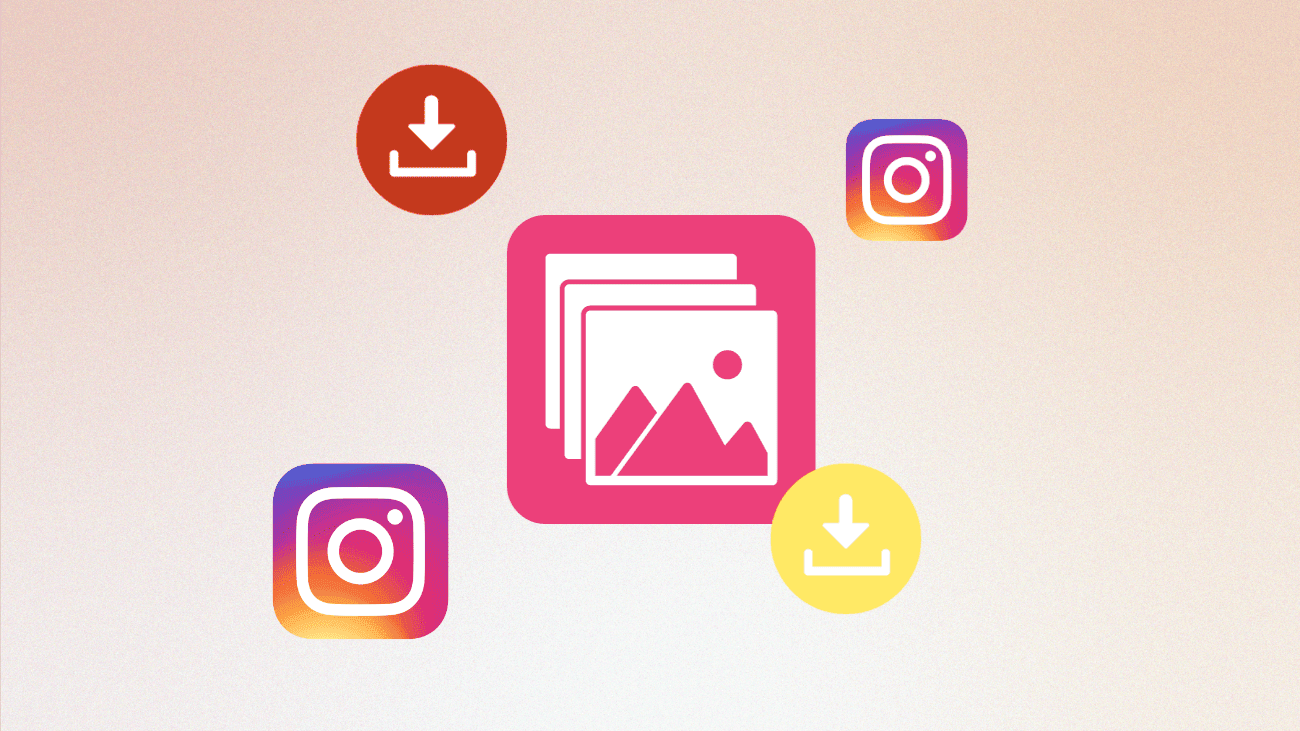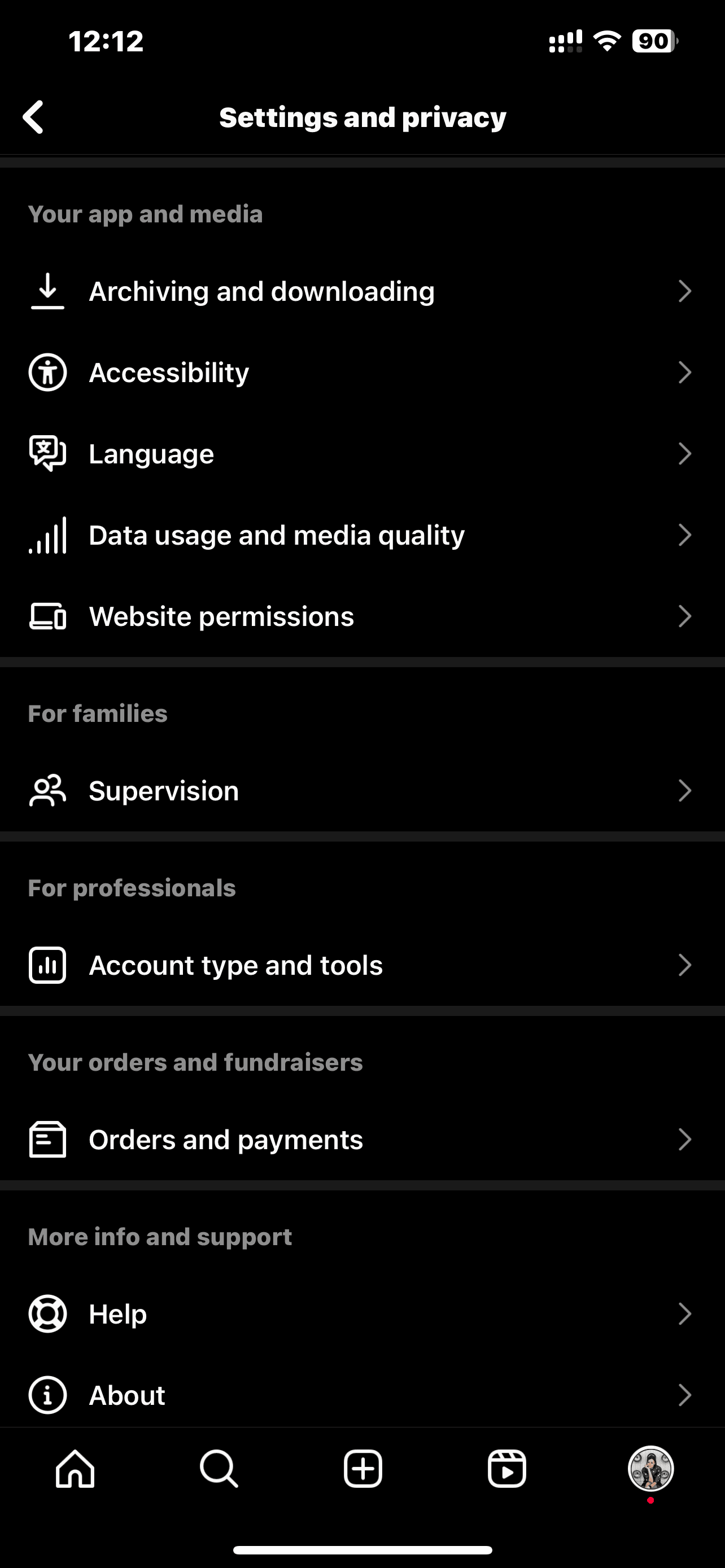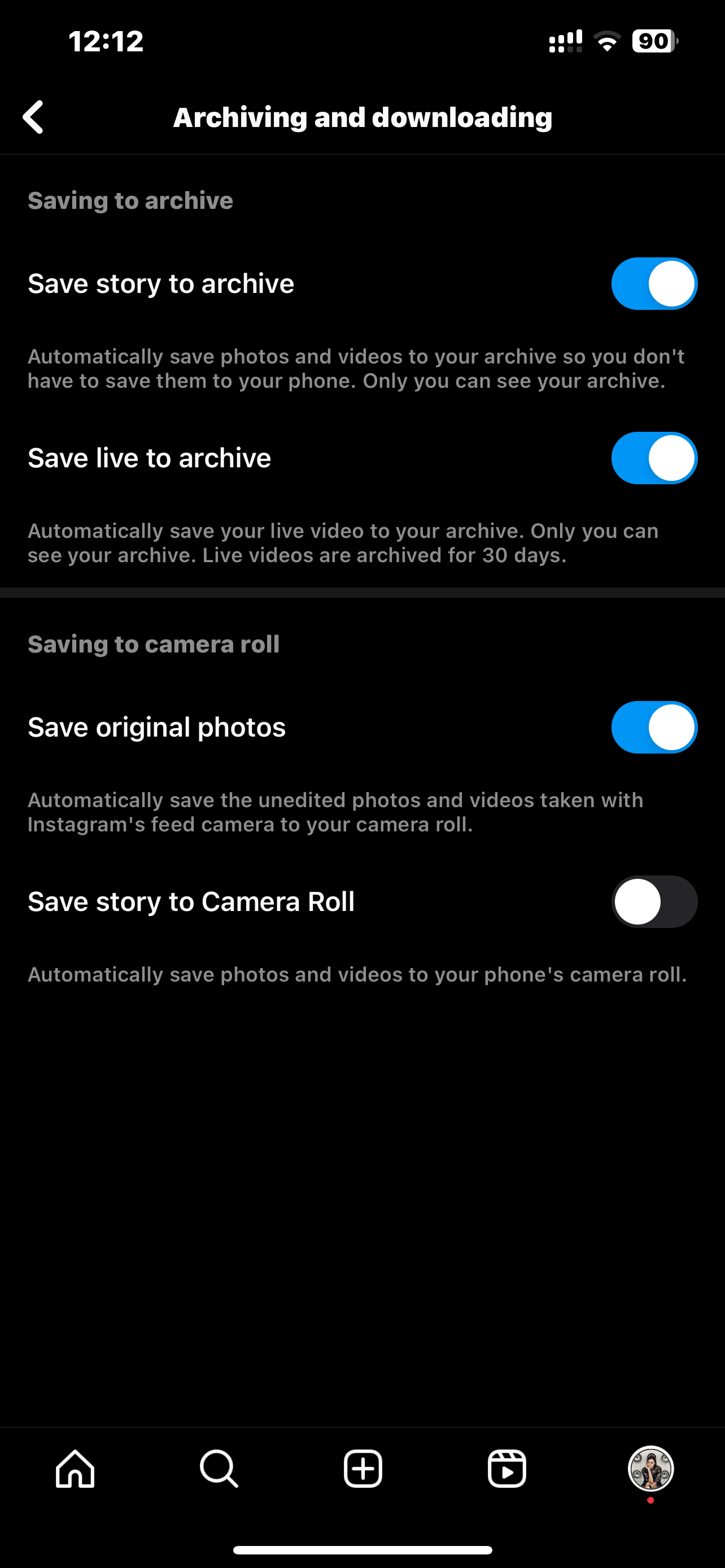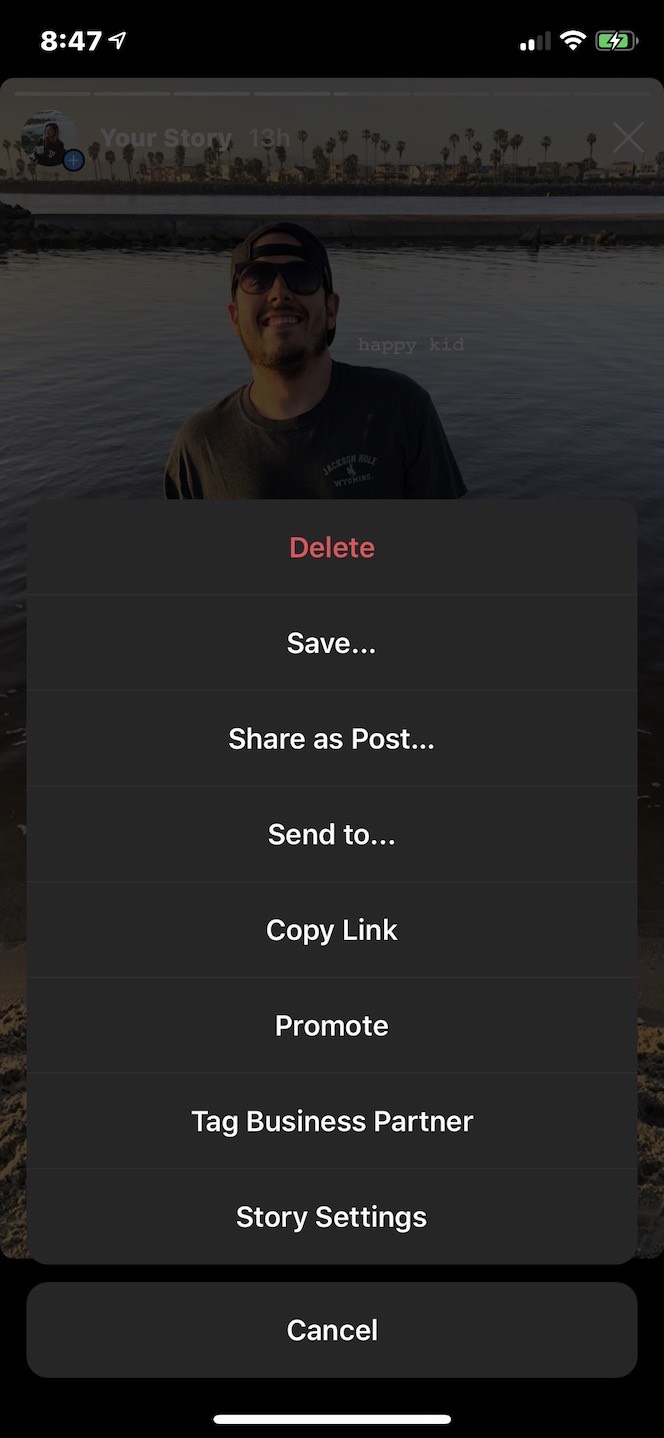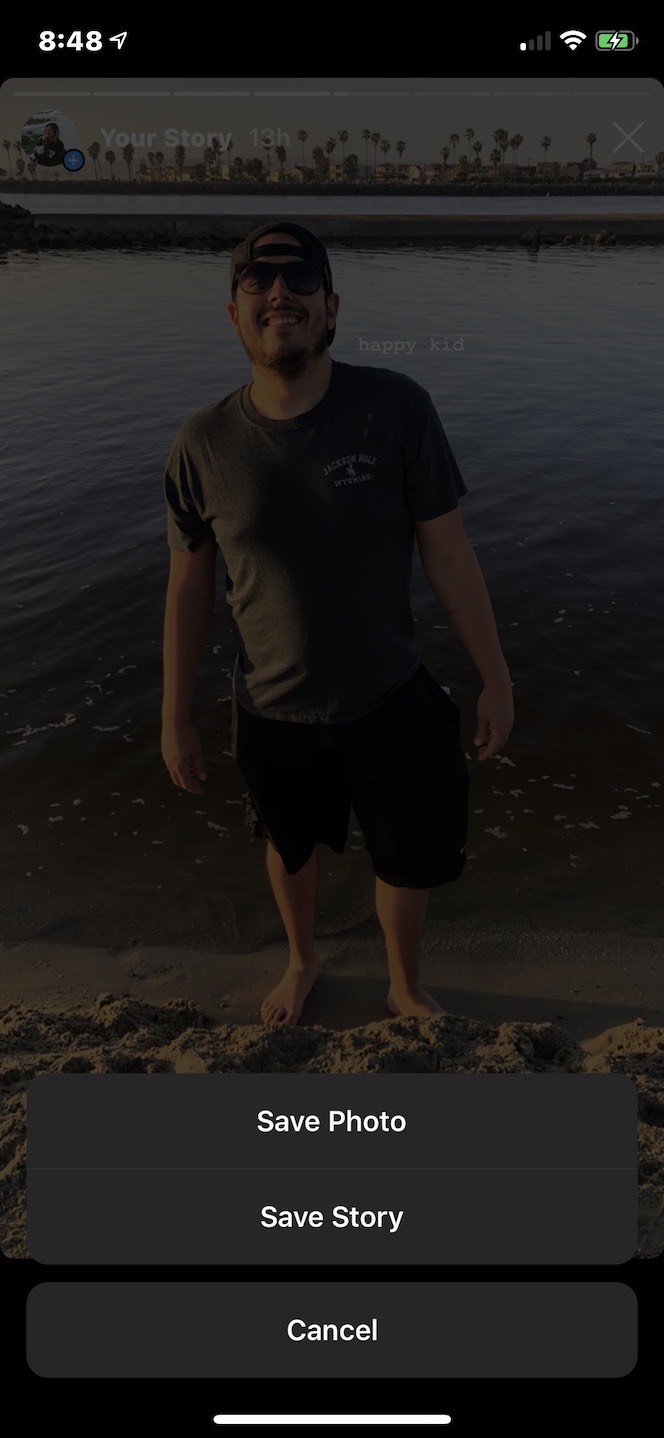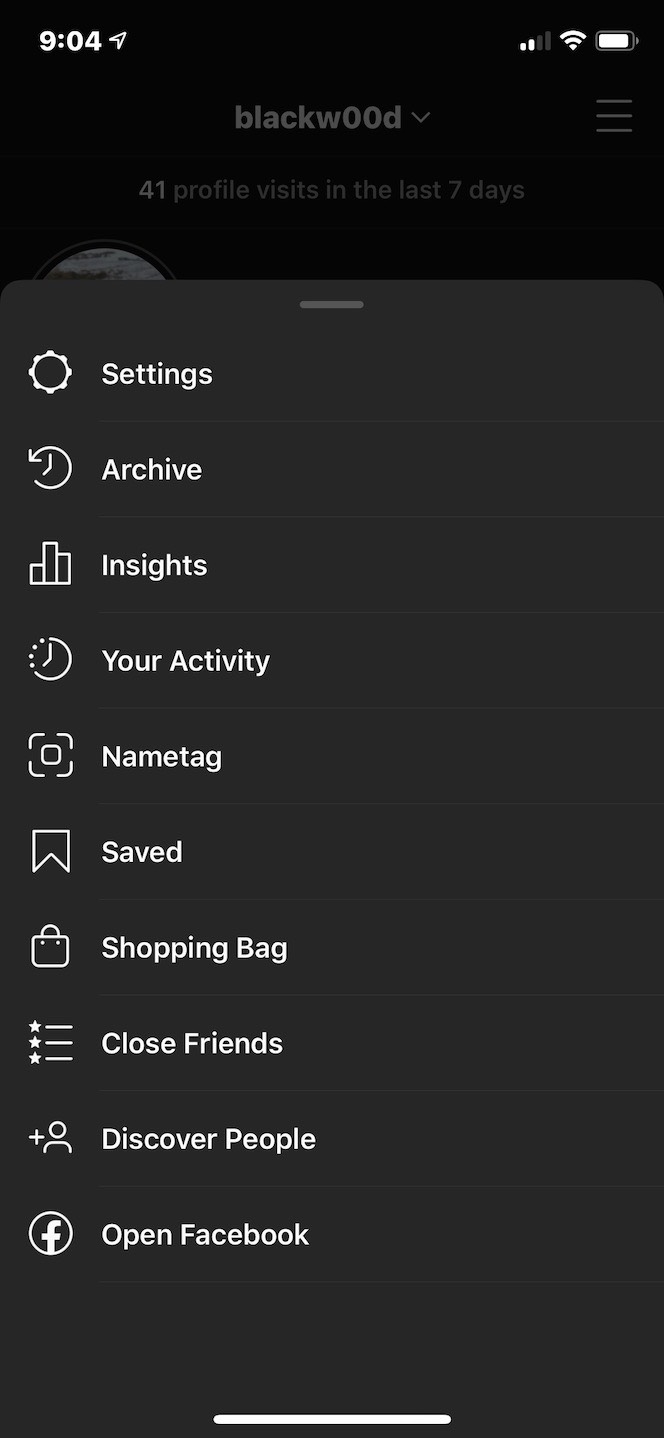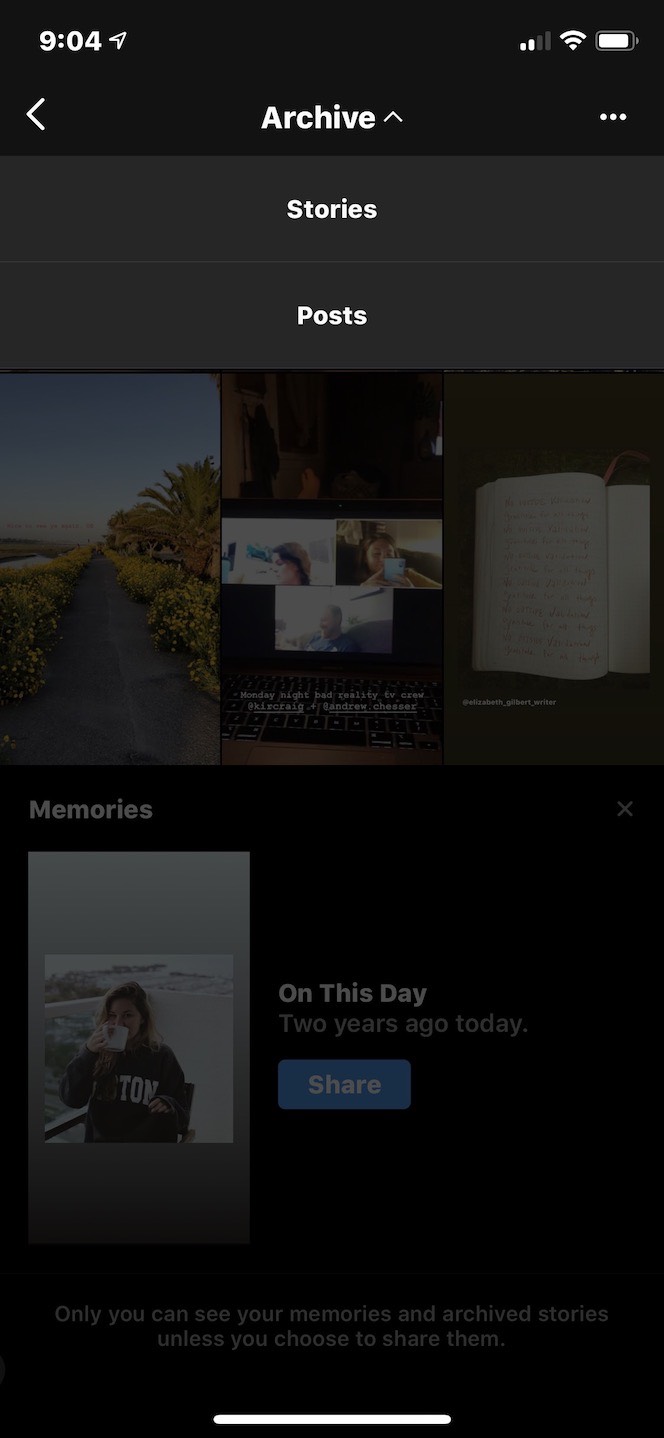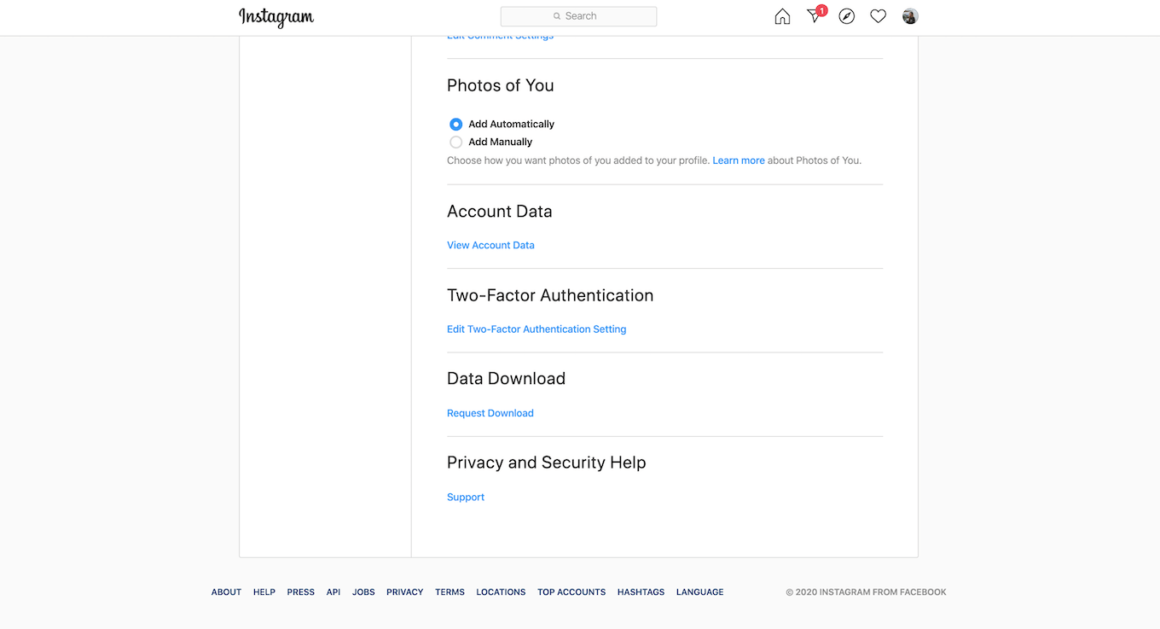Undoubtedly, Instagram stands out as the premier visual platform in the contemporary age. With a quick swipe of your finger, you can explore a vast array of beautiful, aesthetically pleasing photos that might catch your eye and prompt you to save them on your iPhone. Whether you’re looking to download your own Instagram images for safekeeping, store a photo you’ve been tagged in by a friend, or simply screenshot an image for future sharing, there are a few important rules and regulations to keep in mind.
Ready to explore? Scroll down to start!
Is it possible to download Instagram images?
Right now, Instagram only lets you directly download your own images using an automatic save tool, and we’ll explore that feature in more detail later. Unfortunately, there’s no way to save or download posts or Stories from other people.
The reason you can’t save photos from other accounts is to avoid copyright issues. If you’ve taken a photo or video and shared it on Instagram, you’re the owner of that content. This gives you the right to prevent others from using your content without your permission.
If you believe someone is using your content without your consent, Instagram has a form you can fill out to take action.
Because Instagram has strict copyright rules, they recommend that if you save another person’s photo and repost it on your account, you should get that person’s permission first or, at the very least, give them credit for the content.
Save your own Instagram images
The only instance where you don’t need to concern yourself with copyright issues is when you save your own Instagram photos. As the content owner, there’s no requirement to seek special permission or consent from anyone else.
How to Save All of Your Instagram Photos?
If you wish to preserve your Instagram photos, the great news is that you don’t need to manually save each one individually, provided you have the Save Original Photos feature enabled in your account.
Here’s how to automatically save all your Instagram photos to your iPhone:
1. Open Instagram.
2. Access your profile by tapping the icon featuring your profile picture at the bottom-right of the screen.
3. Tap the three horizontal lines at the top-right of the screen.
4. Go to Settings and privacy > Archiving and downloading, and find Save original photos.
5. Toggle the switch to turn it on or off.
When this switch is activated, each photo you upload will be automatically stored in your iPhone’s Camera Roll.
How to download your Instagram Story photo?
If you wish to archive the Instagram photos you’ve posted or shared in your Story, a simple setting in your Story Controls allows you to automatically save your images.
Here’s how to activate it:
1. Open the Instagram app.
2. Click on your Story icon at the top-left of the screen.
3. Tap the More button at the bottom-right of the screen.
4. Select Story Settings.
5. Scroll down to find the Save to Camera Roll option.
6. Toggle the feature on or off.
7. Press Done.
And there you have it! Your Instagram Story images will be automatically saved to your Camera Roll. If, for any reason, you prefer not to use this feature, you’ll need to remember the following steps to save your images before they disappear from the 24-hour Story mark:
1. Open the Instagram app.
2. Click on the Story icon at the top-left of the screen.
3. Navigate to the photo you wish to save.
4. Tap the three dots at the bottom-right of the screen.
5. Finally, select Save > Save photo.
Follow these steps to save a single photo to your iPhone’s Camera Roll. If you want to keep all the photos and videos from your Story, choose the Save Story option instead of Save Photo. This will download your entire Story in video format to your Camera Roll.
How to Save an Instagram Story Image from Archive?
Even if you’re not set to automatically save Story photos to your iPhone’s Camera Roll, they are automatically preserved in your Instagram Story Archive, provided you have that feature enabled.
Here’s how to check if you’re saving your Stories to the Archive:
1. Open the Instagram app.
2. Access your profile by tapping the icon with your profile picture at the bottom-right of the screen.
3. Tap the three horizontal lines at the top-right of the screen.
4. Go to Settings and Privacy> Archiving and downloading.
5. Toggle the Save to Story to Archive switch to turn this feature on or off.
Once your photos and videos are automatically saved to your Story Archive, saving them to your iPhone Camera Roll is straightforward. Here’s how:
1. Open the Instagram app.
2. Access your profile by tapping the icon with your profile picture at the bottom-right of the screen.
3. Tap Archive.
4. Press Archive at the top.
5. Select Stories.
6. Locate the photo you want to download.
7. Tap on the photo.
8. Next, tap the three dots at the bottom-right of the screen.
9. Finally, tap Save Photo.
How to download your Instagram images?
As some of the processes involved in downloading individual photos can be somewhat tedious, you might be considering the possibility of downloading all your Instagram photos at once. Is that even feasible?
Yes, it is. To download all your Instagram data simultaneously, you’ll need to switch to your desktop.
Here’s how to download all your Instagram photos from your computer:
1. Visit Instagram’s website.
2. Log in using your username and password.
3. Click the icon of your profile picture at the top-right of the screen to access your profile.
4. Next, click the gear icon next to the Edit Profile button.
5. Then, click Privacy and Security.
6. Scroll down until you find the option “Data Download.”
7. Click “Request Download.”
8. If your email address isn’t already in the box, type it in.
9. Click “Next.”
10. Enter your Instagram password.
11. Click “Request Download.”
The time it takes to get your download depends on how much data is linked to your account. If you have a lot of data, it might take a bit longer to receive an email with all your photos and videos. But once you have it, just save it to your computer.
Save other people’s Instagram photos
When it comes to saving your own content on Instagram, there are no legal hurdles. However, if you want to download a photo from someone else’s account, remember the golden rule: ask for the creator’s permission and give them credit if you plan to repost elsewhere.
Once you have their approval, you have two options for saving the photo to your Camera Roll.
How to save other Instagram photos by taking a screenshot
The easiest way to save an Instagram photo from someone else’s account is by taking a screenshot. When you capture a screenshot on your iPhone, it automatically gets saved to both your Camera Roll and your Screenshots folder.
Here’s how to take a screenshot of someone else’s Instagram photo:
1. Open the Instagram app.
2. Go to the photo you want to save.
3. Scroll to show the entire photo on the screen.
4. Press the volume up button and the side button on your iPhone simultaneously.
5. Tap the thumbnail of the screenshot at the bottom-left of the screen.
6. Adjust the sides of the image until you’ve cropped it to just the photo.
7. Press Done.