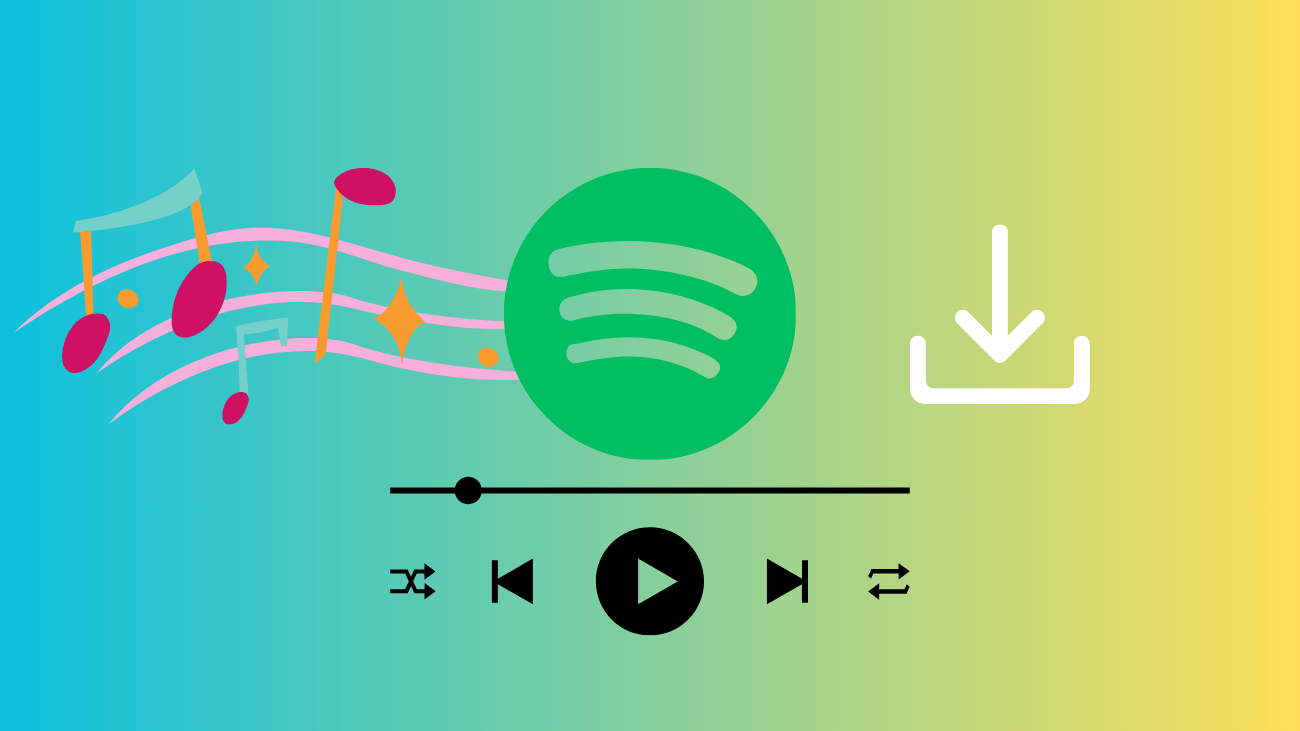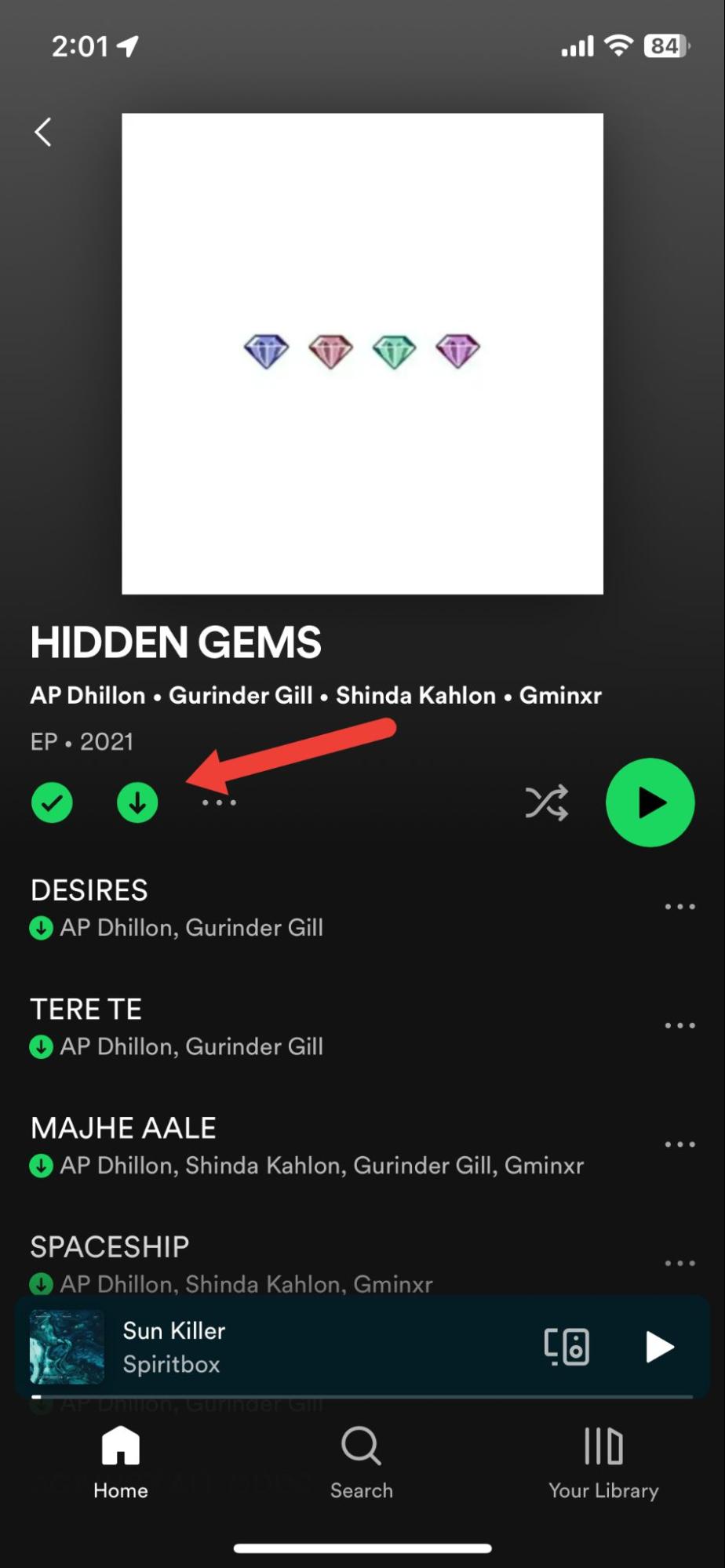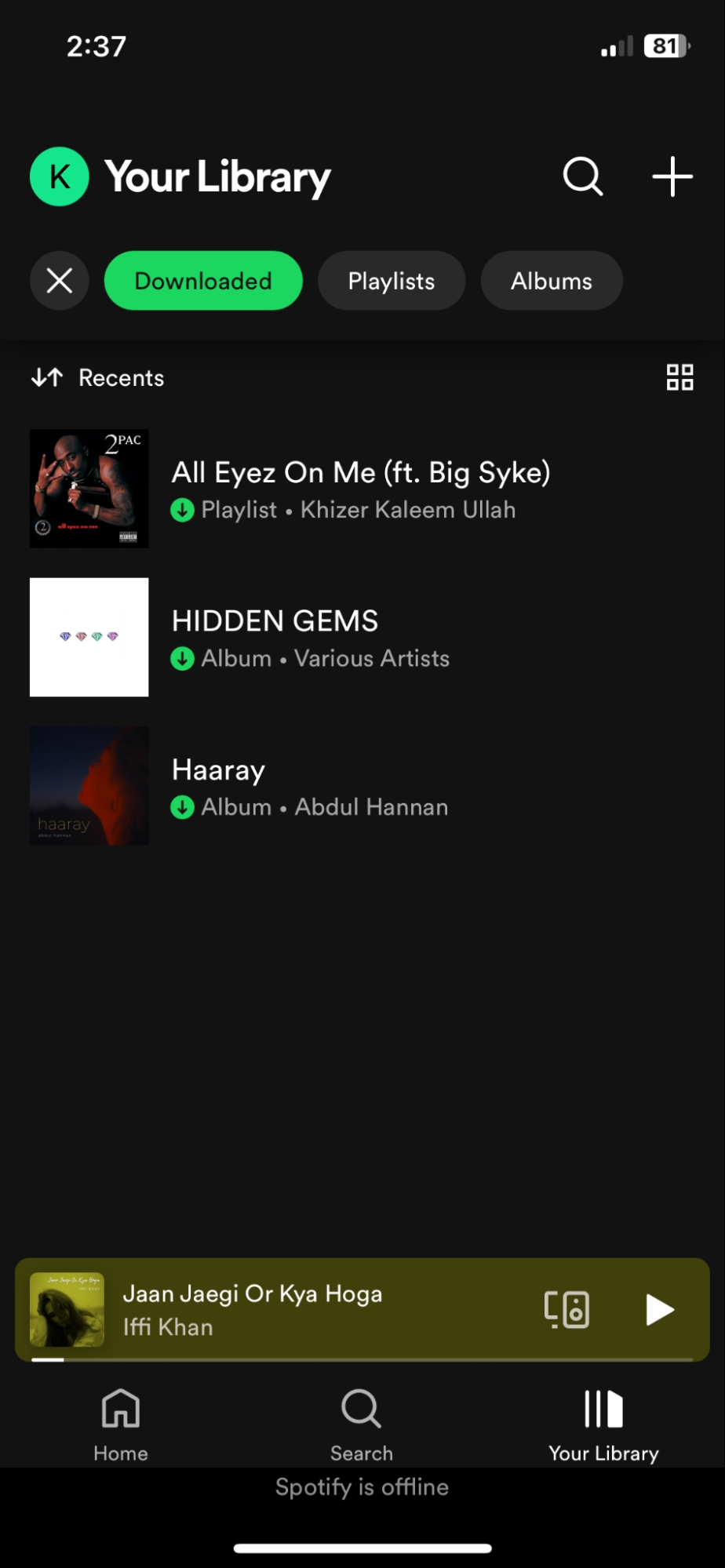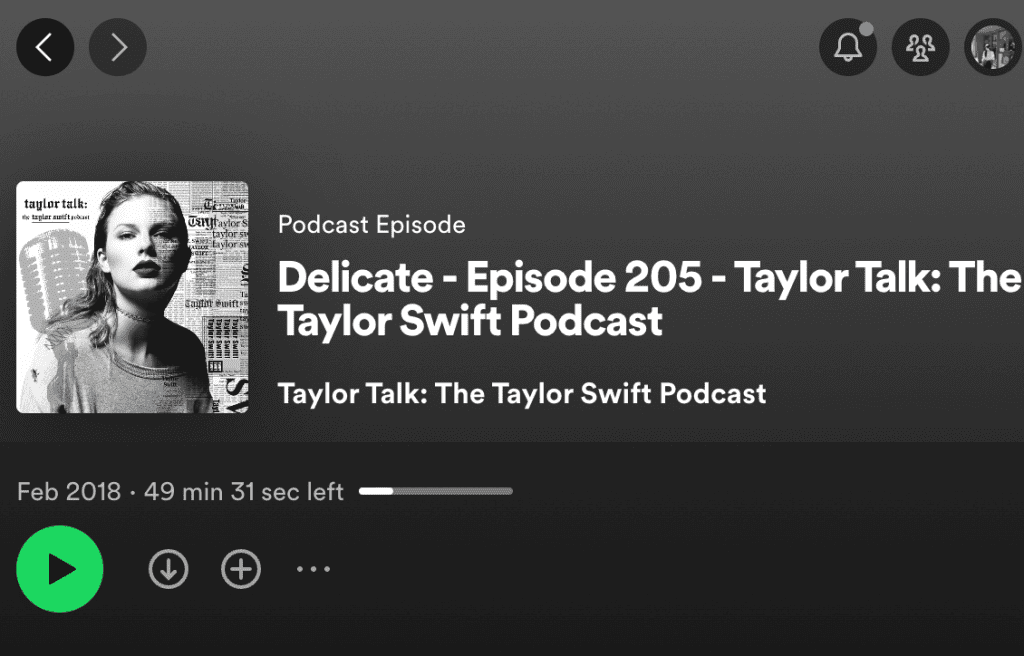Spotify is an awesome music platform, but what if you’re without Wi-Fi? No worries! You can download your favorite music and podcasts on Spotify to enjoy them offline. This blog post will guide you through how to download songs from Spotify.
Whether you’re on the bus, at the gym, or in a different country, your preferred tunes will be right there with you!
Is it possible to download Spotify songs?
Downloading songs on Spotify is exclusive to Spotify Premium users. If you’re using the free version of Spotify, you can enjoy online music and podcasts but won’t have the option to download songs, meaning the offline feature is also unavailable.
To download Spotify songs, start by creating a playlist, adding your desired songs, and then initiating the download. Though it might sound complex, we’ll provide straightforward steps below to help you accomplish this in just a few minutes.
How to Download Spotify Albums and Playlists?
1. Launch Spotify on your mobile device and sign in.
2. Look for the playlist or album you want to download.
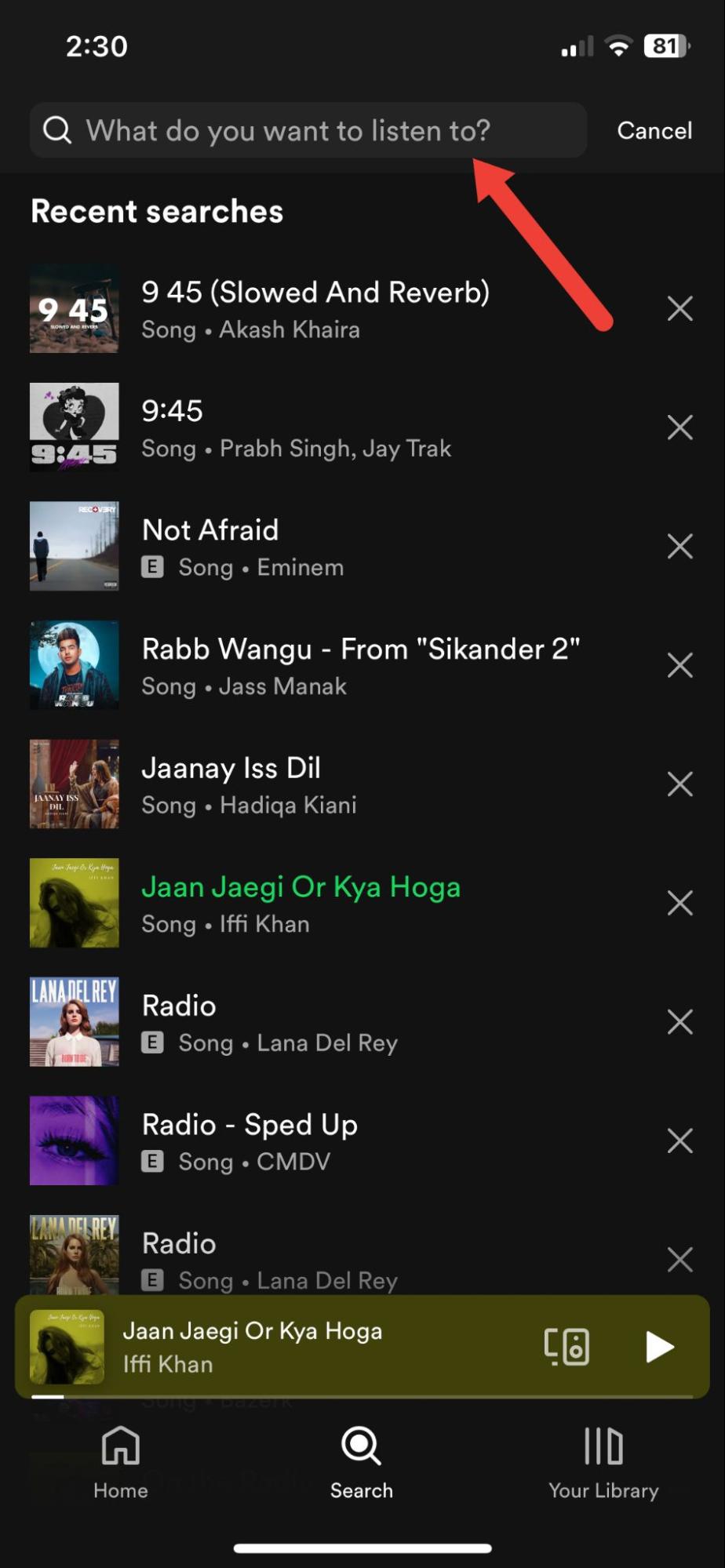
How to Download Individual Songs from Spotify?
On mobile
To download single songs on Spotify, the initial step is to include them in a new playlist. Here’s the process:
1. Launch the Spotify app.
2. Locate the song you want to download.
3. Tap the three-dot icon at the top right corner and choose “Add to playlist.”
4. In the menu that appears, select “New Playlist” to include the song you wish to download.
5. Once you’ve crafted a new playlist, go back to the home screen and tap on Your Library at the bottom right corner.
6. Locate the playlist you recently made and tap on it. Lastly, hit the downward arrow (download) button to download the playlist. Given that your playlist only contains one song, that specific song will be downloaded individually.
Note: To retain your downloaded songs and playlists in your library, it’s necessary to go online at least once every 30 days.
On desktop
1. Enroll in Spotify Premium or log in using your Premium account on your PC or Mac.
2. Select Your Library from the menu on the left side.
3. Choose either the Playlist or Albums filter button positioned at the top.
4. Once you’ve picked the playlist or album from your account, click on the Download button – represented by a downward-facing arrow – located next to the prominent green Play button. The button will change to green, initiating the immediate download of the playlist or album.
5. Once your music download is complete, the songs within the playlist become accessible offline. A gray downward-facing arrow will show up in the bottom right corner of the downloaded playlist or album’s card on the Your Library screen.
How to find Spotify-downloaded songs?
1. Launch the Spotify app.
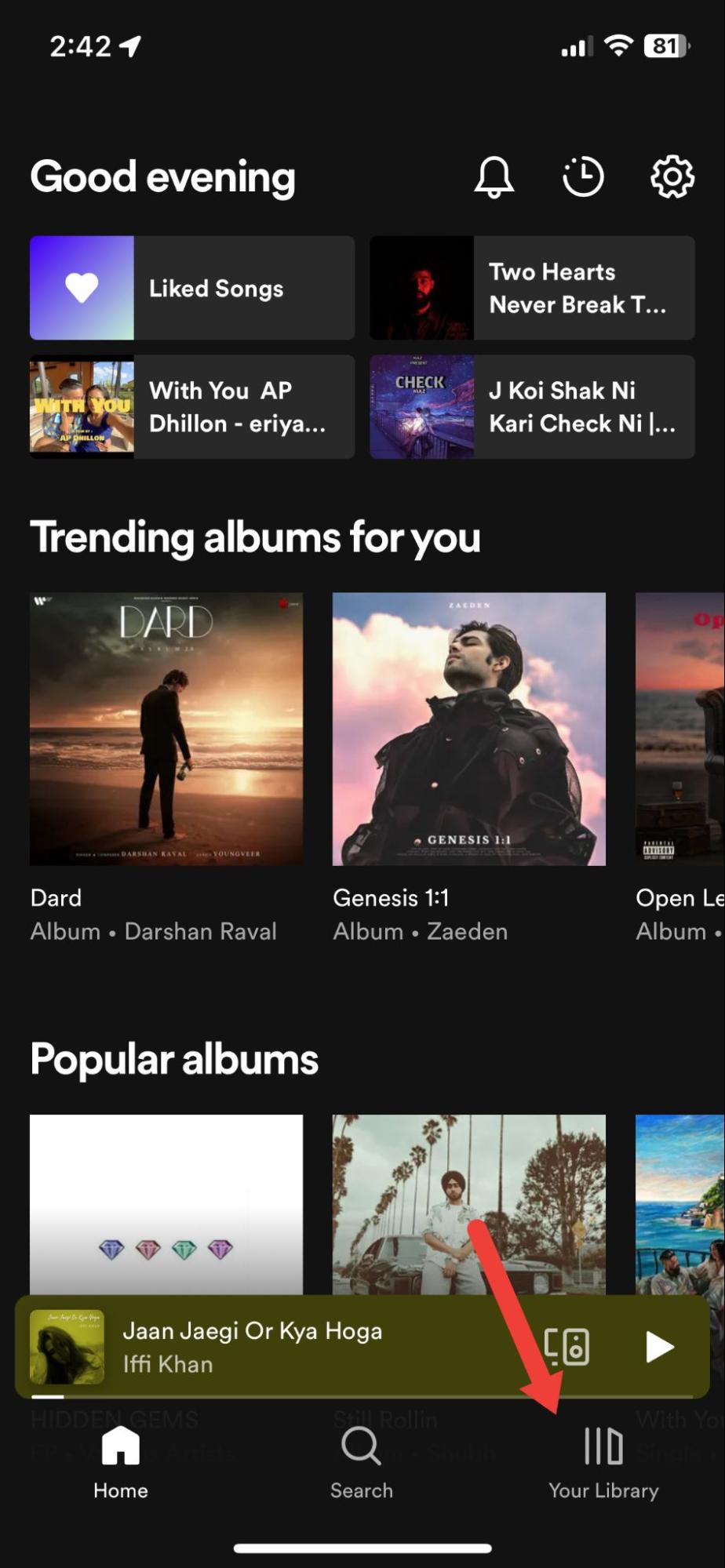
3. Identify your downloaded songs with a green downward arrow, signifying their offline status.
4. Alternatively, you can access the Downloaded folder by swiping the filter row or using the search bar to find your downloaded songs.
Can I download podcasts on Spotify?
Absolutely! Why not? Podcasts are an excellent way to stay entertained and informed. But what if you don’t have Wi-Fi? No worries! You can download podcasts on Spotify, ensuring you can listen to them offline. So, whether you’re on the bus, at the gym, or in a different country, your favorite podcasts will always be accessible!
Here’s how you can do it: First, open the Spotify app on your device. Next, locate the podcast you want to download. Once you’ve found it, tap the three dots next to the title.
A menu will appear; choose “Download.”
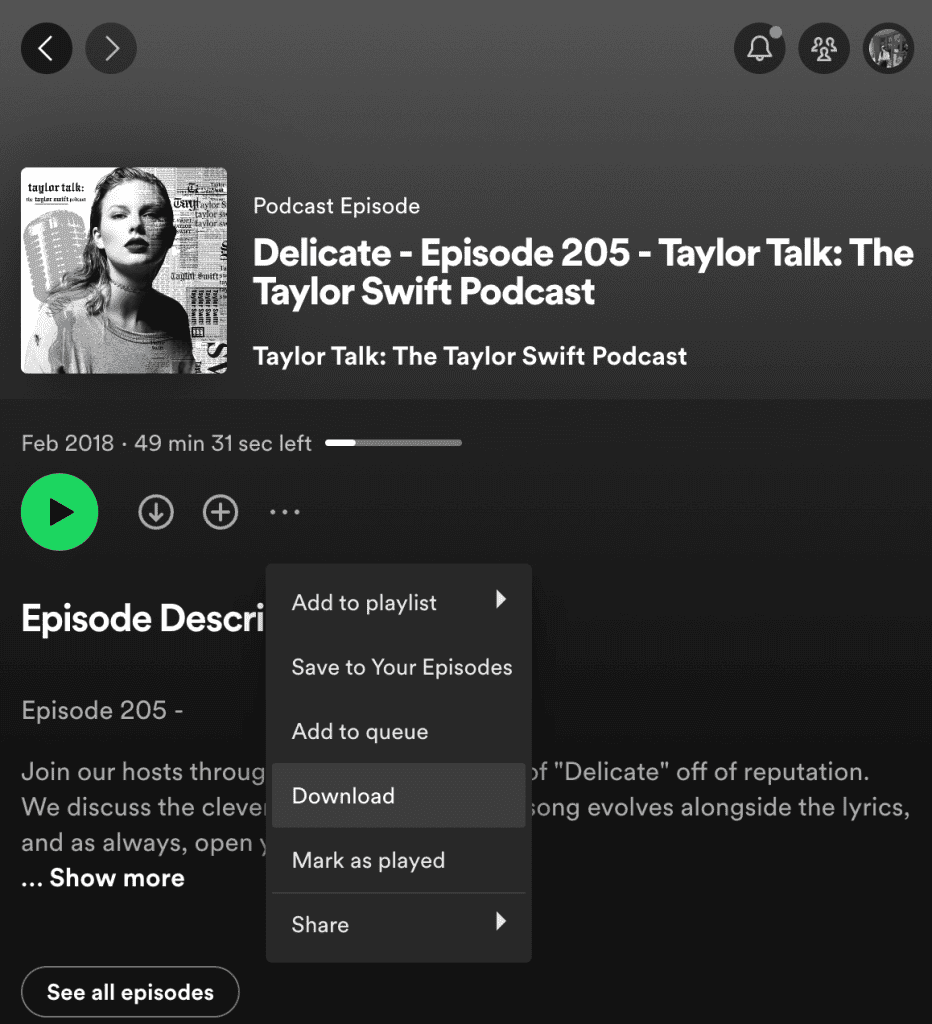
That’s all there is to it! Now you’re equipped with the knowledge of how to download podcasts on Spotify, ensuring you stay entertained and informed wherever you go.
Bonus tips when downloading songs on Spotify
Downloading songs from Spotify is super easy, allowing you to download as many as you want for offline listening. But here are a few things to remember:
1. Firstly, you can only download each song separately since the maximum size for a single Spotify download is 100 MB. So, you can’t grab a whole album or playlist in one shot.
2. Secondly, you need a paid subscription to Spotify to download songs. Unfortunately, if you’re using the free version, offline downloads aren’t an option.
3. Lastly, keep in mind that downloaded songs can only be played on devices logged in to your Spotify account. So, if you share your account, others won’t be able to play your downloaded songs unless they log in with their own account.