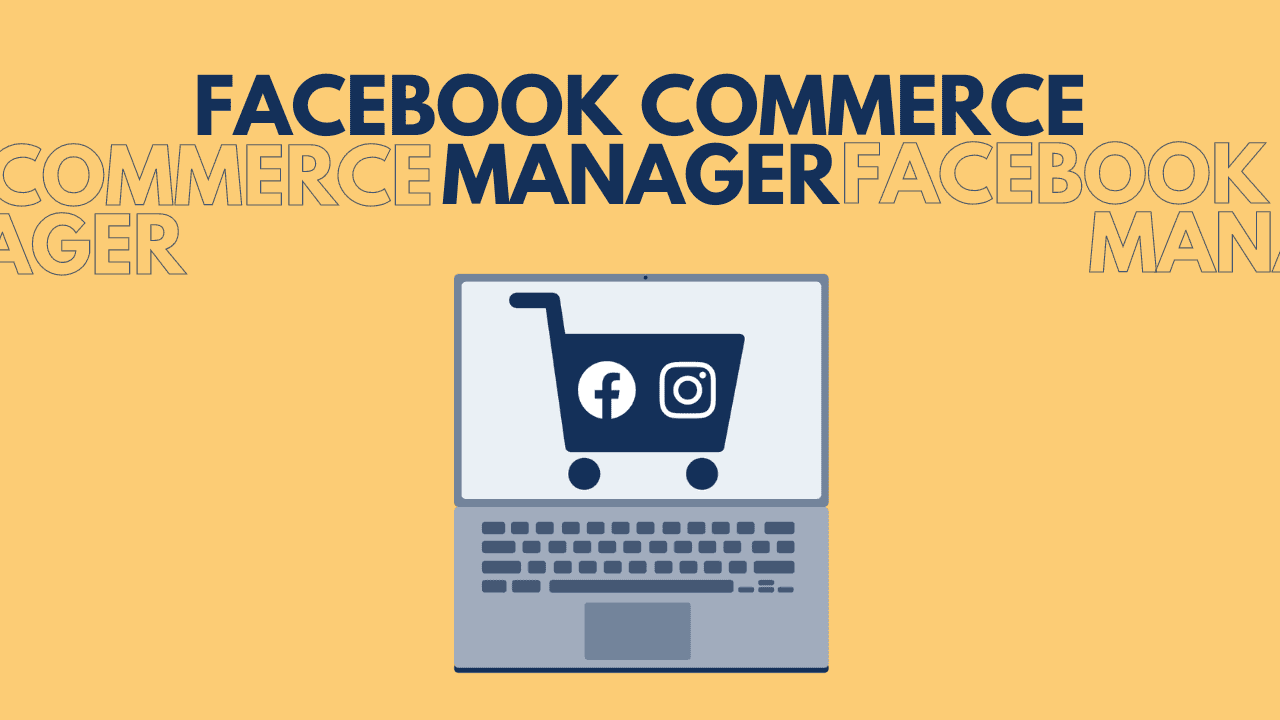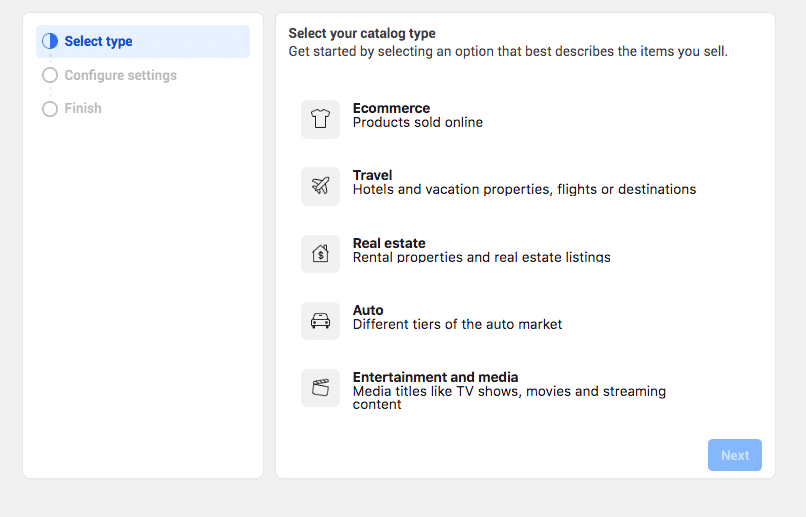In this guide, we’ll talk about why Facebook Commerce Manager is useful, answer some common questions, and point out things to watch out for to have a smooth experience selling on the platform.
What is Facebook Commerce Manager?
Facebook Commerce Manager is a helpful tool for making your online selling easier on Facebook and Instagram. It lets you handle your product listings, create shops, keep track of sales, and allow for easy checkout.
No matter if you have a little store or collaborate with an online selling partner, the tool makes it simpler to manage your online sales and connect with customers on Instagram and Facebook.
Why Choose Commerce Manager for Instagram?
Instagram is all about pictures, making it a great place for businesses to show and sell their stuff. With Commerce Manager, you can make your Instagram posts and stories shoppable by tagging products. This lets people shop while they scroll, which can boost your sales.
Here are some other reasons to use Commerce Manager for Instagram:
Customizing and Branding
Commerce Manager lets you change how your store looks on Facebook and Instagram to match your brand. You can make it look nice and consistent by picking cover images, featuring products, and organizing categories.
Working Together and Managing Teams
If you have a team running your store, Commerce Manager lets you give different jobs to different people. This helps you work well together, share tasks, and control who sees important stuff.
Discovering Shopping
Commerce Manager can put your stuff in the Explore tab on Instagram. This helps more people find your products, which means more people might buy them.
Ads on Instagram
Commerce Manager works with Instagram Ads, so you can make ads that show off your products to the right people. You can pick who sees the ads and use different styles to get people interested.
Understanding Your Customers
With Commerce Manager, you can see how people go from finding your stuff to buying it on Instagram. You can see what makes people want to buy and use that to make your marketing better.
Using Commerce Manager for Instagram gives you lots of tools to make the most of Instagram’s pictures and active users. With these tools, you can make your brand stand out, sell more, and connect with lots of people on Instagram.
Things to Do Before Setting Up Commerce Manager
There are a few things you should do before you start setting up Commerce Manager. Doing these tasks first will make sure you don’t have any problems when you make your Commerce Manager account.
Here’s what you need to do first:
Check if You Can Use Instagram Shopping
The first thing to do is see if your business can use Instagram Shopping. Meta has rules you need to follow to use this feature.
Here are some of the rules:
Your business must be in a supported market. You can find the list on the Meta website. Also, you need to list products on your Facebook Page or Instagram account that people can buy from your website. You can only sell physical stuff, not digital things or subscriptions. Your Facebook or Instagram account needs to be real and trusted, with a good number of followers. (They don’t say how many followers you need.) You have to follow Instagram’s rules, like following the law and not posting stuff you don’t have the right to. These are just some of the rules for using Instagram Shopping. You can see all of them on the Meta Business Support website.
Connect Your Instagram Account to Your Facebook Page
Once you meet the rules for selling on Instagram, you need to link your Instagram account to a Facebook page you manage. This lets you use Commerce Manager.
If you have a personal Instagram account, you’ll need to change it to a Business account first. In your Instagram settings, pick “Business” and follow the steps to connect to your Facebook Page.
Make a Facebook Business Manager Account
Lastly, if you haven’t already, make a Facebook Business Manager account. You can do this at business.facebook.com. This is where you’ll manage your business stuff, including Commerce Manager. Once you do that, you’re ready to set up Commerce Manager.
How to Start Commerce Manager
Now that you’ve finished the basics, let’s go through setting up Commerce Manager step by step.
- Find Commerce Manager: Go to business.facebook.com and look for Commerce Manager. If you don’t see it, click on “More Tools” and find it there. This takes you to where you set up Commerce Manager.
- Make Your Catalog: In Commerce Manager, go to “Catalogs” and pick “Create Catalog.” Follow the steps to make your product list, where you’ll put all the stuff you want to sell on Instagram. You can organize your items, add descriptions, pictures, and more.
- Add Products: Once your catalog is ready, add stuff to it. Click on your catalog, then hit “Add Items.” You can type in product details or bring them in from a spreadsheet. Make sure everything’s right to attract buyers.
- Set Up Business Stuff: Go to “Settings” in Commerce Manager and set up your business info. This includes shipping, payments, and return policies. Follow Instagram’s rules to keep things running smoothly and make customers happy.
- Get Reviewed: After setting up, go to “Account” and click “Submit Account for Review.” This lets Instagram check if you can use shopping. They’ll look at your info and see if you’re following the rules.
- Wait for Approval: It might take a few days for Instagram to finish reviewing your account. You’ll get a message telling you what’s up. If they say yes, you can start selling on Instagram.
Remember to always follow Instagram’s rules while setting up and using shopping features to keep things running smoothly.
Advice for Using Facebook Commerce Manager
Make Products Look Good
Write descriptions that show off your stuff and use nice pictures. Good descriptions and pictures help people want to buy from you.
Keep Track of What You Have
Keep your list of stuff updated so people don’t buy things you don’t have. If you cancel orders, people might not be happy. Read more about managing your list.
Talk to Customers
Answer questions from your customers fast, within 2 days if possible. Being helpful and friendly makes customers happy.
See How You’re Doing
Check how well you’re selling regularly using Commerce Manager. It tells you what’s selling best and how customers are acting. This helps you sell better.
What to Watch Out for When Using Facebook Commerce Manager
Not Talking to Customers
Ignoring customers can make them think badly of your brand and you might lose sales. It can also make your Account Health go down, which might stop you from using some selling features until it gets better.
Wrong Product Info
Make sure your product info is right, like descriptions, prices, and if it’s available. Giving the wrong info can make customers unhappy and hurt your brand.
Breaking Instagram’s Rules
Know Instagram’s rules and follow them when setting up and using shopping features. If you don’t, you might get in trouble or your Instagram shop might get shut down.