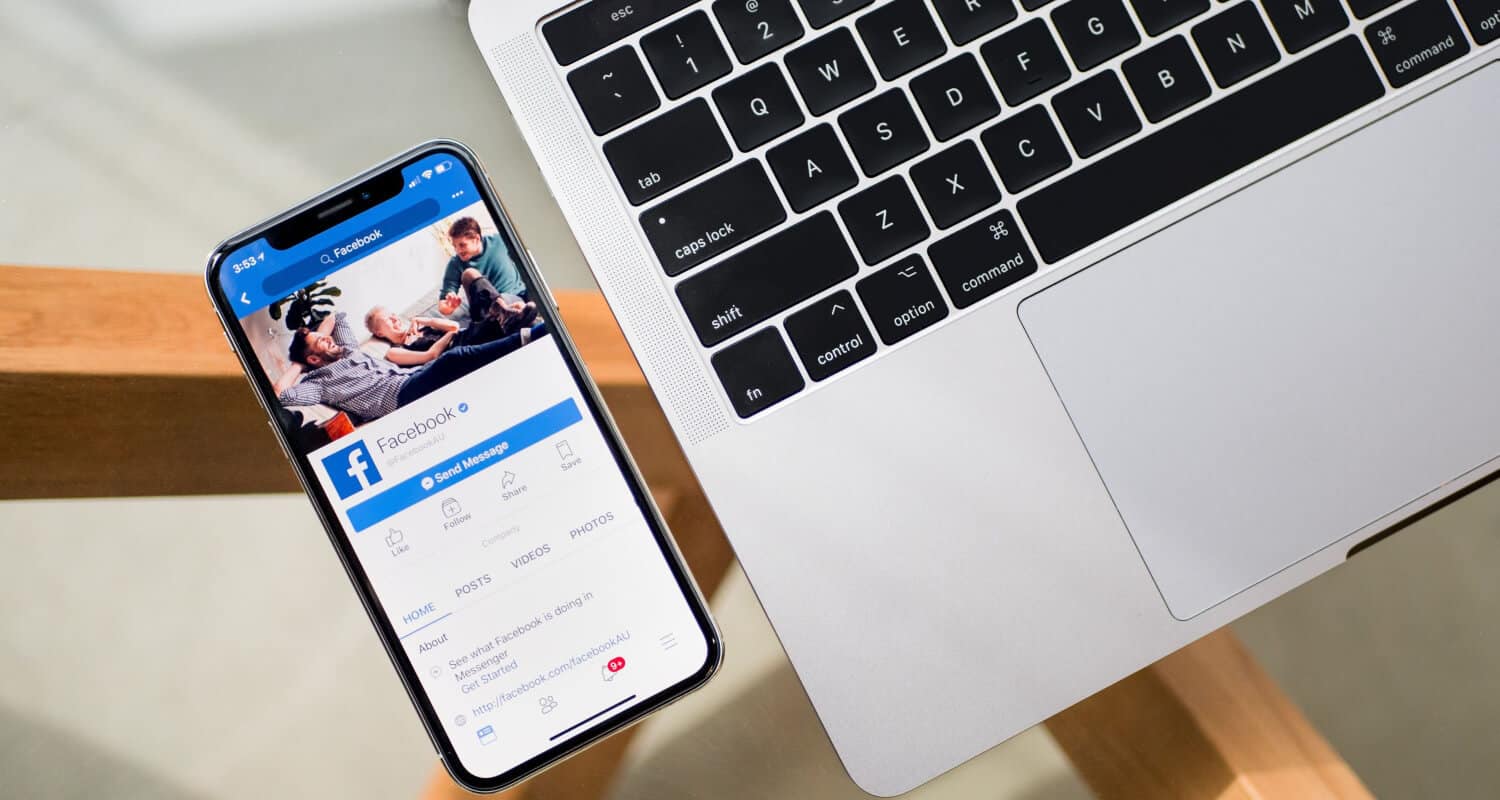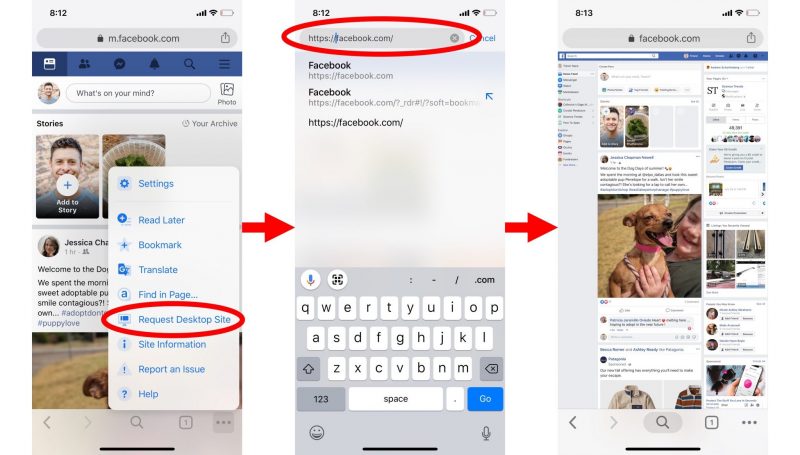These days, more people prefer using smartphones to access the internet over laptops. The great thing about smartphones is their portability, allowing you to manage your business from virtually anywhere. Consequently, most websites now offer mobile apps, ensuring you can access them even when you’re not at your desktop computer. However, the challenge with many mobile website versions is that they often fall short in comparison to their desktop counterparts. These versions can make it difficult to view the entire site and may struggle with loading images and content you want to read. In the article, we’ll show you how to use the Facebook desktop version on your mobile device. This way, you can keep up with what everyone is doing, even when you’re away from your computer, ensuring a seamless mobile experience.
Facebook’s Mobile Version
The Facebook mobile app offers the same features as its desktop counterpart, but many people still prefer using it on their computers. There are a couple of key reasons for this choice.
Firstly, the Facebook app tends to be a resource hog, eating up both memory and battery life on your phone. This can lead to slower loading times, which can be frustrating if you’re in a hurry.
Secondly, some of Facebook’s features, like Messenger, aren’t as fully functional on the mobile app as they are on the web version. So, if you want to make the most of these features, you’ll often find yourself needing to switch to your desktop computer, which may not be the most convenient option.
In this guide, we’ll show you how to access the Facebook desktop version on your mobile device, providing you with a more versatile and user-friendly experience.
How to Use the Facebook Desktop Version for Mobile
You have a couple of options for using the mobile version on your desktop and vice versa, but the methods vary depending on whether you’re using Android or iOS. Therefore, it’s important to identify the one that aligns with your specific device for the best results.
Mozilla Firefox for Desktop
Firefox is a user-friendly browser for transitioning from the Facebook mobile version to the desktop. Here’s a step-by-step guide:
1. Open your web browser and type Facebook into the search engine to visit the Facebook website.
2. Facebook may attempt to prompt you to switch to the app. If this happens, return to your browser and refresh the page. Sometimes, your smartphone may ask if you want to stay in the browser; choose to stay in the browser for this method to work.
3. Look for three dots located at the top-right corner of the page.
4. In the menu that appears, you will find an option labeled ‘desktop site.’ Select this option.
5. Now you’ll be able to access Facebook in its desktop version on your mobile device.
Android Desktop Version Google Chrome
The first method we explained earlier is designed for Mozilla Firefox users. Now, let’s walk you through an alternative method if Firefox is not your primary browser.
If you’re using an Android device, follow these steps:
1. Open your preferred browser and load the mobile version of Facebook.
2. At this point, Facebook will likely attempt to redirect you to its mobile app.
3. If this redirection occurs, return to your browser and refresh the page.
4. Log in to your Facebook account and look for the Chrome menu, typically located at the top-right corner of the page.
5. In the menu options, you’ll find an item called ‘desktop site.’ Select this option and ensure it’s enabled. The page will refresh.
6. You can now use the desktop version of Facebook as you normally would.
Desktop Version for iOS on Safari
To access Facebook’s desktop features on your mobile device, follow these steps:
1. Visit Facebook and log in to your account.
2. Locate the ‘Aa’ button on the bottom menu.
3. After selecting the ‘Aa’ button, you’ll see additional options, including ‘request desktop site.’
4. Choose the ‘request desktop site’ option.
5. Wait for the page to reload. Once it’s successfully reloaded, you’ll have access to Facebook’s desktop features on your mobile device.
What Sets Facebook’s Desktop and Mobile Versions Apart?
- Content: The desktop version provides a more extensive range of content compared to the mobile version.
- Response Time: The mobile app offers faster response times, ensuring swift interactions.
- Advertisement Display: Facebook showcases ads differently on the mobile app and the desktop site.
- Gaming: Gaming enthusiasts may find limitations on the mobile version, making desktop play preferable.
- Ad Visibility: Expect to encounter more advertisements on the desktop version.
- Content Control: Enjoy greater control over your content on the desktop version.
Conclusion
Facebook provides multiple ways to access its app, whether on desktop or mobile.
Each option has its pros and cons. Generally, the desktop version is more intricate, while the mobile version is simpler and offers quicker response times.
Ultimately, the choice between them is yours to make based on your individual needs and preferences.