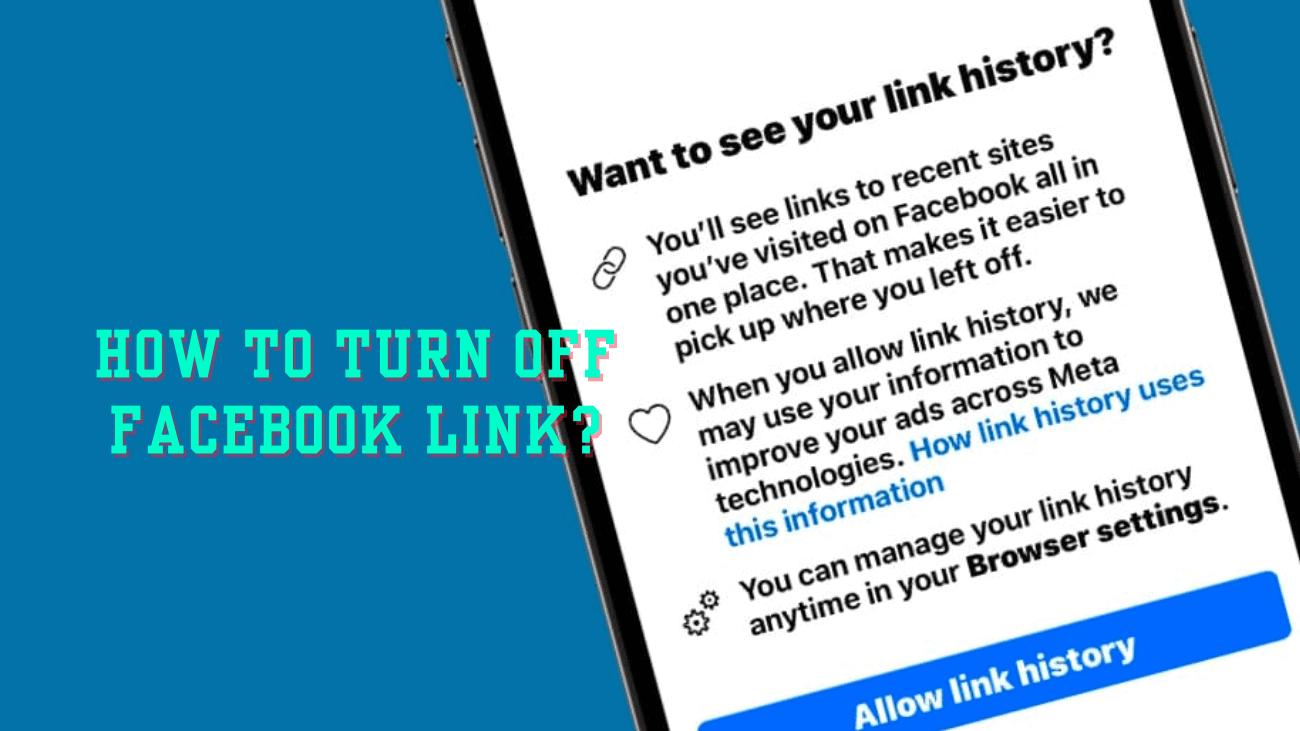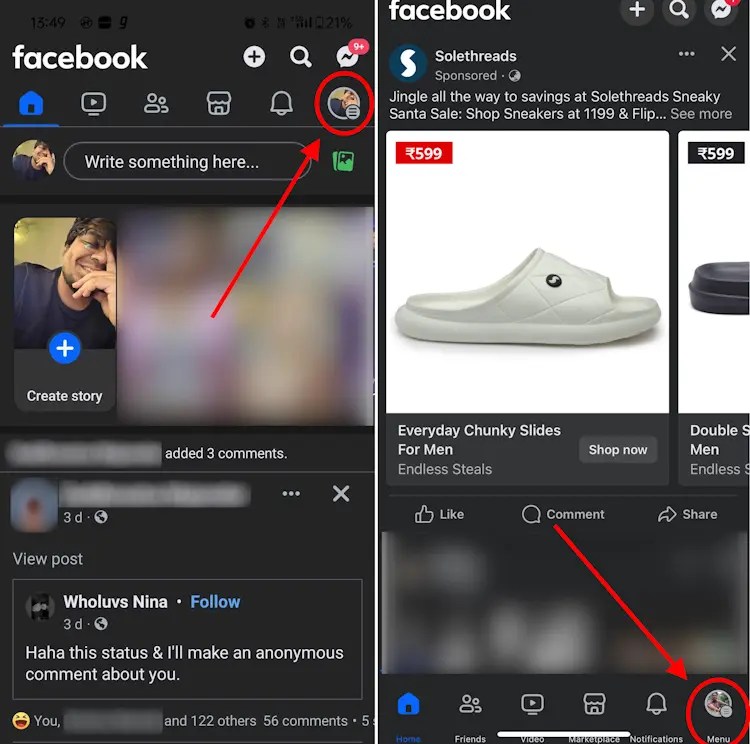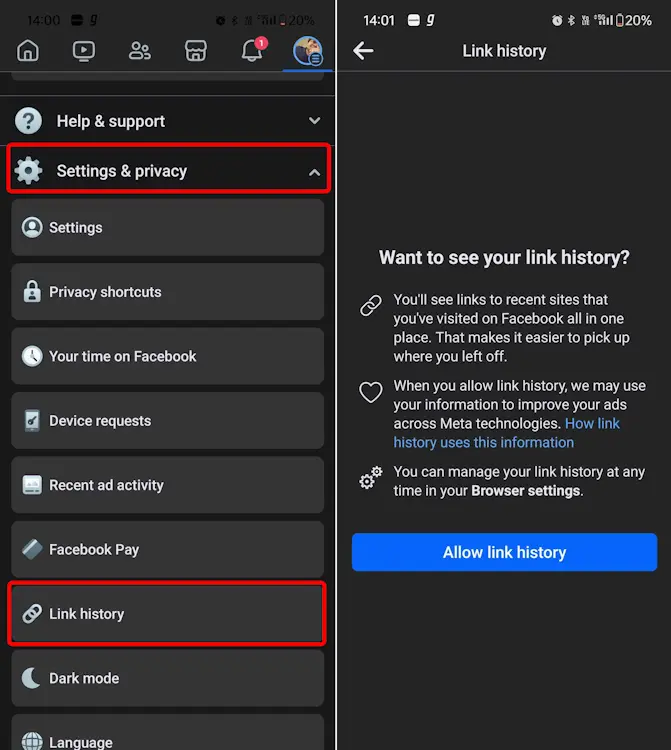Meta, the parent company of Facebook, has been generating buzz with its latest feature – link history. In case you’re not up to speed, this feature promises to make your life easier by allowing you to effortlessly revisit all the links you’ve clicked on within the Facebook app. No more need for bookmarking those interesting websites! However, here’s the twist: leaving this feature enabled can be a bit of a privacy concern, as it grants Facebook a sneak peek into your online escapades. So, the question arises – how do you turn off link history on Facebook? How does it all work, you wonder?
Well, in this article, we’re here to spill the beans, so keep reading for the inside scoop.
What exactly is a Facebook link story?
The Facebook link history feature essentially stores a record of all the links you’ve visited within the Facebook app, regardless of whether you’re using Android or iOS. When you click on a link within the app, it typically opens using the Facebook mobile browser. The link history feature then tracks this information, following your journey from the in-app mobile browser and storing it within the link history section on Facebook.
It’s worth noting, though, that according to the Meta support page, this feature is exclusive to the Facebook app for Android and iOS and is not available for computer users. Furthermore, Meta mentions that with this feature enabled, your link history data may be utilized “to improve your ads across Meta Technologies.”
Interestingly, while the support page indicates that this feature should be disabled by default, our testing revealed that it was turned on by default on some devices, while on others, it was turned off.
How to Determine If Facebook Link History Is Enabled?
1. Open the Facebook app and tap on the menu icon, represented by your profile picture (located in the top right corner on Android and bottom right corner on iOS).
2. In the profile menu, scroll down to access and expand the “Settings & privacy” panel.
3. Look for the “Link history” section and tap on it.
4. If you encounter the message “Want to see your link history” along with an “Allow link history” button, this indicates that link history is currently disabled. However, if you see a list of website links instead, it means that the feature is enabled for your account.
Should I Turn off Facebook Link History or not?
Now that we’ve explored Link history, let’s understand what happens when you decide to turn off Facebook Link history for your current account:
1. Facebook will immediately stop tracking the links you click on within the app.
2. Disabling Link history triggers a request to Facebook to delete your data, which may take up to 90 days for complete removal from Facebook’s servers.
3. You won’t be able to access your previously visited links within the Facebook app.
4. While using Meta services like Facebook, Instagram, etc., you might see less personalized ads.
5. The option to turn off Link history can be found in the Browser settings within the Facebook mobile app.
6. If you choose to re-enable Link history, the list will reappear on Facebook only after visiting several websites using Facebook’s browser.
7. If this feature isn’t available in your country yet, you won’t find the option to disable Link history on Facebook.
Although having a record of your previously visited links might seem convenient, it can pose potential privacy risks, especially since Meta uses this data across various apps. The ads you encounter in the future may also be less tailored to your preferences. Given Facebook’s history with data privacy, it’s a good idea to disable data tracking features, especially when given the option.
How to Turn Off Link History on Facebook?
By Facebook settings
#1: Open the Facebook Mobile app and tap the hamburger icon. Tip: If you’re using an iPhone, tap on your profile picture in the bottom right corner.
#2: Tap on ‘Settings & privacy,’ then tap on Settings.
#3: Go to the Preferences section and tap on Browser.
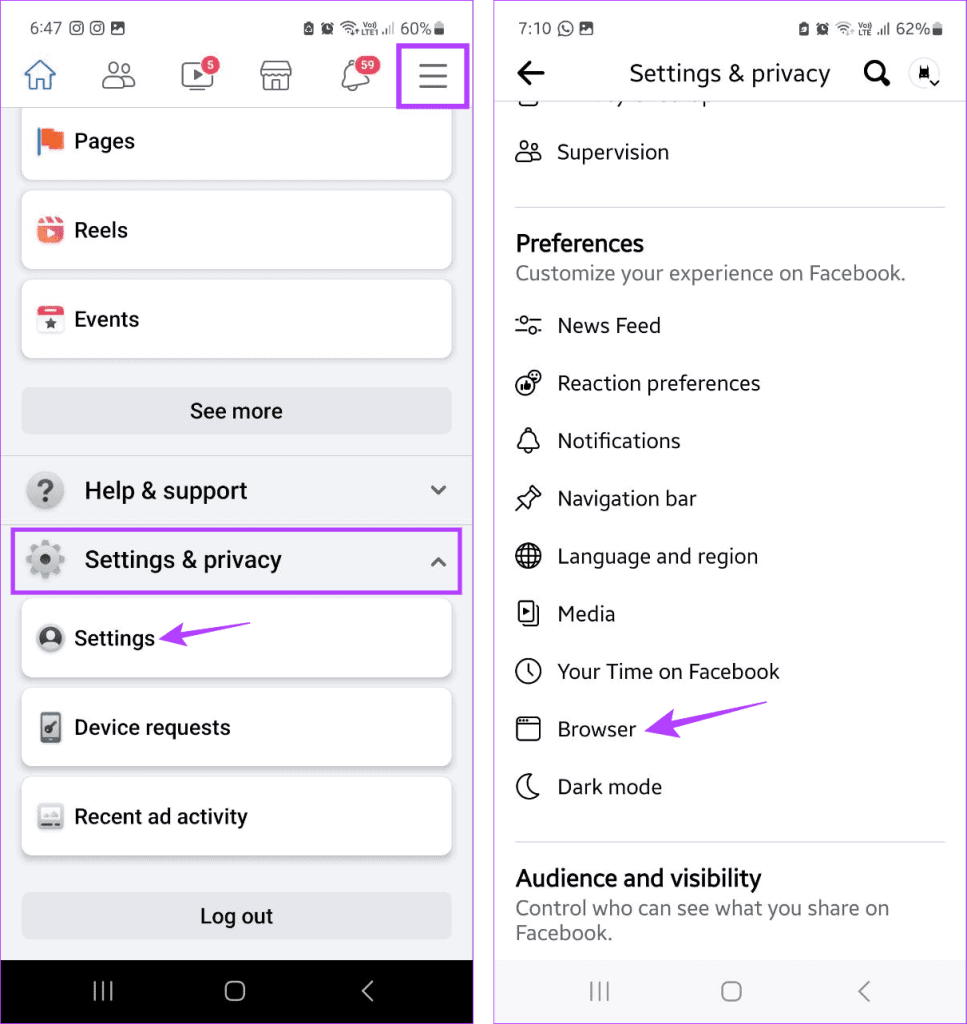
#4: Turn off the toggle for Allow link history. When prompted, tap on Don’t allow.
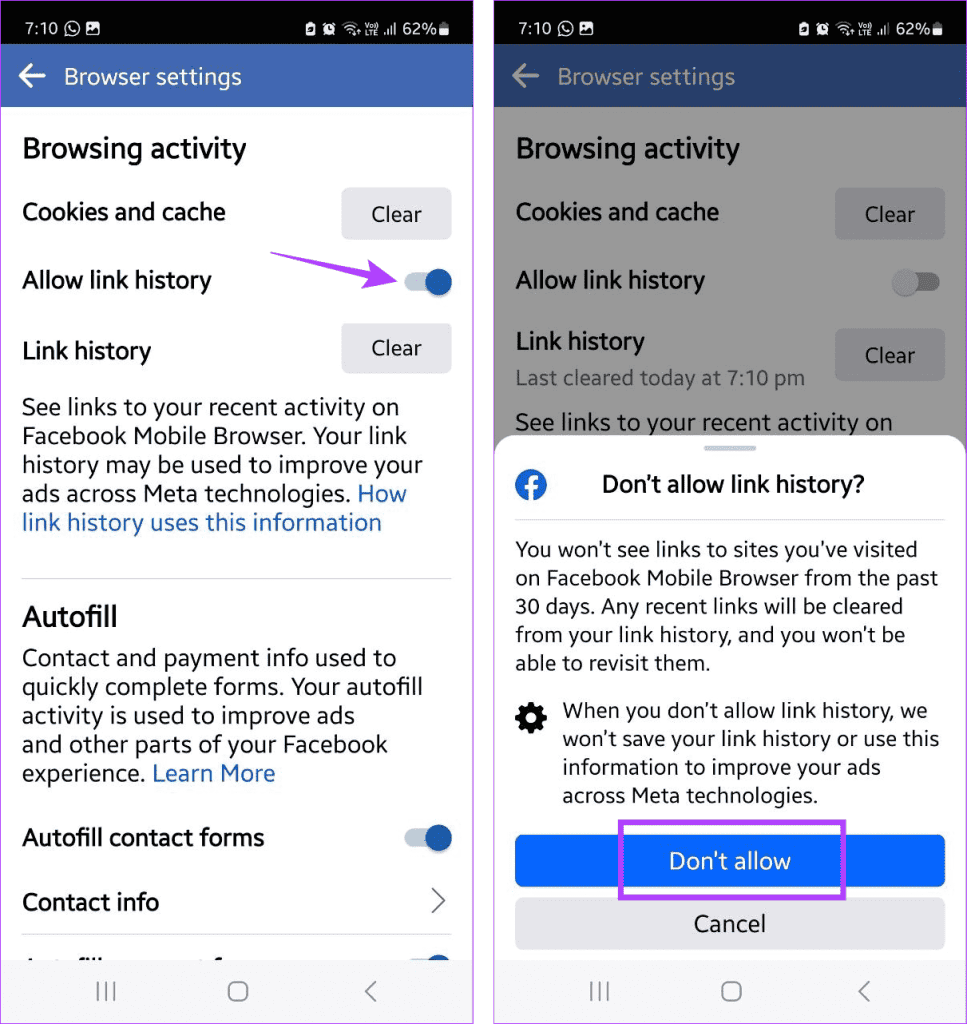
#5: Next, navigate to Link history and tap on Clear.
#6: Choose Clear again to confirm.
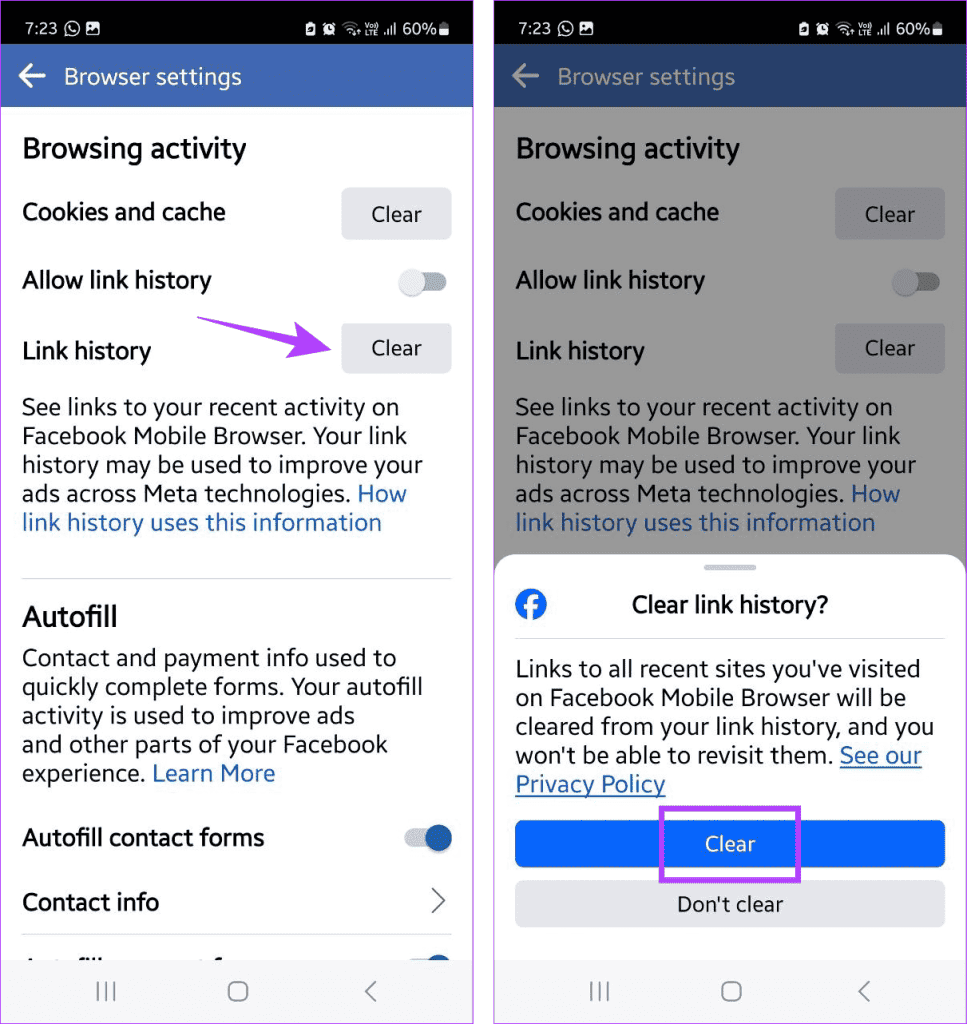
By Facebook mobile browser
- Tap the three-dot icon in the top-right corner of the Facebook mobile browser.
- Tap on Go to settings. Tip: You can also tap on View link history to see your previously saved Link History on Facebook.
- This will open Browser settings. You can now turn off the Allow link history toggle. Then, tap on Don’t allow.
- To clear previously saved history, go to Link history and tap on Clear.
- Then, tap on Clear to confirm.
Using Menu Panel on Facebook
- Open Facebook and tap on the hamburger icon. iPhone users can tap on your profile picture in the bottom right corner.
- Scroll down and tap on Link history.
- Here, check your previous Link history. Once done, tap on Clear All.
- Tap on Clear to confirm.
This way, you can see and clear your existing Link history on Facebook. Once done, you can then use the abovementioned methods to turn off the Link history for your Facebook account.
Final thoughts
Staying on top of all those app updates can be a real hassle, but it’s part of the game, right? Hopefully, this article sheds some light on what Link history is and how to shut it down on Facebook if you need to.