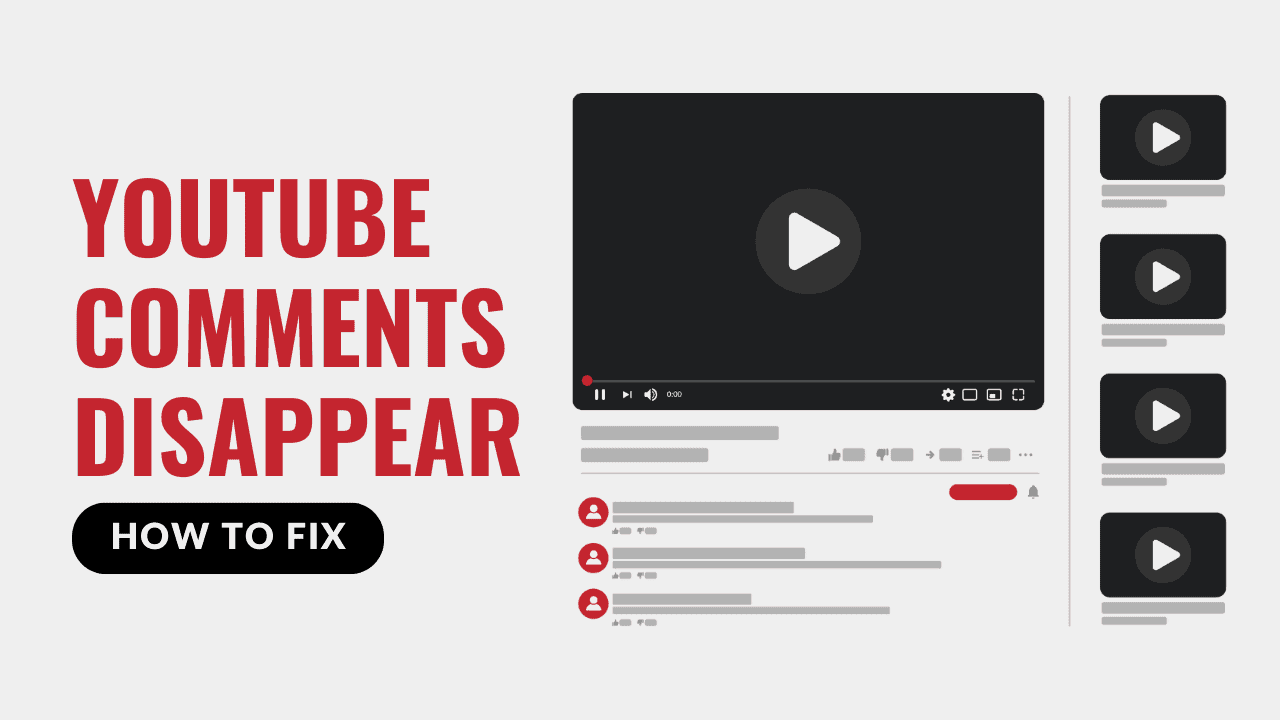This article discusses why YouTube comments may not show up for viewers or channel owners and offers solutions to fix the issue. While changing browsers is an option, let’s explore other potential reasons. This blog will show you how to fix it when YouTube comments disappear.
Why Do YouTube Comments Disappear?
Several factors can prevent you from viewing comments on YouTube videos, such as:
- Channel settings
- YouTube platform issues
- Internet connection problems
- Browser extension conflicts
Thankfully, identifying and addressing these issues is typically straightforward. If you’re unable to see comments while using YouTube, consider these possibilities:
How to Fix YouTube Comments Not Loading
To address issues with comments not loading on YouTube, follow these steps:
- Ensure comments are enabled: Check if comments are allowed on the video. If they’re disabled, it will say “Comments are turned off” below the video description. Verify by checking other videos.
- Refresh the page: Reload the webpage by clicking the Reload icon near the address bar or using keyboard shortcuts (Command+R on Mac, Ctrl+R on PC).
- Check your internet connection: Weak connections may affect comment loading, though it’s usually not the cause if the video loads fine.
- Restart the app: If you’re using a mobile app, close and reopen it to see if that resolves the issue.
- Monitor YouTube’s status: Visit YouTube’s social media accounts or Downdetector’s YouTube page to check if YouTube is experiencing any site-wide problems. If yes, wait for YouTube to fix it.
- Update your browser or app: Ensure your web browser or app is up to date, and download any available updates.
- Disable extensions: Try disabling browser extensions to rule out any conflicts caused by them.
- Clear browser cache: Clear your browser’s cache to ensure you’re viewing the latest version of the page, especially if the cache is corrupted.
- Restart your device: As a last resort, try restarting your device if none of the above steps work.
Why Don’t I See Comments on My YouTube Channel?
If you’re unable to see comments on your channel but can on other channels, the issue likely concerns your channel settings. It may involve incorrect configurations, YouTube actions, or content flags. Here’s how to diagnose and resolve the problem:
How to Fix YouTube Comment Not Showing on Your Videos
1. Check TeamYouTube’s social accounts for platform-wide problems or similar issues on other channels.
2. Ensure that comments are enabled:
- Click your user account icon in the top-right corner.
- Go to YouTube Studio.
- Select Settings > Community > Defaults.
- Confirm that either “Hold potentially inappropriate comments for review” or “Allow all comments” is chosen.
- Save changes if necessary.
3. Review COPPA guidelines:
- Check if YouTube automatically marked your videos as “for kids,” which disables comments.
- In YouTube Studio, navigate to Content.
- Choose a video and select Details.
- Under Audience, ensure there is “Yes, it’s for kids”.
4. Verify your channel settings:
- In YouTube Studio, access Settings > Channel > Advanced Settings.
- Confirm if your channel is “for kids.”
- Change it to “No, Set this channel as not made for kids.”
- If you can’t make the changes, consider appealing to YouTube for assistance.