Living in the digital age, where social media is an integral part of our daily lives, it’s crucial to prioritize the security of our online accounts. Instagram, a widely embraced global social networking platform, offers a space to connect with friends, family, and a diverse audience through shared photos and videos. While the platform is designed for enjoyment, it’s essential to safeguard your account from unauthorized access. One fundamental step in achieving this is to update your password regularly. If you’re unsure about how to change your Instagram password, don’t worry.
This guide will take you through it step by step. Additionally, we’ll share some helpful tips for using the app and answering frequently asked questions, providing you with valuable insights to enhance your overall experience.
How to Change My Instagram Password?
To modify your password, initiate the process by logging into Instagram via a smartphone or the Instagram website.
1. Click on your profile picture, situated at the bottom of the screen for smartphones and on the left for the website.
2. On a smartphone, tap the three lines (resembling a hamburger) at the top to unveil a new menu. On the website, look for an icon resembling a gear.
3. From the new menu, select Settings and Privacy, prompting another menu. Navigate to the Accounts Center.
4. Tapping or clicking on Accounts Center will unveil yet another menu. Here, choose Passwords and Security, where the option to change your password is available.
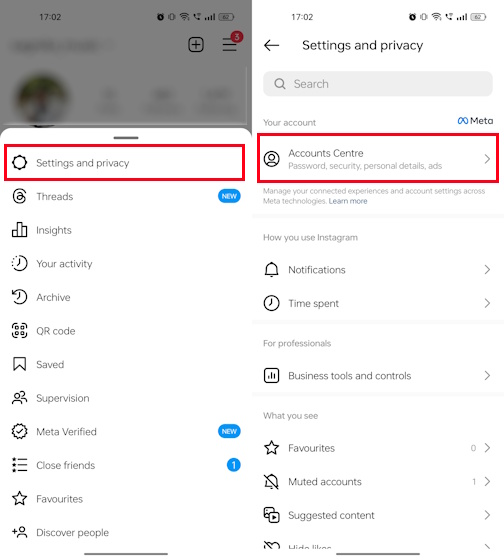
5. Clicking Change Password initiates a menu asking you to specify the account if you have multiple Meta accounts like Facebook or WhatsApp.
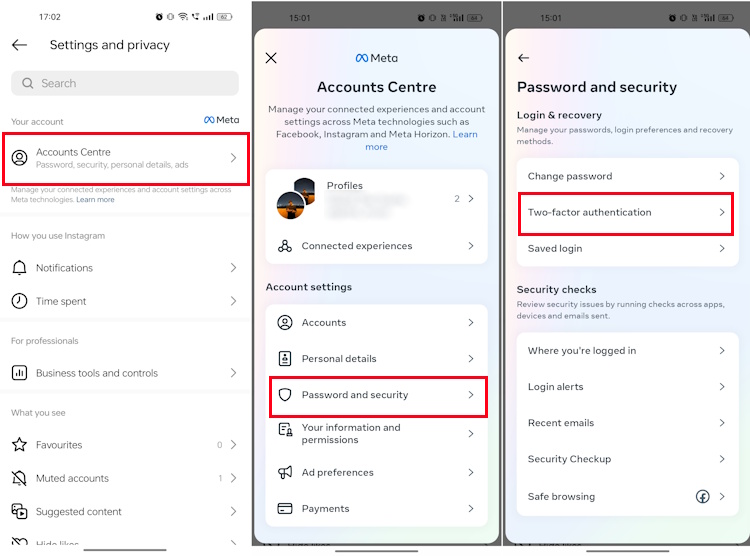
6. After selecting your Instagram profile, a screen prompts you to input your current password for verification, along with your new password and its confirmation for accuracy.
7. Confirm the changes by tapping Change Password.
Why Should I Change My Instagram Password?
1. Avoid Unauthorized Access
Frequently updating your password enhances the difficulty for hackers to gain unauthorized access to your account, keeping you a step ahead of potential security threats.
2. Avoid Phishing Attempts
Bad people sometimes use tricks called phishing to get your login details. Changing your password often makes it harder for them to trick you this way.
How to Enhance Instagram Security?
Activate Two-Factor Authentication
Add an extra layer of safety by turning on two-factor authentication. This means you’ll need to enter a special code Instagram sends to your account, along with your password.
Check Your Logins Regularly
Look at where and how you log into your account. Instagram tells you about the devices and places where you accessed your account. If something seems fishy, change your password right away.
Watch Out for Other Apps
Don’t let unknown apps into your Instagram. Stick to trusted ones and check which apps have access to your account in your Instagram settings.
Create a Strong Password
Don’t use easy-to-guess passwords like “password” or “123456.” Make a unique, tough password with a mix of big and small letters, numbers, and special characters. Stay away from common words or personal info like pet names.
Update Your Email Password Often
Your Instagram links to your email. Make sure your email password is strong and regularly changed to stop unauthorized access.
Log Out from Unused Devices
If you logged into Instagram on a shared computer, log out when done. Leaving your account open on unfamiliar devices makes it easier for others to access your info.
Keep Apps and Devices Updated
Update your Instagram app and your device’s system often. Updates usually include fixes for security issues, and protecting your account.
Review App Permissions
Check the apps that have access to your Instagram. Remove access for any you don’t use or trust anymore.
Watch Direct Messages
Be careful with messages from unknown users. Don’t click on links or download files from sources you don’t recognize—they might be risky.
Be Careful with Public Wi-Fi
Avoid logging into Instagram on public Wi-Fi—it might not be safe. If needed, use a virtual private network (VPN) to encrypt your internet connection.
Report Anything Suspicious
If you see strange things happening on your account or get notifications about logins from strange places, tell Instagram right away. Quick reporting helps minimize risks.
Last thoughts
Changing your Instagram password is easy. Just log in, go to your profile settings, click on passwords, and choose “Change Password.” Pick a unique combination with numbers and special characters.
Change it regularly and use security features like Two-Factor Authentication for added protection. Keep an eye out for suspicious activity and avoid using public Wi-Fi when accessing Instagram.

