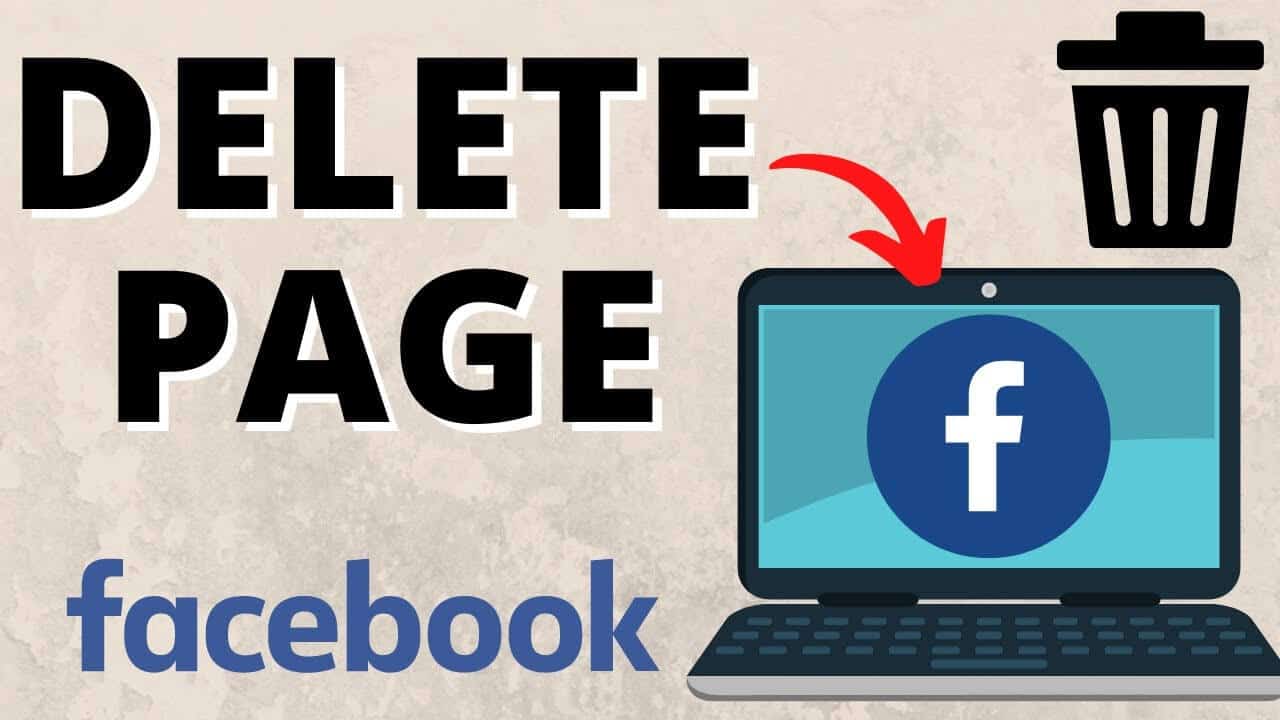Ok, so you’re wondering, “How do you delete a Facebook page?” Maybe you’ve had enough of social media and it’s time to get rid of it.
Perhaps Facebook has become a major distraction in your life, or if you are a business, it has become unmanageable. Whatever the reason, if you find yourself ready to delete a Facebook page—whether because the business closed, the band broke up, or you simply don’t want a certain page to be out there anymore—it’s easy to delete Facebook pages via the main site and the Facebook app.
This guide offers a clear, step-by-step process to safely and permanently delete your Facebook Page, ensuring you are fully informed at every stage.
Key Things to Know Before Deleting Your Facebook Page
Deleting a Facebook page can have significant consequences, so it’s important to be sure of your decision. Before proceeding, consider these key points:
- Administrator Access: You cannot delete a Facebook page unless you are its administrator.
- Grace Period: You will have 30 days to cancel your request and reactivate the Facebook page.
- Permanent Deletion: After the 30-day period, the deletion will be irreversible, and your Facebook page will be permanently deleted.
- Visibility: During the 30-day period, the page will still be visible to the public.
- Data Loss: Once the deletion is processed, all data associated with the page will be deleted. Make sure to back up any important data before submitting a deletion request.
- Alternative Options: If you’re not entirely sure about deleting the page, consider deactivating or unpublishing it as an alternative.
How to Delete a Facebook Page?
Using Desktop
1. Go to Facebook.
2. Log into your account if you haven’t already.
3. In the left column, select “See more.”
4. Click on “Pages.”
5. Navigate to your Facebook page.
6. Switch to your page’s profile before making any changes by clicking on your profile icon in the top-right corner. Select “See all profiles,” then choose the profile of the page you want to delete.
7. Click the “Settings” option in the left column.
8. Go to the “Privacy” tab.
9. Select the “Facebook Page information” tab.
10. Next to “Deactivation and deletion,” click on “View.”
11. Choose “Delete Page.”
12. Click “Continue.”
13. Enter your password and click “Continue.”
14. Follow the instructions until you reach the confirmation page, then hit “Continue” again.
Using Phone
1. Open the Facebook app on your Android or iPhone.
2. Tap on the three-line menu button (top-right corner on Android, bottom-right corner on iPhone).
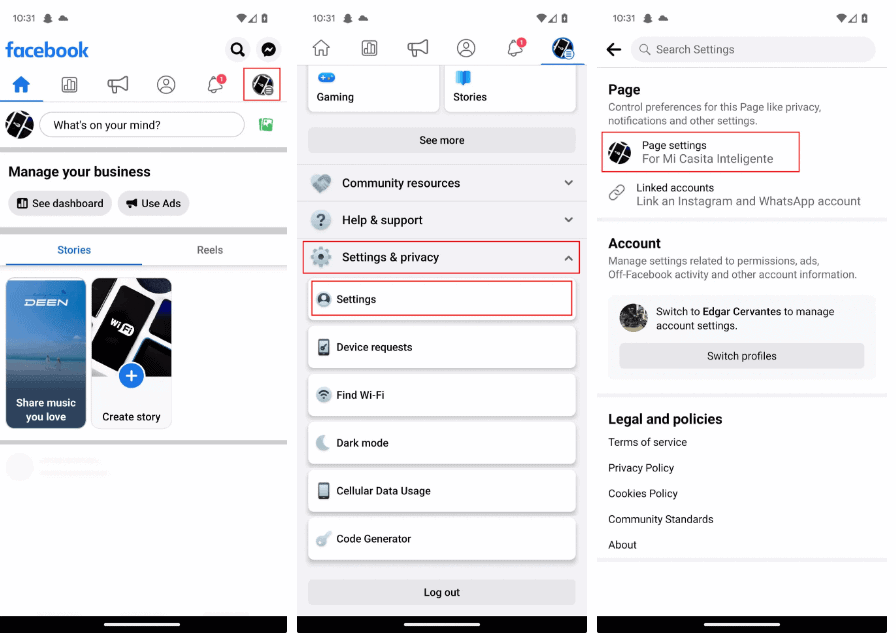
3. Switch to the profile of the page you want to delete by tapping the arrow down button next to your profile section, then select the desired page profile.
4. Tap on the three-line menu button again.
5. Scroll to the bottom and select “Settings & privacy.”
6. Tap on “Settings.”
7. Choose “Page settings.”
8. Go to “Access and control.”
9. Select “Deactivation and deletion.”
10. Choose “Delete Page.”
11. Tap “Continue.”
12. Enter your password and tap “Continue.”
13. Follow the instructions until you reach the confirmation page, then tap “Continue” again.