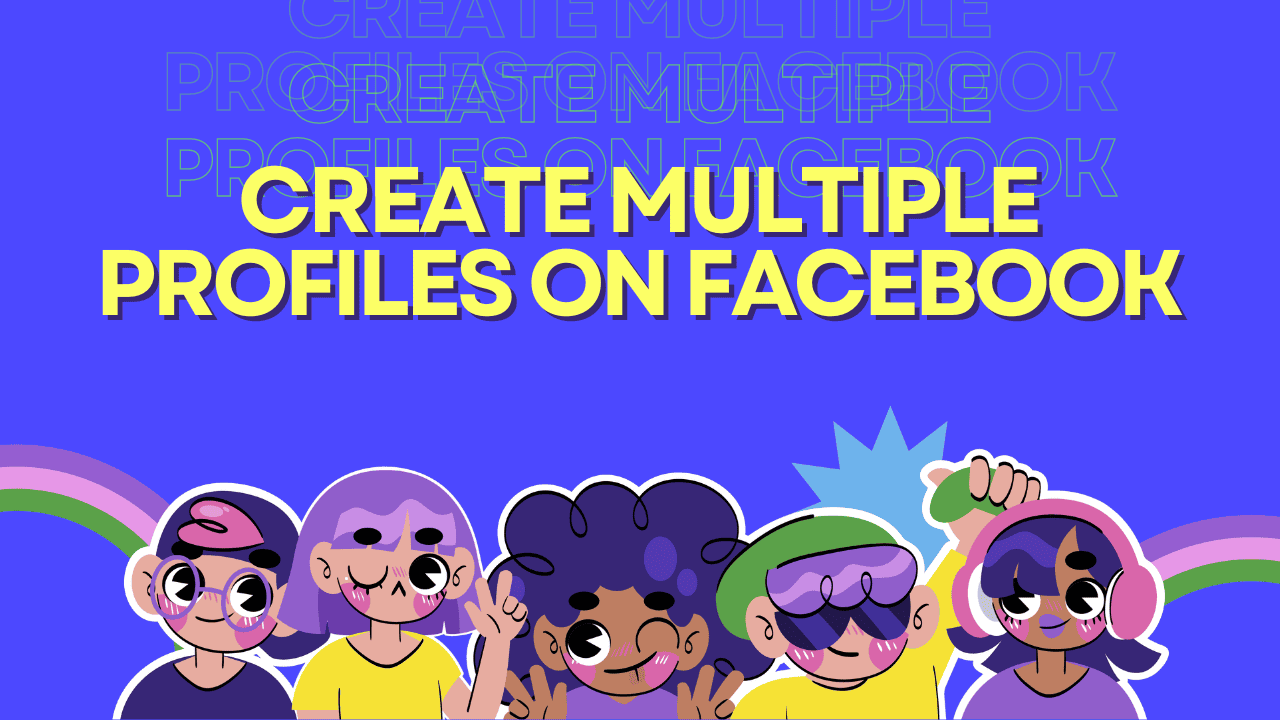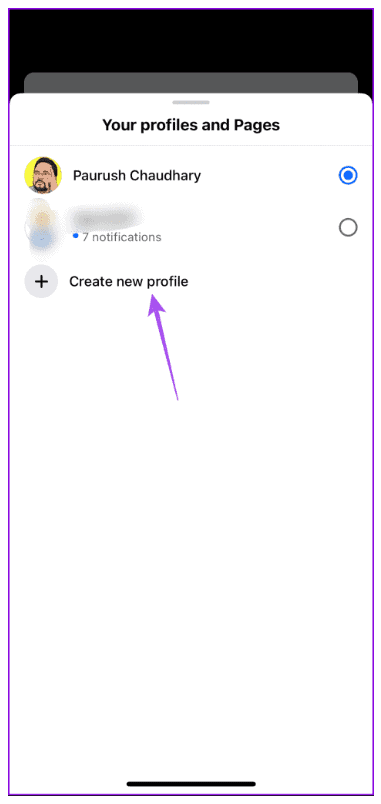Facebook is a widely used social media site for staying in touch with friends, old and new. Besides friends, you can also follow pages that interest you and customize your news feed. Just like on other sites, you can organize your friends and interests into separate profiles. Having separate profiles can help you keep your contacts and the content you see on Facebook organized. This article will explain how to create multiple profiles on Facebook using both mobile and desktop devices.
Create Multiple Profiles on Facebook on Mobile
You can make up to four profiles on one Facebook account. Also, keep in mind you can only create a new profile every 72 hours. Let’s go through the steps to make several profiles on the Facebook app on your iPhone or Android phone. Make sure your app is up to date.
- Step 1: Open Facebook on your iPhone or Android.
- Step 2: On iPhone, tap your profile icon at the bottom right. On Android, tap your profile icon at the top right.
- Step 3: Tap the three dots (iPhone) or the dropdown menu (Android) next to your profile name.
- Step 4: Select “Create New Profile”.
- Step 5: Tap on “Get Started”.
- Step 6: Type in the name of your new profile. When Facebook confirms it’s available, tap Continue. You can also keep the suggested username or change it.
- Step 7: Tap Continue at the bottom and follow the on-screen steps to finish making a new profile.
Switch between Facebook Profiles on Mobile
You can use the steps mentioned above to create additional profiles. Once finished, here’s how to switch between your Facebook profiles.
- Step 1: In the Facebook app, tap your profile icon at the bottom right on your iPhone. On Android, tap your profile icon at the top right.
- Step 2: Tap the three dots (iPhone) or the dropdown menu (Android) next to your current profile name.
- Step 3: Tap on the profile name you want to use. Repeat these steps to switch between your Facebook profiles.
Create Multiple Profiles on Facebook on Desktop
You can also make different Facebook profiles using your Mac or Windows PC. This feature became available for desktop users after it was first introduced for mobile users. Here’s how to create a new profile on your PC or Mac.
- Step 1: Open your web browser and log in to facebook.com.
- Step 2: Click the downward arrow icon next to your profile name at the top right.
- Step 3: Click on “See All Profiles”.
- Step 4: Click on “Create New Profile”.
- Step 5: Click on Get Started.
- Step 6: Enter your profile name, add your profile picture, and click Continue at the bottom left.
- Step 7: Follow the on-screen instructions to set up your new profile.
- Step 8: To confirm your choices, click on Create Profile at the bottom left side.
Again, note that you can only create a new profile on your Facebook account every 72 hours.
Switch between Facebook Profiles on Desktop
Once you’ve made a new profile by following the steps above, here’s how to switch between your Facebook profiles on your desktop.
- Step 1: Go to facebook.com and log in to your main account.
- Step 2: Click on your profile icon at the top right.
- Step 3: Click on “See All Profiles”.
- Step 4: Select the profile you want to switch to.
You can repeat these steps to switch between Facebook profiles on your desktop.
Explore Your Various Interests
You can make many profiles on your main account to switch between different interests and topics you enjoy. It’s also helpful for separating your personal and professional contacts. Facebook also sends helpful birthday reminders so you don’t forget to wish your friends. However, some profiles may not have birthdays listed or they might be kept private.