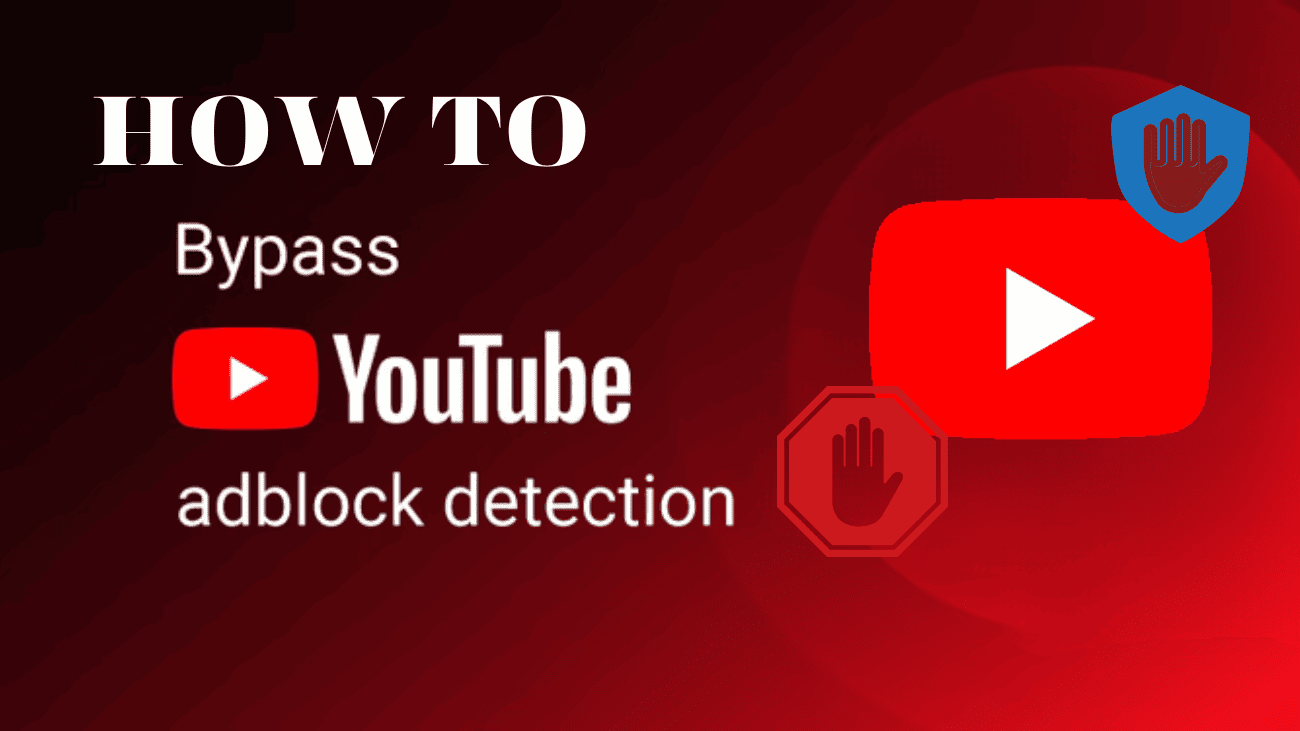Many internet users consider ad blockers crucial for enhancing security, convenience, and efficiency while browsing online. This is particularly relevant for popular entertainment platforms like YouTube, where in-video ads can significantly disrupt the viewing experience. However, recent updates from YouTube, aimed at thwarting ad blockers, have made it increasingly challenging to bypass adblock detection, leading to more time wasted while attempting to access favorite content creators. Therefore, we’ve curated a list of five methods detailing how to bypass YouTube adblock detection with minimal effort.
While none of these methods are foolproof, they provide users with viable options to make YouTube more tolerable.
Why bypass adblock detection on YouTube?
Many websites, including the widely-used YouTube, employ adblock detection to prevent users from using ad-blocking services, primarily to preserve their revenue stream. Meanwhile, visitors rely on trusted ad blockers for these key reasons:
- Efficiency: YouTube ads are known for their length and lack of value to the viewing experience. Depending on the channel, users may encounter multiple ads, consuming valuable time. Fortunately, a reliable ad blocker can save users this precious time.
- Data and load time savings: A functioning ad blocker can enhance page loading speed and reduce network data usage.
- Security: Trusted ad blockers provide a safer online browsing experience by blocking pop-up ads that may harbor phishing attempts, malware, or other threats.
- Privacy protection: Leading ad blockers also prevent trackers from gathering data on users’ online activities, enhancing privacy and preventing targeted advertising.
Why doesn’t YouTube permit ad blockers?
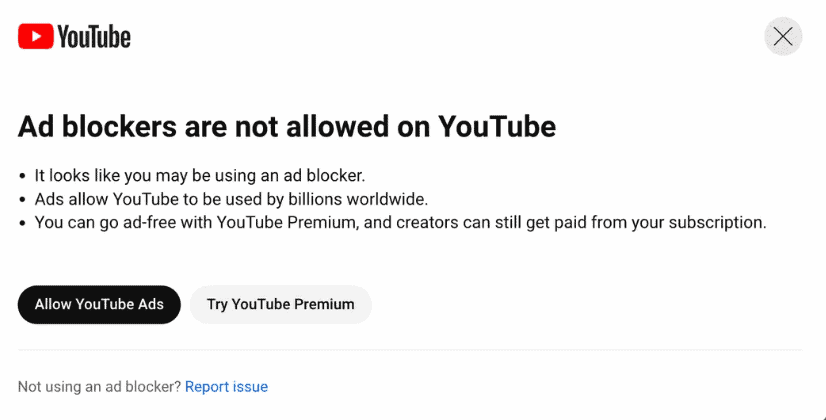
YouTube prohibits the use of ad blockers because it operates on an advertising-based revenue model that sustains its operations and supports content creators. Ad blockers, software designed to block or remove advertisements, significantly diminish the revenue generated from YouTube videos, impacting both the platform and its creators who rely on it for income.
In response to the prevalence of ad blockers, YouTube has implemented various measures to detect and prevent their use since May 2023. These measures include displaying notifications informing users that ad blockers are prohibited on YouTube, restricting video playback, and potentially suspending or terminating user accounts.
The use of ad blockers has notably impacted YouTube’s revenue, contributing to reported losses by Google. This revenue decline poses challenges for YouTube, including difficulties in attracting and retaining creators, investing in platform enhancements, and distributing revenue to content producers.
Moreover, ad blockers hinder advertisers’ ability to reach their target audiences effectively, resulting in decreased advertising effectiveness and overall revenue. Consequently, YouTube continuously evolves its detection methods to address ad-blocking technologies.
Which adblock detection methods are most popular?
Ads have become essential for websites to analyze user behavior or participate in affiliate programs. Consequently, website owners have developed various effective methods to detect the use of ad blockers.
Here are some key techniques used to detect ad blockers:
- JavaScript Detection: Many websites use JavaScript to detect ad blockers. Specific JavaScript codes are included to check if advertising-related elements are blocked. If these elements are missing or hidden, the code identifies the presence of an ad blocker and may take action to interfere with it.
- Element Hiding Detection: Another method involves hiding HTML elements associated with ads, such as invisible divs or hidden images. By verifying the visibility of these elements on the webpage, the website can identify active ad blockers and prompt users to disable them.
- Request Blocking Detection: Ad blockers often prevent the loading of ad-related resources like images, scripts, or tracking pixels. Websites can analyze browser requests and detect if certain ad-related attachments are blocked. Absence of these attachments indicates the use of an ad blocker.
- Implementation of Anti-Adblock Scripts: Some website owners deploy anti-adblock scripts designed to actively detect ad blockers and respond accordingly. These scripts may display pop-ups, notifications, or error messages, urging users to disable ad blockers to access website content.
How to bypass YouTube adblock detection?
1. Use a reliable YouTube ad blocker
Relying on a dependable YouTube ad blocker provides the utmost assurance of remaining undetected across all your online activities. These blockers offer extensive features to effectively block intrusive pop-ups, banners, video ads, and online trackers, ensuring uninterrupted, ad-free, and secure browsing experiences at all times.
2. Turn off JavaScript
To maintain your ad blocker while circumventing pop-ups and screen freezes, you can disable JavaScript on the problematic site. Below are guides for Chrome, Firefox, Opera, and Microsoft Edge browsers:
How to Disable JavaScript on Chrome:
1. Copy the URL of the website detecting your ad blocker.
2. Click on the three dots at the upper right of your browser and select Settings.
3. Navigate to Privacy and Security and click on Site settings.
4. Choose JavaScript.
5. Add the URL under the “Not allowed to use JavaScript” category.
6. Return to the website and refresh to eliminate ad block detection.
How to Disable JavaScript on Firefox:
– Manually disable JavaScript or use the Disable JavaScript browser extension. Once added, you can enable and disable JavaScript with a click on any visited website.
How to Disable JavaScript on Opera:
1. Open Opera and select Preferences from the menu bar.
2. In the Settings section that opens, choose Advanced from the left menu.
3. Click Site Settings.
4. Select JavaScript.
5. Toggle the switch to Allowed to block JavaScript.
6. Specify allowed or blocked websites below.
How to Disable JavaScript on Microsoft Edge:
1. Launch Microsoft Edge and click the three-dot icon at the upper-right.
2. Choose Settings.
3. Select Cookies and Site Permissions.
4. Tap JavaScript.
5. Disable the switch to block JavaScript on all websites, or specify pages to block or allow JavaScript on.
3. Setup an application script manager
Regardless of your browser choice, there are extensions tailored to handle user scripts and circumvent adblock detection.
Once you configure a script to block adblock detection, you should be able to access the site seamlessly. Additionally, these extensions are adept at preserving the page layout.
4. Turn on the Distill Page feature in Chrome
If you’re using Chrome, you can rely on its built-in Distill Page Feature to keep your ad blocker active. This feature streamlines content, bypassing adblock detection. However, note that it might slightly alter the page’s appearance.
Here’s how to enable the Distill Page Feature:
1. Visit chrome://flags/#enable-reader-mode.
2. Enable Reader Mode by selecting Enabled
3. If an ad blocker is detected on a site, access Distill Page from the three-dot menu.
5. Make use of the Reading Mode in your browser
If Chrome isn’t your browser of choice, you can still explore your browser’s specialized Reading Mode. Activating this mode simplifies webpages by removing non-essential elements, including adblock detection.
When Reading Mode is enabled, it prevents any JavaScript from running on the visited site. Look in your browser settings for this feature or install a Reading Mode extension for added convenience.
Last thoughts
Here’s a handy tip to bypass the annoying ad blocker not allowed message on YouTube! I hope this guide helps you enjoy YouTube videos without those pesky ads or needing to buy a subscription. Let me know in the comments which method works best for you. Stay tuned for more friendly tips, tricks, and how-tos!