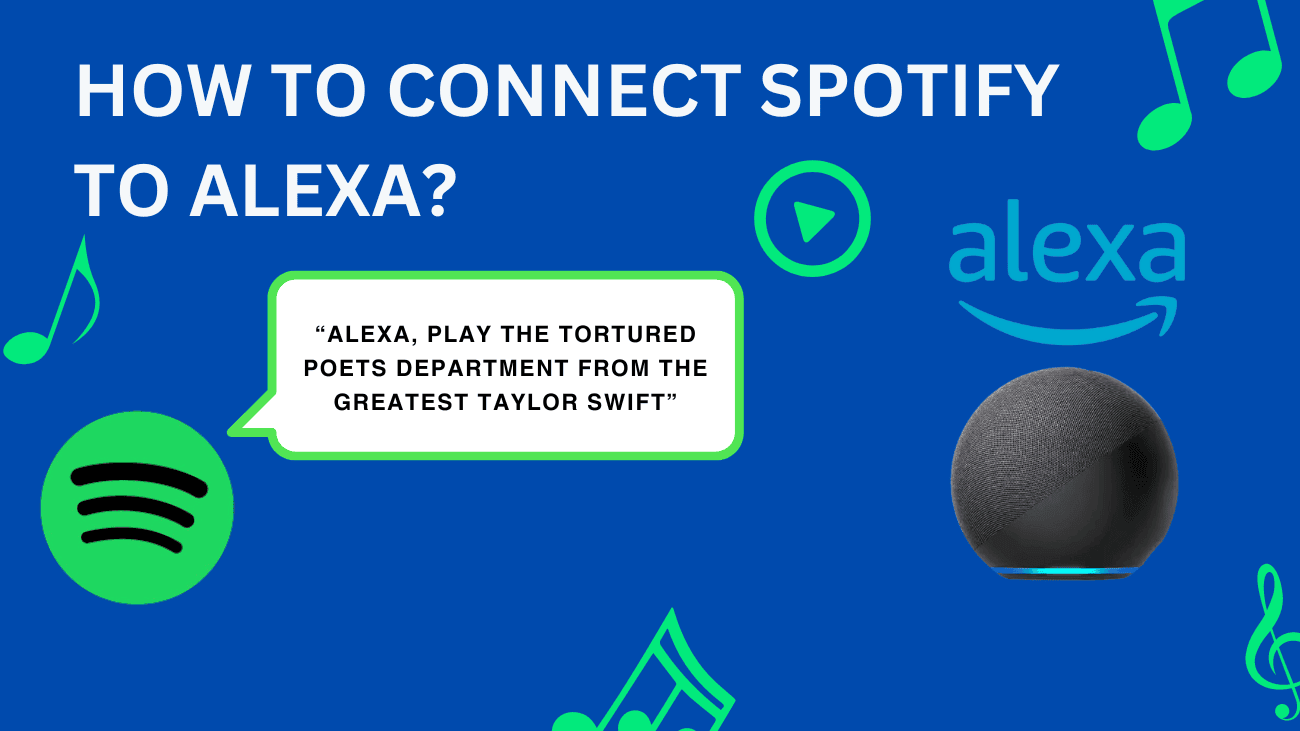For many, Spotify is a compelling reason to invest in an Amazon Echo speaker, if not a top priority. With access to millions of songs and podcasts that can be played with a simple voice command or a few taps on your phone, it’s hard to resist. An Amazon Alexa device can assist with various tasks, such as controlling smart lights throughout your home and playing music. Having multiple Spotify accounts linked to your Alexa allows everyone in your household to enjoy streamed content without interfering with each other’s preferences. While setting up multiple Spotify accounts on your Alexa requires some effort and has its limitations, the convenience it brings to your household is significant. In this guide, we’ll help you to know how to connect Spotify to Alexa.
Let’s get started.
How To Connect Spotify To Alexa?
Before you begin, make sure you have existing Spotify and Amazon accounts and an Alexa-enabled speaker. Both Spotify Free and Premium accounts are compatible, but only Premium subscribers can enjoy ad-free listening and play any song or album on-demand. Free users are limited to shuffling playlists or mixes based on an artist, album, or track.
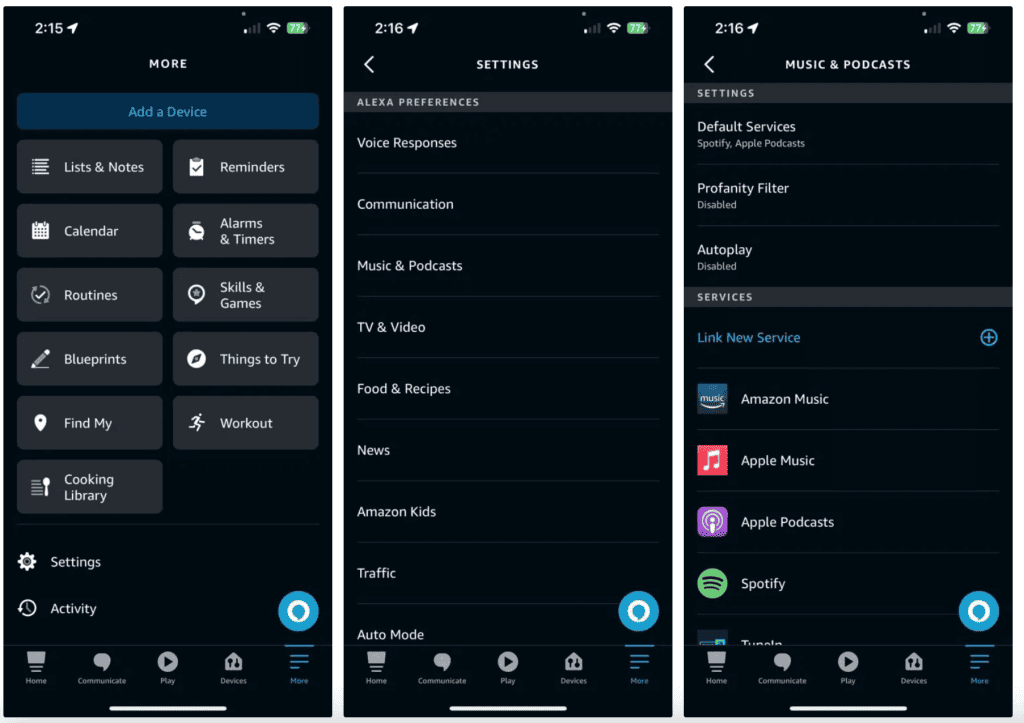
Here’s how to set it up:
1. Open the Alexa app on your Android, iPhone, or iPad.
2. Tap the More button in the bottom toolbar.
3. Select Settings.
4. Scroll down and choose Music and Podcasts.
5. If available, use tabs to switch between personal (your name) and Family defaults. Personal defaults activate when Alexa recognizes you, while Family defaults apply when someone without an Alexa profile or linked personal service attempts to play something.
6. Tap Link New Service and follow the prompts, including signing into your Spotify account.
7. If you prefer not to add “on Spotify” every time you ask Alexa to play something, set it as a default service. Within the Music and Podcasts menu, open Default Services. Here, you can customize settings for on-demand music, artist/genre stations, and podcasts. For instance, you might choose Spotify as the default for stations and on-demand music, but opt for Apple Podcasts to sync your history with Apple’s native Podcasts app.
Note: only one stream can be active per Spotify account at a time. For example, if you’re listening to a song on your phone and someone requests a different song on your Echo device, the music will switch to the new request.
To work around this limitation, you can link multiple Amazon accounts within an Amazon Household and assign each person their own Spotify account. However, users will need to ask Alexa to switch profiles each time they want to access their individual library.
How To Play Spotify Music on Alexa Devices?
Once Spotify and Alexa are connected, the easiest way to play music is by asking your Alexa speaker to play an artist, album, song, podcast, or playlist. However, it’s worth noting that when Alexa is set to English, it may struggle to understand non-English names and titles.
Here are some example phrases you could use:
- “Alexa, shuffle music by Godspeed You Black Emperor.”
- “Alexa, play The Crow by DJ Food.”
- “Alexa, shuffle The Best Ambient Playlist You’ll Find on Spotify.”
- “Alexa, play the latest episode of Fire Escape Cast.”
- “Alexa, play the album From Sleep by Max Richter.”
If you want to play music in a specific room, on a group of speakers, or throughout your home, you’ll need to include that information in your request. For instance:
- “Alexa, play music by Flying Lotus in the Kitchen.”
- “Alexa, play my Release Radar playlist everywhere.”
Of course, voice commands aren’t always the most convenient option, especially if Alexa doesn’t understand you or if you want to queue multiple songs. In such cases, you can initiate playback in the Spotify mobile or desktop apps, then select the Spotify Connect button (depicted as a speaker in front of a TV). This will display a list of Spotify-compatible devices on your local Wi-Fi network, including any Alexa speakers.
Can I disconnect Spotify from Alexa?
You have two options to disconnect Spotify from Alexa: through the Alexa app or the Spotify website.
Using the Alexa app:
1. Open the Alexa mobile app and tap More.
2. Select Settings.
3. Tap Music & Podcasts.
4. Here, you’ll see a list of connected services. Find Spotify and tap on it.
5. On the Spotify details page, tap Disable Skill and confirm your decision.
On the Spotify website:
1. Open a web browser on your computer and go to the Spotify website. Log in to your account.
2. Click on Profile in the upper-right corner, then choose Account.
3. From the list on the left side, click on Apps.
4. Locate Alexa in the list of apps with access to your Spotify information, and then click Remove Access. Confirm your choice.
Final thoughts
Linking Alexa to Spotify transforms the music listening experience, offering a hands-free and immersive journey for music enthusiasts. By following the straightforward steps detailed in this guide, you can effortlessly merge these two influential platforms and access your favorite tracks with simple voice commands. Whether you desire to play a particular song, artist, or playlist, or discover new music genres, the amalgamation of Alexa and Spotify unlocks endless possibilities.
We trust this comprehensive guide has equipped you with valuable insights and strategies about how to effortlessly connect Spotify to Alexa.