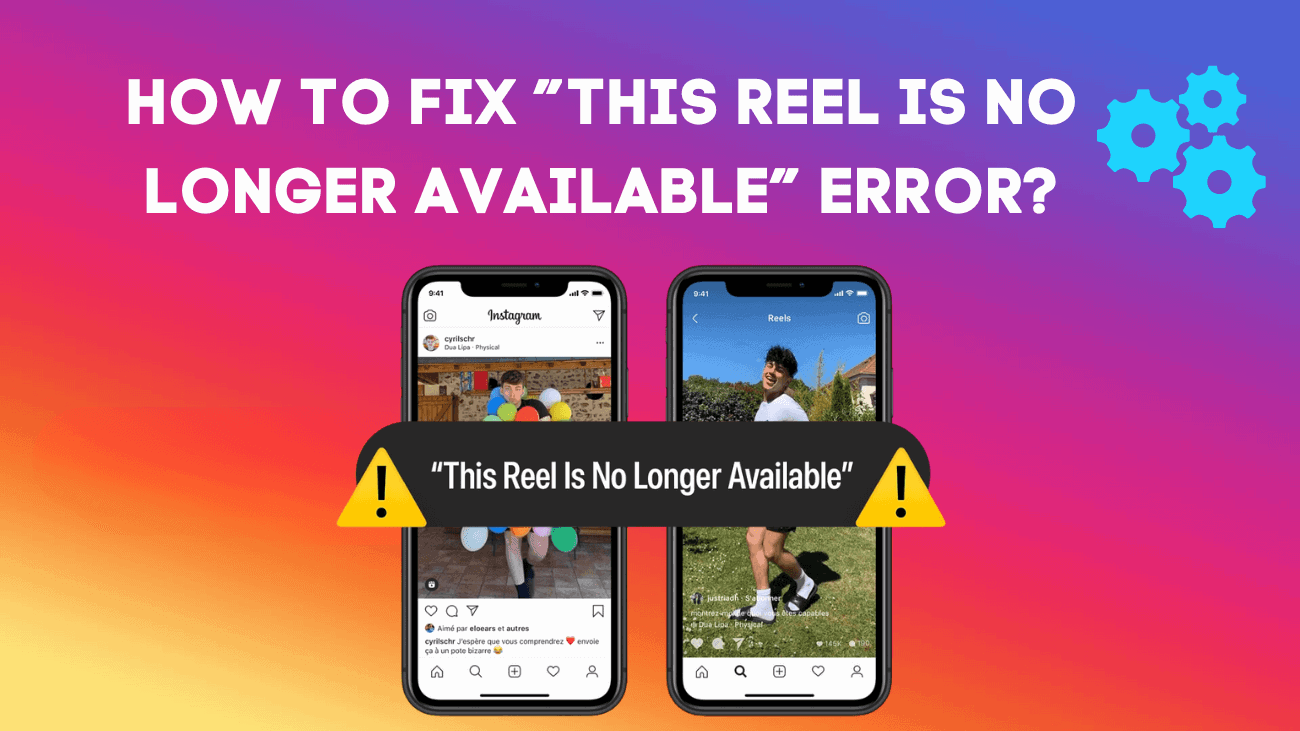Running into the “This Reel Is No Longer Available” error on Instagram can be really frustrating, especially when you’re excited to watch or share a Reel. Whether you’re just browsing or actively creating content, this error can be a real hassle. The good news is, there are a few simple steps you can take to fix it and get back to enjoying all the fun and creative Reels on Instagram. In this article, we’ll guide you through some easy solutions to get things working smoothly again.
Basic Ways to Fix ”This Reel Is No Longer Available” Error on Instagram
- Update the Instagram app: Sometimes, software bugs can cause issues when sharing certain Reels. Checking for updates and ensuring your Instagram app is up-to-date can help resolve these problems.
- Ensure the Reel is still available: Recently deleted Reels might still appear in your feed, but attempting to share them could result in an error showing the Reel is no longer available. To confirm, visit the poster’s profile and check if the Reel is still there.
- Check if the contact has blocked you: Although uncommon, you might see Reels from accounts that have blocked you. In such cases, you can view the Reel but won’t be able to share it. Make sure you haven’t been blocked by the account on Instagram.
How To Fix ”This Reel Is No Longer Available” Error on Instagram?
Share the Reel with Someone Else
Reels that fail to send will still appear in the user’s Chat window, but attempting to resend them might result in an error. To work around this, try sending the Reel to someone else first. Then, from their Chat window, attempt to share it with the intended recipient again. Here’s how:
#1: Open the Reel on Instagram, tap the Send icon, choose another account, and hit Send.
#2: Go to the main page and tap the Chat icon. Select the account with which you just shared the Reel.
#3: Find the Reel in the chat and tap the Send icon. Alternatively, open the Reel and tap the Send icon.
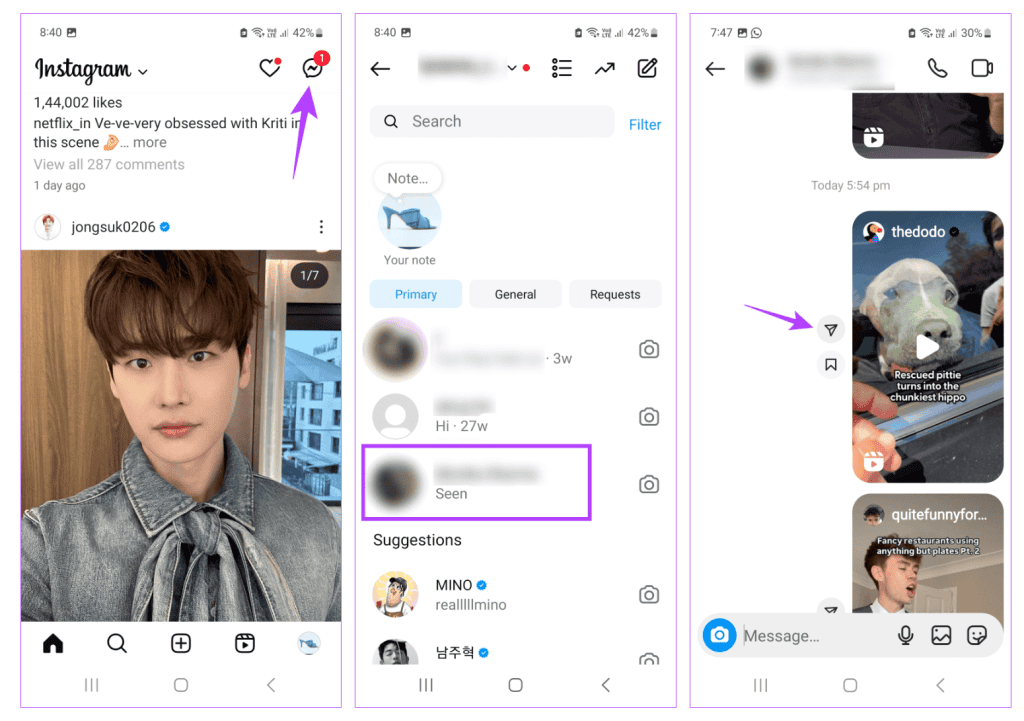
Finally, select the intended contact and share the Reel. If the Reel is still available, the error should be resolved.
Clean Instagram App Cache
Corrupt app caches can disrupt certain functions, leading to errors when sharing Reels with specific contacts. If you encounter this issue repeatedly, try clearing the Instagram cache. This can help resolve or temporarily alleviate the error. Here’s how to do it on your Android phone:
#1: Open Settings > tap on Apps > select Instagram.
#2: Tap on Storage > then tap Clear cache.
This will clear Instagram’s cache on your Android device. If you’re using an iPhone, you can achieve a similar effect by offloading the Instagram app.
Reinstall the Instagram App
If you’re unable to share Instagram Reels due to an app setting, uninstalling and reinstalling the Instagram app can help resolve the issue. Reinstalling the app provides a fresh copy, free from the problematic setting. Here’s how to do it on Android and iPhone:
On Android: Long-press the Instagram app icon and tap on Uninstall. Confirm by tapping OK.
After uninstallation, go to the Play Store, reinstall Instagram, sign in, and try sharing the Reel with the relevant contact.
On iPhone: Long-press the Instagram app icon and tap on Delete App. Confirm by tapping Delete.
Once the app is uninstalled, open the App Store, reinstall Instagram, complete the setup, and try sharing the Reel with the relevant contact to see if the issue is resolved.
In conclusion
Dealing with the “This Reel Is No Longer Available” error on Instagram can be annoying, but it’s usually an easy fix. By following a few simple steps, you can quickly sort it out and get back to enjoying your favorite Reels.
Whether it’s a temporary glitch or a network issue, understanding the basics helps you stay in control. Keep your app updated and don’t stress—most of the time, these things resolve themselves.
Now that you’re equipped with these tips, you can handle this error like a pro. Enjoy your scrolling, and happy Reeling!