YouTube is a massive platform with millions of new videos uploaded every hour, and let’s face it — standing out in such a crowded space can be tough. But here’s the good news: how to increase CTR on YouTube is a game-changing question if you want more views and more eyes on your content. A higher CTR means more people are clicking on your videos when they see them — that’s the first step toward growing your audience and getting noticed! If you’re looking to boost your views, we’ve got some simple and effective strategies for you to start using today. Whether you’re just starting your YouTube journey or looking to refine your approach, these tips will help you get the attention your videos deserve.
Let’s jump in and increase CTR on YouTube to get those views climbing!
What is CTR on YouTube?
The YouTube click-through rate (CTR) shows how many viewers clicked on your video after it was shown as an impression.
Keep in mind, CTR only reflects a portion of your total views because it doesn’t include all impressions, like those from external websites or end screen suggestions.
CTR is one of the most important metrics for content creators to track. A low CTR means your videos might not appear in people’s recommendations, while a high CTR helps expand your reach and visibility.
How to Track the CTR for Your YouTube Videos?
CTR is a powerful metric for understanding how well your thumbnails and titles are driving traffic to your videos.
If you’re new to YouTube CTRs, here’s the simple formula to calculate it:
CTR = (Number of clicks / Total impressions) x 100
For instance, if your video gets 1,000 impressions and 100 clicks, your CTR would be 10%.
On YouTube, you can track two different types of CTR metrics:
- The average CTR for all of your videos
- The CTR for each individual video
To view the average CTR across all your videos, go to Creator Studio and click on Analytics. From there, select the Reach tab and choose the time frame you’d like to focus on.
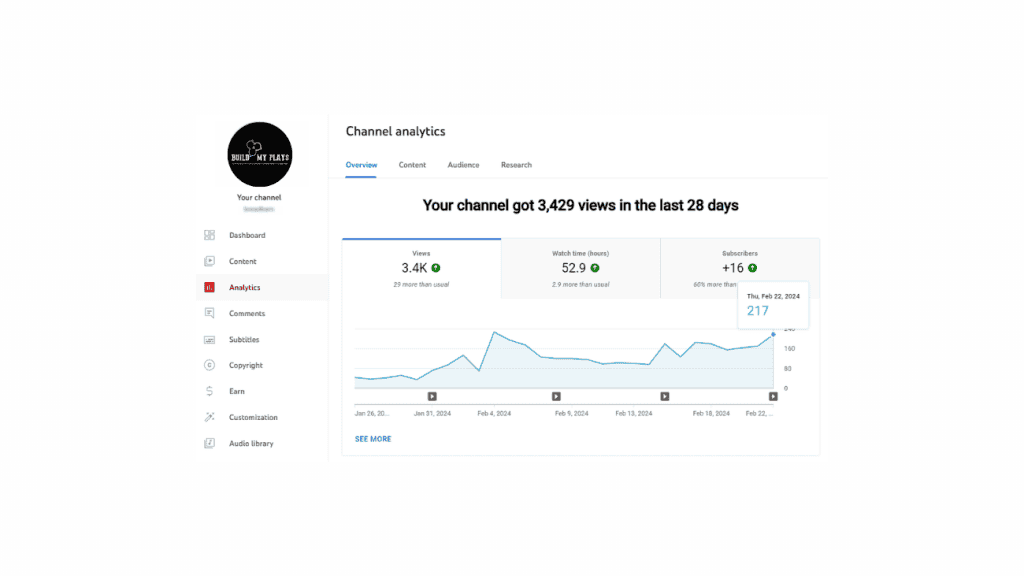

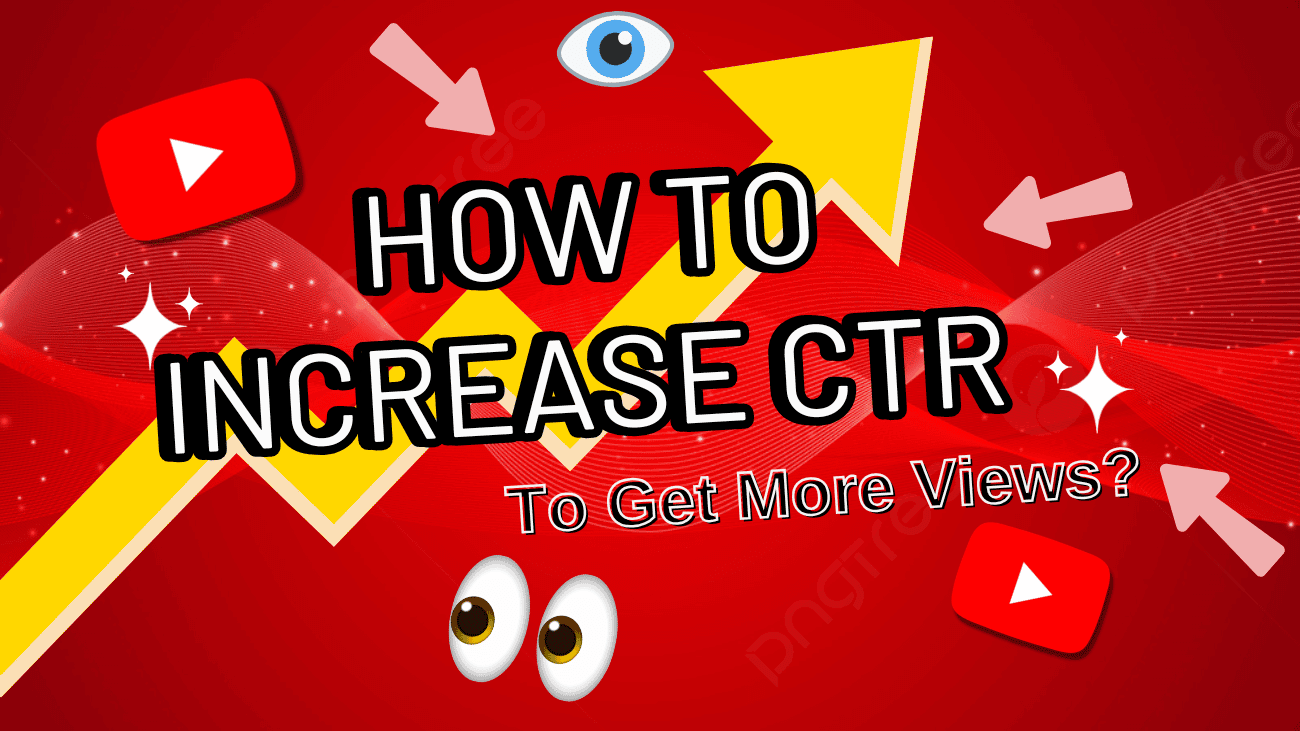
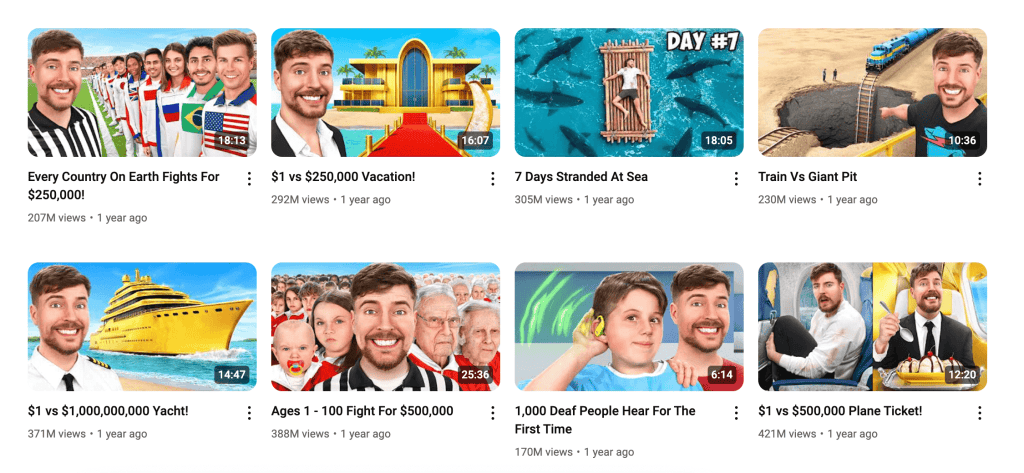
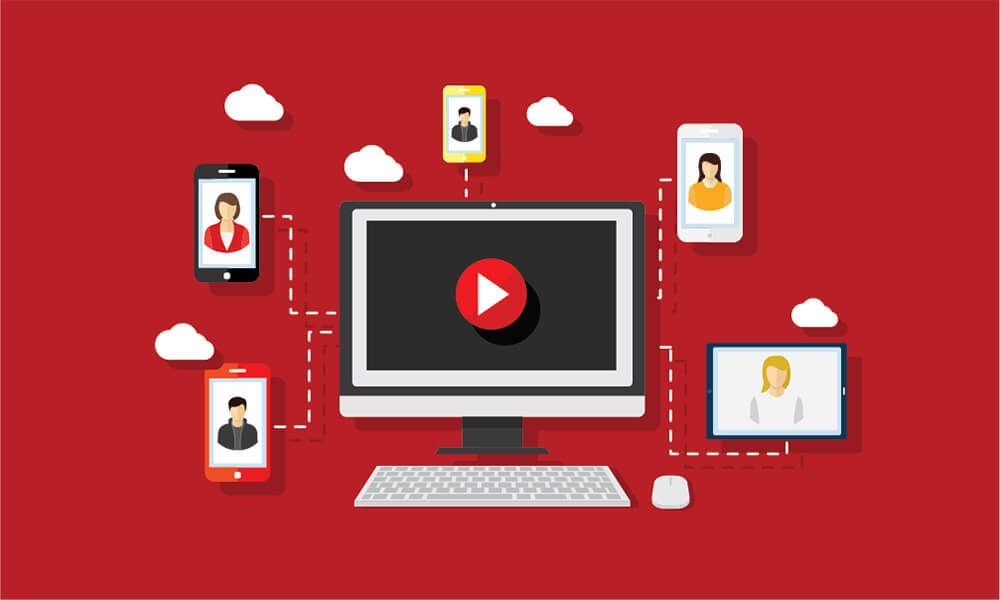
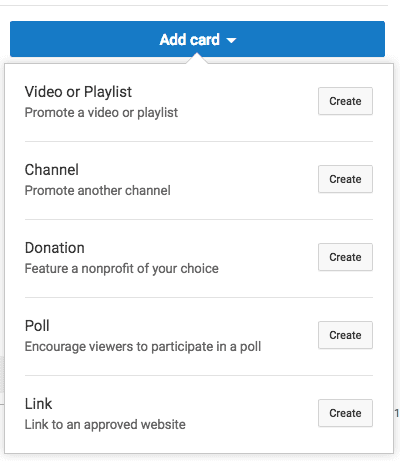 The setup is simple and free, so take advantage of this feature to boost your visibility.
The setup is simple and free, so take advantage of this feature to boost your visibility.