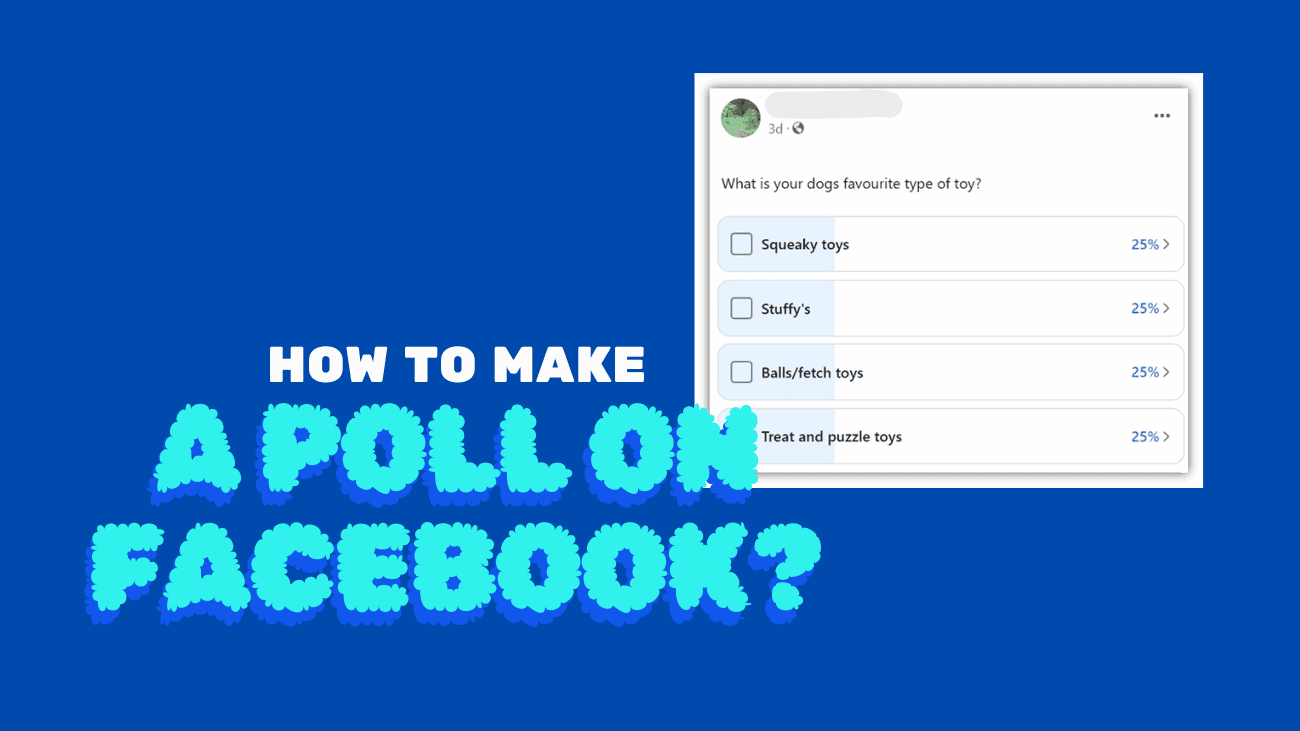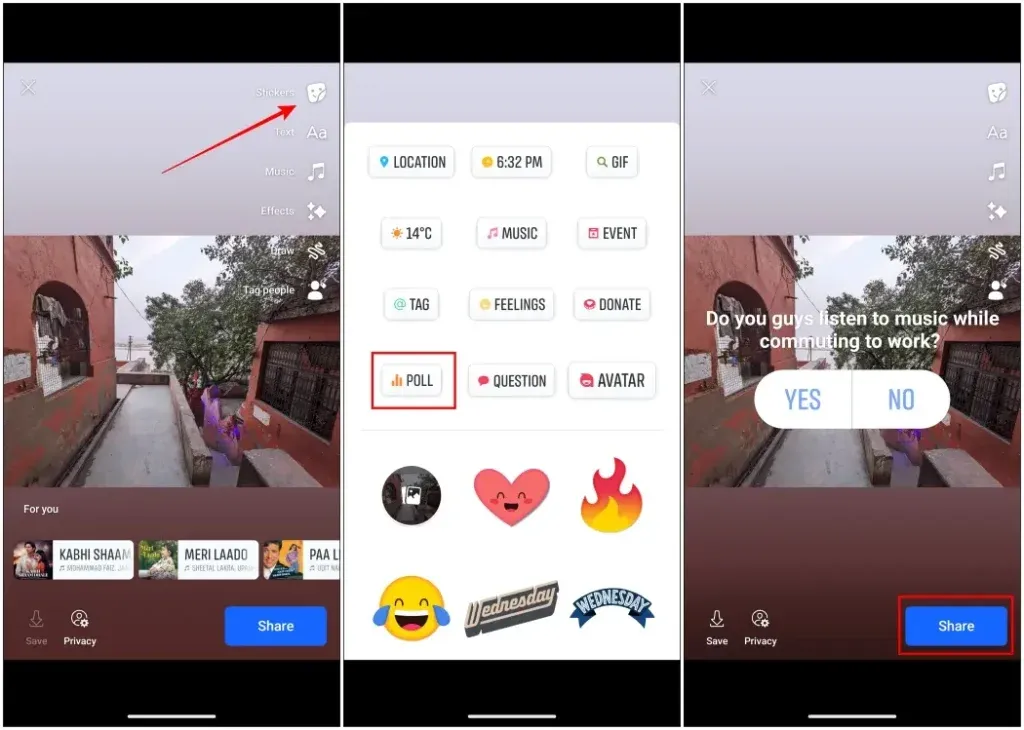Creating a Facebook poll offers an excellent avenue for engaging with your Facebook friends and followers, allowing you to gather their insights on specific topics. This fosters an interactive ambiance, surpassing the traditional method of posing questions through standard posts. If you’re seeking to elevate your engagement on the platform through poll hosting, you’ve come to the right spot! We’re set to explore various methods of creating polls on Facebook.
What Exactly is a Poll on Facebook?
Facebook polls serve as a platform for individuals to cast their votes on various topics using Facebook. They offer versatility, catering to inquiries ranging from public opinions on specific matters to preferences among different options. While one of Facebook’s many features, polls stand out as an effective tool for gauging followers’ thoughts and interests.
When crafting a poll, you have the option to designate it as either public or private. Public polls are visible to all your followers, while private ones are restricted to select viewers chosen by you.
The range of topics for polls is virtually limitless. You can initiate discussions on anything from favorite foods to intricate political viewpoints. Additionally, incorporating multiple-choice questions enhances engagement and yields more detailed responses.
Furthermore, you have the flexibility to set the duration for which your poll remains active, ensuring that you receive the most recent feedback.
How to Make a Poll on Facebook?
On Facebook Stories
Using Stories is undoubtedly the most effective method for conducting polls on Facebook. Their ability to quickly capture your followers’ attention, coupled with their 24-hour lifespan, makes them perfect for regular engagement. So, if you’re keen on creating a poll via Facebook Stories, here’s how to go about it:
1. Open the Facebook app and tap on the plus (+) icon to create a Story.
2. Choose an image or video to add to your Story. Alternatively, you can upload or record your own photo or video.
3. Tap on the sticker icon located in the top right corner and select the Poll option.
4. Type out your question and provide answer options for the poll, then tap on Done.
5. Finally, hit the Share button to publish your Story.
On Groups of Facebook
You can leverage Facebook groups to gather opinions from fellow members on various topics by creating polls. To initiate a poll in a Facebook group, just adhere to the steps below:
On Desktop:
1. Visit the group where you intend to conduct the poll.
2. Click on the “Write something…” box.
3. Next, click on the three-dot icon, as depicted in the image.
4. Opt for the Poll option from the menu.
5. Subsequently, articulate your poll question along with the respective options.
6. Finally, click on Post to disseminate the poll within the group.
On Phone:
1. Navigate to the Group page and tap on “Write something…”
2. Swipe up from suggested actions and select the Poll option.
3. Craft the question you wish to pose, along with the response choices.
4. To wrap up, tap on Post to share the poll within the group.
On Facebook Messenger App
Polls are also accessible on the Facebook Messenger app, allowing you to create them akin to Facebook Stories. However, on Messenger, you have the flexibility to share the poll in an individual chat, a group chat, or upload it as your Messenger Story. Here’s how you can incorporate a poll in Facebook Messenger:
1. Open the Messenger app and tap on the camera icon located on the top right side.
2. Capture a photo or video or select one from your gallery.
3. Next, tap on the sticker icon situated on the right-hand side.
4. From the available options, choose the Poll option.
5. Type your question and provide options for the poll, then tap on Done.
6. To disseminate the poll, tap the arrow icon and select the recipients with whom you wish to share the poll.
Final words
Here are all the methods you can employ to create a poll on Facebook. While the platform used to permit sharing polls on your feed, that option has been discontinued. Nonetheless, I trust that the methods outlined in the guide above prove helpful to you. If you have any thoughts or queries on the topic, feel free to reach out to us