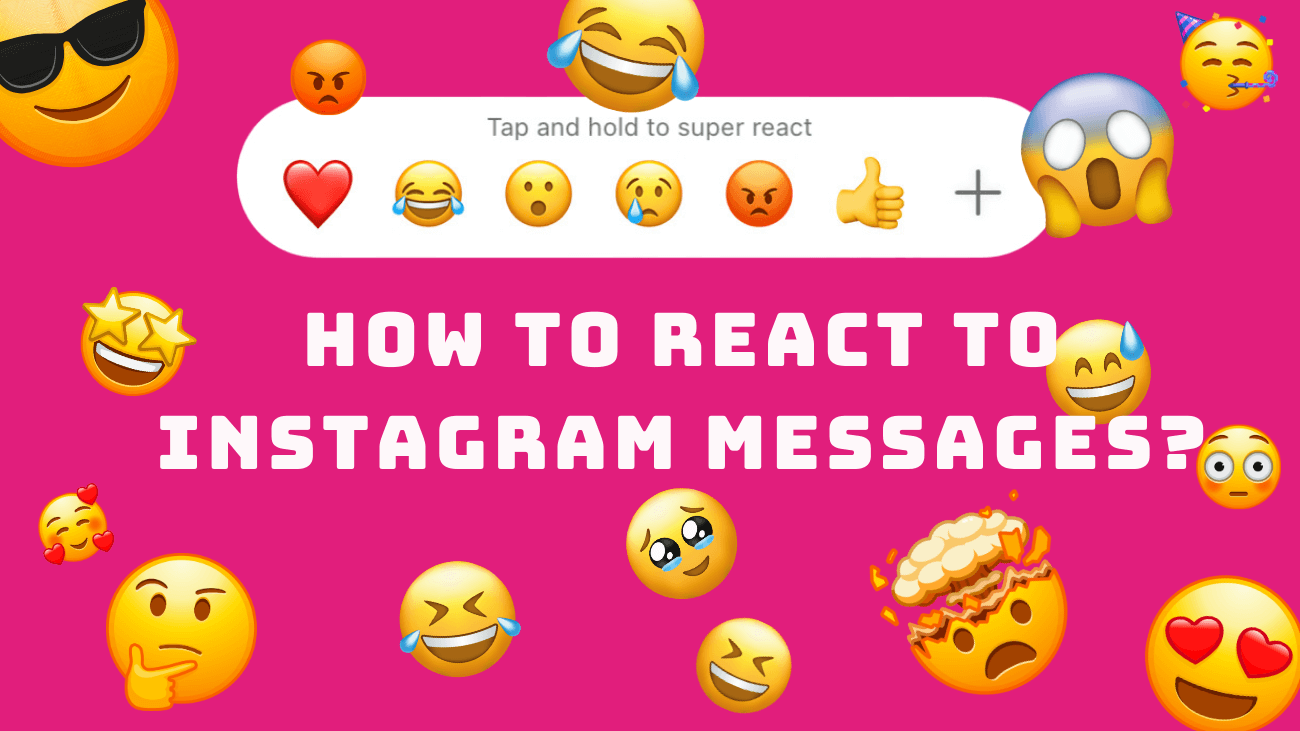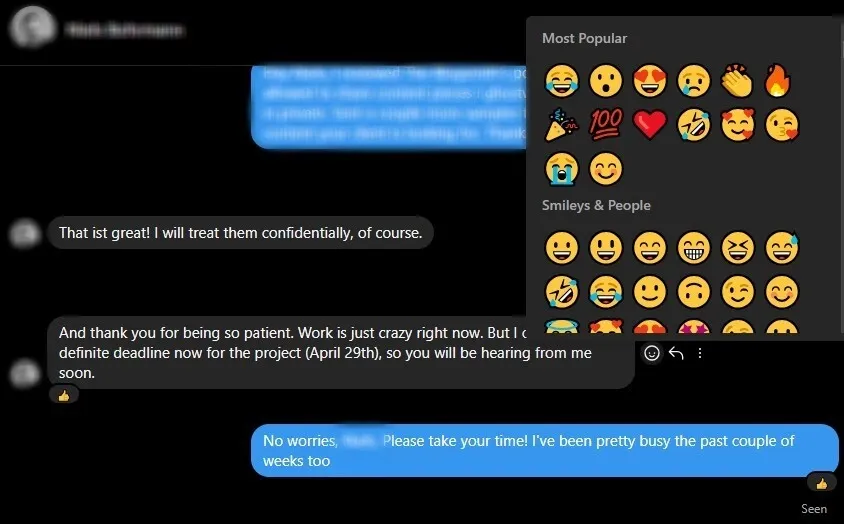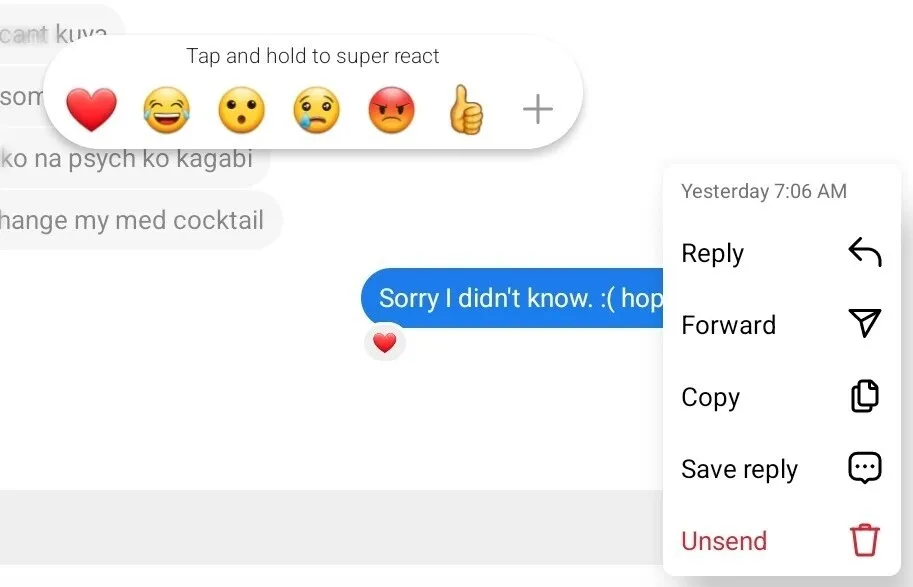As one in five social media users now turn to businesses’ DMs for customer service, harnessing Instagram DMs can significantly bolster your relationship with your audience. Initially, responding to Instagram DMs can be enjoyable. However, once the unread count surpasses fifty, it can become burdensome. You might start considering whether reacting to some messages with emojis could streamline the process. The good news is, that it can. If it aligns with the conversation, responding with react emojis is a valid method to acknowledge and interact with users on the platform. So, how exactly do you react to messages on Instagram?
Let me guide you through it.
Why I Should React to Messages on Instagram?
Adds a human touch to your brand
If you aim to cultivate a loyal customer base, being likable is essential. However, if your brand lacks personality, you’re unlikely to win their affection.
While you may excel in verbal communication, in today’s smartphone-dominated era, bombarding people with lengthy blocks of text is a surefire way to lose their interest. In fact, research shows that 73% of users perceive the inclusion of emojis in messages as a sign of being approachable, friendly, and entertaining.
To captivate and retain attention, it’s crucial to loosen up and incorporate emojis into your interactions whenever possible.
Enhances your engagement
When users engage with your content or DMs through likes, comments, emojis, or reactions, it typically indicates some level of interest in what you’re sharing or offering.
If your goal is to convert these interactions into sales, it’s crucial to maintain engagement with your audience.
Why? Because incorporating emojis on Instagram can boost engagement by 48%. By strategically reacting to messages on Instagram, you can stimulate interaction, gradually guiding them toward making a purchase.
Gives your interactions more depth
One drawback of text-based chat conversations is the inability to perceive the other person’s exact reaction visually or audibly.
While Internet slang like LOL, meh, or OMG can be used, they fail to convey the complete range of emotions found in real conversations. Additionally, they don’t provide the dopamine boost we’ve come to seek in chat exchanges.
It’s no surprise then that 71% of Americans find text or messages without emojis lacking.
By responding to Instagram messages with emojis, you not only enhance the depth of interaction but also tend to enjoy the chat conversation more, both for yourself and the recipient.
How to React to Instagram Messages?
Using Desktop
To react with an emoji to messages on Instagram via your PC, follow these steps:
#1: Log in to your Instagram account on your PC.
#2: Navigate to the Direct Messages section by clicking on the Messenger icon (or paper airplane symbol) located on the left-hand side of the screen.
#3: Open the conversation in which you wish to send a reaction.
#4: Hover over the message you’d like to react to.
#5: Click on the React button situated on the right side of the message.
#6: Select the desired emoji from the available options.
If you’d like to explore more react emojis, tap the plus icon. You can also search for specific emojis if needed.
#7: Click on the emoji to send it as a reaction to the message.
And there you have it! That’s how you react to messages on Instagram using your PC.
Using Phone
Here’s how to react to messages on Instagram using your iPhone or Android device:
#1: Launch the Instagram app on your device.
#2: Tap on the Messenger icon (or paper airplane symbol) located on the left-hand side of the screen.
#3: Select the conversation where you wish to send a reaction.
#4: Locate the message you want to react to within the conversation thread.
#5: Press and hold the message you wish to react to. A menu will appear, offering various reaction options.
#6: Choose the emoji you’d like to react with from the list of available options.
If you’re unable to find the desired emoji, tap the plus icon for additional options. You can also use the search function to find a specific emoji.
#7: Release your finger to send the reaction.
And there you have it! That’s how you react to messages on Instagram using your iPhone or Android device.
Wrapping up
By using reactions in Instagram messages, you’re fostering nuanced conversations that strengthen trust and deepen connections with your audience. Keep in mind that mastering the art of using emojis effectively in your marketing is a skill that can be honed over time.
Above all, enjoy incorporating emojis into your interactions. Having fun with emojis can help you build a more engaged audience.