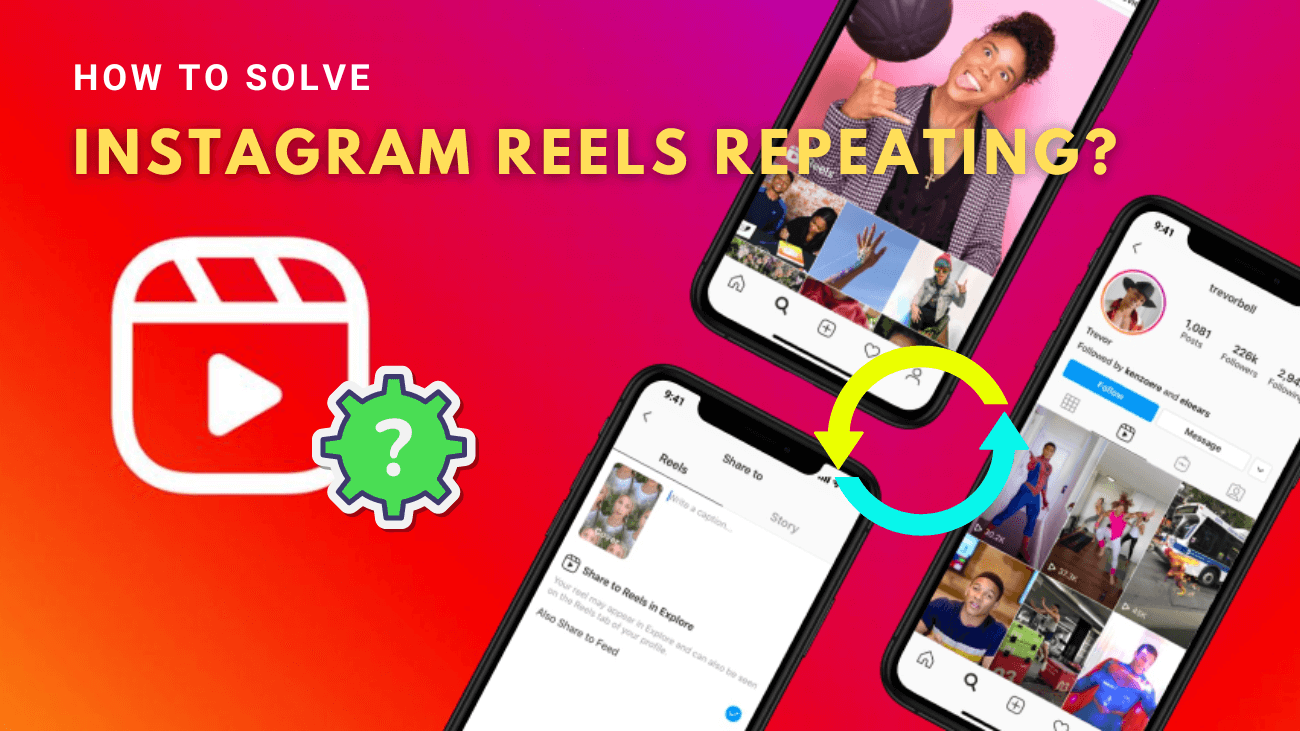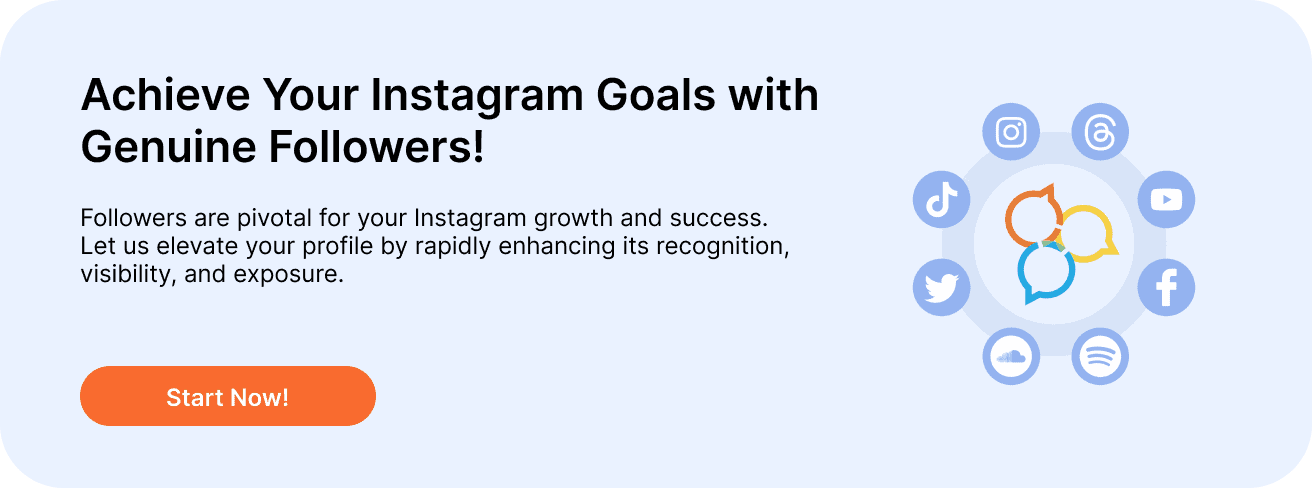Meta added the Reels feature to Instagram to compete with TikTok, and it quickly became popular. With a large number of viewers and creators on the platform, Reels have taken off. However, many users are frustrated by seeing the same Reels over and over again. This issue also extends to stories and posts, causing a lot of annoyance. If you’re dealing with this problem, you’re not alone. In this article, we’ll share how to solve the Instagram reels repeating problem.
TL;DR: Struggling with Instagram Reels repeating can be really annoying, but this article shares simple steps to fix it—like checking your internet, updating the app, clearing cache, and logging out and back in. We understand how important it is to enjoy a smooth Instagram experience. Once you’ve resolved the issue, it’s time to take your Instagram game to the next level with our Buy Instagram followers service. It’s the fastest way to grow your community and make your content shine. Let us help you grow while you enjoy uninterrupted Reels!
Basic Steps to Solve Instagram Reels Repeating Problem
1. Check your network connection: Make sure your device has a good internet connection. I recommend at least 5-10 Mbps to refresh your Instagram Reels feed effectively.
2. Force close the Instagram app and reopen it:
– On mobile: Swipe up from the bottom of your screen to switch apps, then slide up the Instagram card to force close it.
– On PC: Press the Windows key, search for Installed apps and open it. Locate Instagram, click its three-dot menu, select Advanced options, and then Terminate.
3. Update or reinstall the Instagram app: Open your device’s app store (Google Play Store, Apple App Store, or Microsoft Store), search for Instagram, and select Update. Alternatively, uninstall the app and then reinstall it.
How to Solve Instagram Reels Repeating Problem?
Clear Instagram Cache and App Data (Android)
Corrupt cache and outdated app data often cause Instagram to show the same reels repeatedly. Clear them manually on your Android device and then reopen the Instagram app.
1. Long-tap the Instagram app icon and select App info.
2. Choose Storage and cache, then tap Clear cache followed by Clear storage.
Offload the Instagram App (iOS)
Unlike Android, iOS doesn’t allow you to clear the Instagram app cache manually. Instead, you can offload the app and reinstall it to fix the issue of seeing the same reels repeatedly on your Instagram account.
1. Open iPhone Settings, select General, and tap iPhone Storage.
2. Select Instagram and tap Offload App. Then, go to the Apple App Store to reinstall and open the app.
Log Out and Log Back In
In addition to corrupt app cache, account authentication issues in the Instagram app can cause video playback to freeze or repeat the same reels. Logging out and signing back in can help resolve this issue.
1. Open your profile in the Instagram app and tap the hamburger menu at the top right corner.
2. Scroll down to the bottom and tap Log Out. After signing out, tap Log In and enter your account credentials to sign back in.
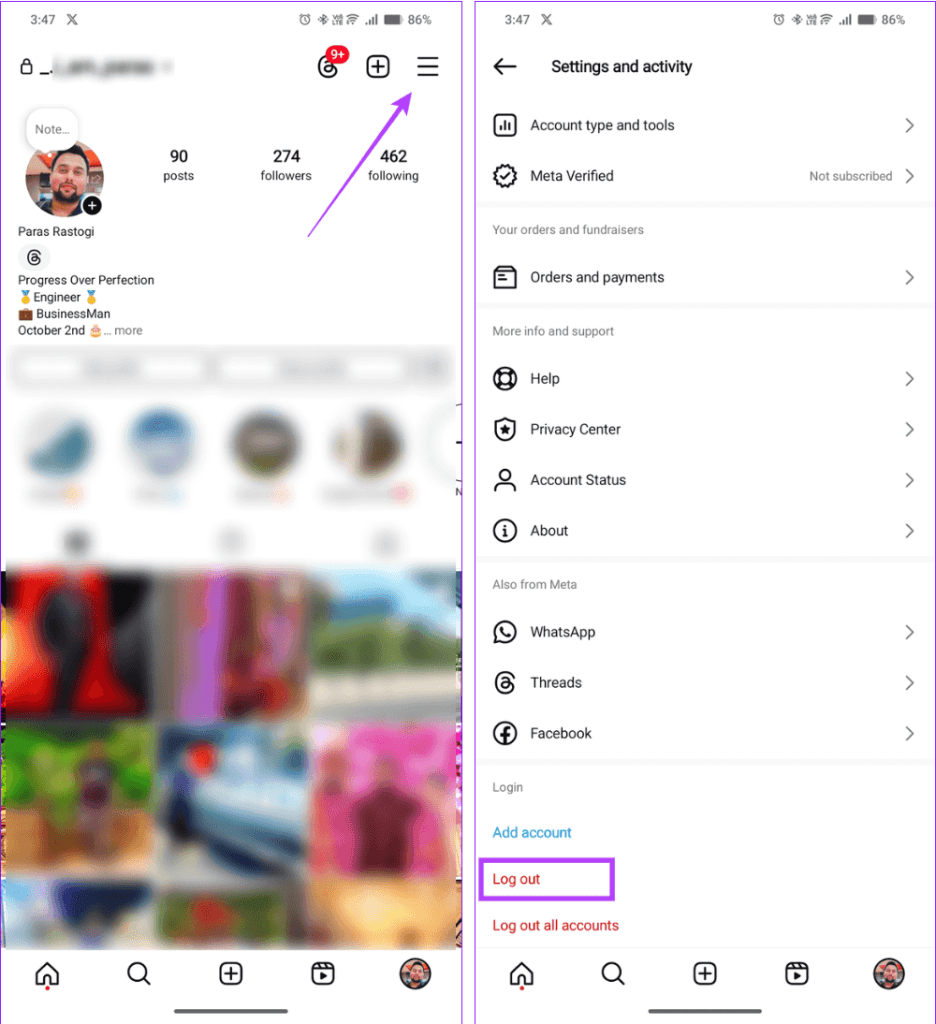
Repair or Reset the Instagram App (PC)
If the Instagram app on your Windows PC keeps showing the same reels, try repairing or resetting the app to fix the issue.
1. Press the Windows key, search for Instagram, and right-click on it to open App settings.
2. Scroll down and click Repair. If the problem persists, select Reset to restore the app to its factory defaults.
Last thoughts
Dealing with Instagram Reels repeating can be frustrating. Hopefully, the solutions we’ve shared—updating the app, clearing the cache, and checking your internet—will help fix the issue.
If nothing works, contact Instagram’s support team for more help. Thanks for reading! We hope these tips help you enjoy Instagram Reels without interruptions. Stay tuned for more insights!