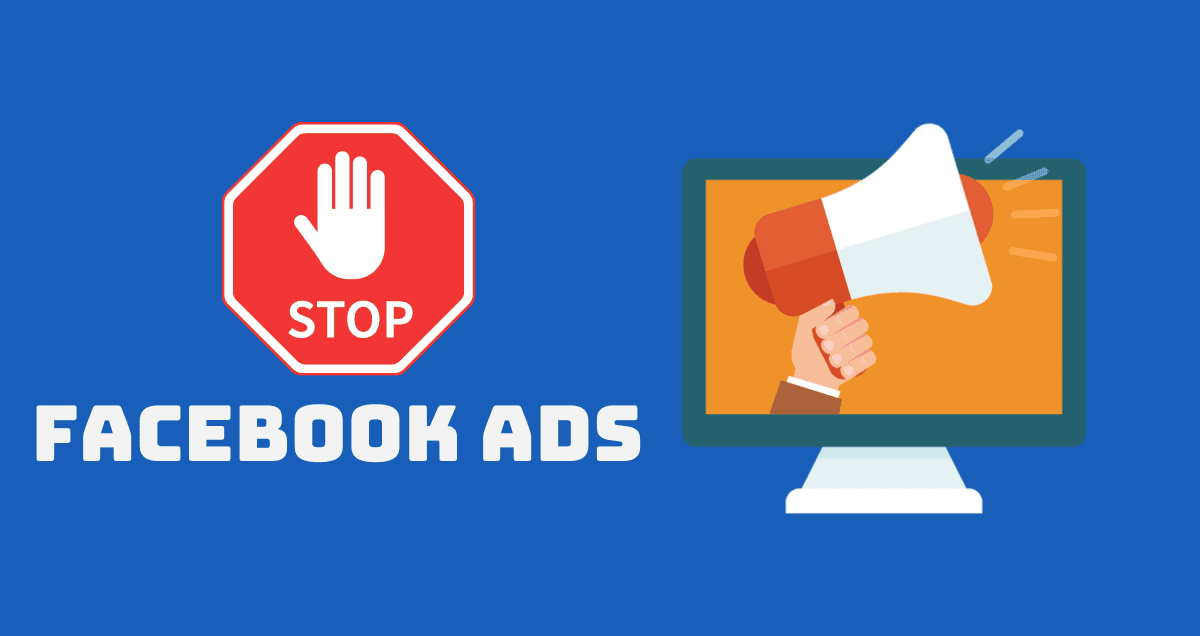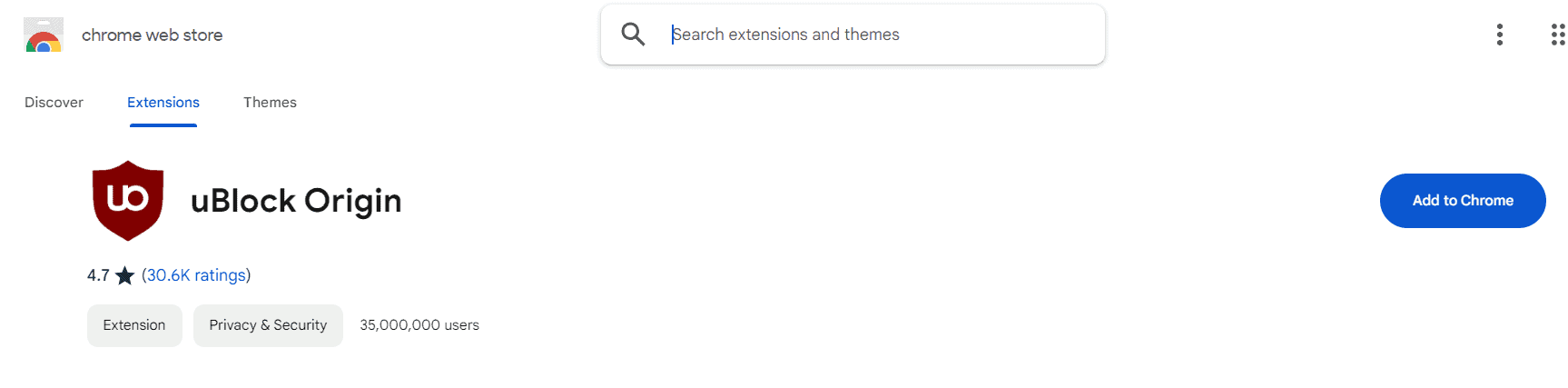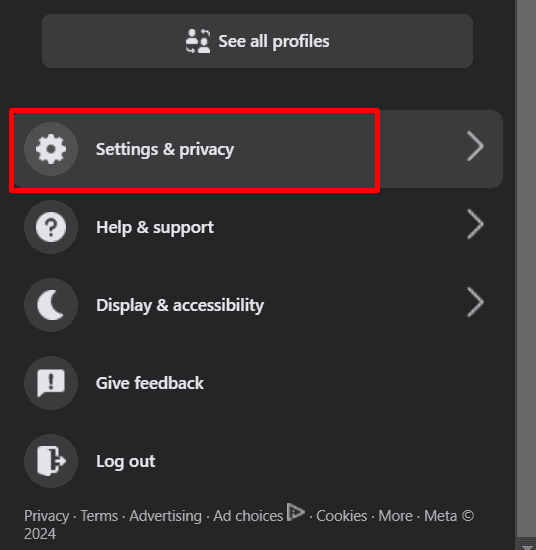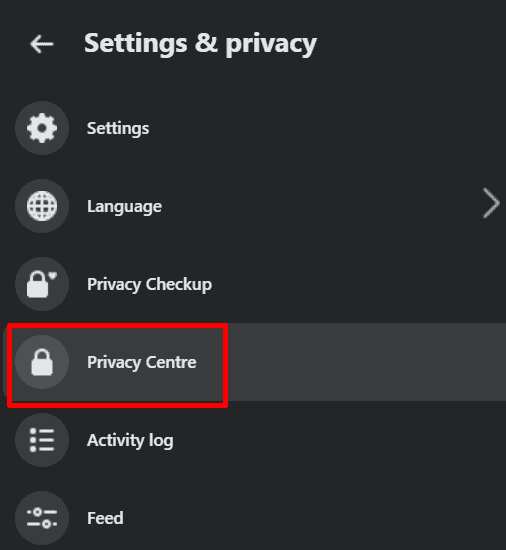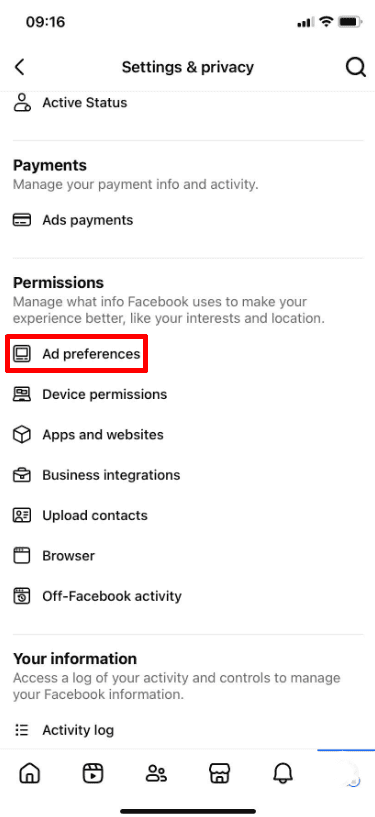Are you tired of seeing ads on Facebook that seem to follow you around? If you want to take control and stop those targeted ads, you’re in the right place. In this guide, we’ll show you simple steps to reduce or even stop ads on Facebook. Follow along, and by the end, you’ll know exactly how to manage your ad settings and enjoy a more ad-free experience.
Let’s get started!
Stop Facebook Ads on PC
You can block ads on a PC, but unfortunately, there’s no way to do this on a smartphone. Several ad blockers are available that can effectively block ads, and we have a few favorites. The Ad Block web extension works well, but in our experience, uBlock Origin is even better at blocking ads.
Here’s how you can install it:
1. Go to the Chrome extension page for uBlock Origin.
2. Click “Add to Chrome” and then click “Add extension.”
3. Once added, uBlock will automatically start blocking ads on Facebook.
4. To test it, go to Facebook.com, scroll through your feed, and see if any ads appear.
If you want to allow ads on a specific website, open the website, go to Extensions > uBlock > Power button, and then refresh the page.
Stop Facebook Ads on Android
Even though you can’t block ads on Facebook’s Android app directly, there is a way to get around it. While Google Chrome on Android doesn’t allow extensions, Firefox does, so we’ll use Firefox to block Facebook ads on Android. Unfortunately, this method won’t work on an iPhone because the Firefox app on iOS doesn’t support extensions.
Here’s how you can do it:
1. Install the Firefox app from the Play Store and open it.
2. Complete the setup, and when you’re on the home page, tap the three dots icon at the top right.
3. Tap “Extensions” and find “uBlock” in the list of available extensions.
4. Tap the plus (+) icon to add the extension to Firefox.
5. Go to Facebook.com and log in to your account. You should now be able to browse Facebook without seeing ads.
6. To make it easier, you can add a shortcut to your home screen. Tap the three dots icon and select “Add to Home screen.”