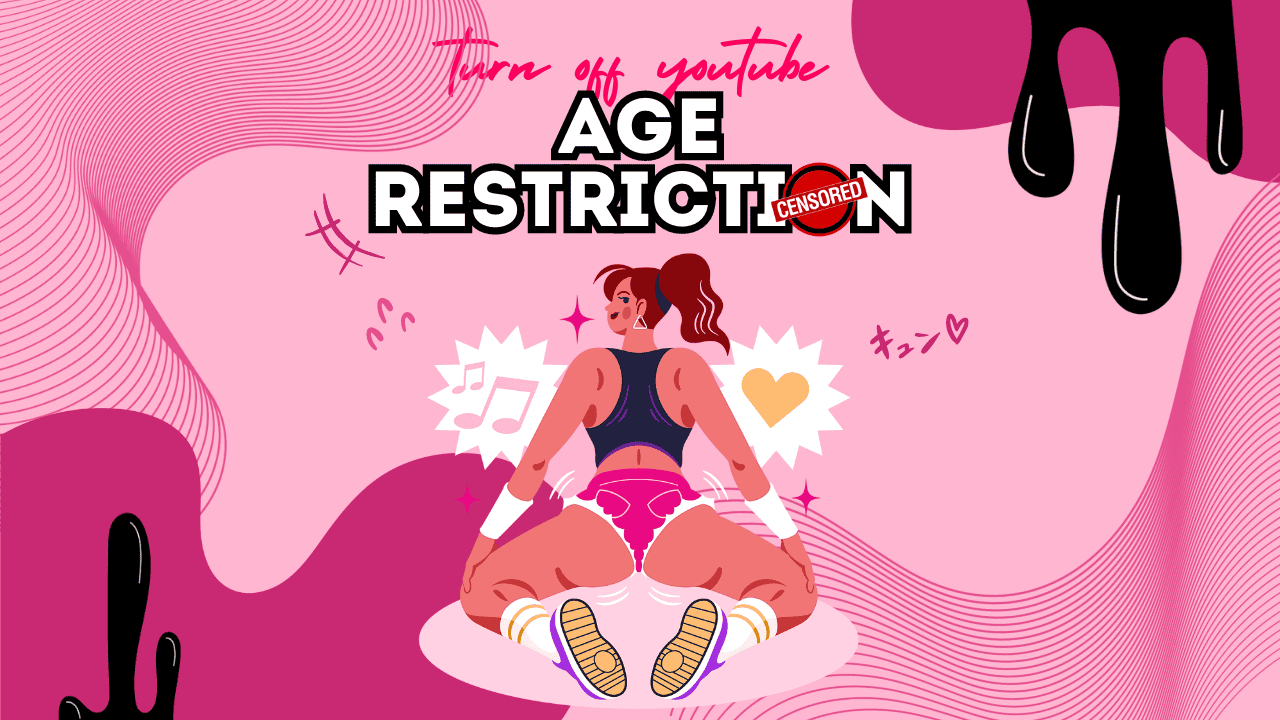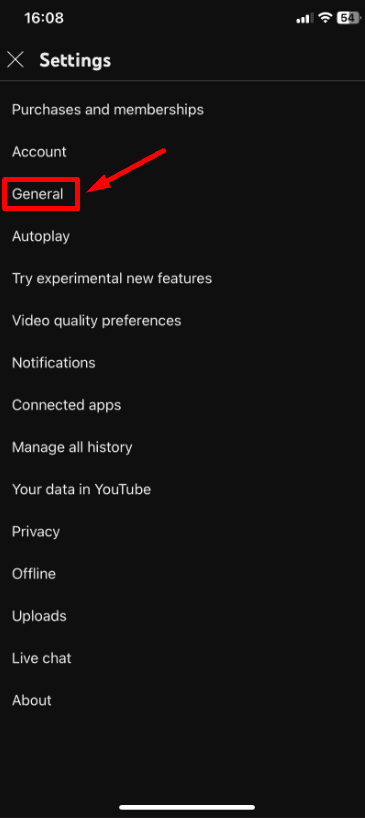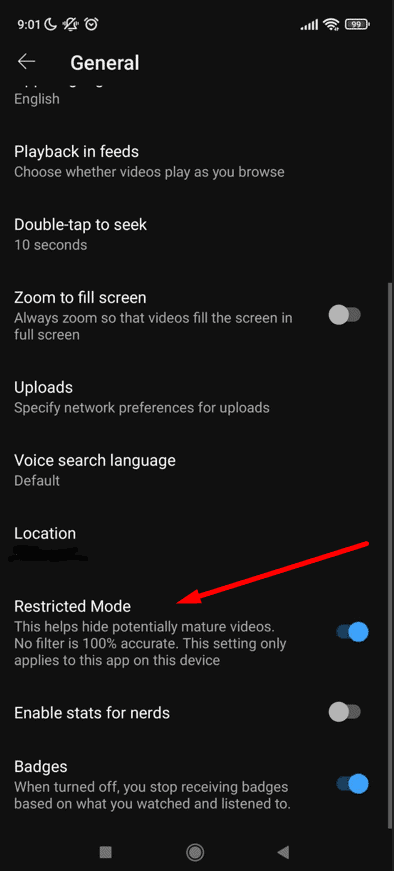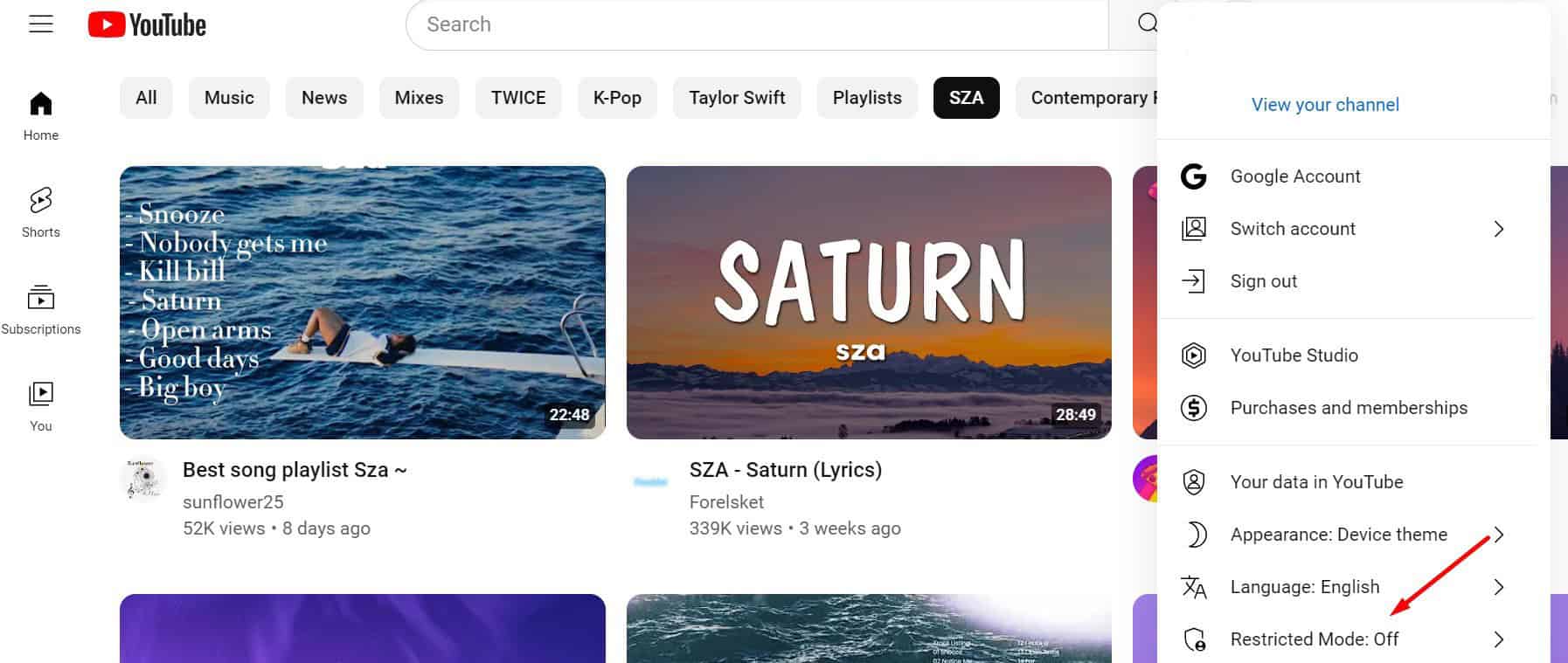Here’s how to do it:
1. Open your YouTube app and log in if you haven’t already.
2. Tap your profile picture in the top-right corner.
3. Scroll down and tap “Settings.”
4. Then, tap “General.”
5. Look for the “Restricted Mode” toggle button and switch it on or off as needed.
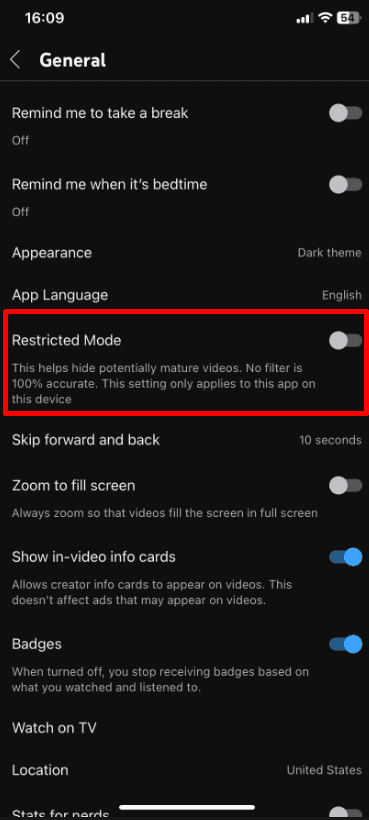
How to Turn Off the Age Restriction on YouTube – for Android
Here’s how you can do it:
1. Open the YouTube app on your Android phone and log in if you’re not already.
2. Tap your profile picture and “Settings.”
3. Tap “Settings” and then tap “General.”
4. Look for “Restricted” among the options.
5. Toggle the button to turn Restricted Mode on or off.
How to Turn Off the Age Restriction on YouTube – for PC
Here’s what you need to do:
1. Open YouTube in your web browser.
2. Log in to your YouTube account if you’re not already logged in.
3. Click on your profile picture in the top-right corner.
4. Scroll down to find the “Restricted Mode” toggle button.
5. Click the button to turn off restricted mode.
How to Turn Off the Age Restriction on YouTube – for TV
Here’s how to turn off the age restriction on YouTube for your smart TV:
- Launch the YouTube app and log in.
- Navigate to the settings by clicking left.
- Scroll down using the remote’s down button to find “Restricted Mode.”
- Select “Restricted Mode” and switch it off.
Frequently Asked Questions about how to turn off age restrictions on YouTube
Can I turn off age restrictions without a Google account?
No, it would be best if you were signed into a Google account to change the age restriction settings, as these preferences are saved per account.