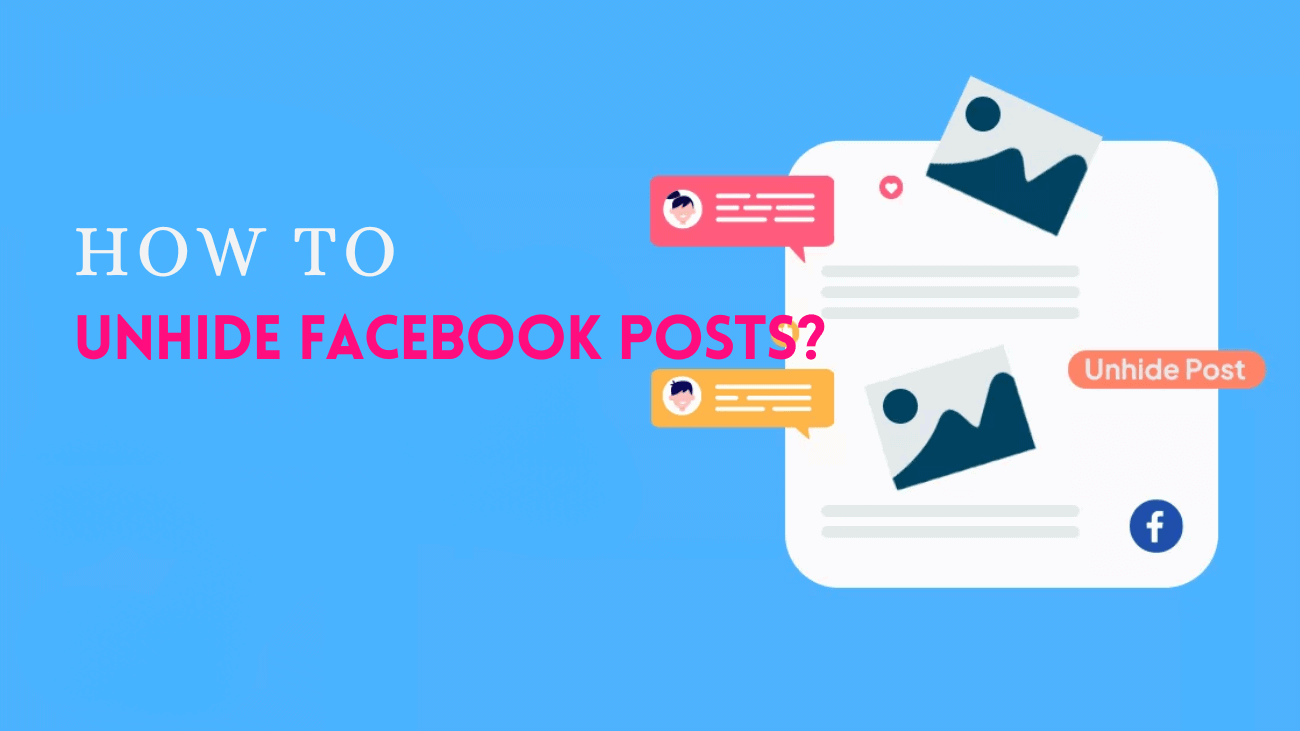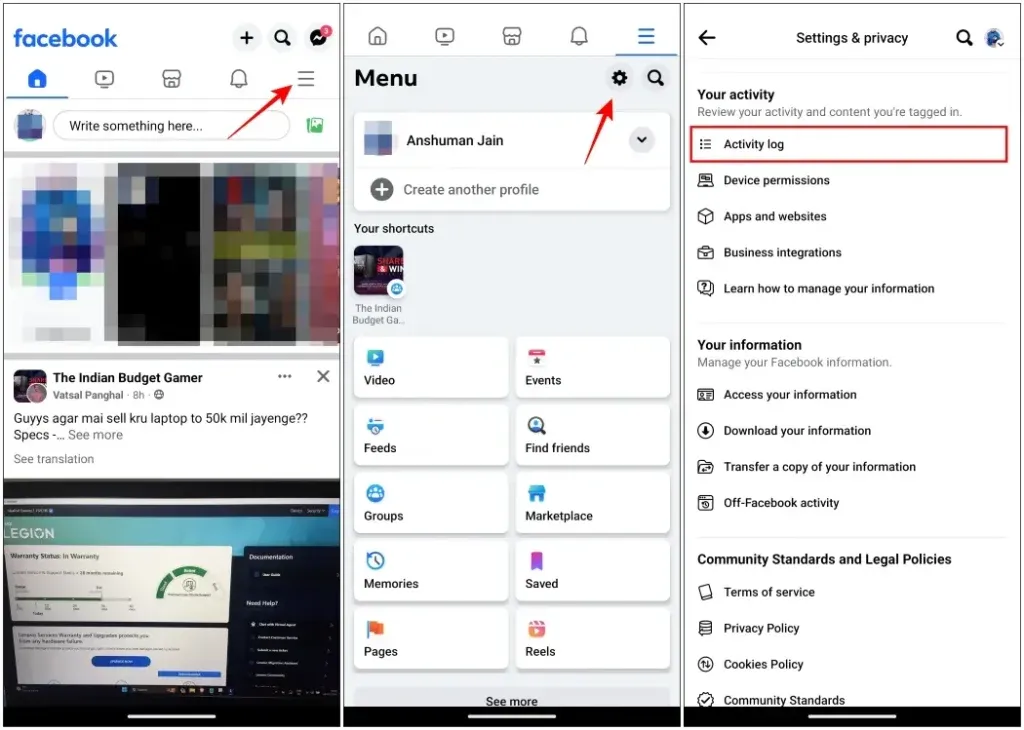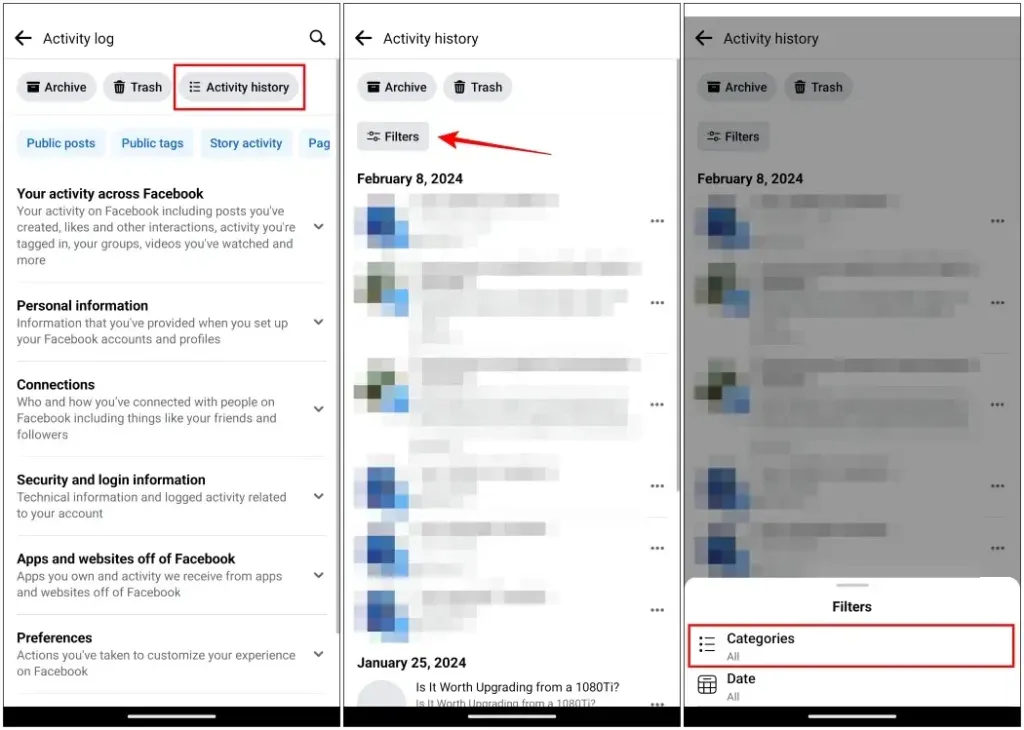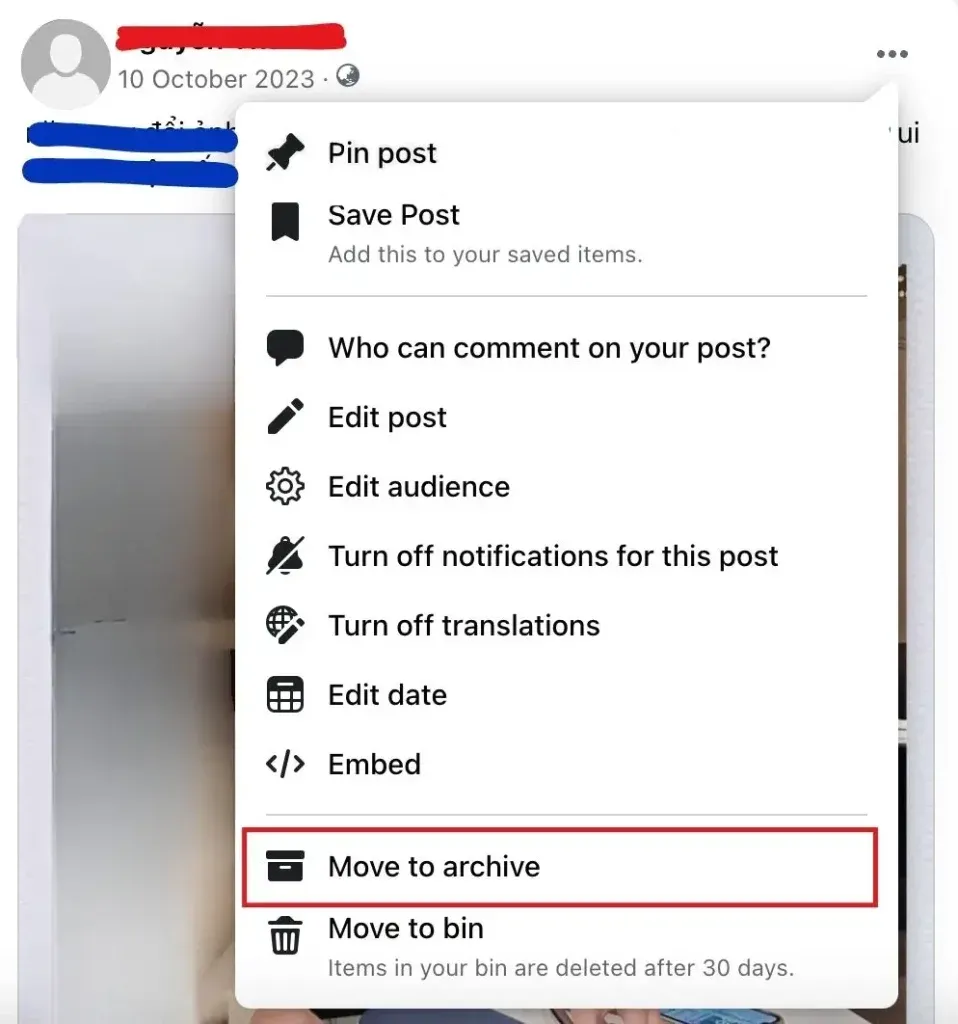Once upon a time, during Facebook’s wilder days, you did something sneaky: you hid your friend’s picture. Fast forward to today, it’s their birthday! Suddenly, you remember that perfect picture hidden in your account. Now, you want to find it and share it on Facebook. It might seem a bit weird, but hey, it’s all for celebrating your friend’s special day! Now, you’re probably thinking of ways to unhide Facebook posts, right?
Well, don’t worry, in this guide, I’ll show you how to unhide posts on Facebook in 2024. Whether you hid something important by mistake or changed your mind, I’ve got you covered.
How to Unhide Posts on Facebook?
Using Desktop
1. Open the Facebook website on your computer’s browser and log in.
2. Click on the Profile icon located in the top right corner, then select Settings & privacy.
3. In the Settings menu, click on Activity Log.
4. Next, select Your Facebook activity, and then click on Posts.
5. Visit the section labeled Posts hidden from profile to view your hidden posts.
6. To restore a hidden post, tap on the post then click the three-dot icon next to it and select Add to profile.
If some posts don’t display a three-dot menu, try refreshing the page or use the mobile app method to unhide them.
Using Mobile app
1. Launch the Facebook app and tap the hamburger menu located at the top right.
2. Tap the settings icon also found at the top right.
3. Scroll down and select Activity log.
4. Then, navigate to Activity History and select Filters > Categories.
5. Choose Your Facebook activity and select Posts.
6. Under Posts hidden from profile, you’ll find all your hidden posts.
7. To unhide a post, tap the three dots icon next to it.
8. Finally, select Add to Profile to restore the post.
What Occurs When You Reveal a Hidden Post on Facebook?
Restoring posts following the provided steps will reintroduce them to your Facebook timeline. Here’s what typically occurs when you unhide a post on Facebook:
1. The post will reappear on your Facebook timeline.
2. Your Facebook friends who peruse your timeline will regain visibility and the ability to interact with it.
3. Depending on the privacy settings, other users may like, comment on, and even share the post.
4. If it was a post in which you were tagged, interacting with it will notify the original uploader.
How to Hide Posts Again on Facebook?
Additionally, if you believe a post is attracting unwanted attention and you prefer to hide it once more, you can archive it. Archiving a post will limit visibility to yourself only, and you can restore it at any time. Simply tap on the three-dots icon on the post and select Move to Archive.
Final thoughts
That concludes our guide. Personally, I’ve hidden quite a few posts from the past, thinking they were embarrassing, only to realize later that they were just silly memories worth sharing again. If you’ve experienced the same, I hope this guide helps you restore those memories.
Feel free to let us know if you found the guide helpful and if you’d like to share those memories with others once again. If you’re interested in sharing memories on platforms other than Facebook, check out one of our guides where we cover similar topics.