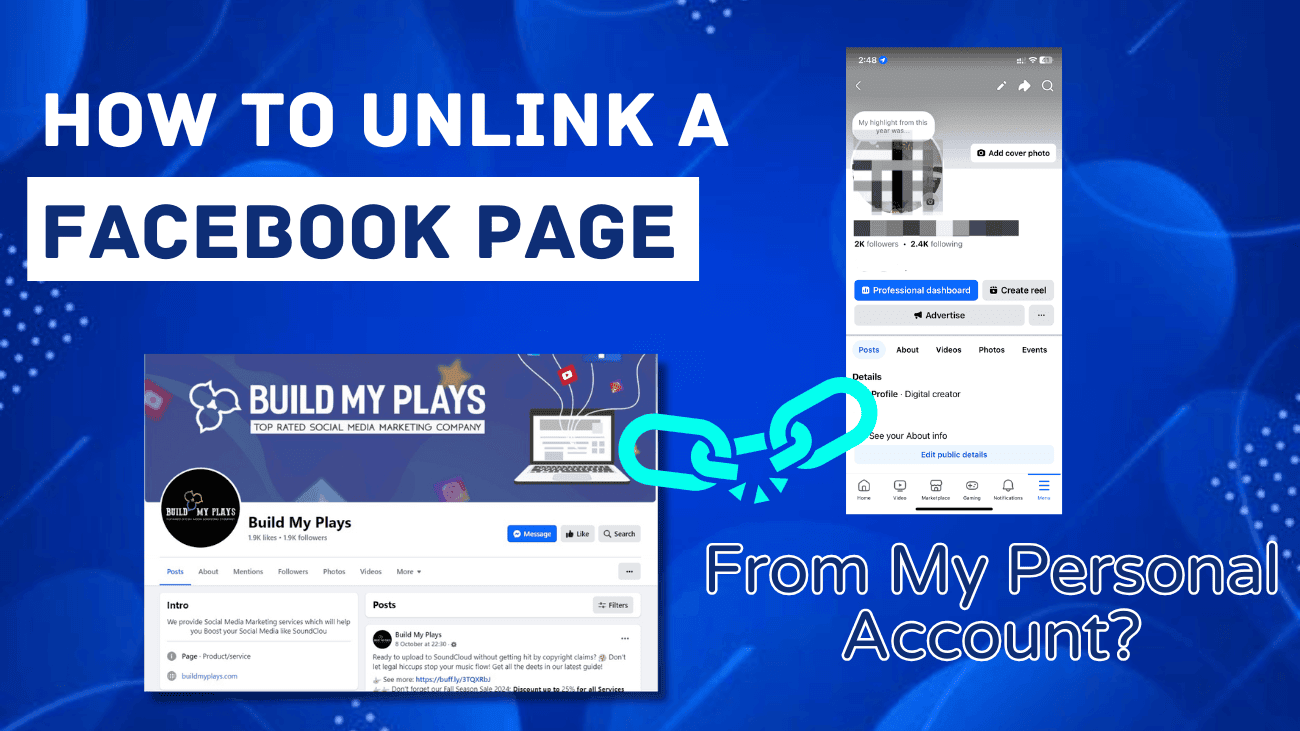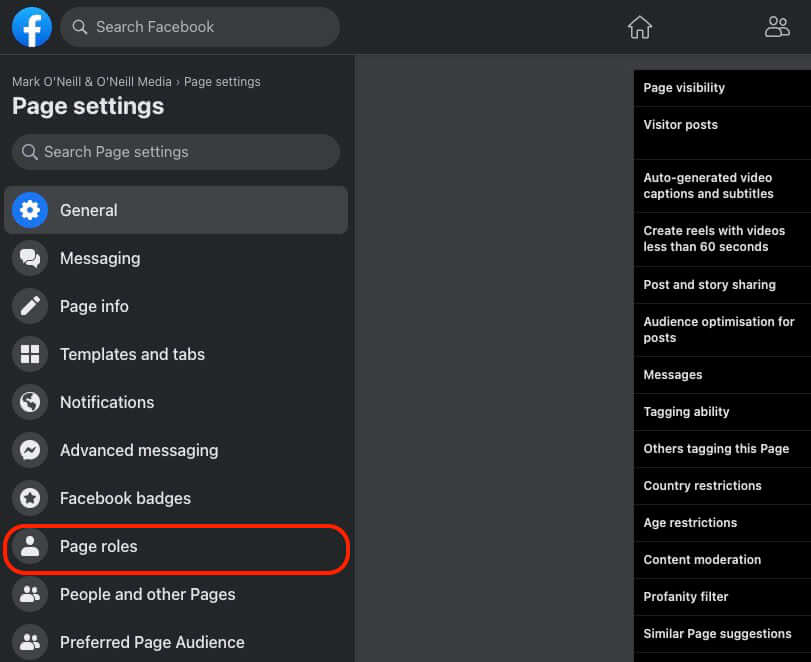Managing both personal and business interactions on Facebook can get overwhelming, especially when your notifications and newsfeeds from a personal account start interfering with your business page updates. If you’re wondering how to unlink a Facebook page from my personal account, you’re not alone. Many users face the challenge of separating their personal and professional lives on the platform.
By unlinking your Facebook page from your personal account, you can give your business the focus it deserves without the distractions of personal content. This guide will show you how to streamline your experience and keep your business and personal activities separate. Let’s dive in now!
Is it Possible to Unlink a Facebook Page from a Personal Account?
We know we mentioned that you can unlink your Facebook page from your personal profile—but here’s the catch: you can’t fully separate the two. Facebook requires every business page to be linked to a personal account.
Frustrating, right? Unfortunately, that’s just how Facebook operates. But don’t worry—there’s still a way to manage your business page without mixing it with your personal profile.
According to Facebook’s policies, every page needs an admin, and that admin must be linked to a personal profile. In fact, it’s impossible to create a Facebook business page without first having a personal account. This is because Facebook uses personal profiles to manage page ownership and activity.
Here’s the sneaky workaround: create a separate Facebook account specifically for your business. By setting up a new personal profile dedicated to managing your page, you can completely separate your business activities from your personal account.
With this method, you can:
- Keep your business notifications and newsfeed separate from personal updates.
- Avoid the clutter and distractions that come from mixing personal and professional content.
While Facebook’s rules don’t allow you to fully unlink your page from a personal account, creating a dedicated business profile is the next best thing. It’s a smart, practical solution to keep your business and personal activities organized and stress-free.
How To Unlink A Facebook Page From My Personal Account?
Step 1: Create a New Facebook Account
Log out of the current Facebook account on your device and create a new one. Use an alias or a variation of your name for the new account. It’s important to register with an email address different from the one linked to your existing Facebook account.
Complete the registration process, and when prompted, enter the verification code sent to your email to finalize your new account setup.
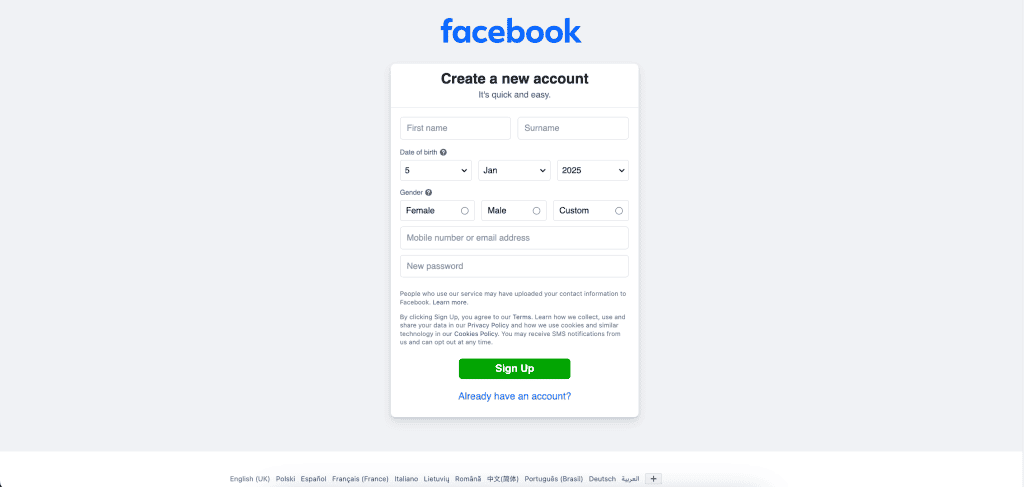
Step 2: Assign the New Account as an Admin for the Facebook Page
- Log out of the newly created account and log back into your original Facebook account.
- Navigate to the business page and click the Settings tab.
- Go to the Settings Dashboard, then select Page Roles.
- Under Assign a New Page Role, enter the email address associated with the new Facebook account.
- Use the dropdown menu next to “Editor” to change the role to Admin and click Add.
After assigning the new account:
- Log in to the new account and check for a notification regarding the admin role.
- Click the notification to accept the assignment.
- Enter a name for the business manager and verify the change using the password of the new account.
Step 3: Remove the Old Personal Account from the Page
- Log in to the new Facebook account.
- Follow the same steps to access Settings and then Page Roles.
- Locate the existing personal account in the admin list and delete it from the page.
With this, the business page is now managed solely through the new account, effectively separating it from the old personal account.
Tips:
-
Avoid accepting friend requests or adding friends to keep the account dedicated solely to managing the business page. This ensures the newsfeed stays clean and clutter-free.
-
If necessary, follow partners or competitors to stay updated on trends and maintain professional connections.
This process helps streamline business management on Facebook while avoiding the distractions of personal content.
FAQs
1. How can I separate my business page from my personal profile?
To separate your business page from your personal profile, you need to remove your personal account from the page’s admin roles. Go to Settings, then Page Roles, and delete your listed profile. However, you must have an alternative account set up to take over the admin role. If needed, consider creating a new Facebook account specifically for managing your business page.
2. Is it mandatory to link a Facebook page to a personal account?
Yes, Facebook requires all pages to be linked to a personal account. However, there’s no need to worry—your personal profile details won’t appear on the page unless you explicitly share them. Similarly, page activities won’t show up on your personal profile unless you choose to share them manually.
3. Can I transfer a Facebook page to another account?
Yes, transferring a Facebook page is possible if you have access to the page. Here’s how:
- Open the Facebook app and go to Settings in the left menu.
- Select Page Roles and enter the email address or name of the person you want to transfer the page to under Assign a New Page Role.
- Choose Admin from the dropdown menu and click Add.
The new account will now have admin access to the page.
4. What happens if a Facebook page has no admin?
If a Facebook page has no admin, it becomes an Unofficial Page. To claim it:
- Click Is this your business? on the page.
- Follow the prompts to merge the page with a verified one. Ensure the information on both pages matches for a successful merge.
Alternatively, you can claim the page by providing verifiable details from your personal account. This ensures the page becomes active and managed again.
Conclusion
Unlinking a Facebook page from your personal account may not be straightforward due to Facebook’s policies, but with the right strategies, you can effectively separate your business activities from personal interactions.
This approach not only helps streamline your management process but also allows you to focus entirely on growing your page without distractions. Remember, keeping your business and personal lives separate on Facebook isn’t just a convenience—it’s a smart way to stay organized and professional. Take control of your page and make the most of the platform!