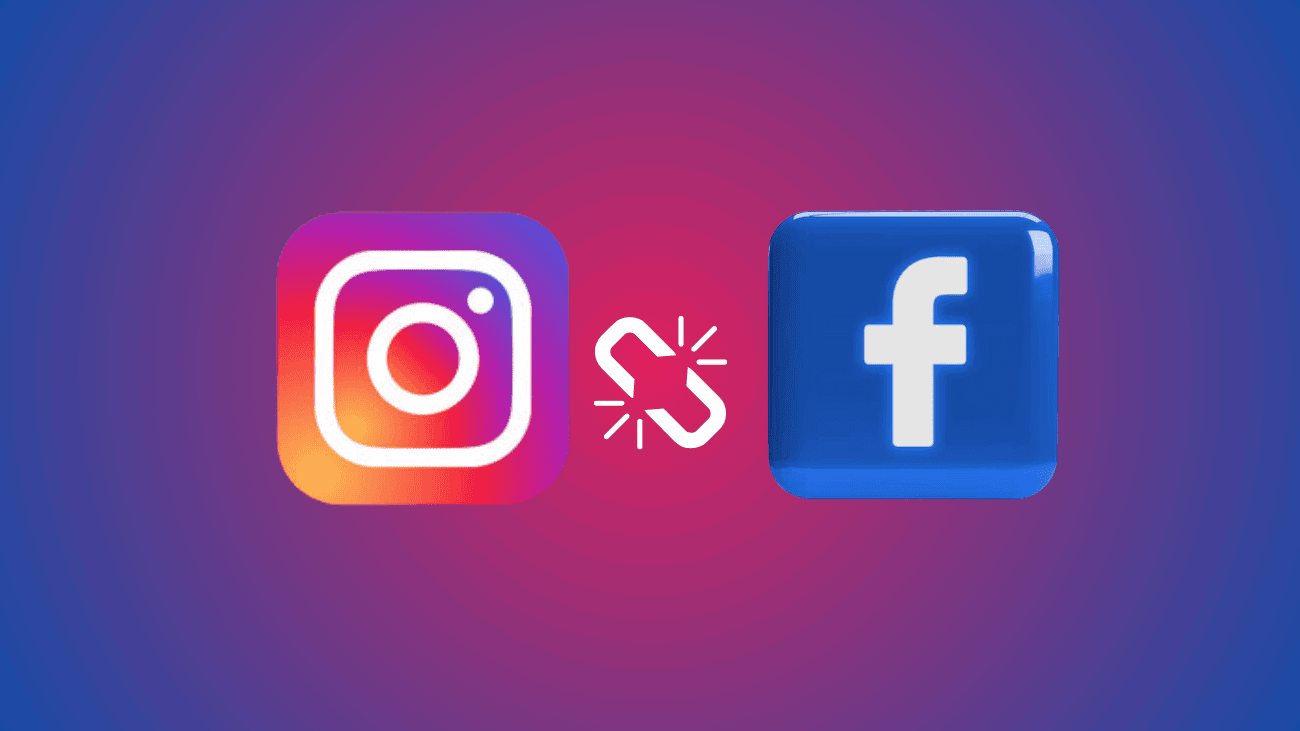Are you feeling exhausted by the constant connection between Facebook and Instagram, where actions on one platform are automatically reflected on the other? If so, here’s some great news for you: you have the power to break this link and disconnect Facebook from Instagram. Don’t worry! In this step-by-step guide, I will help you know how to unlink Facebook and Instagram in under five minutes!
But you might be wondering, why would you or anyone else want to separate these two accounts?
Well, I have discovered numerous reasons, both personal and gathered from the community, as to why unlinking these accounts could be a preferable choice.
So, let’s delve into the details.
What’s the point of unlinking Facebook and Instagram?
Minimize the Volume of Shared Data
Have you ever come across the warning: “Facebook will gain access to your contacts, activities, and more”?
If you often hesitate before agreeing to this disclaimer from Facebook, you’re part of the 1% who prioritize safeguarding their data.
However, linking your Facebook and Instagram accounts can have a compounded effect. Essentially, the platform gains double control over your browsing habits and activities across both platforms, which are then utilized by the parent company (Meta) for targeted advertising.
If you want to limit data sharing between these apps, the first step is to unlink them.
To Treat The Two Social Media Platforms Differently
Not everyone wants to connect these two platforms. For example, I might feel fine sharing a photo with a cigar on Instagram, but not on Facebook!
Each social app has its own unique vibe.
However, linking the two could result in posts being shared on both platforms. To avoid any mishaps and maintain the separation of both platforms, it’s advisable to unlink Facebook and Instagram.
Concern about Accounts Being Hacked
Since the Cambridge Analytica scandal broke in March 2018, Facebook has experienced some major upheavals. The bigee has lost the trust of millions. Linking two of your privately held social accounts can bring disaster.
For example:
If someone hacks your Facebook account, they have access to manage your Instagram business page too.
However, by unlinking your accounts, you can reduce the risk of this happening.
Remove a Former Account Link
If your previous Instagram account is no longer active and you want to unlink it from Facebook, you’ve come to the right place.
Linked Facebook and Instagram Due to Curiosity
If you were curious about linking Facebook and Instagram, and now find yourself unsure how to unlink them, don’t worry! Follow my step-by-step guide to learn how to unlink Facebook and Instagram.
How to Unlink Facebook and Instagram Accounts?
through Instagram on a Mac or PC
Here’s how to unlink your client’s Facebook and Instagram accounts (from Instagram) on a Mac or PC desktop:
1. Go to the Instagram website and log into your client’s account using their credentials.
2. Click on the hamburger icon (three horizontal lines) located in the bottom left corner.
3. Select Settings then choose See more under Accounts Center.
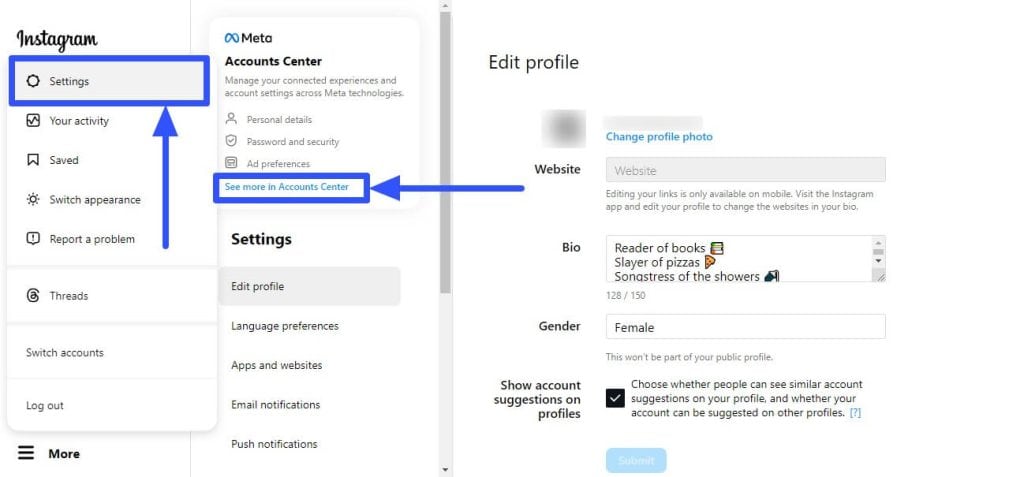
4. Click on Accounts from the left-side menu.
5. Select the Remove button next to the Facebook account you want to unlink.
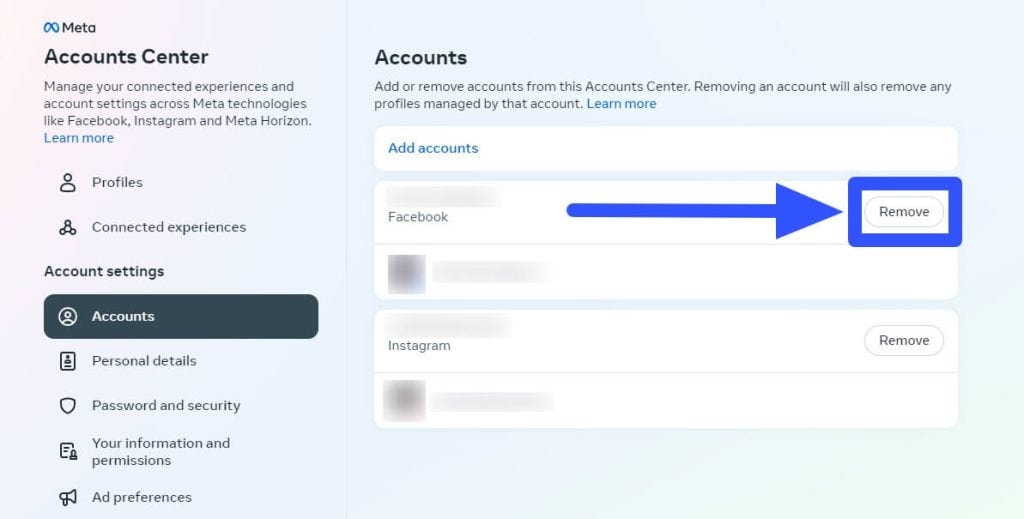
6. Click Continue to confirm that you want to unlink the Facebook account.
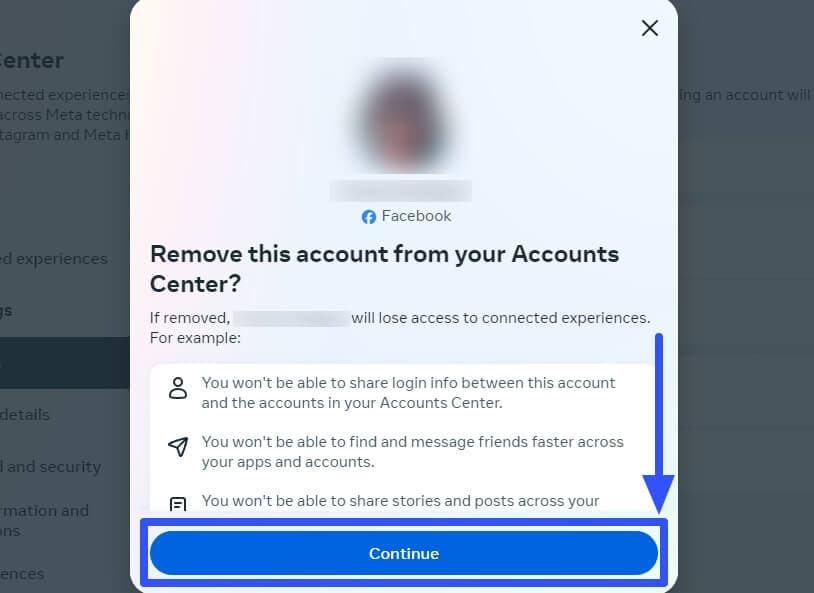
And just like that, your Facebook account is now unlinked from your Instagram account.
From a Mac or PC browser on Facebook
To unlink your Facebook and Instagram accounts from Facebook using a Mac or PC browser, follow these steps:
1. Visit the Facebook website and log into your account.
2. Click on the profile photo icon located in the upper right corner, then select Settings & privacy
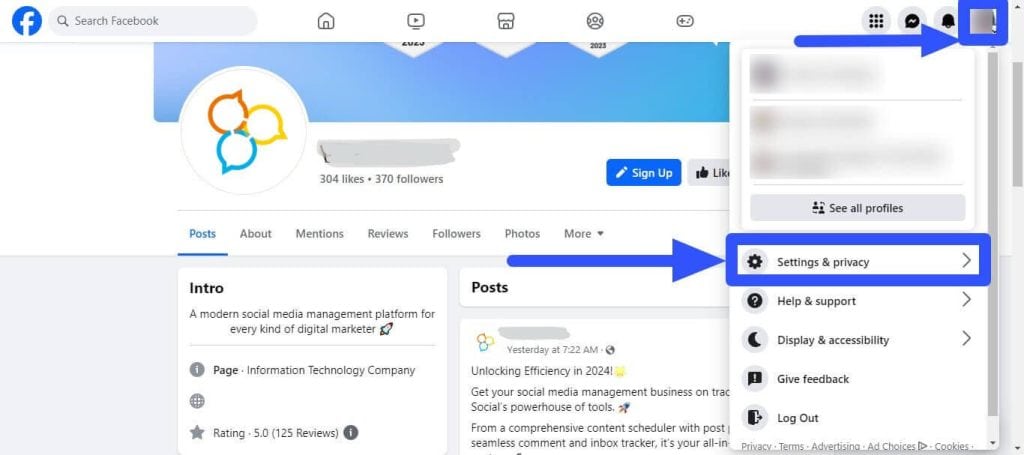
3. Click on Settings
4. Choose the See More option under the Meta Accounts Center section.
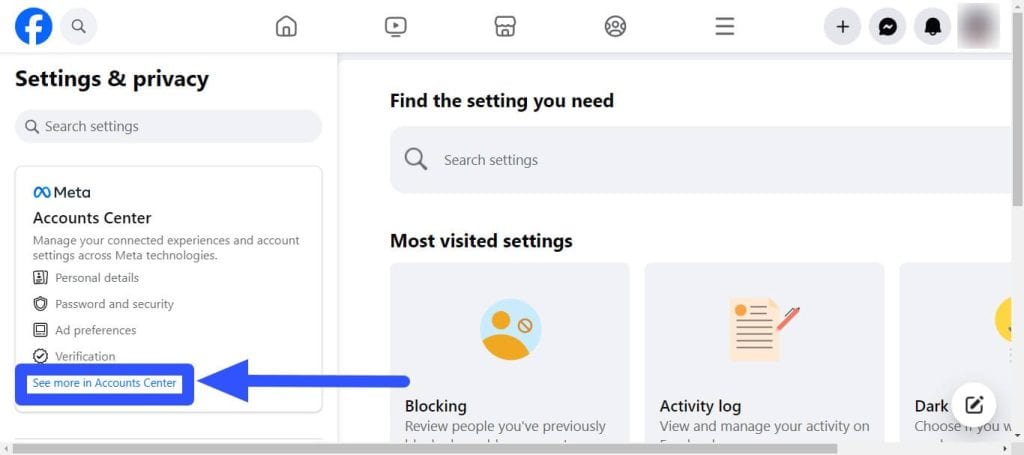
5. Click on Accounts and remove the Instagram account your client no longer wants to be linked to their Facebook account.
6. Click Continue to confirm the removal of the account in your client’s account center, and there you have it! Your client’s Instagram is now unlinked from their Facebook account.
Via the Instagram mobile app
You have the option to unlink your client’s Facebook and Instagram accounts directly through the Instagram mobile app.
Here’s how:
1. Open the Instagram mobile app on your smartphone and log into your account.
2. Tap the profile icon located in the bottom right corner.
3. Select the hamburger icon (three horizontal lines) at the top-right corner of your screen, then tap Accounts Center.
4. Tap Account on the Accounts Center page.
5. Choose the Facebook profile you want to disconnect from their Instagram account by tapping the Remove button.
6. Confirm that you want to remove the account from your Instagram Accounts Center by tapping Remove account > Continue
7. Follow the prompts and select your preferred options. After tapping the Yes, remove (Instagram username) option, Instagram should unlink your Facebook account.
Through the Facebook mobile app
Here’s another option: unlink your clients’ Instagram accounts from Facebook using the FB mobile app.
Follow these steps:
1. Open the Facebook mobile app and log into your client’s account.
2. Tap your client’s profile icon to access the menu.
3. Select the gear icon at the top. Alternatively, you can choose the Settings & privacy option found when scrolling down.
4. Tap Settings and then tap See more in the Accounts Center section under the Meta Accounts Center.
5. Tap on Accounts and select the Remove button next to the Instagram account your client wants to unlink from Facebook.
6. Follow the prompts to confirm and continue until you reach the Yes, remove (Instagram username) option. This should completely unlink your client’s Instagram from their Facebook account.
Last thoughts
In summary, the process of unlinking Facebook from Instagram is simple and can be completed in just a few easy steps. By following the clear instructions we’ve outlined, you can effectively unlink your Facebook account from Instagram.
This step gives you greater control over your online presence and privacy on social media, allowing you to manage your accounts separately.
So, whether you’re taking a break from Facebook or simply prefer to keep your social platforms separate, you now have the knowledge to disconnect your Facebook account from Instagram whenever you want!