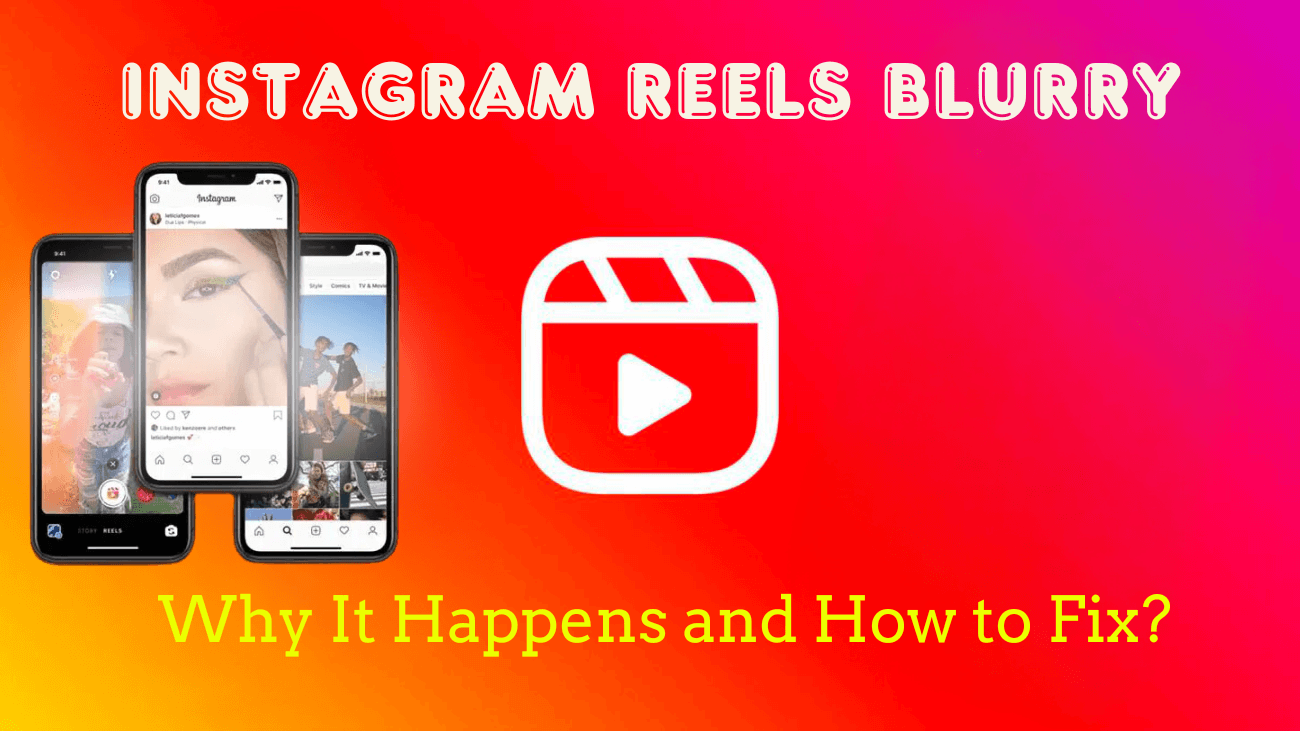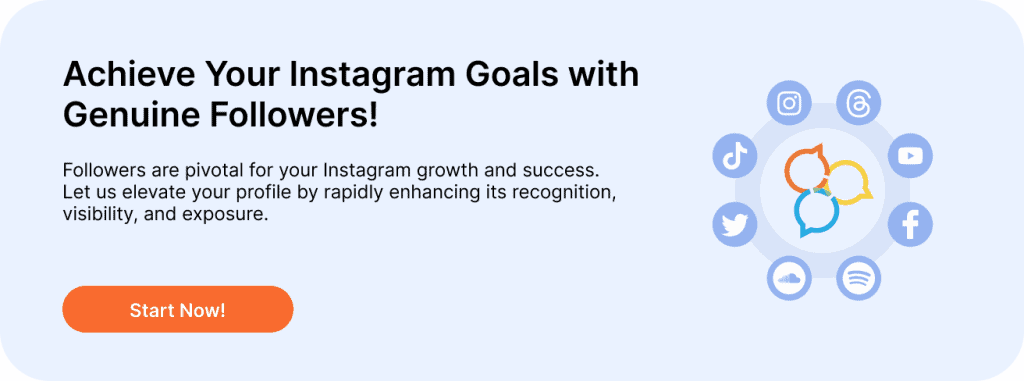If you’ve ever wondered, “Why are my Instagram Reels blurry?” you’re not alone.
Many users face this issue, and it can be frustrating when your content doesn’t look as sharp as you’d like. There are several reasons why your Reels might be low quality, but don’t worry—there are plenty of tips and tricks to help you get your videos looking crisp again.
In this blog post, we’ll explore why Instagram Reels can become blurry, how to fix the issue, what causes poor video quality in the first place, and share some helpful advice for creating better Reels in the future. Let’s dive into why your Instagram Reels might be blurry and how to make them look better.
TL;DR: Struggling with blurry Instagram Reels? It’s likely due to low resolution, poor lighting, or Instagram’s compression. Solve it by recording in high quality, using better lighting, and enabling high-quality uploads in settings. But crisp videos aren’t enough—your Reels deserve the right audience too. With the Buy Instagram Followers service, you can instantly grow your reach and let your stunning content captivate more eyes. Why wait? Turn your profile into a crowd-puller today!
Why Do the Instagram Reels Look Blurry?
Instagram Reels are a fantastic way to share fun and engaging content with your followers. However, it can be incredibly frustrating when your reels appear blurry or low-quality after you upload them, especially after putting in so much effort. So, why do Instagram Reels get blurry?
Low Resolution
There are a few common reasons why an Instagram Reel might appear blurry. The most frequent cause is recording the video at a low resolution. When filming with your phone camera, be sure to select the highest possible resolution to ensure your video looks sharp on Instagram Reels which is in 1080p HD (high definition). If you’re using photos instead of videos in your reel, they also need to have a high enough resolution; otherwise, they might appear pixelated or blurry once uploaded.
Over-Compression
Another reason for blurry Instagram Reels is excessive compression during the uploading process. If you’re using third-party software and compress your reels before uploading them, be careful not to compress them too much. When files are compressed before being sent over networks like Wi-Fi or cellular data, some details can be lost, leading to grainy footage and artifacts once the video is uploaded to Instagram’s servers. This type of compression is common when uploading large files, such as 4K videos, which require more bandwidth compared to formats like 1080p HD recordings.
Over-compression can lead to lossy compression artifacts, resulting in a blurred image or video on Instagram Reels.
Poor Devices
Additionally, some phones may not support higher resolutions for their cameras. Even if you select the highest available option, videos recorded on these devices might still look slightly blurred compared to footage from other devices. To avoid this, ensure that the device you’re using has the necessary specs to record high-quality footage without any blurring issues.
Additionally, here are some other reasons why your reels might appear blurry:
- Your internet connection may be unstable.
- Smudges or debris could be on your device’s camera lens
- Your device may be restricting the Instagram app.
- The Instagram app might be outdated.
Understanding why your Instagram Reels are blurry can help you find the best solution to fix the problem. In this blog post, we’ll discuss how to resolve a blurry Instagram Reel and get back to creating sharp, high-quality content.
Basic Steps to Fix Instagram Reels blurry
1. Check Your Internet Connection: If your internet isn’t performing well, it could affect the quality of your uploaded Reels. Run a speed test to check your connection. If the results are below par, try switching to a better network. If you’re using mobile data, consider connecting to Wi-Fi and checking again.
2. Clear Your Device’s Camera Lens: Smudges or debris on your camera lens can make your recorded content look blurry or splotchy. Use a microfiber or soft cloth to gently clean the camera lens before recording.
3. Check the Aspect Ratio and Lighting: Poor lighting can cause your Reels to appear blurry. Additionally, recording in the wrong aspect ratio can impact the quality. Make sure your surroundings are well-lit and shoot in a 4:5 aspect ratio.
4. Update the Instagram App: Keeping your app up to date is important, as updates often include new features, compatibility with your device’s software, and bug fixes. To resolve blurry Instagram Reels, check for and install any pending app updates.
How to Fix Instagram Reels Blurry?
Try Instagram’s In-App Camera
While you can upload your photos and videos to create Reels, the quality may vary. To avoid this, consider using the Instagram app’s built-in camera to capture and upload your Reels. Here’s how:
1. Open the Instagram app on your mobile device and swipe left on the screen.
2. When the Instagram camera opens, select Reel. Now, you can record and upload your Instagram Reel directly.
Turn On High-Quality Uploads
If your recorded content is blur-free but still appears distorted after uploading, it could be due to compression. To avoid this, enable high-quality uploads on Instagram by following these steps:
1. Open Instagram and tap your profile icon in the bottom-right corner.
2. Tap the hamburger menu, then select Settings and privacy.
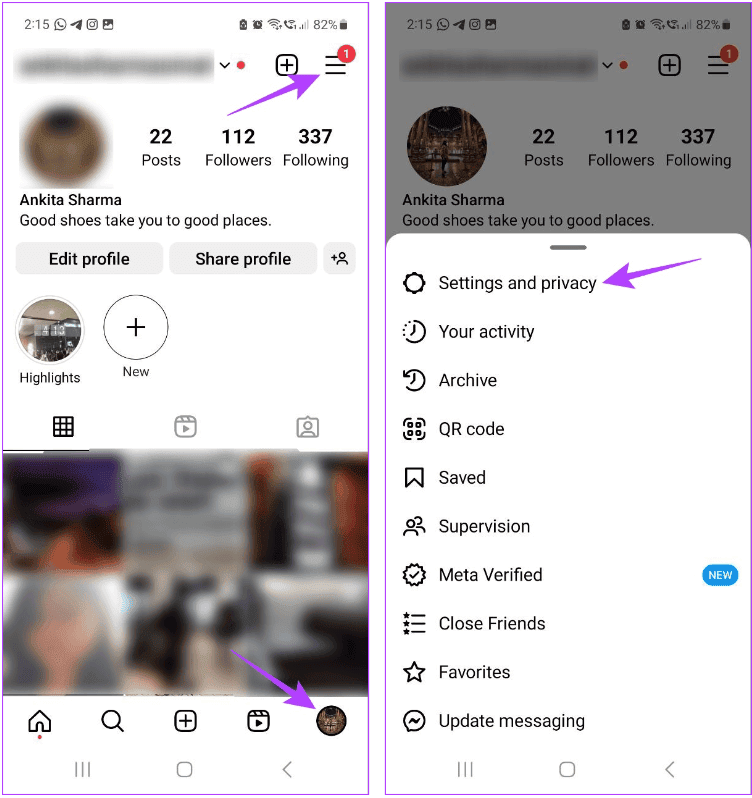
3. Scroll down and tap Data usage and media quality.
4. First, disable the Data Saver toggle. Then, enable the Upload at highest quality toggle.
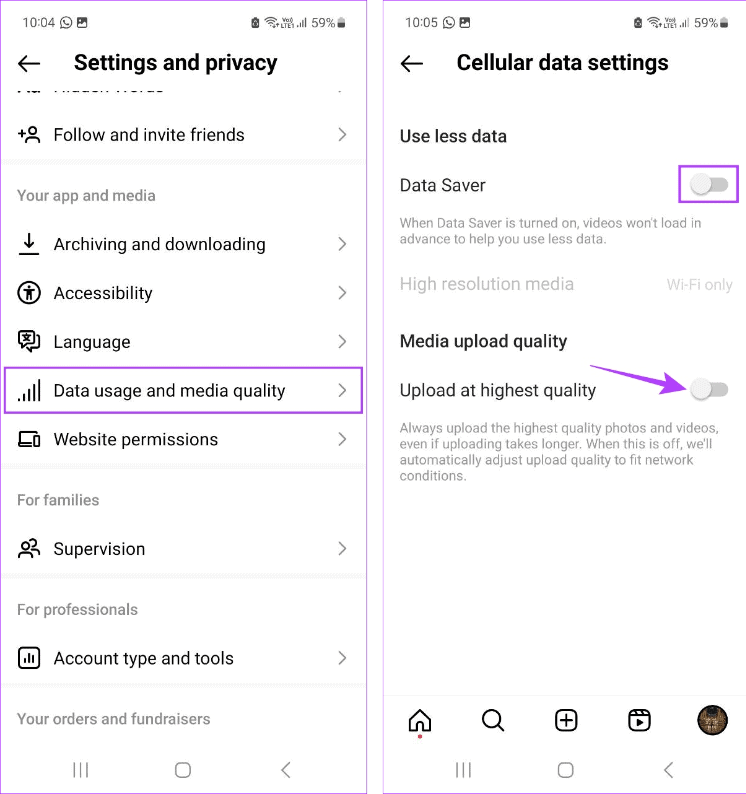
Disable Battery Saver
Your device settings might be limiting Instagram’s performance if the app is restricted. To prevent this, you can unrestrict the Instagram app on your Android device and turn off Low Data Mode on your iOS device. Here’s how:
Unrestrict Battery on Android
1. Open Settings and tap on Apps, then select Instagram.
2. Tap on Battery and choose Unrestricted.
Turn Off Low Power Mode on iOS
1. Open Settings and tap on Battery.
2. Make sure the Low Power Mode toggle is turned off.
By following these steps, Instagram will be able to operate and upload Reels without restrictions on your device. Keep in mind, however, that this may result in higher battery usage.