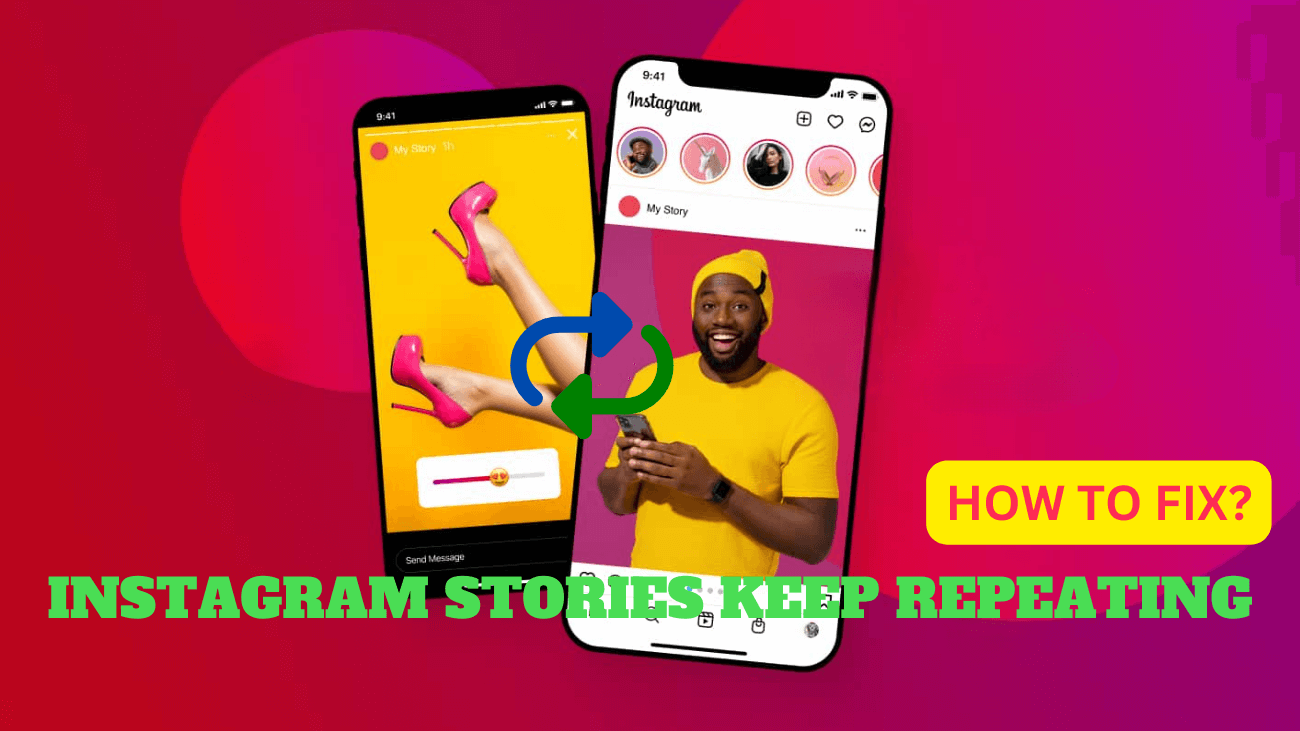Instagram is a familiar platform known for its Stories and Highlights, allowing users to effortlessly share moments of their lives. But what if you find yourself stuck in a loop, with Instagram stories repeating endlessly during your daily browsing session? If you’re encountering this issue, don’t worry—we’ve compiled six solutions to fix Instagram stories that keep repeating on both Android and iOS devices.
Doom-scrolling, the mindless act of endlessly swiping through Instagram Stories, can be disrupted when Stories start repeating in the app. To resolve this, you can try restarting your device, clearing the app cache, or even uninstalling and reinstalling the Instagram app. But why does Instagram repeat Stories in the first place? Let’s explore the reasons behind this phenomenon.
Why Do Instagram Stories Keep Repeating?
1. Bad Internet connection
Errors in loading Stories can occur due to a slow or unreliable internet connection. In such cases, Instagram stories may continue to repeat because the new ones fail to load properly.
2. Instagram Server Outage
When the Instagram server experiences downtime or encounters an outage, it can result in glitches or unexpected behavior with Stories. One such occurrence is the random repetition or replaying of Stories.
3. Outdated Instagram App
Reflecting on past occurrences, we discovered that the problem of Instagram Stories repeating dates back to June 2022. Subsequently, an update was issued to address it. Therefore, if you’ve postponed updating Instagram for some time, you may still encounter this glitch occasionally.
Now equipped with a clearer understanding of why Instagram is repeating stories, let’s proceed to troubleshoot this issue.
How to Fix Instagram Stories That Keep Replaying?
1. Verify Instagram Server Status
For Instagram Stories to function correctly, Instagram itself must be operational. To ascertain if Instagram is currently experiencing any disruptions, visit Downdetector’s Instagram Server Status page and review recent outage reports. If there are ongoing issues, allow some time before rechecking.
However, if no problems are currently reported, proceed to the next step to initiate the troubleshooting process.
2. Assess Internet Connection
As previously emphasized, a robust internet connection is crucial for the seamless operation of Instagram Stories. If you’re encountering difficulties with Instagram Stories, commence troubleshooting by examining your internet speed. Alternatively, test video playback on your device to identify any playback issues.
Should your internet speeds fall below optimal levels, consider switching between mobile data and Wi-Fi networks (or vice versa). Additionally, if available, enable 5G connectivity on your mobile device for enhanced performance.
3. Restart Your Device
It’s always advisable to begin troubleshooting most issues by restarting your device. This action closes and restarts your device’s services and functions, often resolving temporary bugs with Instagram Stories. Follow the steps below to do so:
On Android:
Step 1: Long-press the power button.
Step 2: Select Restart from the menu that appears.
After the device restarts, enter your password if prompted, and reopen the Instagram app to check if the issue persists.
On iPhone:
Step 1: Depending on your iPhone model, follow these steps to power off your device:
– For iPhone SE 2nd generation onwards, 7, and 8: Long-press the side button.
– For iPhone X and newer models: Long-press the side button and either volume button simultaneously.
Step 2: Swipe the slider to power off.
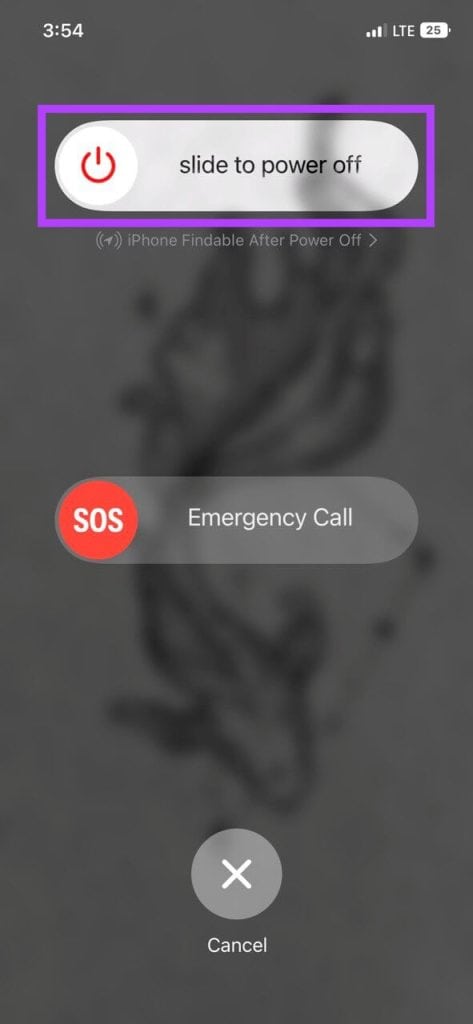
4. Clear Instagram App Cache (For Android)
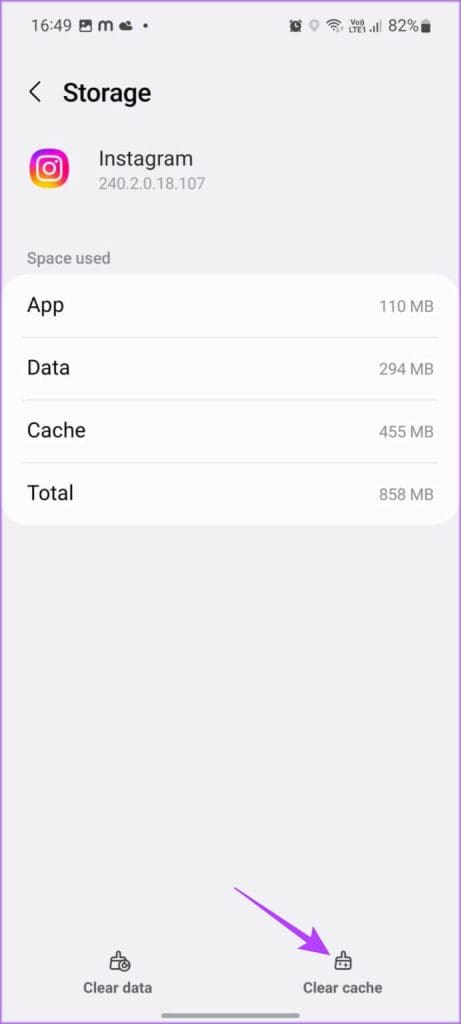
Cache files can improve app loading times by utilizing previously stored data. However, if this data becomes corrupted, it can disrupt the app’s normal operation, resulting in errors such as Instagram Stories restarting. In such instances, clearing the Instagram app cache may be necessary.
Please note that cache clearance is only possible on Android devices. If you’re using an iPhone, proceed to the next section.
5. Recheck App Update
If you’ve fallen behind on app updates or disabled automatic updates on your Android or iOS devices, you can manually verify and install any available updates for the Instagram app. After updating, close and reopen the Instagram app to see if the issue has been resolved. Depending on your device, you can visit this article to check for app updates.
6. Uninstall and Reinstall Instagram
If you’ve exhausted all the troubleshooting steps above and the issue of Instagram Stories repeating persists, reinstalling the app may provide a solution. This process clears previous app settings and data, providing a fresh installation of the app.
On Android:
#1: Long-press the Instagram app icon.
#2: Tap Uninstall from the menu that appears.
#3: Confirm by tapping OK.
#4: After uninstallation is complete, visit the Instagram page on the Google Play Store and reinstall the app. Sign in to your Instagram account once the installation is finished and check if the issue is resolved.
On iPhone:
#1: Long-press the Instagram app icon on the home screen.
#2: Tap Delete App when the options appear.
#3: Confirm by tapping Delete.
#4: Visit the App Store and reinstall the Instagram app. After reinstalling, sign in to your account and verify if Stories function correctly.
Final Words
Dealing with repeating Instagram Stories can be a real pain, but with these six easy fixes, you’ll be back to enjoying your feed in no time. Keep your app updated, clear that pesky cache, and ensure your internet connection is stable. Tweak your Story settings to fit your preferences, and stay in the loop with Instagram’s latest updates. If you’re still having trouble, don’t hesitate to reach out to Instagram support for a hand. With these tips, your Instagram experience will be smooth and fun again. Happy scrolling and storytelling!