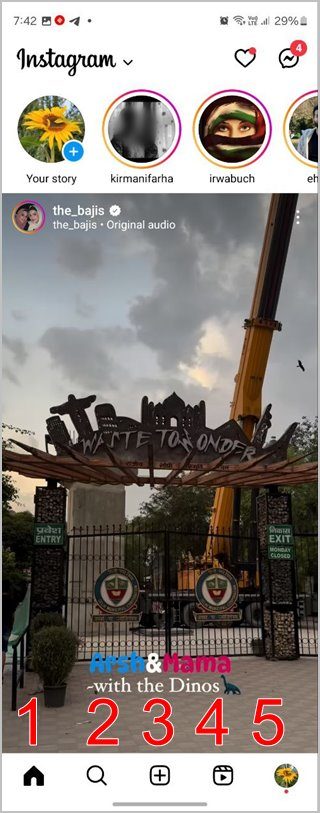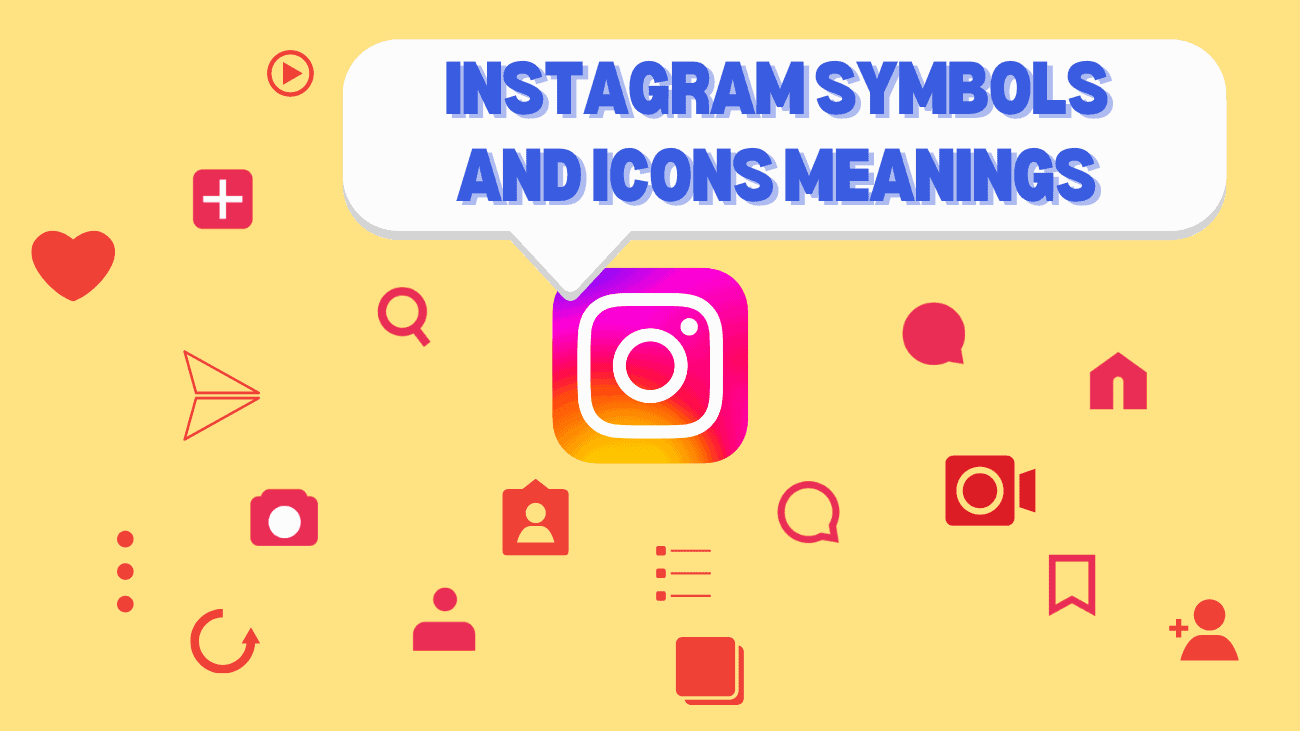Instagram loves to switch up its symbols and icons every now and then, which can be a bit confusing, especially if you’re new to the platform. So, to make your Instagram journey a bit smoother, I’ve put together a handy list of Instagram symbols and their meanings.
Now, it’s worth mentioning that the placement of these symbols might differ depending on the device you’re using. Instagram tends to shuffle things around in its interface. But don’t worry, the meanings behind these symbols stay the same, no matter where they pop up on your screen. So whether you’re a seasoned Instagram user or just starting out, this guide will help you decode those mysterious symbols as you scroll through your feed.
TL;DR: Instagram icons can be puzzling, but this article makes it easy to understand them all. You’ll get a clear explanation of what each icon means on your home screen, posts, messages, and stories. Plus, if you want to give your Instagram presence a real boost, consider our service Buy Instagram followers to enhance your visibility and engagement.
Also, do you want to get Free Instagram Followers? Quickly get more free Real & Active Instagram followers without paying a dime. You could use our trial service and get one step closer to making your IG channel famous!
Get Free Instagram Followers easily with BuildMyPlays
Still hesitate to try our premium services? Or want to start with a small and free package?
You’ve come to the right place. Enjoy our high-quality and free Instagram Likes/Followers today!

What Exactly Do Symbols and Icons Instagram Mean?
1. Instagram’s Home Screen Symbols Meaning
The icons at the top of the app
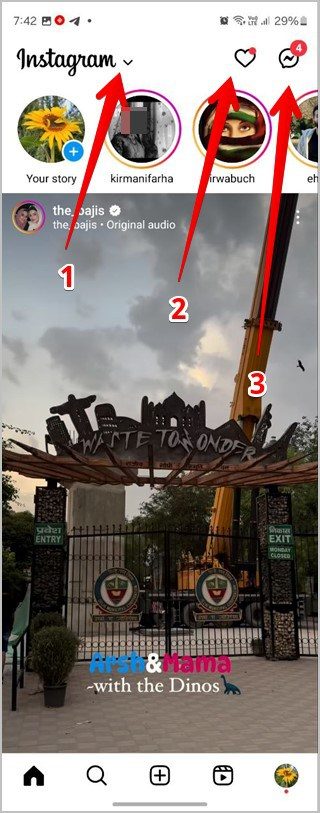
Arrow Icon Next to Instagram Logo: This handy icon allows you to toggle between two feed formats: Following and Favorites. The “Favorites” option displays posts exclusively from the accounts you’ve selected.
Heart Icon: Keep an eye on this icon for your Instagram notifications. It’s your go-to spot for updates on likes, comments, and more.
Messenger Icon: Resembling the Facebook Messenger logo, this icon grants you access to your Instagram inbox. Dive in here to catch up on your messages and connect with others.
The icons at the bottom of the app