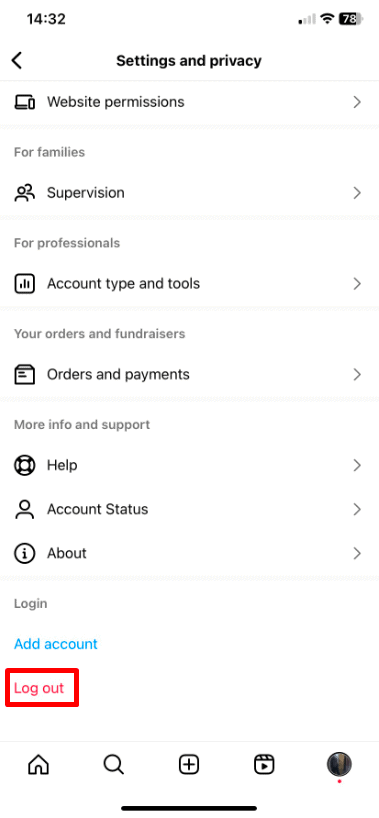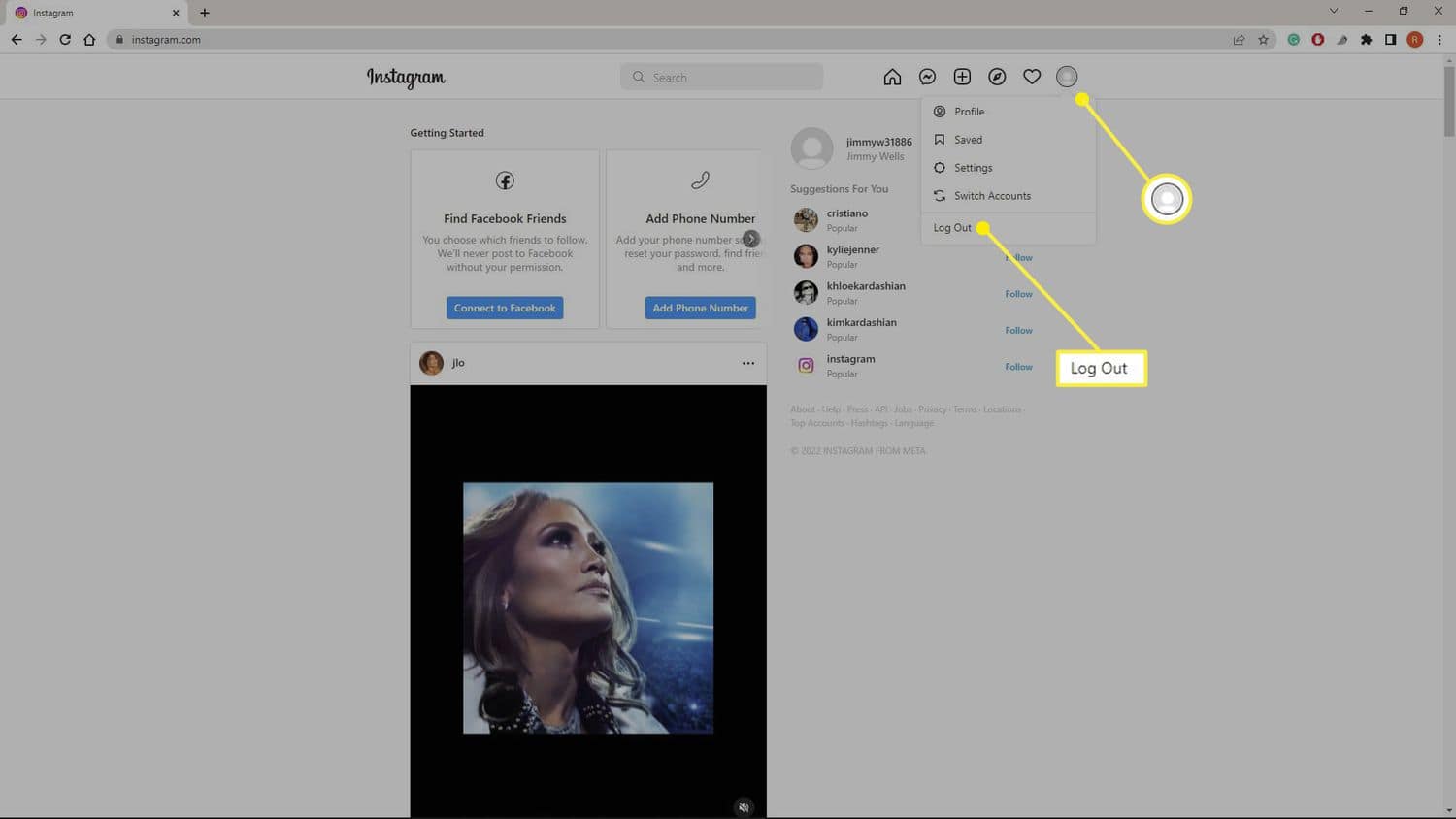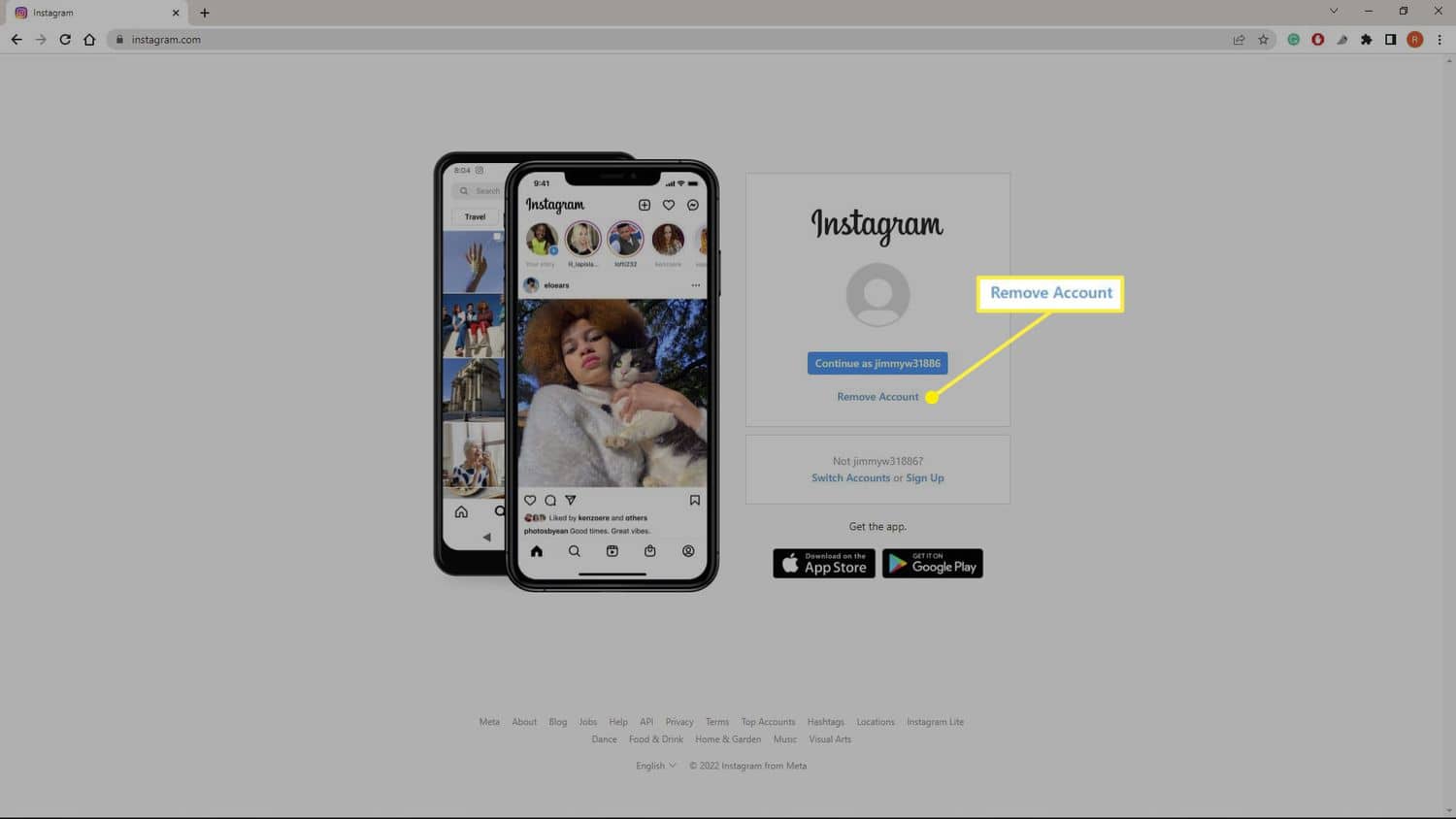Welcome to our guide on removing accounts on Instagram that you no longer use! If your Instagram profile has become cluttered with old or unused accounts, it’s time for a clean-up. In this guide, we’ll walk you through simple steps to declutter your profile and streamline your Instagram experience.
Let’s get started on tidying up your Instagram account!
Table of Contents
ToggleRemoving vs Deleting an Instagram Account
Deleting an account is not the same as removing it.
When you remove an account, it no longer connects to others, but it still exists. However, switching between accounts becomes harder; you have to log in separately. If you delete your Instagram account, it disappears forever and you can’t find or access it.
Don’t worry about accidentally deleting your account; the process for removing accounts is different and safer.
Remove an IG Account on an iPhone or Android
To remove accounts from Instagram, iPhone and Android users should follow these steps:
1. Open the Instagram app.
2. Log into the account you want to remove or switch to.
3. Tap your profile picture in the bottom right.
4. Tap the three horizontal lines in the top-right corner for the menu.
5. Scroll down in Settings and tap Log Out.
6. If the account has a blue checkmark, tap Log Out again.
The selected account will no longer be linked to your Instagram app after these steps.
How to Remove Accounts on Instagram Using a Computer
Previously, Instagram didn’t allow linking multiple accounts on a computer; however, now it does. Moreover, you can unlink accounts on a computer. However, it’s important to note that Instagram might log you out of all your accounts. Additionally, the accounts you linked on your phone may not be linked on your computer.
Here’s how to remove Instagram accounts on a computer:
1. Go to Instagram’s website.
2. Log into the account you want to remove.
3. Click your profile picture in the top-right corner, and then click Log Out.
4. Click Manage Accounts, choose the account you want to remove, and click Done Editing.
5. Confirm you want to remove the account by clicking Remove.
Now, the account you picked is gone. You can remove more or log into a different account.
Final Thoughts
Make Instagram simpler by removing accounts you don’t use anymore. When your profile is clean, it’s easier to enjoy Instagram. Follow these steps to tidy up your account and focus on what matters most.
Take control of your Instagram experience today!