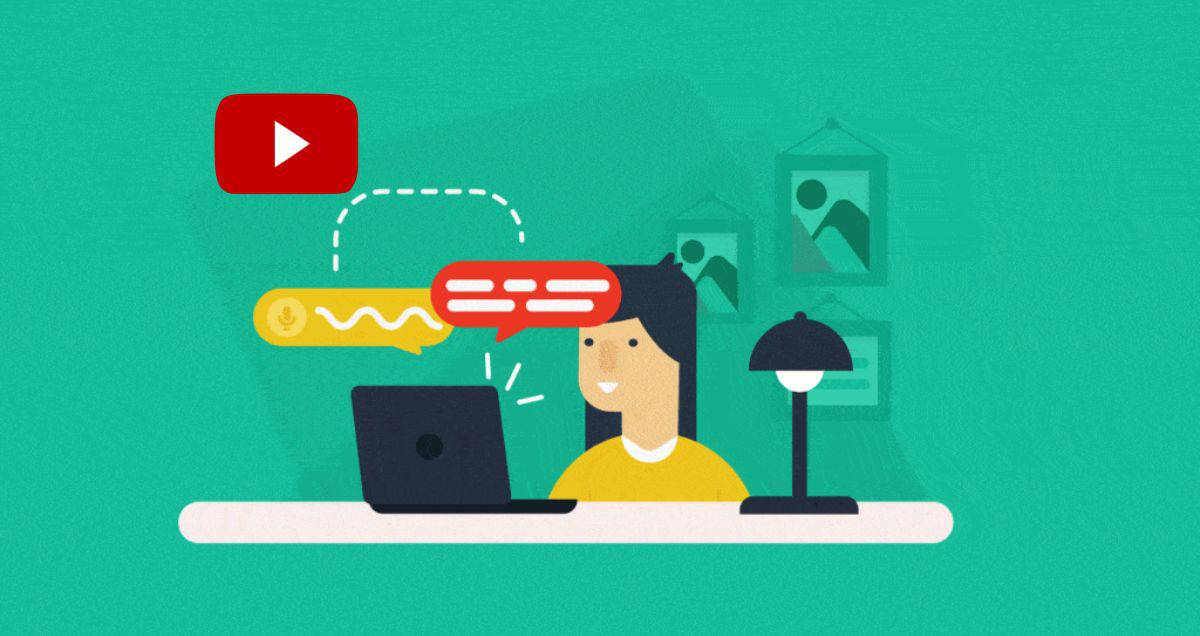How to Get the Transcript of YouTube Videos on Desktop
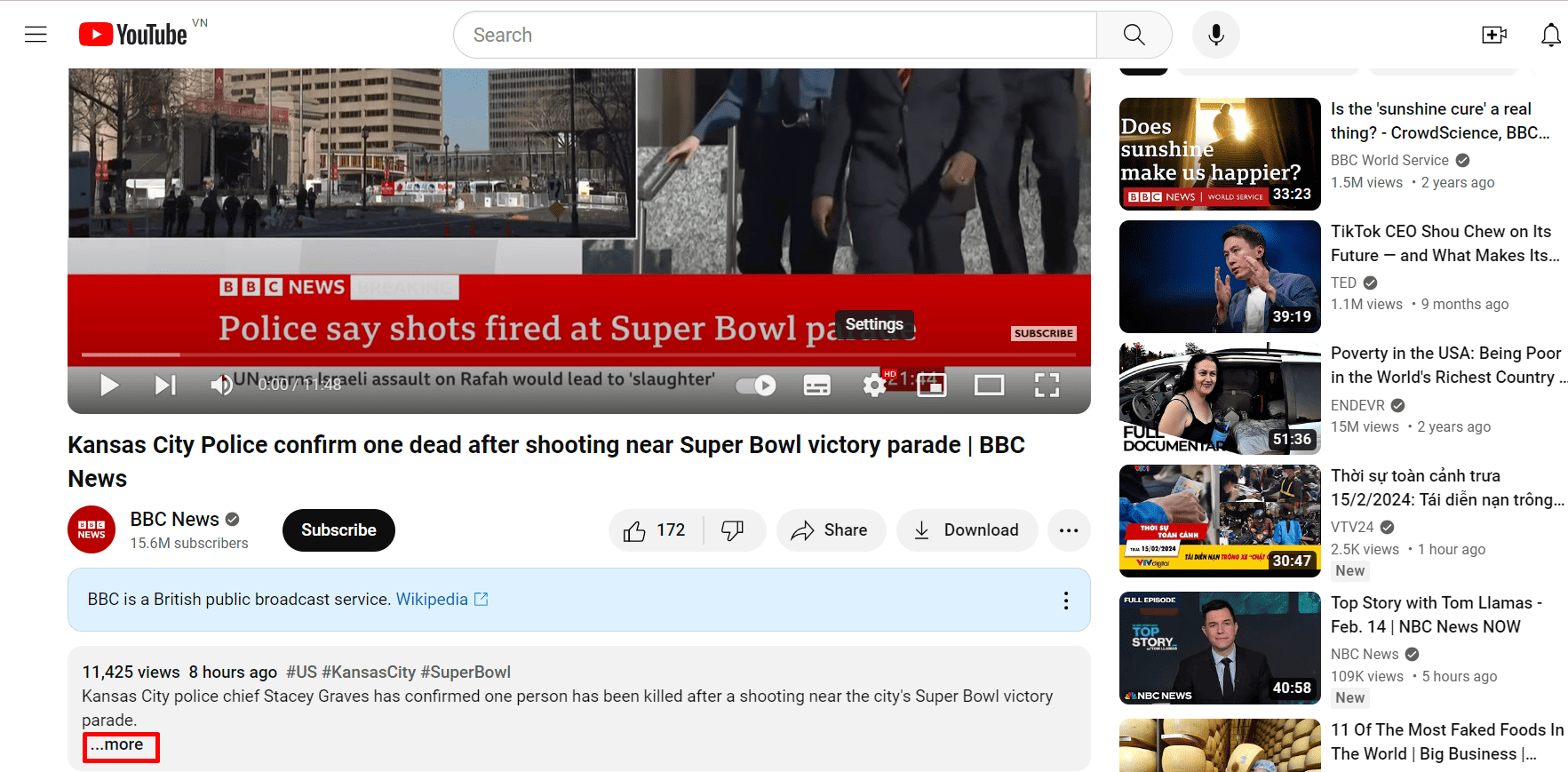
Step 3: Check for the “Show Transcript” option by scrolling down.
If the YouTube video has a transcript, you’ll see a “Show Transcript” link in the description. Click on it.
A transcript window will open to the right of the video, displaying the entire written text.
You can click on any timestamp or dialogue to jump to that part of the video.
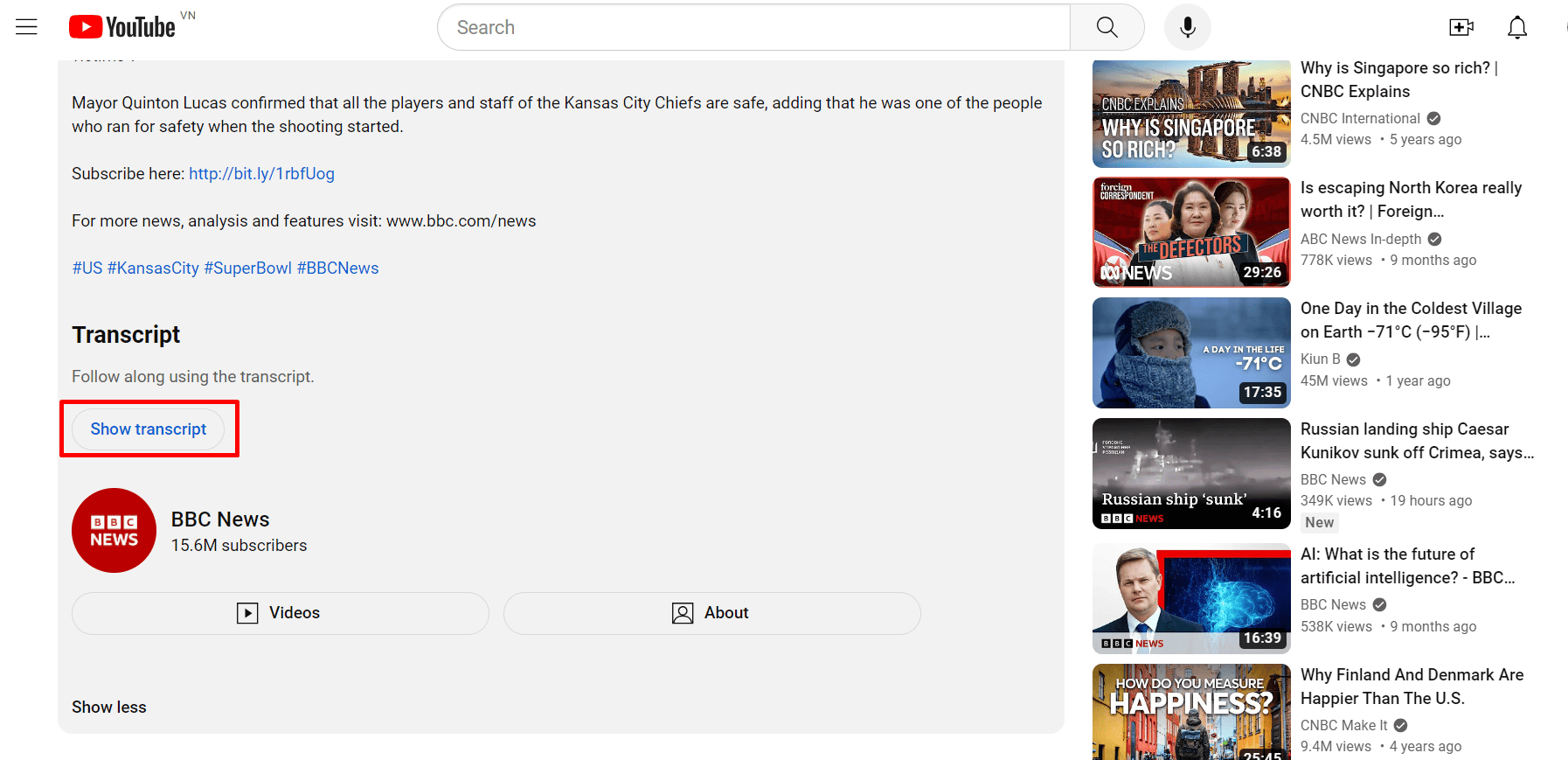
Step 4: Choose the transcript language.
If the video offers transcripts in various languages, you can switch them by selecting from the bottom left corner of the transcript window.
Step 5: Copy the complete transcript.
As YouTube doesn’t permit downloading transcripts directly from videos, you’ll need to manually copy the entire transcript and paste it into a Google Docs or Microsoft Word document.
How to Get the Transcript of YouTube Videos on Mobile
Getting video transcripts on the YouTube mobile app is straightforward. Simply follow these steps:
Step 1: Access the YouTube video.
Launch the YouTube app on your iPhone or Android device. Search for and choose the video you need the transcript for.
Step 2: Tap on “more.”
Under the video’s title, tap on “more” to see the full description.
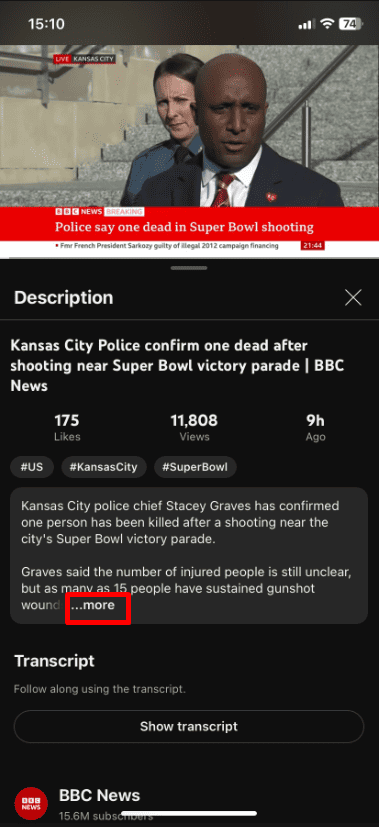
Step 3: Tap “Show Transcript.”
If the video transcript is available, tap the “Show Transcript” button.
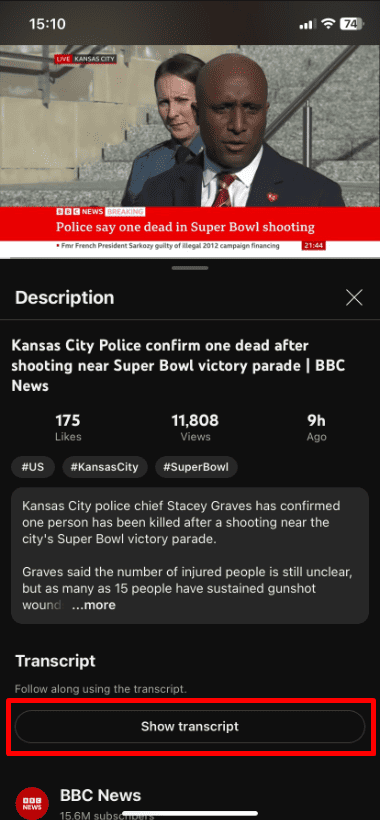
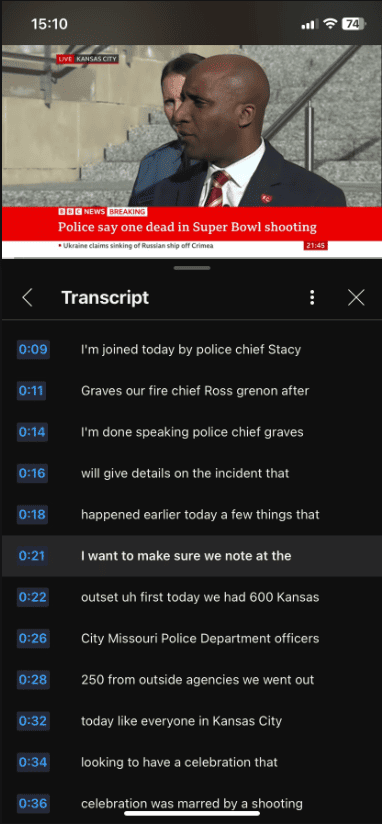
Step 4: Choose your language.
Tap the three dots to see the available languages for the transcript. Pick the one you want.
But, in the YouTube app on your phone, you can’t copy the transcript. You have to view it there or use YouTube on a computer.
If you want to keep part of it, take a picture of the transcript.
If you spend a lot of time turning audio into text and want it done faster and more accurately, try Notta AI. It’s a tool that quickly transcribes and summarizes videos.
Notta uses smart technology to change spoken words into written text, making it easy to read and share. It works in over 100 languages.
To transcribe YouTube videos with Notta, just copy the video link and paste it into Notta. Your transcription will be ready in a few minutes.
Notta also helps you recognize who’s speaking in the video and keeps track of time.
Once Notta finishes transcribing, you can download the text as a file and save the audio as an MP3.
FAQs about YouTube Videos
How Do I Copy a YouTube Transcript to Word?
To copy the transcript of a YouTube video into Word, do this:
- Choose the text in the transcript you want to copy.
- Press Ctrl+C (Windows) or Command+C (Mac) to copy.
- Open Microsoft Word and press Ctrl+V (Windows) or Command+V (Mac) to paste. Choose ‘Plain Text’ to format the text.