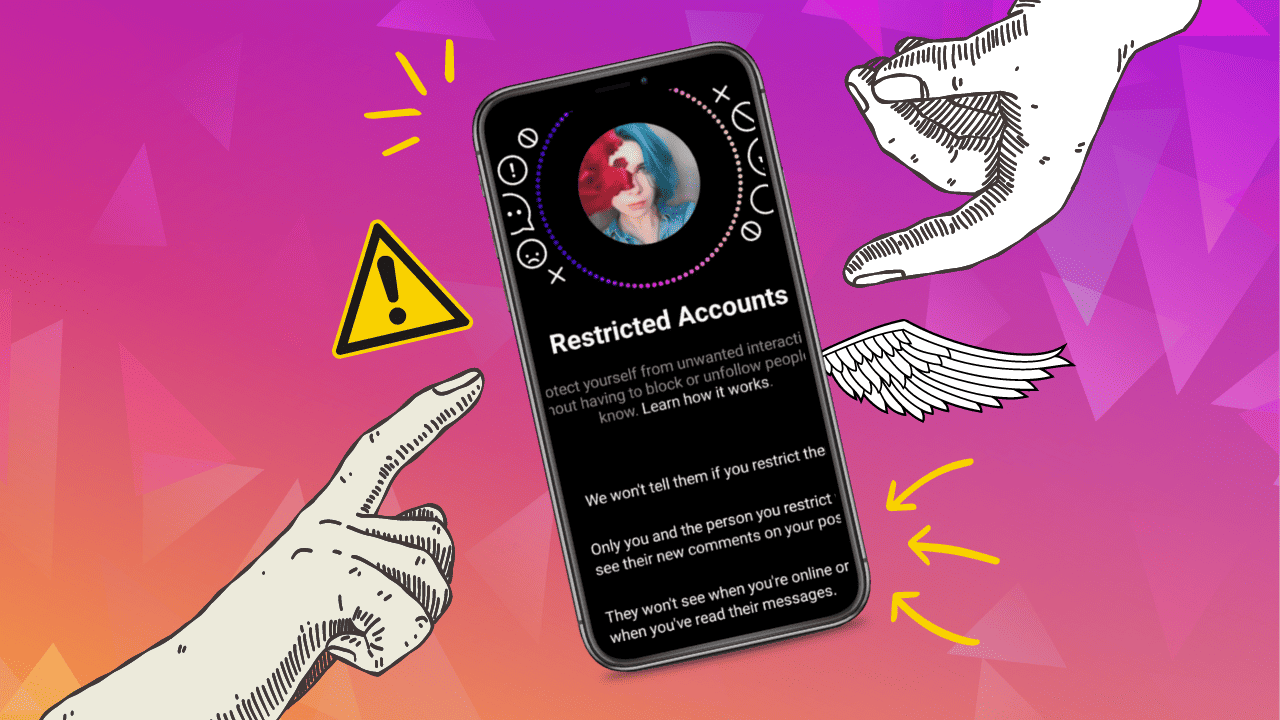You’ve been Instagram friends for a while, but lately, your comments and likes on their posts aren’t getting the same response. This might be a sign they’ve restricted you. When you’re restricted on Instagram, it’s harder to tell than being blocked because you can still access their profile to some extent. In this article, we’ll explain how to check if someone has restricted you on Instagram and how to do it if you want to limit someone’s access to your profile.
What Happens When Someone Restricts You on Instagram?
Instagram recently introduced the restrict feature, allowing users to limit others’ access to their accounts. Often, you won’t even realize if someone has restricted you on Instagram because it’s more subtle than being blocked. You can still view their profile and content, but you might not comment on their posts or see their activity status.
Blocked vs. Restricted
Being blocked on Instagram is more severe as it completely removes your access to that person’s profile. You can only see their profile image, followers, and following counts.
You can still send a direct message to someone who has restricted you, but they need to approve it before it appears in their DMs. The same applies to comments; they must approve your comment before it shows on their content. This means they can control your ability to comment on their posts and send direct messages.
How to Know if Someone Restricted You on Instagram
Identifying if someone has restricted you on Instagram can be tricky. Let’s explore simple methods to find out:
1. Review the Comments Section
Instagram introduced this feature to combat cyberbullying. Users can restrict others from commenting on their content. To check if you’re restricted, try leaving a new comment on one of their posts.
Now, ask a friend if you can use their profile to see if it has approved your comment. If it doesn’t appear on the post, it likely means they have restricted you, as they must approve comments before posting.
2. Attempt Sending a DM
You can also determine if you’re restricted by sending a direct message. When restricted, your message goes to a message request folder rather than a regular chat. The person won’t know you messaged them until they approve it.
After sending a DM, wait and observe. If the user is active on Instagram but doesn’t respond to your DM, it may indicate they haven’t approved your message, indicating restriction.
3. Check Activity Status
When restricted on someone’s Instagram profile, you can’t see their activity status, including online status and message checking time. Ensure enabling your own activity status in your privacy settings.
You’ll find this option in your privacy settings. With it enabled, you can see when the people you follow were last active online. Now, return to that person’s profile and check if you can view their last updated status. If you can’t, it’s likely they’ve restricted you.
How to Restrict Someone on Instagram
Comments
- Go to an Instagram post, select ‘view all comments.’
- Swipe left (iPhone) or hold (Android) on the comment.
- Select the exclamation mark.
- Choose ‘restrict username’ to restrict them.
Messages
- Open the chat of the person you want to restrict.
- Choose their name at the top.
- Scroll down and choose ‘restrict.’
Settings
- Go to your profile page.
- Select the menu icon at the top right.
- Go to settings, privacy, connections, restricted accounts, and select ‘continue.’
- Find their profile through the search bar and choose ‘restrict’ next to their name.
In the End
Identifying Instagram restrictions can be straightforward with some know-how. You can also restrict someone if you no longer wish to deal with their unwanted attention. Good luck!