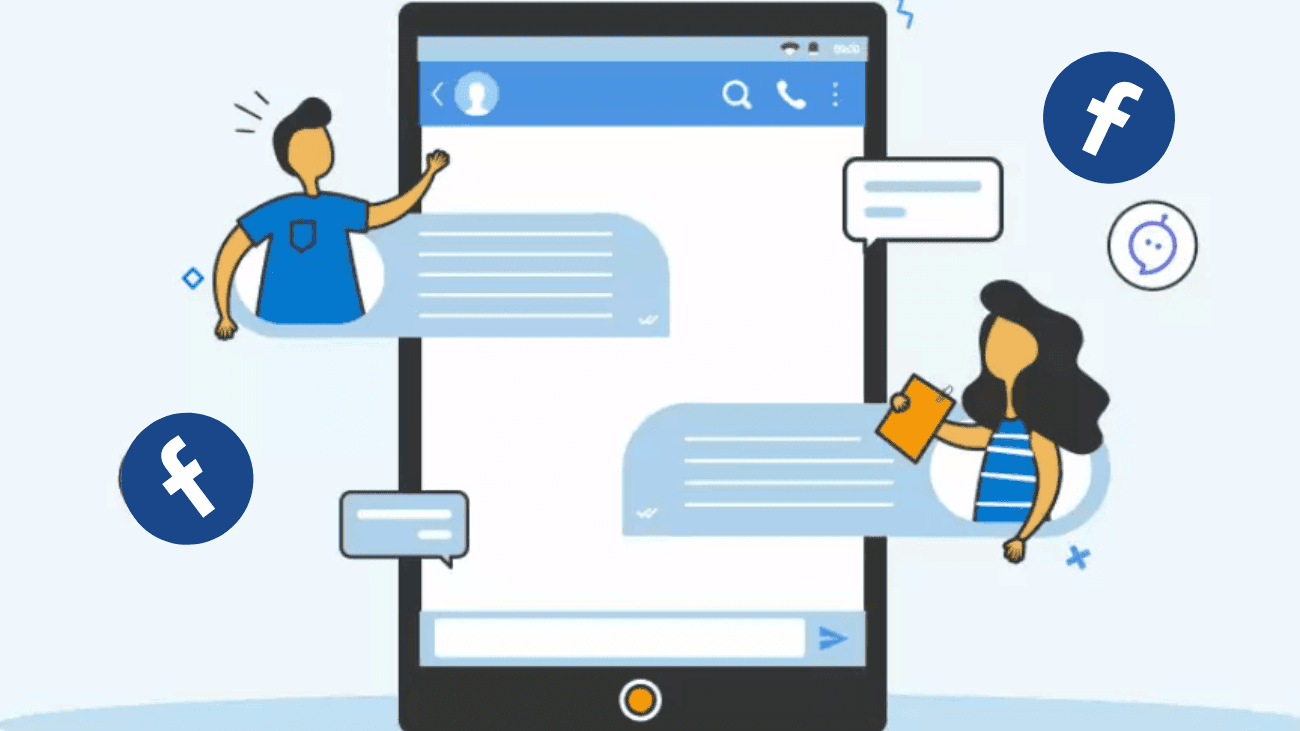Facebook auto reply is the perfect solution for busy social media marketers and overwhelmed customer service agents.
Automated responses on Facebook not only keep your customers informed and satisfied but also make sure that nothing important slips through the cracks, keeping your team in the loop with every social interaction.
In the sections below, we’ll explain what Facebook auto-reply is, when and how to automate your Facebook messages, and how to set up instant replies on Messenger.
What exactly is Facebook auto reply?
A Facebook auto-reply is like a digital assistant that sends messages on your business’s Facebook page automatically.
These messages pop up when certain triggers or actions occur. For example, if someone asks about your store’s opening hours, you can set up an auto-reply with the answer.
Having these instant replies in place saves your team from the hassle of responding to each message manually. Plus, it ensures that no message goes unnoticed, leading to quicker responses, better customer service, and an enhanced brand reputation.
What are some of the uses for Facebook auto-reply?
Quicker response times
It’s common knowledge that Facebook Messenger has become a primary channel for customers to connect with brands. It’s not only an intuitive and convenient platform for communication, but it also comes with the expectation of quick responses, given the real-time nature of social media messages.
As a busy marketer or business owner, you likely aim to respond promptly to every message you receive. However, time constraints can sometimes make this challenging.
This is where automated messages come in handy. Auto-replies ensure that your followers and customers receive instant responses to their questions or feedback. Consistently providing quick responses also helps improve your average Facebook response time, a metric visible to all visitors to your page.
Customer service requests
Social media customer service is a lasting trend, and as it continues to evolve, it’s essential to enhance your responses and enhance customer interactions via Facebook Messenger.
One effective application of Facebook auto-replies is to assist customers in resolving common problems or addressing frequently asked questions. Auto replies prove invaluable in handling customer service matters. It’s crucial, though, to ensure that your team actively monitors each conversation and directs them to the right individuals.
However, it’s worth noting that Meta’s tools for managing messages are applicable exclusively to Facebook and Instagram platforms.
Increasing brand trust
Based on a survey conducted by Facebook, it’s clear that 74% of people feel a stronger connection to a business when they can engage in direct messaging. Additionally, 66% are more inclined to do business with companies they can contact through messaging.
Auto replies play a crucial role in ensuring your customers receive acknowledgment even when you’re not available at your computer. Quick and dependable responses can significantly boost your audience’s trust in your brand.
However, a word of caution when using automation: If your auto-reply lacks thought and personalization, it can come across as impersonal. There will be instances when a customer needs immediate assistance from a human, depending on their specific situation. In such cases, having a real person from your team available is essential to prevent issues from escalating.
To effectively manage this, consider using a social media inbox tool that facilitates easy collaboration and message assignment within your organization. This way, someone from your team is always in the loop and prepared to handle any type of customer inquiry that lands in your inbox.
How to create automated responses on Facebook?
1. Go to your Meta Business Suite dashboard
To get started with your first automated message on Facebook, head over to your Meta Business Suite dashboard. Then, simply click on “Inbox” in the left-hand menu.
2. View your Inbox
After accessing the Inbox dashboard, you will find an overview of messages and comments you’ve received on Meta platforms. This encompasses only Facebook and Instagram.
3. Create automations
Inside your Inbox, click on the “Automations” button located near the top of the page. This action will direct you to a separate page where you can review any existing auto replies you’ve configured or create a new one.
Facebook conveniently provides various message templates that you can use as a starting point.
The message structure you opt for relies on your specific goal. Do you simply want to notify customers that you’ve seen their message? Or do you intend to enhance inbox organization by flagging particular keywords?
Facebook provides several message templates, including Instant reply, Away message, and Custom keywords, to assist you in achieving your goals.
4. Write your message
After you’ve selected the auto-reply you’d like to set up first, it’s time to craft your message. Once you’ve typed out your message, you’ll have the opportunity to preview how your auto-reply will appear to users in Messenger.
Before you save your settings, make sure to switch on your instant reply by tapping the toggle button at the top.
You can create multiple automated messages for different scenarios, but keep in mind that they will only be visible on Meta’s platforms. If you want to handle all your messages across all your brand’s social accounts, you’ll need to set up automations using a third-party tool.
Closing thoughts
In a nutshell, diving into Facebook’s auto-reply feature can be a real game-changer, no matter if you’re just you or you’re representing a business. It’s all about crafting friendly messages, keeping an eye on the responses, and using it responsibly. By doing this, you can save time and make your online presence shine. With a bit of planning, you’ll find that auto-reply is a fantastic tool for building connections and reaching your goals on this ever-evolving social media platform. So, go ahead and give it a whirl – you’ll be pleasantly surprised!