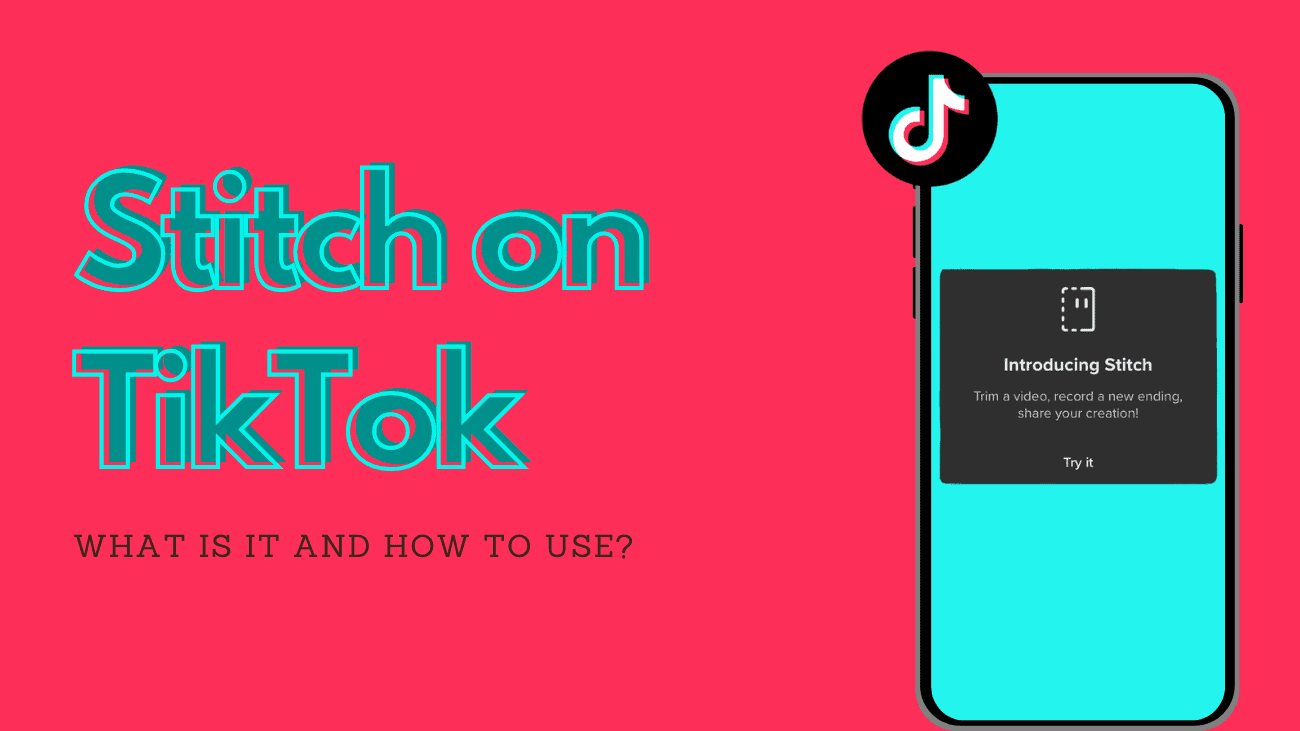Unlike many other social media platforms, TikTok offers a unique feature that allows creators to collaborate on content, often in real-time. This level of interactivity sets TikTok apart from the rest, but mastering the app’s native video editing tools may require some practice. If you’re unsure about how to Stitch on TikTok (or what a stitch even is), you’ve come to the right place!
One of TikTok’s most popular features enables users to combine videos. When you “stitch” a user’s post, you incorporate your original content with theirs to create a longer video. It’s an excellent way to narrate a story or showcase your creative editing prowess.
If you’re new to posting videos on TikTok, the process of stitching videos together might seem intimidating. However, fret not, as we’re here to guide you through it. In this article, we’ll provide you with a step-by-step tutorial on how to stitch on TikTok, including how to watch stitches on the platform.
What Exactly is Stitch on TikTok?
The TikTok Stitch feature empowers users to merge two videos, crafting a cohesive and collaborative video experience.
For instance, suppose you’re choreographing a dance routine; you could seamlessly Stitch together various segments of the routine from different creators.
Likewise, if you’re shooting a skit, you could Stitch together distinct scenes to craft an entirely new narrative.
To utilize the Stitch feature, it’s necessary to have a public TikTok account. This is because, when you Stitch with someone, they gain the ability to incorporate a portion of your video into their own.
Within your TikTok Settings, you have the option to specify who can Stitch with your videos. You can select from Everyone, Mutual Followers, or Only Me.
If you enable the Stitch feature, anyone possessing your video can integrate it into their own content. Thus, if you wish to maintain privacy over your videos, it’s advisable to either disable the Stitch feature entirely or restrict it to Friends only.
Moreover, you have the flexibility to enable or disable Stitch on individual posts. Below, we’ll guide you through this process.
Now that we’ve laid the groundwork, let’s delve into the steps for Stitching a video on TikTok.
How to Use Stitch on TikTok?
If you’re keen to create a Stitch on TikTok, here’s a simple guide:
1. Find the TikTok video you want to Stitch. Tap the share button (the arrow icon) on the right side of the screen.
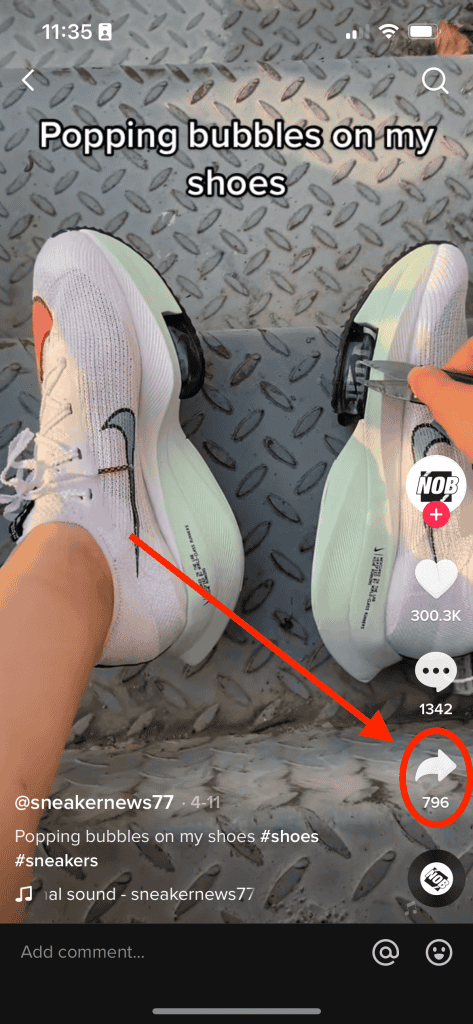
2. Select Stitch from the menu at the bottom.
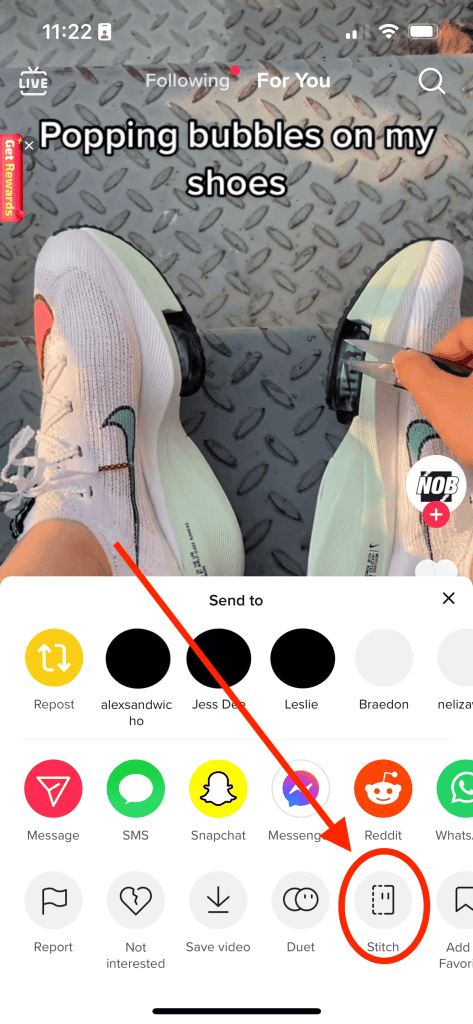
3. A trimming interface will appear, allowing you to choose the section of the video you want to Stitch.

4. After selecting your desired clip, tap Next
5. You’ll be presented with various filming options, including choosing the camera and adding filters.
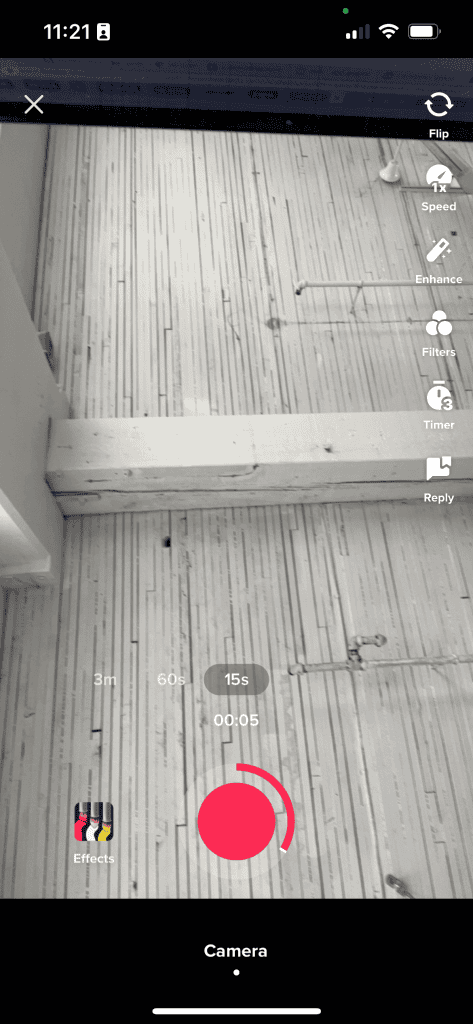
6. Tap the red button to start and stop recording, then tap the checkmark when finished.
7. Edit your video and add a caption before posting it on TikTok.
Note: Stitch may not be enabled for all videos. If you don’t see the Stitch option, it means the original poster has disabled it. Additionally, you can’t upload a video from your camera roll for Stitching.
If you want to Stitch a pre-recorded video with a TikTok user’s video, download the video you want to Stitch and upload it along with your new video. Make sure to credit the original video and creator in your caption!
What’s the Difference Between Duet vs. Stitch on TikTok?
When you discover Stitch, which allows you to merge your video with another creator’s clip, you might wonder: Isn’t that what Duet does? Both Duet feature and Stitch are fantastic TikTok content creation features, but they have some distinct differences.
Duet lets you combine two videos using a split-screen format, making it ideal for adding commentary or collaborating with another creator.
On the other hand, Stitch seamlessly integrates two clips in a sequence, making it perfect for adding a new twist or reinterpretation to an existing story.
How to Turn on Stitch Feature for Your Video?
You have the option to enable Stitch on TikTok for all your content or for specific posts.
To enable Stitch for all your TikTok content, follow these steps:
1. Tap Profile in the bottom right corner of your screen.
2. On your Profile page, tap the three-line icon in the top right to access settings.
3. Select Settings and Privacy.
4. Click on Privacy.
5. Finally, select Stitch.
6. Here, you can choose who can Stitch with your videos.
If you prefer to enable Stitch for individual videos, here’s how:
1. Choose the video you want to post from your profile.
2. Click the three dots in the bottom right, then select Privacy Settings.
3. Choose whether to allow other users to Stitch with your videos.
4. You can also adjust this setting for individual videos by tapping the Stitch button before posting. Toggle the Allow Stitch icon on the Post screen, then click Post
How to View Stitches on TikTok?
Looking for Stitch examples and inspiration? Learn from other creators by exploring Stitched videos on TikTok.
To find all the Stitched videos for a specific account, follow these steps:
1. Launch TikTok and navigate to the Discover tab.
2. In the search bar, type “#stitch @username,” replacing “username” with the name of the creator you’re interested in.
3. Press Enter and browse through the results to see all the videos that have been Stitched with that creator’s content.
For example, searching “#stitch @notoriouscree” will display Stitched videos involving that account.
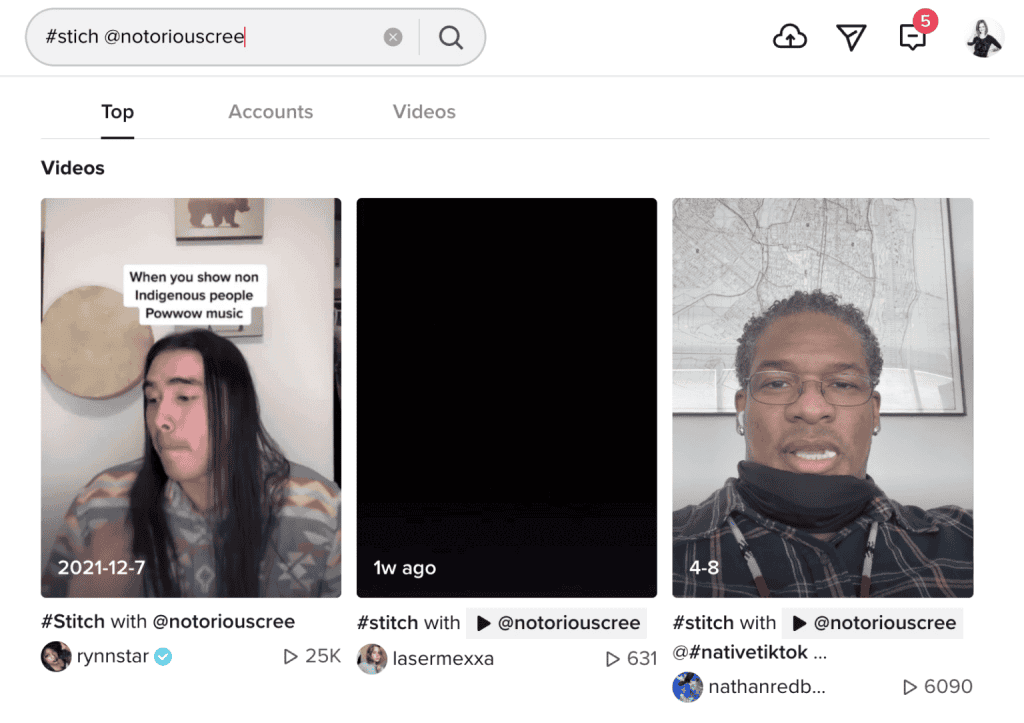
To check how many people have Stitched with your own video, use #stitch followed by your username in the search bar.
Final thoughts
The Stitch tool is an ideal way to express your unique story creatively and authentically, whether it’s reflecting your personality or showcasing your brand voice. Use the examples provided above as inspiration to unleash your creativity and make your content stand out.