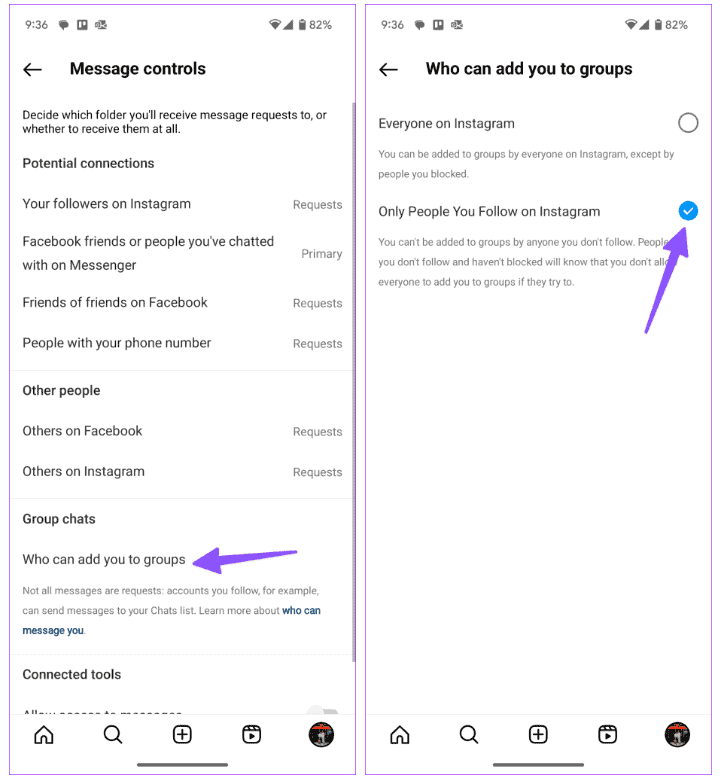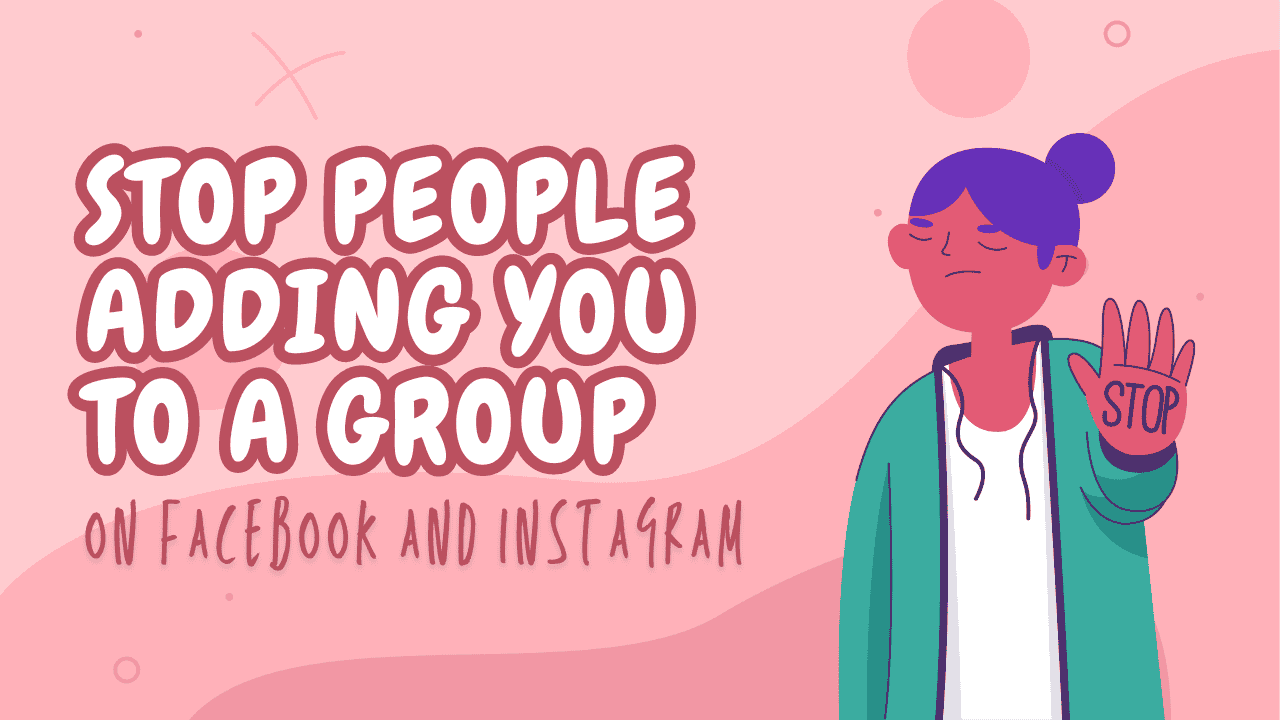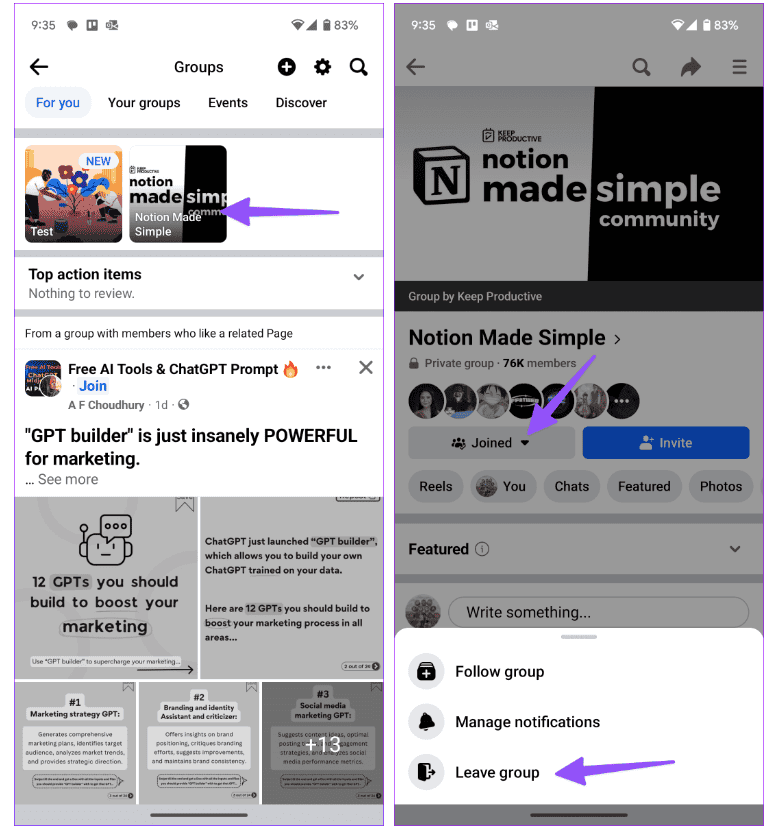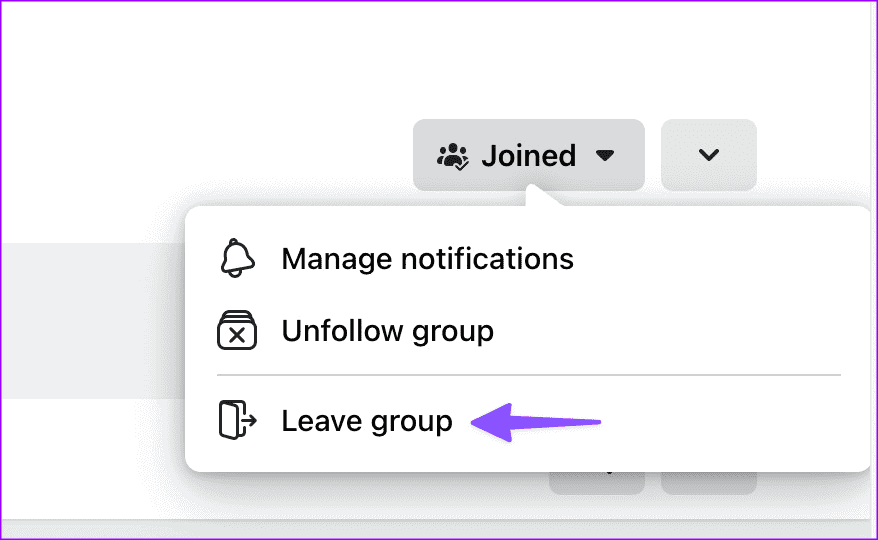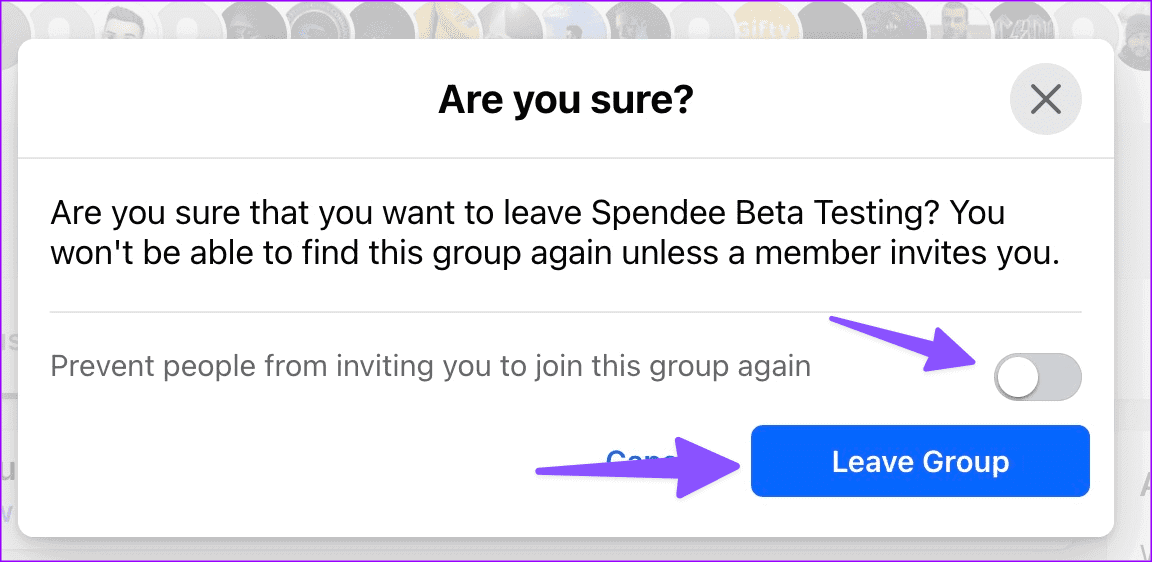Quick tips to stop people adding you to a group on Facebook and Instagram:
- Facebook doesn’t let others add you to a group without your say. You might still get invites to join.
- On Facebook, open the group > tap Joined > Leave Group > choose Prevent invites.
- On Instagram, go to profile > Message and story replies > Message controls > Who can add you to groups > pick Only people you follow.
On Desktop
- Step 1: Go to Facebook in a web browser and log in.
- Step 2: Click on Groups in the sidebar.
- Step 3: Open the group you recently joined. Click on Joined at the top-right corner.
- Step 4: Choose Leave group from the drop-down menu.
- Step 5: Turn on the switch next to Prevent people from inviting you to join this group again, then confirm your choice to leave.
If you want to stay in the group but don’t want updates on your feed, select Unfollow group. You can manage your group notifications from the same menu.
How to Block Someone on Facebook
If someone keeps inviting you to join groups despite your requests, you can block them. Here’s how:
- Step 1: Open Facebook and go to the person’s profile.
- Step 2: Click the three horizontal dots menu and choose Block.
You can review what happens when you block someone on Facebook. Confirm your decision in the next menu.
How to Prevent Being Added to Instagram Groups
Instagram allows group chats, but if you’re tired of joining random groups, adjust your privacy settings with these steps. This way, only people you follow can add you to a group.
- Step 1: Open Instagram on your phone and tap the menu icon in the top-right corner to access Settings.
- Step 2: Scroll down to Messages and story replies. Tap Message controls.
- Step 3: Choose Who can add you to groups. Select Only People You Follow on Instagram.