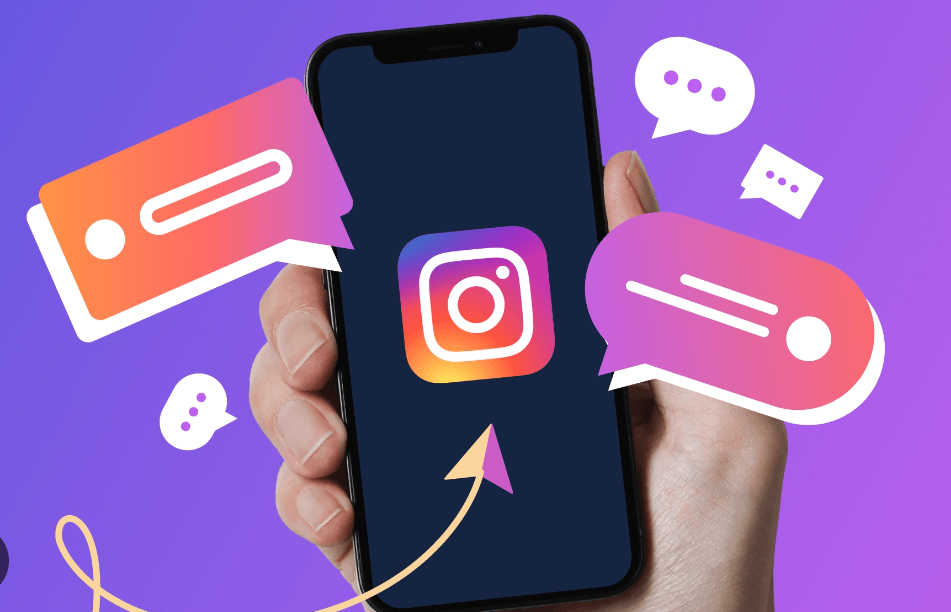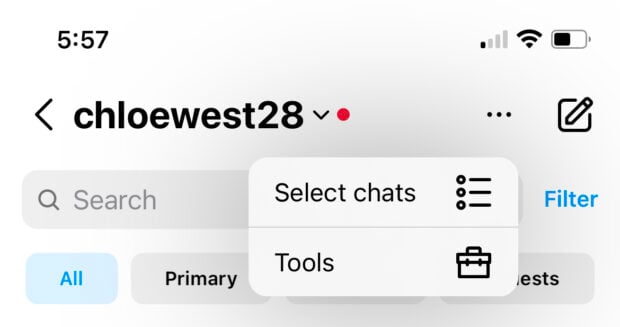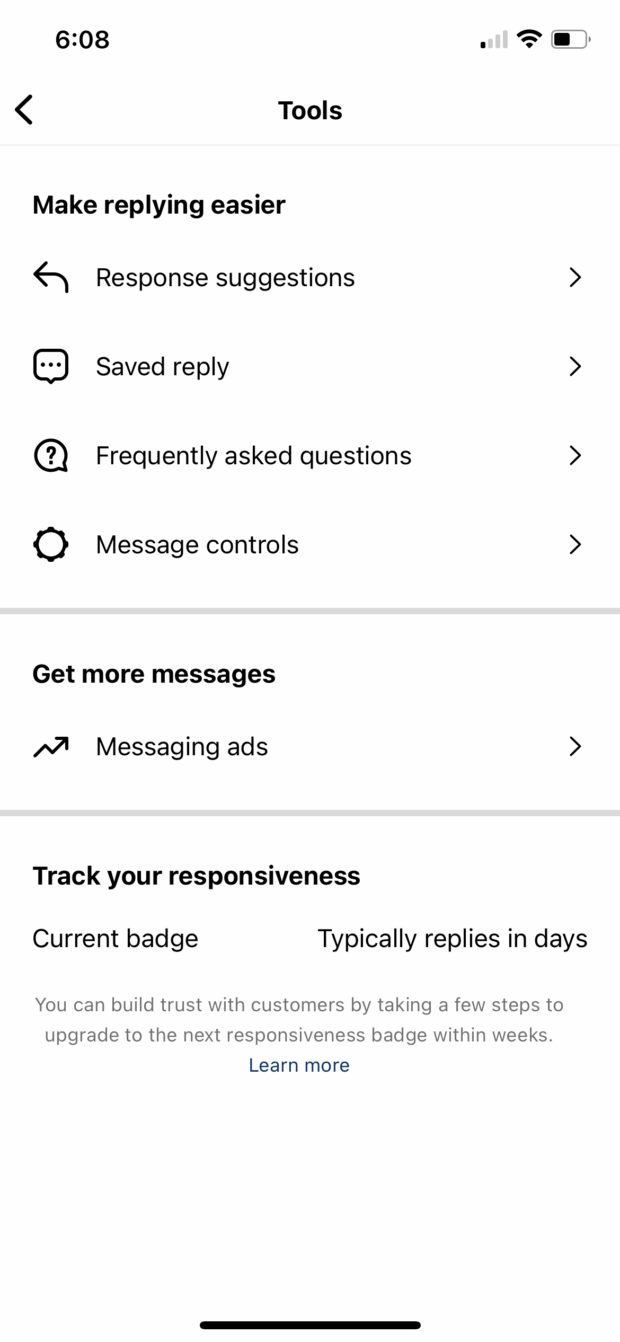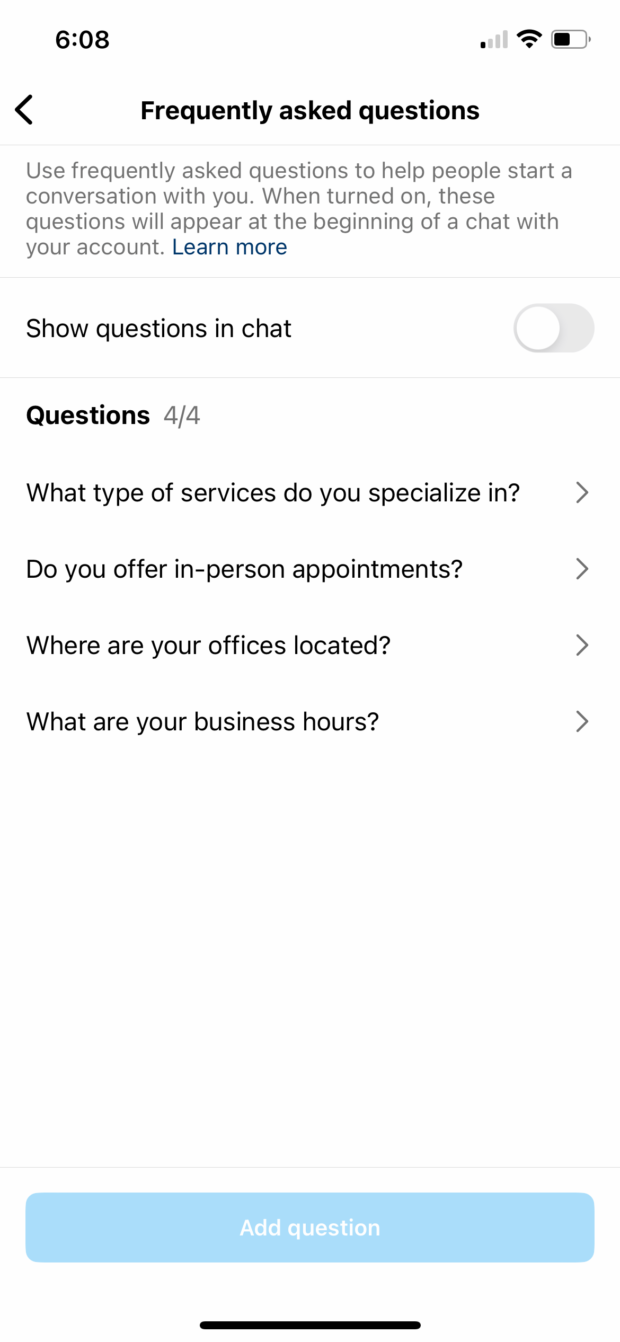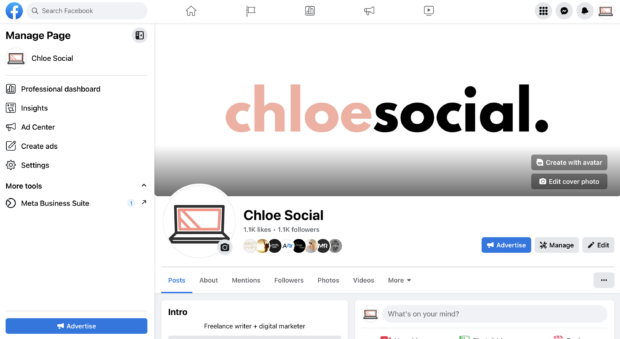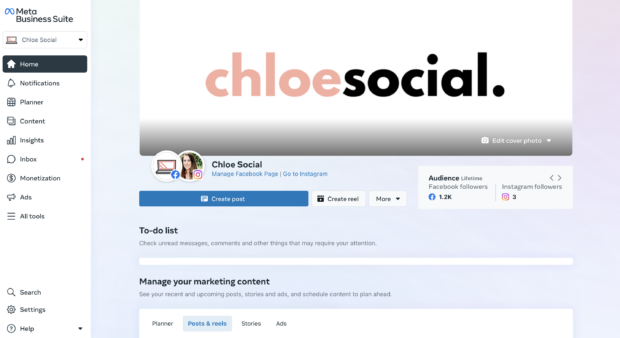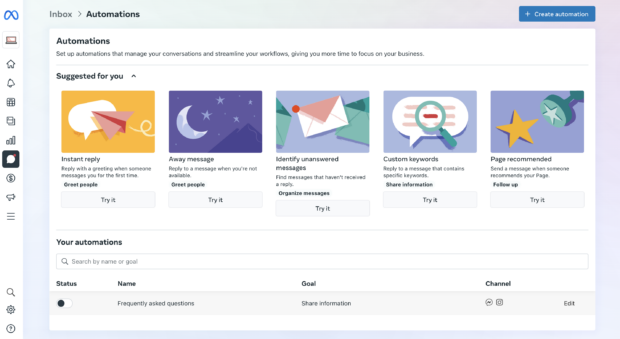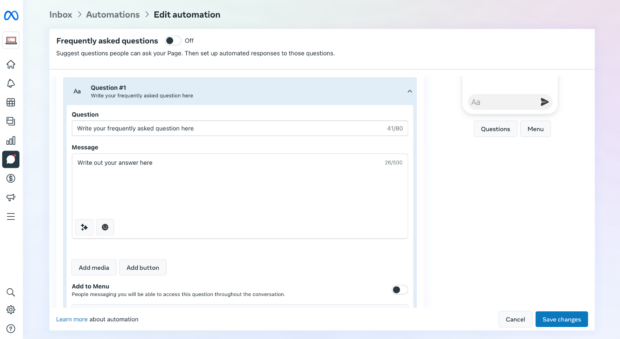Quickly responding to messages is crucial for effective social media customer service, and this applies to platforms like Facebook, Twitter, LinkedIn, and Instagram. Fortunately, Instagram has a simple option that can save your team time when handling inquiries. With Instagram auto-reply, you can set up automatic responses for common questions and messages. This feature streamlines the process, reducing the time your social media support team spends monitoring and replying to customers.
In this article, we’ll explore Instagram’s auto-reply feature, how to use it, and offer a few message examples for inspiration.
What exactly is Instagram auto reply?
The Instagram auto-reply feature, found in your Instagram message settings, enables you to automatically respond to commonly asked questions. For instance, if you receive a recurring question like, “Is free shipping available?” your team can configure an auto-reply to provide an instant response, eliminating the need for the customer to wait for a manual reply.
Here are a few methods to implement this:
1. Instagram Tools: Establish automatic responses for frequently asked questions or create pre-written messages that your team can swiftly send through Instagram DM.
2. Meta Business Suite: Implement messaging automations for both Instagram and Facebook.
3. Third-party Inboxes: Utilize tools to efficiently monitor and handle your Instagram direct messages and comments.
What can you do with Instagram auto replies?
There are several ways to use Instagram’s auto reply feature. Here are a few examples of automated responses you might want to consider:
- Greetings messages
- Messages from Away
- Commonly Asked Questions
- Distribute contact information
- Share your company’s operating hours and payment information.
- Provide discounts
- Inform customers about wholesale pricing and how to handle problems with their orders.
- Distribute links to additional resources.
Pros and cons of using Instagram auto replies
So, what’s the point of using Instagram auto reply? Is it the best option for creating automated responses and saving time for your team? As always, it is dependent on your requirements.
Let’s go over some fundamental pros and cons to help you decide.
Pros:
1. Create a Positive Impression:
– Showcase your team’s responsiveness on Instagram, leaving a favorable impression on your followers. A quick response time enhances your business image.
2. Anticipate Customer Queries:
– Set up auto-responders that address potential questions before they’re asked. Provide clarity on when customers can expect a response from a live agent, unless the automated replies can resolve their queries instantly.
3. Efficient Time Management:
– Save valuable time for your team by eliminating repetitive responses. Automated messages free up time for handling more complex issues and other aspects of customer support.
4. 24/7 Responsiveness:
– Overcome time zone constraints with auto-reply functionality. Customers can receive timely responses even outside your team’s working hours.
Cons:
1. Limited to Instagram and Facebook:
– Instagram/Meta’s built-in features exclusively cater to Instagram and Facebook. External tools are necessary for managing auto replies on other social media platforms.
2. Mandatory Connection of Facebook and Instagram Pages:
– To access advanced tools, such as those offered by Meta Business Suite, connecting your Facebook and Instagram pages is a prerequisite.
How to Set Up Instagram Auto Replies?
There are two ways to configure auto replies on Instagram. The first one is quite simple—just do it directly within the Instagram app. The second method involves exploring the Automations option in Meta Business Suite.
We’ll take you through each process step by step.
How to Use the Instagram App to Set Up Auto Replies?
To begin, launch the Instagram app. Click on the messages icon located in the top right corner of the home feed. Afterward, tap on the ellipses in the top right corner of your messages dashboard and choose Tools.
Here, you can choose between setting up saved replies (quick responses your team can easily use manually) or configuring auto replies for frequently asked questions.
Click on Frequently Asked Questions to access the auto-reply feature. Instagram usually provides some initial questions to get you started. You can personalize these or use them as they are—just include the answers.
Include as many questions as you prefer. You can also display these questions in the chat, giving customers messaging you a variety of options to choose from.
How to set up auto replies in Meta Business Suite
If you’ve set up and optimized your Facebook Business Page and connected your Instagram business profile, you can utilize Meta Business Suite to create automations like this.
Simply go to your Facebook Business Page and click on Meta Business Suite in the left-hand sidebar to get started.
Next, you’ll be directed to the Meta Business Suite dashboard. Navigate to the right-hand sidebar and select Inbox.
The inbox section conveniently gathers all messages and comments from Facebook, Instagram, and WhatsApp in one place. If you prefer a unified platform to manage these, Business Suite is a great option, although it only supports monitoring for these specific platforms (more details on that later).
To set up your auto-reply messages, just click on the atom icon to access Automations.
Here, you can customize a variety of automations for your direct messages across all of Meta’s platforms. If you haven’t set up Frequently Asked Questions before, you’ll see it listed under the Suggested for you options. Simply click on it to begin the setup process.
Choose your Instagram account from the list of locations where you want to activate this automation. Begin by adding questions, and you can preview them in the left-hand sidebar.
After completing the setup, click Save changes and toggle this automation to the On position. And there you have it! Your frequently asked questions are now set up.
Other automations you can establish include:
– Away messages
– Instant replies
– Follow-ups