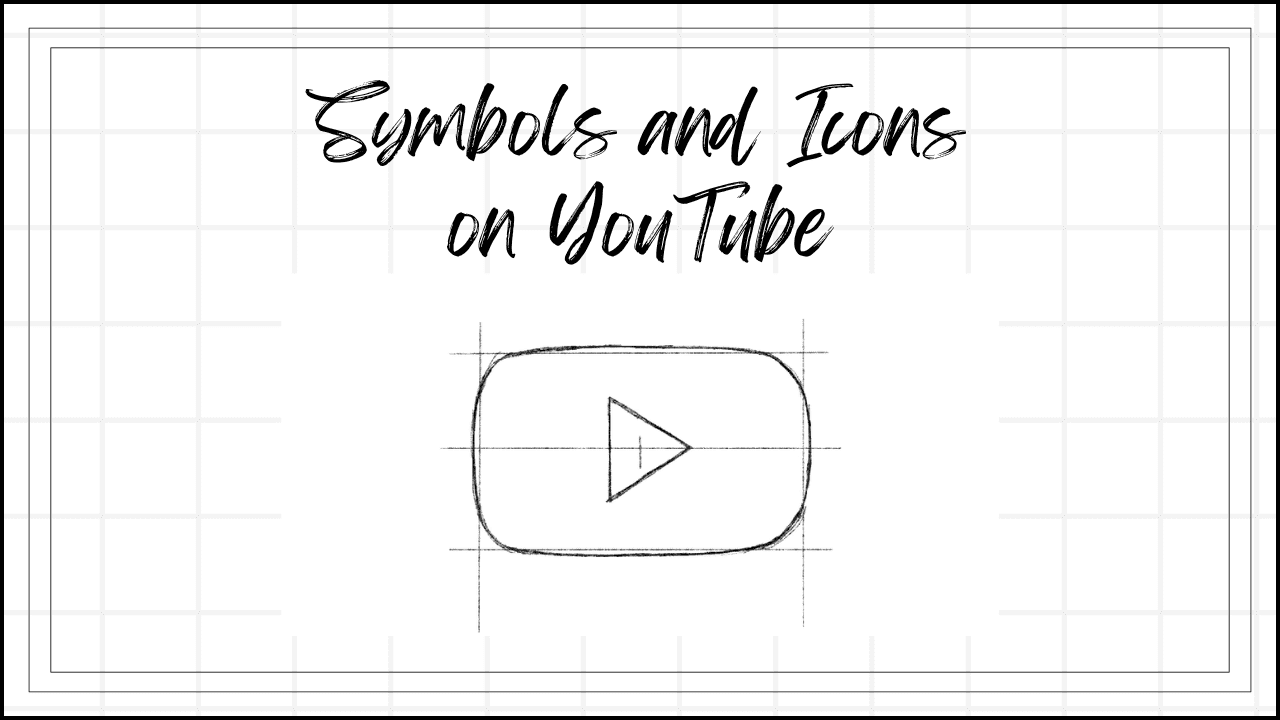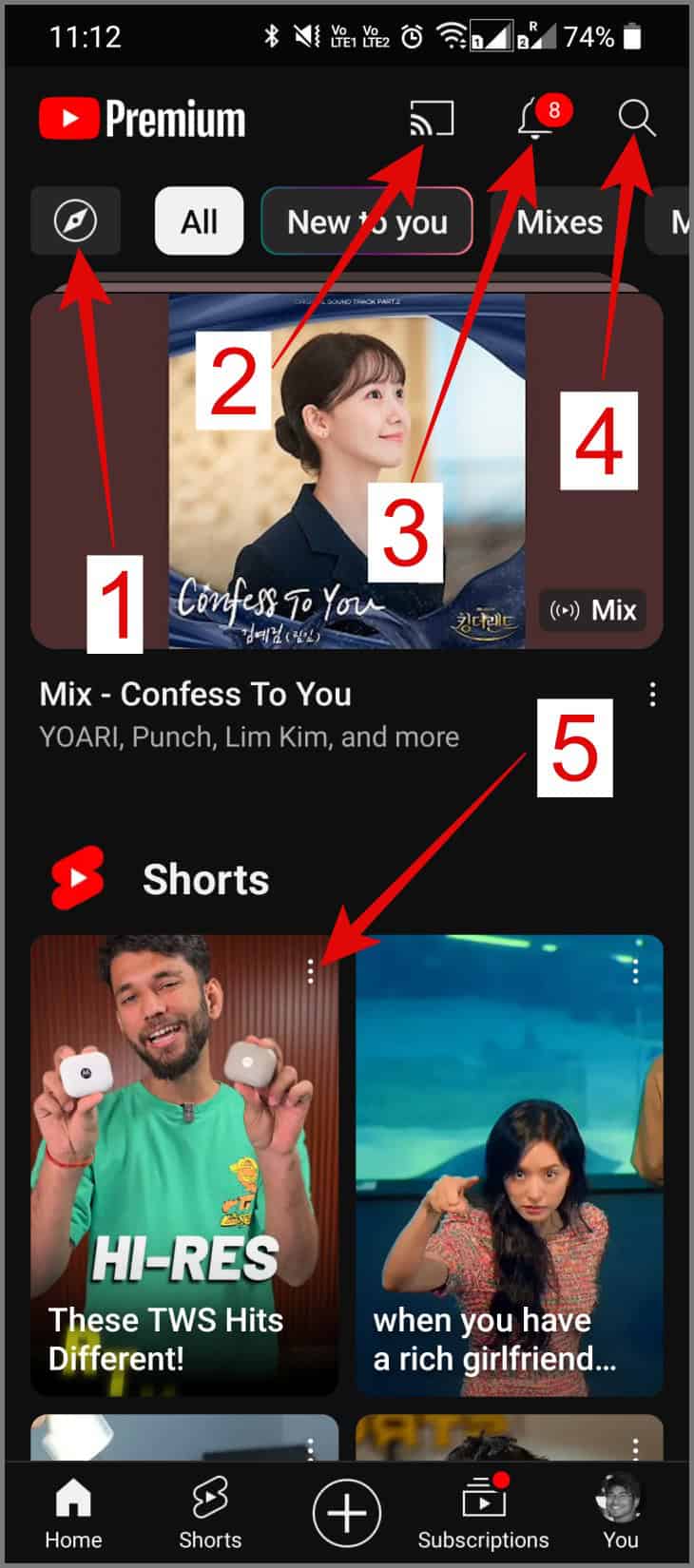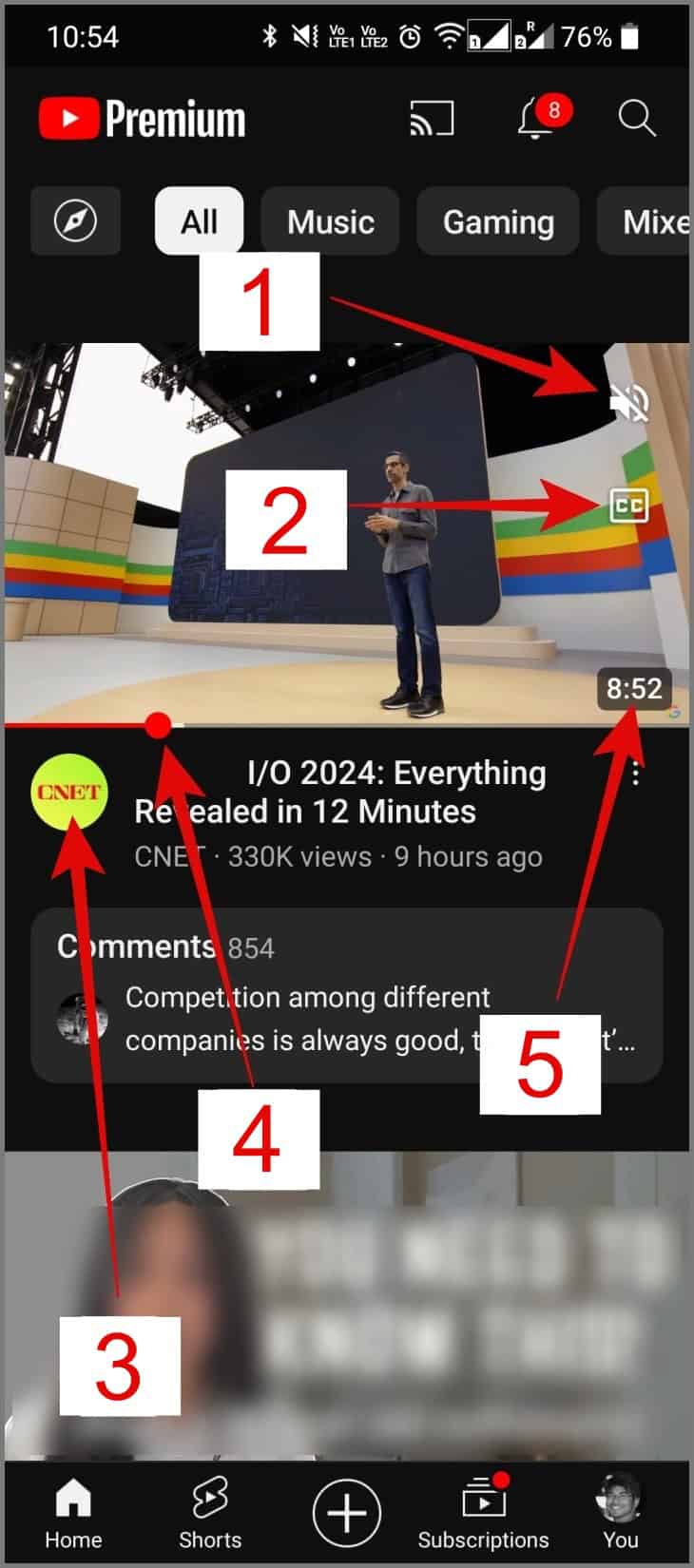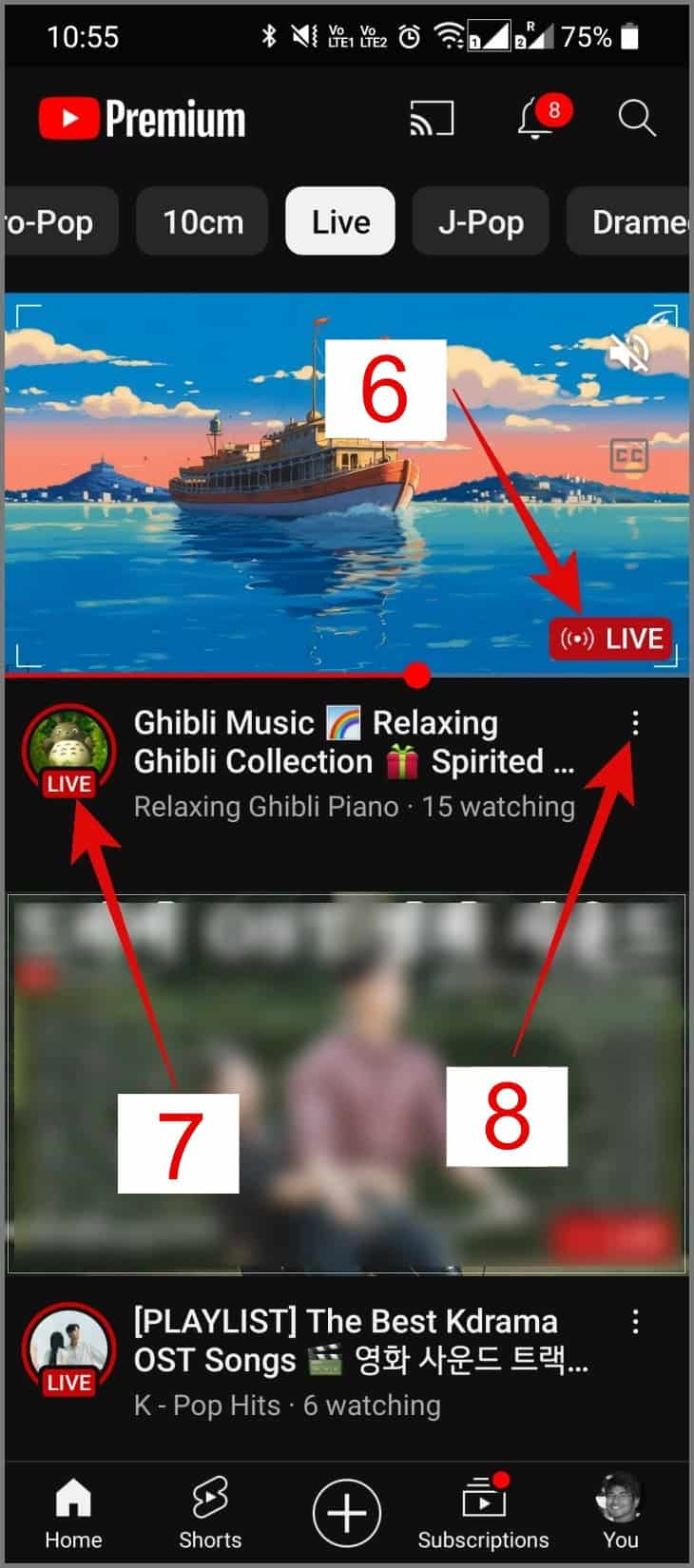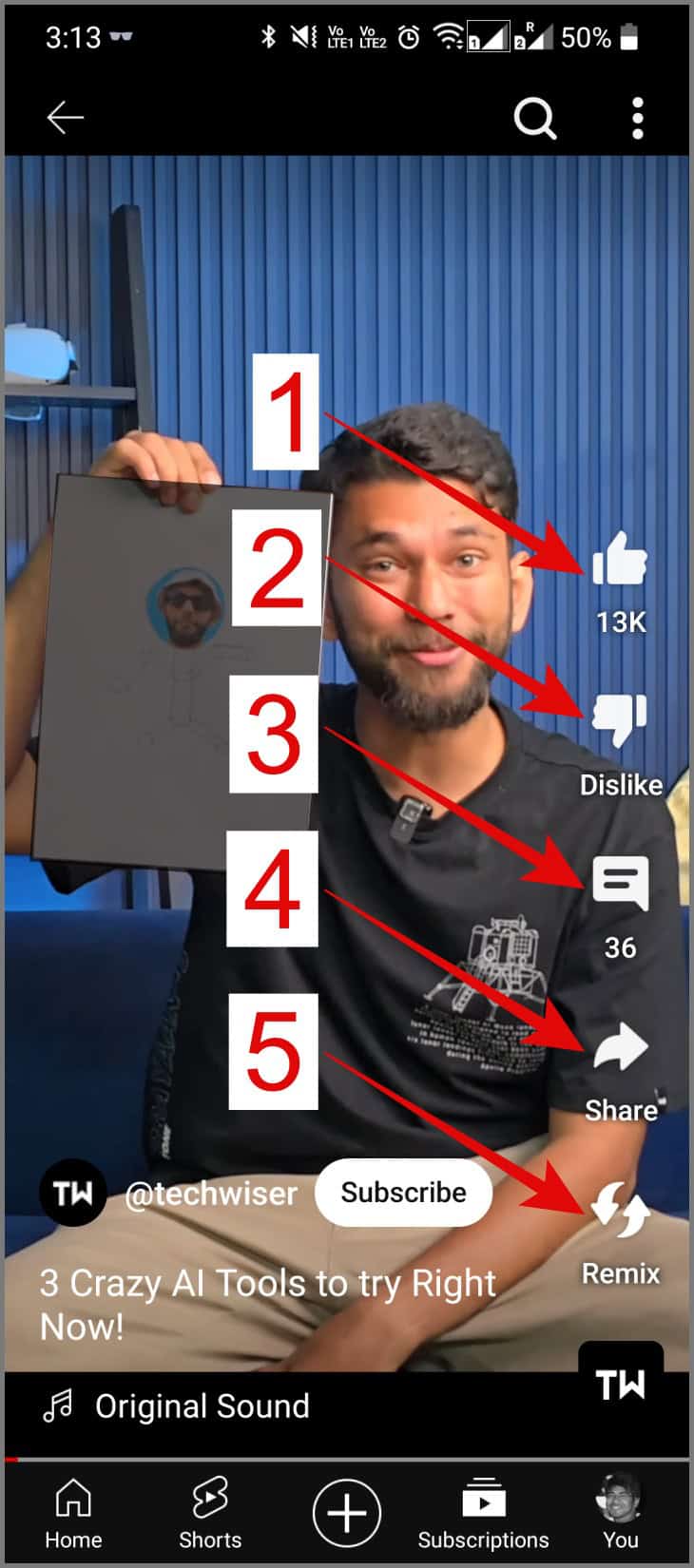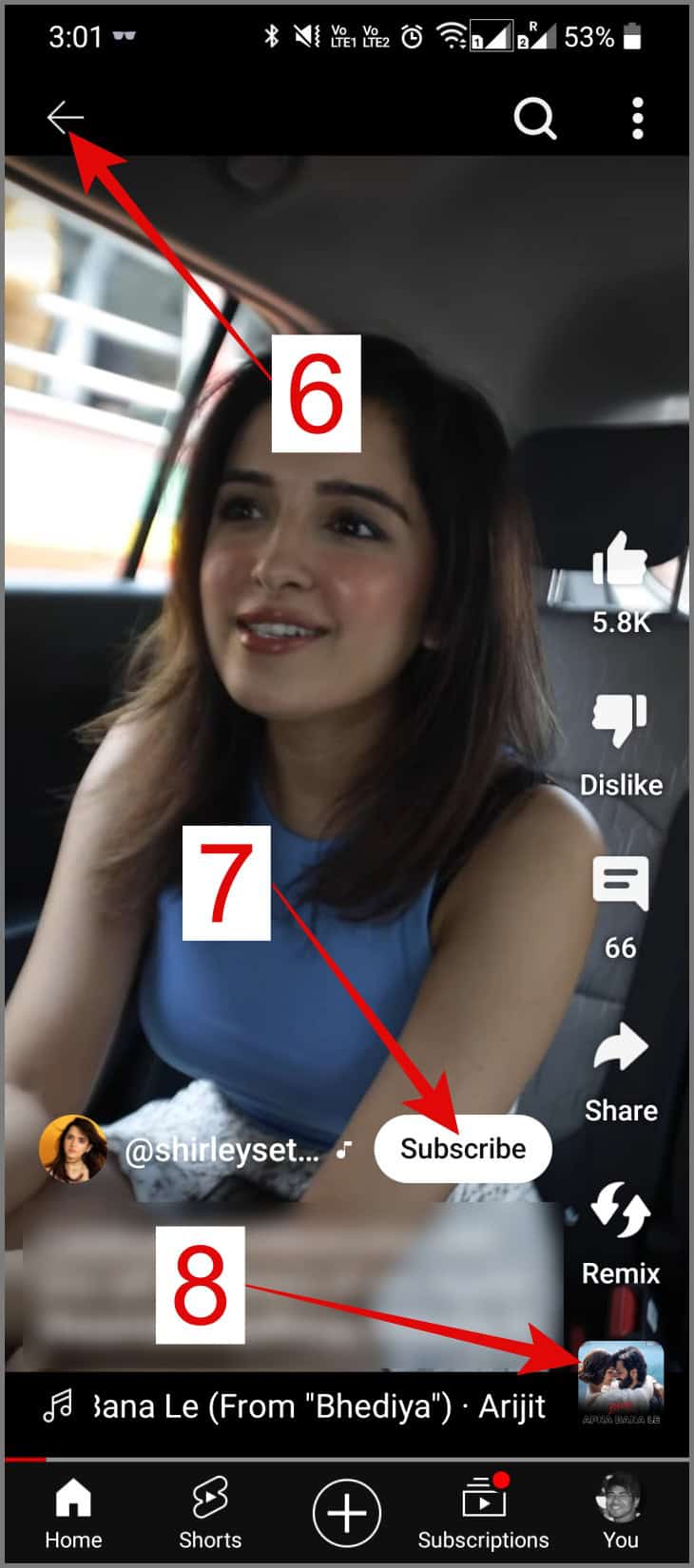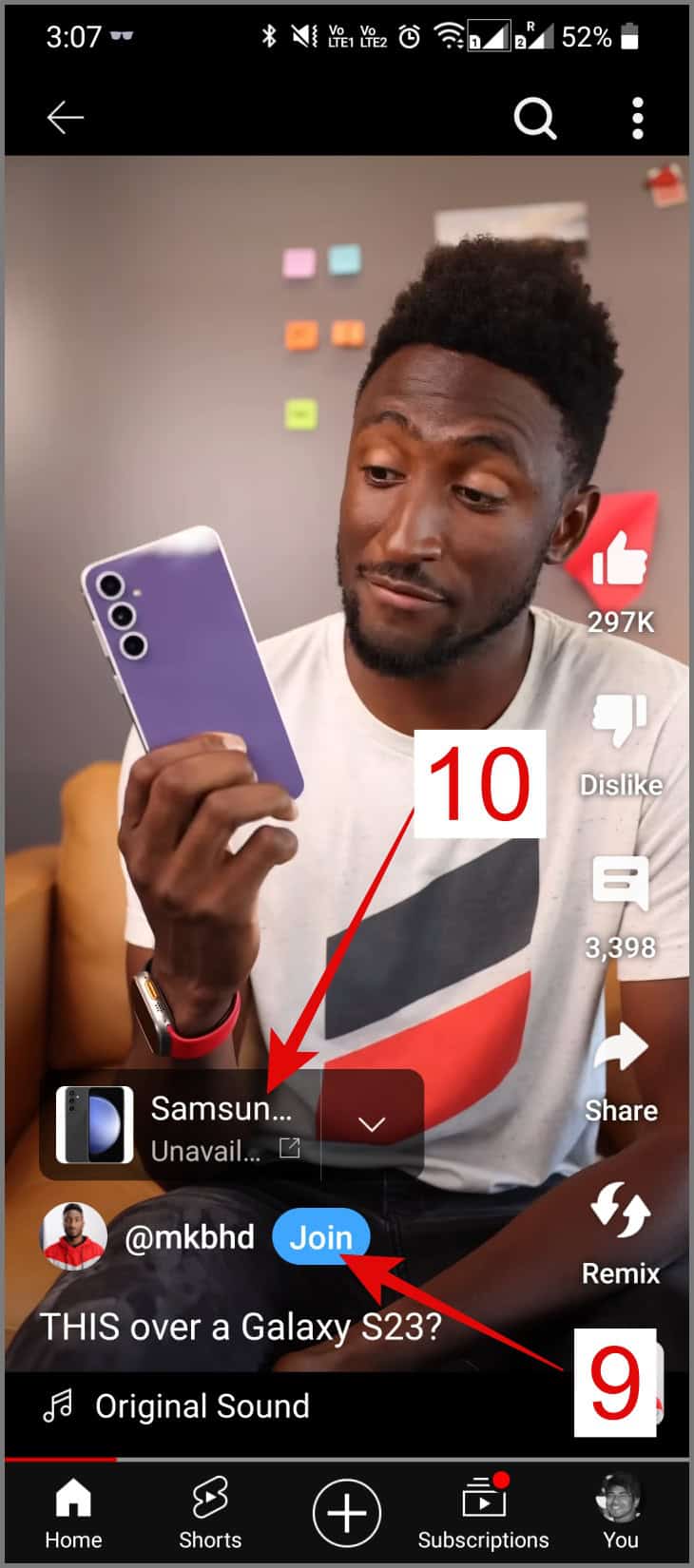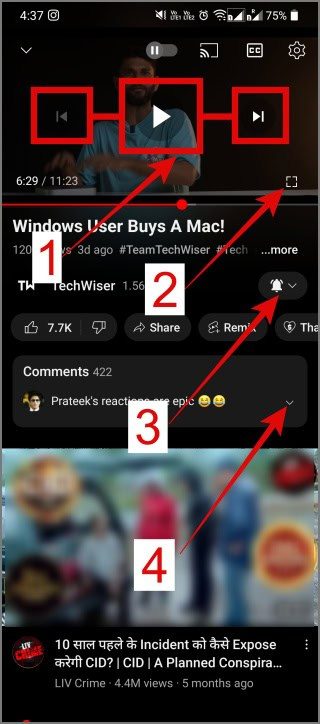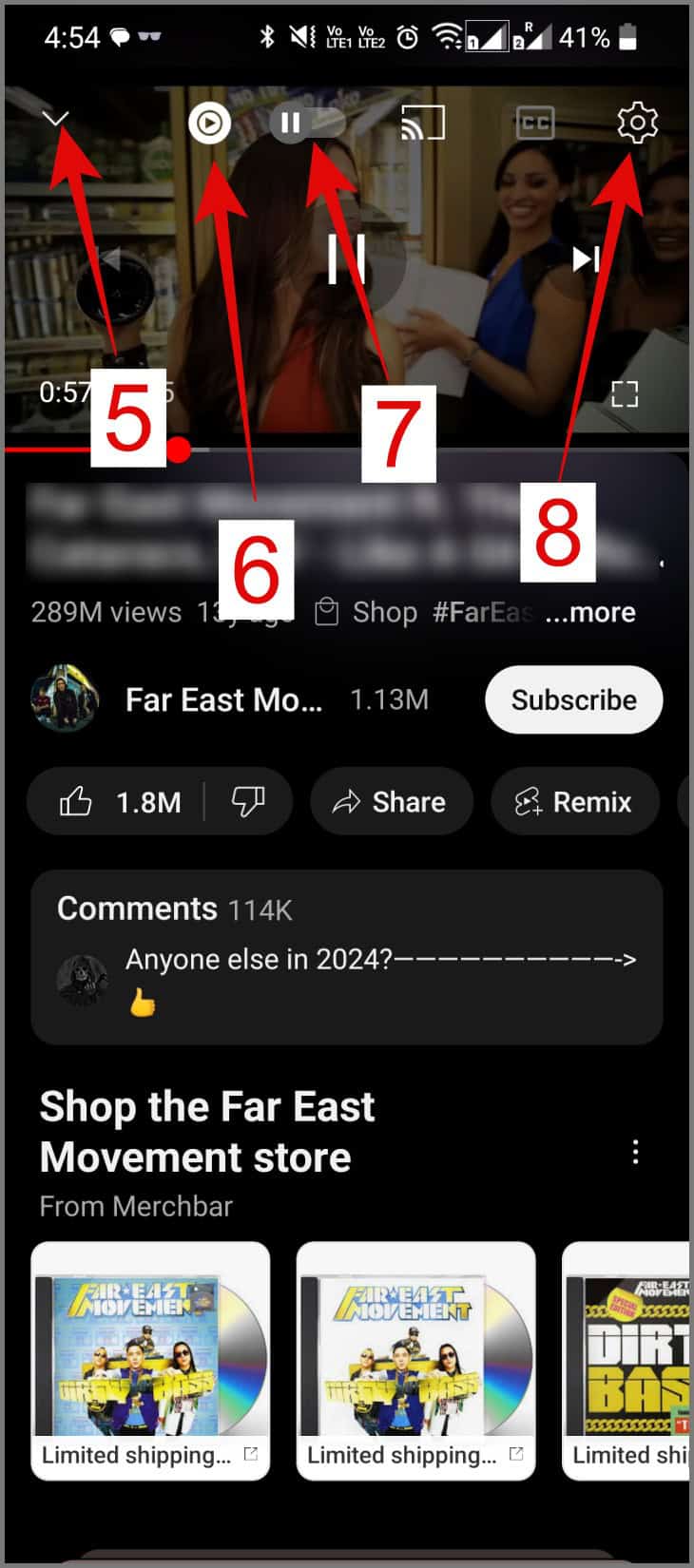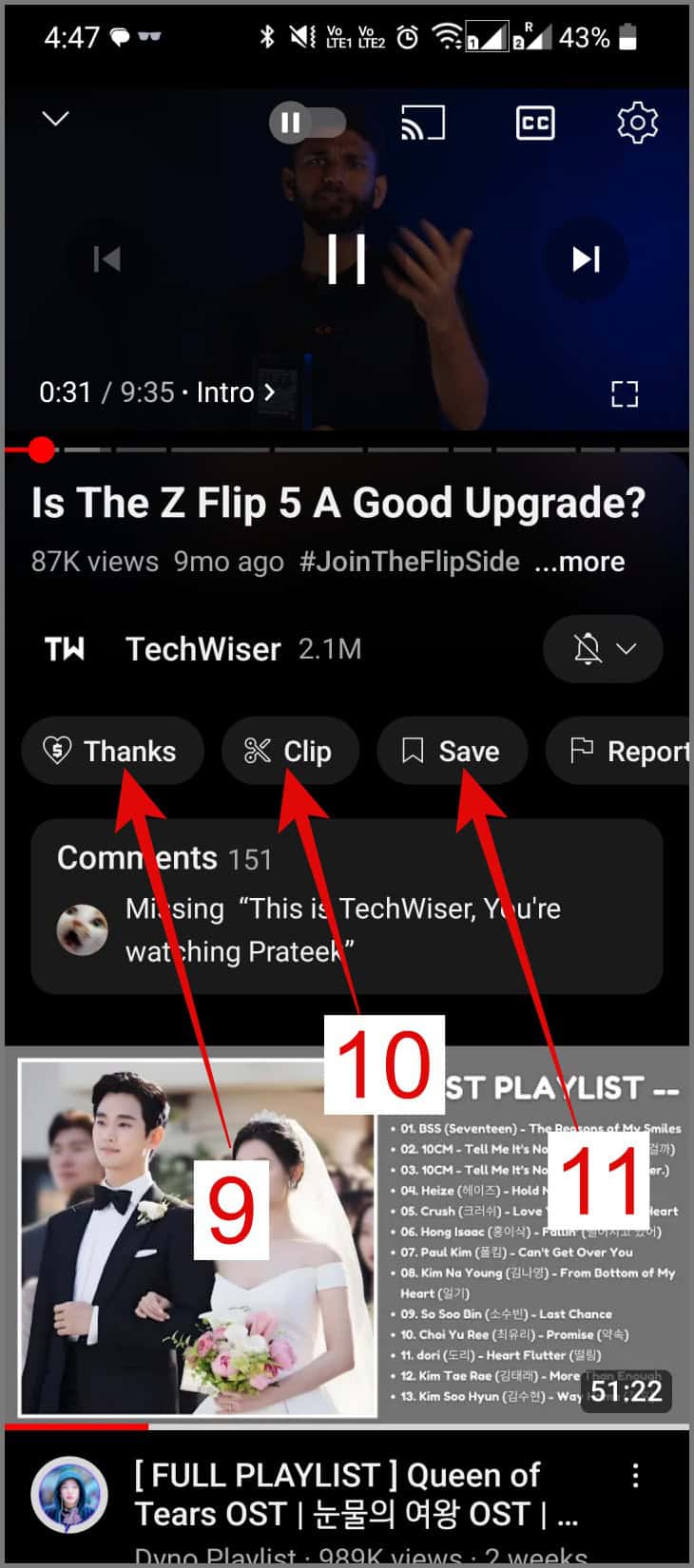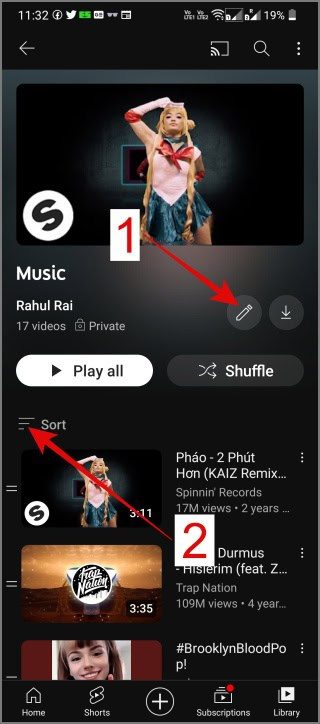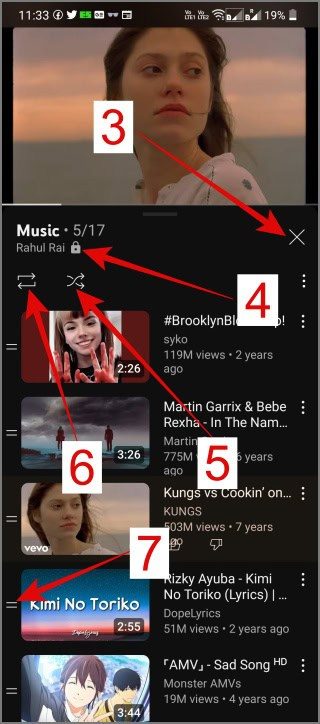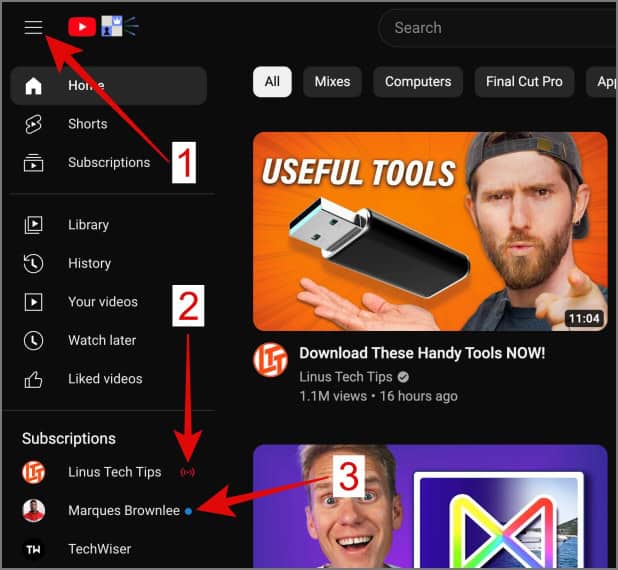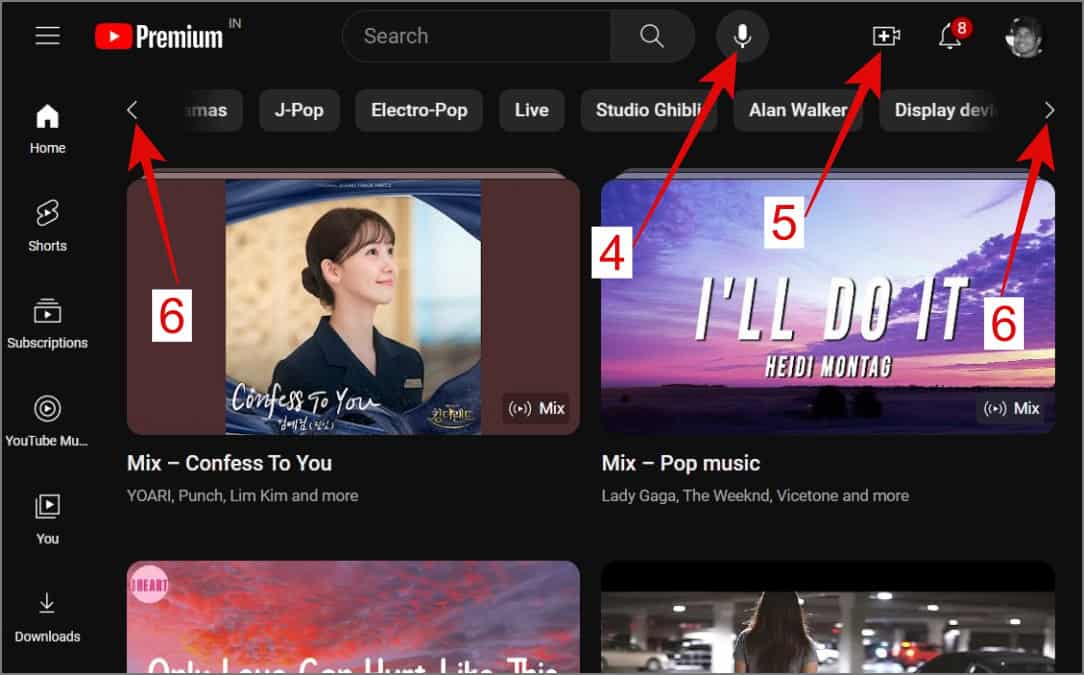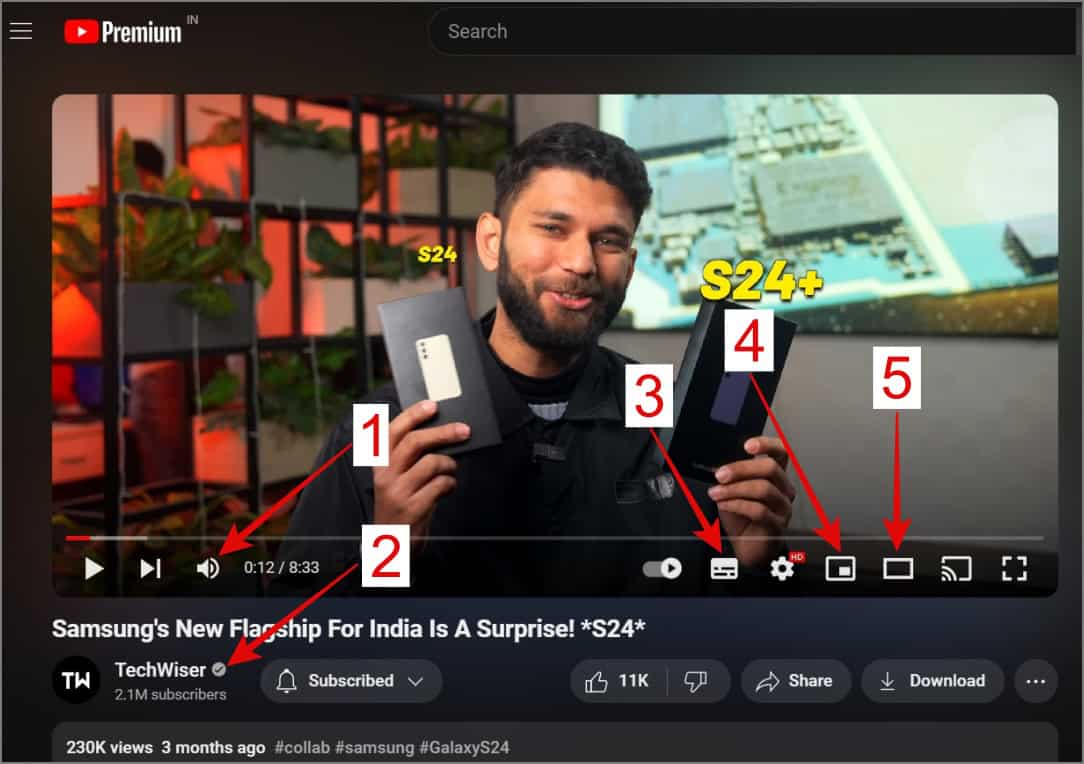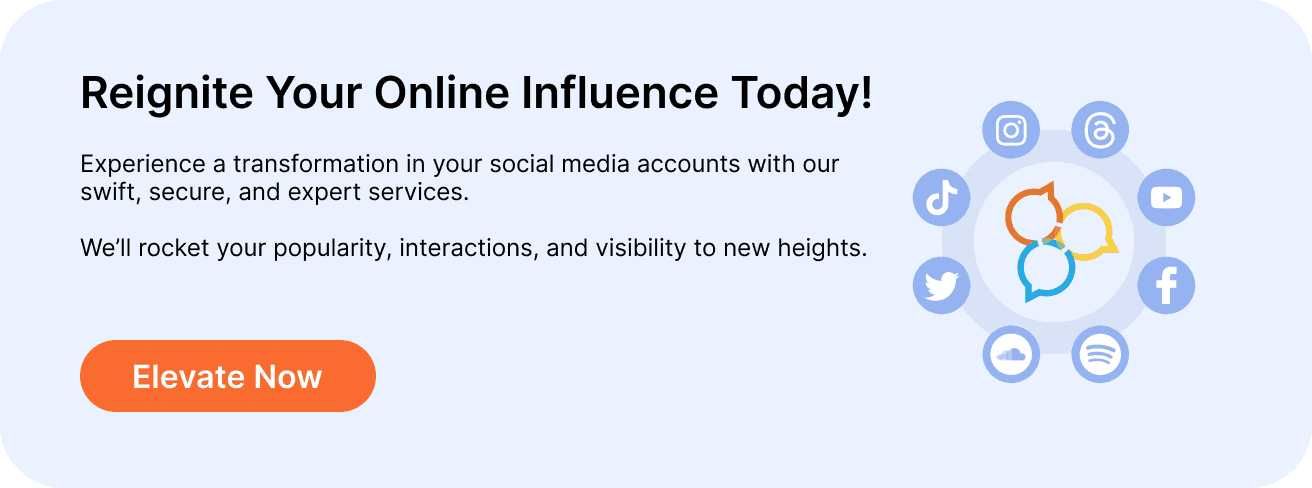
Symbols and Icons on YouTube App’s Home Screen Explained
For consistency, we’ve referenced the YouTube app for Android. Information regarding the YouTube app for iPhone is covered in specific sections.
- Compass Icon: Tap the Compass icon near the YouTube logo to explore categories like Music, Fashion, Games, Live videos, and trending topics.
- Rectangle With Wi-Fi Like Icon: This is the Cast icon. Tap it to stream YouTube videos directly on a compatible TV.
- Bell Icon: YouTubers often ask viewers to click the Bell icon to receive notifications for new videos, likes, comments, and more. It acts as your notification center.
- Magnifying Glass Icon: Next to the Bell icon is the Magnifying glass, used for searching videos or channels on specific topics.
- Three Vertical Dots Icon on a Shorts Video: Found on the top-right of a Shorts video, this icon offers options like reporting, expressing disinterest, and providing feedback to YouTube.
Symbols and Icons in Video Previews Explained
- Speaker Symbol With Slash: When videos automatically play in the home feed, a speaker symbol with a diagonal line means the audio is muted. Tapping it turns on the sound in the inline player.
- CC Symbol: Below the speaker icon, a CC symbol allows you to turn subtitles on or off for the video. If the CC text is greyed out, subtitles are not available.
- Channel Profile Photo: Next to a video’s description, the circular icon is the profile photo of the YouTube channel. Tap it to visit the channel’s page directly.
- Red Dot on Seek Bar: During video playback, a white Seek bar with a red dot shows the current position. Tap and drag it to change where you are in the video preview.
- Time Stamp for Video Duration: In the bottom-right corner of the video preview, the Time Stamp indicates how much time is left in the video.
- Live Label: Depending on current trends and your YouTube preferences, the Live Label appears in the bottom-right corner of video previews.
- Channel Profile With Live Label: Occasionally, the Live icon shows up on a YouTube channel profile, signaling that a live stream is underway. Tap it to join the live stream.
- Three Vertical Dots Under a Video: Below a video, tap the three-dot icon to find options such as Save to Watch Later, Download, Add to Playlist, Share, Report, and more.
Symbols and Icons in YouTube Shorts
- Thumbs Up: This is the Like button. Tap it to indicate you like the video. Tapping again removes your like.
- Thumbs Down: This is the Dislike button. Use it to show you don’t like the video. Tap again to remove the dislike.
- Chat Icon: This is for Comments. Tap to read or add comments on the video.
- Right-Pointing Curved Arrow: This is the Share button. Use it to share the video with others.
- Two Circular Arrows: Tap here to create your own Short video using the original video’s audio or video.
- Left Arrow: This is the Back button. Tap to go back to the previous screen.
- Subscribe Button: Tap to subscribe to the YouTube channel.
- Music Cover Icon: Tap to see the music title used in the Shorts video and find more Shorts using the same music.
- Join Button: Tap to support the YouTube creator monthly. Members get perks like early access and exclusive emojis.
- Google Product Ad: This label appears when a creator promotes a product.
Meaning of Symbols and Icons in YouTube Player
- Play/Pause, Previous, and Next Button: Tap the Previous button (left-pointing arrow) to go to the previous video, or the Next button (right-pointing arrow) to go to the next one. Use Pause to stop, and Play to resume.
- Square Border: This is the Fullscreen button. Tap to switch to full-screen mode and tap again to exit.
- Bell Icon Next to YouTube Channel: Tap to manage notifications, including muting, personalized settings, enabling all notifications, or unsubscribing.
- Down Arrow Icon (Comment): Tap to view comments on the video.
- Down Arrow Icon (YouTube Player): Tap to minimize the current video being played.
- YouTube Music Logo: Indicates you can listen to the video’s audio on YouTube Music.
- Auto-Play Toggle: Use this to turn auto-play on or off. A play icon means it’s on, and a pause icon means it’s off.
- Cog Icon: This is the Settings icon. Tap to adjust playback speed, quality, captions, loop video, and more.
- Heart Icon With Dollar Symbol: Use the Thanks button to support a creator by paying a small amount.
- Scissor Icon: Tap to create and share a short clip up to 60 seconds from a video. Not all videos allow clipping.
- Bookmark Icon: Tap to save a video to your playlists.
- Profile Picture With Heart Icon: Appears when the video owner likes or replies to viewer comments.
Symbols and Icons in YouTube Playlists
- Pencil Icon: Tap to change playlist name, description, and privacy settings.
- Three-Lines Icon: Use to organize video order in your playlist.
- Cross Icon: Tap to minimize your playlist view.
- Lock Icon: Indicates a private playlist visible only to you.
- Criss-Cross Arrow: This is Shuffle. Tap to randomize playlist order.
- Two Arrows With Rectangular Rotation: This is Repeat. Tap once to loop playlist; tap again for single-song repeat.
- Two-Parallel Lines Icon: Drag to rearrange the playlist order.
Meaning of Symbols and Icons on YouTube Web Home Screen
- Three-Parallel Lines: Found at the top-left corner, this Hamburger menu icon leads you to options like Home, Shorts, Subscriptions, History, and more.
- Red Signal Next to Channel Name: In the Subscriptions section, a red signal icon next to a channel name indicates the channel is currently live-streaming.
- Blue Dot Next to Channel Name: This dot notifies you of new videos from the channel.
- Microphone Icon: Use this icon near the search box to search YouTube using your voice instead of typing.
- Video Camera With + Sign: This is the Create button. Click it to upload videos, create posts, or start a live stream.
- Left and Right Arrow: Below the search bar, buttons with keywords navigate you to related topics. Use these arrows to switch between them.
Meaning of Symbols and Icons on YouTube Player
- Speaker Icon: Use this icon to adjust the volume of the YouTube video.
- White Tick in a Circle: This icon next to the YouTube channel name means the creator has been verified by YouTube.
- White Rectangular Button With Transcript Icon: This icon toggles Closed Captions/Subtitles on and off for the video.
- White Rectangular Button With Small Square: Clicking this icon activates the Miniplayer mode, minimizing the video so you can continue watching while multitasking on your computer.
- Rectangular Box: Clicking this icon activates Cinema Mode, enlarging the video player to fill the entire screen for a better viewing experience.
- Music Note Icon: This badge next to a YouTube channel indicates it is a verified official artist channel.
Understanding YouTube’s Symbols For Success
YouTube is a huge video platform, and even tech enthusiasts might struggle to grasp the meaning of every symbol and icon on YouTube. This guide aims to simplify it all for you. If you’re curious, you can also explore the meanings of icons and symbols on Facebook, Instagram, Threads, and Twitter here.