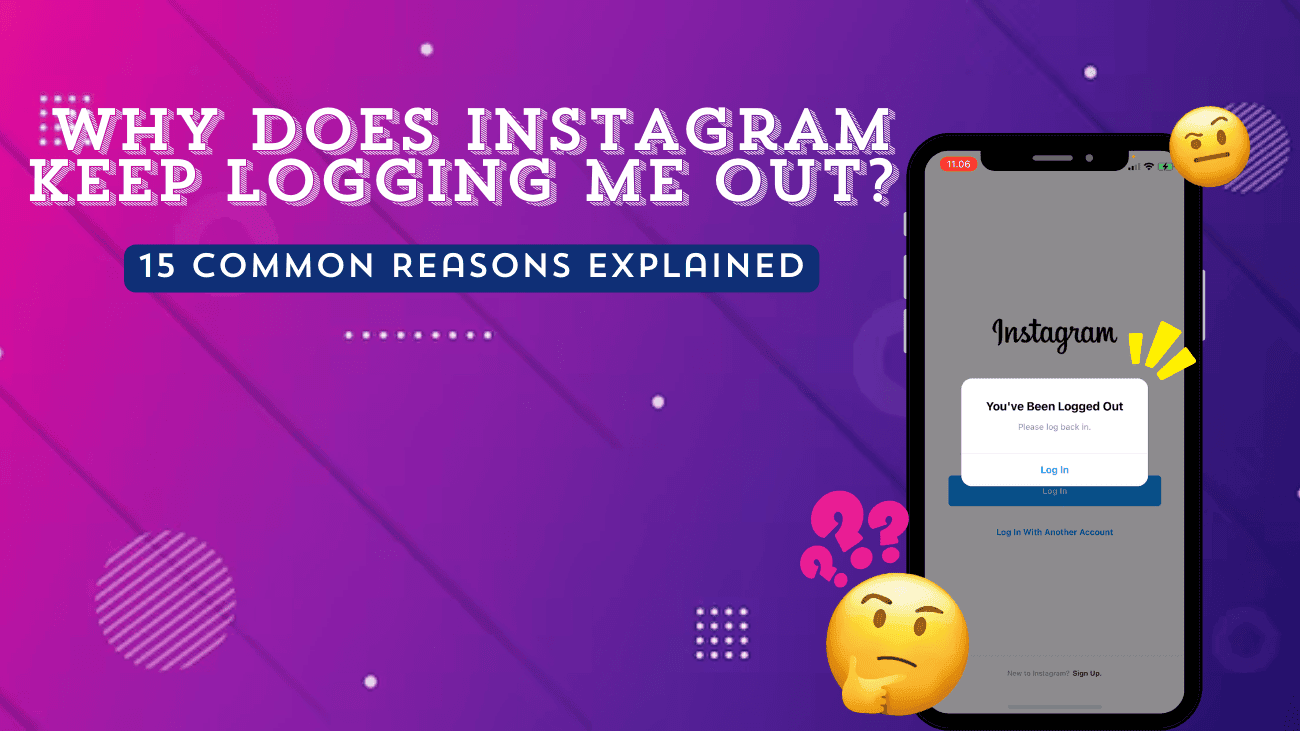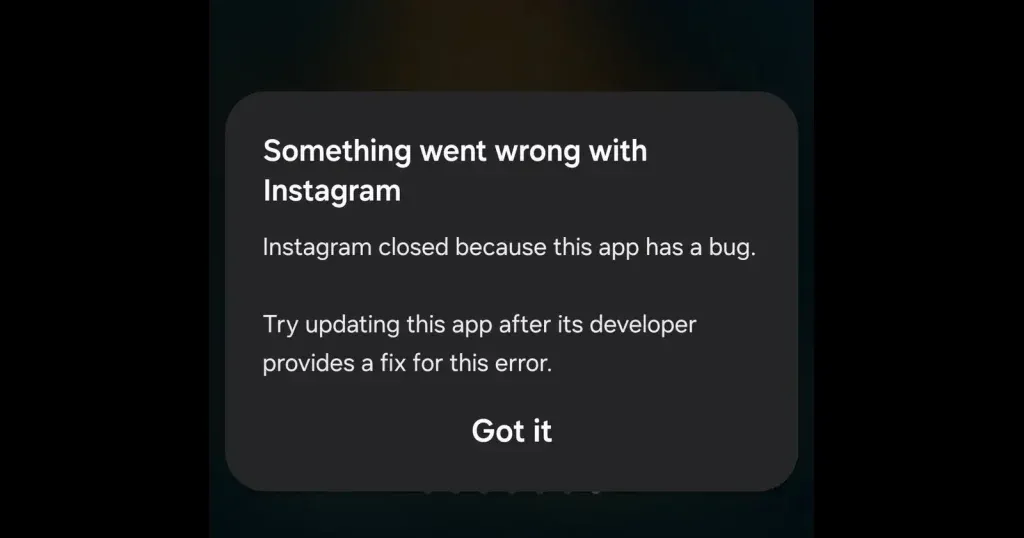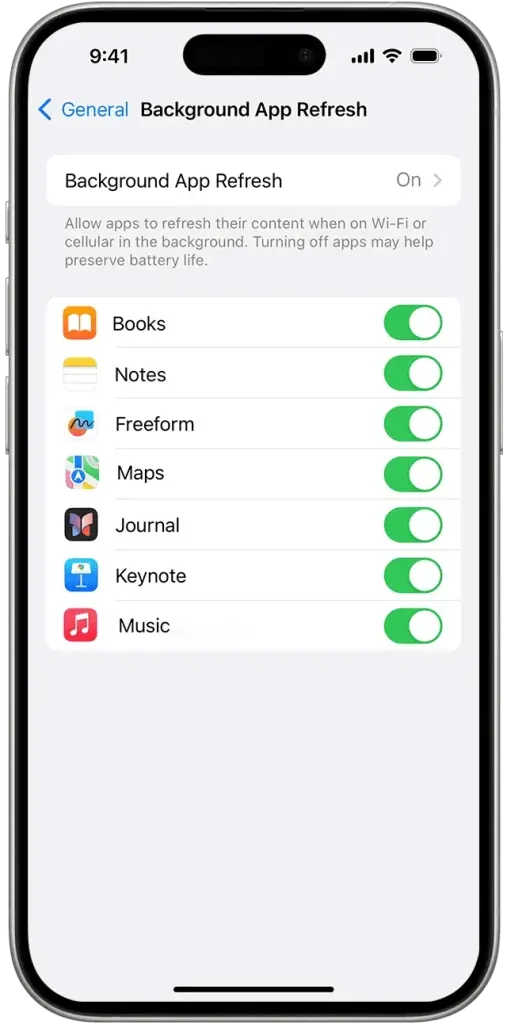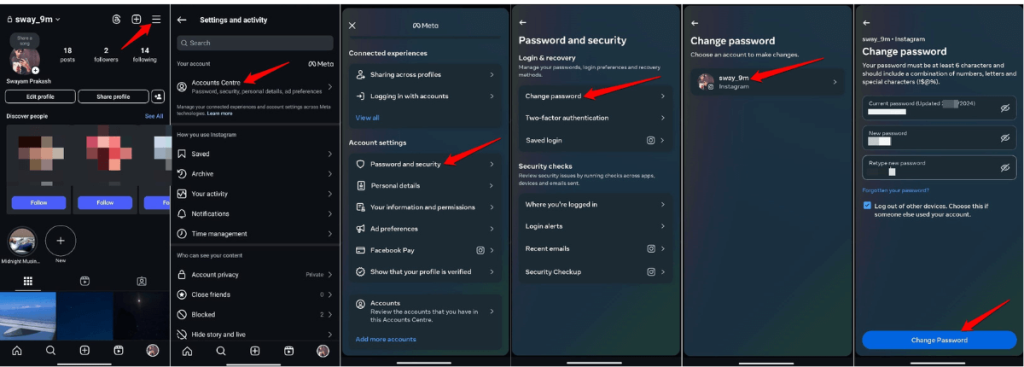Have you ever been all set to share a cool photo or watch a friend’s latest story, only to find yourself staring at the Instagram login screen instead? If you’re scratching your head thinking, “Why Does Instagram Keep Logging Me Out,” you’re definitely not the only one facing this hiccup.
It’s like just when you’re getting into the groove of your daily scroll or crafting that perfect post, the app decides it’s time for a break and kicks you out. This can be super annoying, especially when you rely on Instagram to stay connected with friends, family, and the latest trends. But don’t worry—there are several reasons behind these unexpected logouts. Understanding the root cause can help you find a fix and get back to enjoying a seamless Instagram experience. Let’s dive deeper into why this keeps happening and explore some practical solutions to keep you logged in and hassle-free.
Why Does Instagram Keep Logging Me Out?
1. Security Measures and Protocols
Instagram’s security features are designed to prevent unauthorized access to your account. If unusual activity is detected, such as logging in from multiple devices or locations, Instagram may log you out as a precaution. This proactive step helps safeguard your account from potential threats. As a result, you might find yourself randomly logged out or needing to log back in when switching between devices. It’s all part of Instagram’s efforts to keep your account secure.
2. Logging in from Multiple Devices
Logging into Instagram from multiple devices can sometimes trigger an automatic logout. This happens because Instagram’s system might interpret it as a potential security concern, especially if the logins come from different IP addresses or locations. Such activity can resemble unauthorized access, prompting Instagram to take precautions to protect your account.
3. App Bugs and Glitches
Sometimes, bugs can cause Instagram to log you out unexpectedly, even without requesting your credentials. This might happen if the app isn’t updated or if there’s a server issue on Instagram’s side. When the app behaves unusually—logging out, crashing, or freezing—it’s often due to these glitches. Fortunately, such problems are typically addressed through updates, as Instagram regularly releases patches to fix identified bugs. In most cases, simply updating the app or reinstalling it can resolve the issue. However, if the problem persists for an extended period, it could indicate a more significant system issue that requires intervention from Instagram’s technical team to fix.
4. Cache and Cookie-Related Problems
If the cached files stored by Instagram become outdated or corrupted, they can interfere with session management, causing repeated logouts. Another reason for these issues is the app struggling to handle user sessions when relying on a corrupted cache. To resolve this, it’s a good idea to clear your cache and cookies regularly. On Android, you can do this directly in the app settings. For iPhone users, the process involves uninstalling and reinstalling the app, which resets the stored data and often resolves the issue.
5. Attempts to Hack Your Account
In these situations, Instagram may log you out as a precaution to protect your account from unauthorized access. You might receive a notification warning that your profile has been compromised or notice unusual logins on your account. Instagram may also alert you if your account has been accessed from an unfamiliar device, prompting you to change your password for added security. If you encounter any suspicious activity, take immediate action by changing your password, enabling two-factor authentication, and reviewing your account’s security settings to prevent future breaches.
6. Policy Violations on Instagram
This often happens when an account violates Instagram’s policies, such as posting inappropriate content, spamming, or engaging in unethical behavior. In such cases, Instagram may temporarily log you out or lock your account. You might see pop-up messages requiring you to log in again after reviewing and agreeing to the platform’s terms of service. However, repeated violations can lead to more severe consequences, including permanent account suspension. To avoid being logged out or restricted, it’s essential to adhere to Instagram’s guidelines and use the platform responsibly.
7. Background App Refresh Configurations
Although not entirely confirmed, some indications suggest that Instagram logging you out could be related to how iOS manages background tasks. The feature responsible, called Background App Refresh, allows apps like Instagram to update content even when they’re not actively being used. However, if this feature is misconfigured, it can cause Instagram to go inactive and log you out whenever you leave the app.
To fix this issue, follow these steps:
- Go to Settings on your iPhone.
- Navigate to General > Background App Refresh.
- Ensure that Background App Refresh is enabled for Instagram.
This will keep Instagram active in the background, allowing you to switch between apps without being logged out.
8. Password Changes from Different Devices
Have you recently updated your login credentials? If yes, Instagram may have automatically logged you out from all devices. This ensures that you sign back in using the updated details to verify your identity. It’s a security feature designed to protect your account, preventing hackers from maintaining access even after a password change.
9. Prolonged Account Inactivity
Has it been a while since you last used Instagram, and now you’re wondering, “Why did Instagram log me out?” The app may automatically sign you out if you haven’t logged in for an extended period on that particular device. From Instagram’s perspective, you might not be using that phone or laptop anymore. To verify it’s really you, the app requires you to log in again.
10. Using Virtual Private Networks (VPNs)
VPNs can be useful, but they might also trigger issues with Instagram logging you out. Frequent logins from different IP addresses can appear suspicious to Instagram’s security system. While occasional changes might go unnoticed, consistently logging in with varying IP addresses could flag your account, leading to logouts.
Minimize changing your IP address via VPN whenever possible to avoid the issue. Try disabling your VPN and logging in without it to see if the issue resolves and you regain stable access to your account.
11. Automated Bot Usage
Instagram has strict policies against the use of bots on its platform. To ensure that you’re a real person and not an automated system, the app might log you out or prompt you to verify your identity.
12. Running an Outdated Instagram App
An outdated Instagram app could be the reason you’re being logged out. Instagram regularly releases updates with bug fixes and performance improvements to enhance the user experience. If your app isn’t updated to the latest version, it may cause instability, prompting the app to log you out until you update it.
13. Unstable Internet Connection
If your Wi-Fi or mobile data is slow, the app might struggle to maintain a stable connection with Instagram’s servers. This disruption can occasionally cause you to be logged out. Switching to a more reliable internet connection should resolve the issue.
14. Prompt for Account Reauthentication
Instagram may sometimes require users to reauthenticate, logging you out and asking you to log back in. This often happens for security reasons, especially if you’ve made significant changes to your account, such as updating your password or email address.
15. Compatibility Issues Between App and iOS
One common reason Instagram might keep logging you out is a mismatch between the app version and your iPhone’s iOS version. Compatibility issues often arise when you’re running an outdated Instagram app on an older version of iOS, or if the app hasn’t been optimized for your current operating system. Ensuring both your iOS and Instagram app are updated can help resolve these problems and provide a smoother experience.
How to Fix Instagram Keeps Logging Me Out?
1. Clearing Cache and Cookies
Instagram may log you out due to corrupted or outdated cached data or cookies stored on your device. Clearing this data can refresh the app and often resolve login issues. Here’s how to do it:
On Android:
- Go to Settings > Applications (or Apps) > Instagram > Storage.
- Tap on Clear Cache to remove temporary files without affecting your saved app data, such as login credentials and saved photos.
- If the issue persists, select Clear Data. This will log you out of the app and reset it, potentially resolving deeper problems.
On iPhone:
Unlike Android, iOS does not provide a direct way to clear the cache for individual apps. The simplest method is to uninstall and reinstall Instagram, which automatically clears the cache:
- Press and hold the Instagram app icon, then choose Delete App.
- Go to the App Store, download Instagram again, and log back in.
Clearing your device’s general cache and cookies can also help fix logout problems caused by outdated or conflicting data. This simple refresh can improve Instagram’s performance and resolve issues with frequent logouts.
2. Reinstalling Instagram App
If clearing the app cache and cookies doesn’t resolve the problem, reinstalling the Instagram app might be the best solution. Reinstallation not only removes potential glitches caused by improper updates but also ensures you’re using the latest, bug-free version of the app. Here’s how to do it:
On iPhone:
- Press and hold the Instagram app icon on your home screen.
- Select Delete App and confirm your choice.
- Open the App Store, search for Instagram, and download it again.
On Android:
- Go to Settings > Apps > Instagram.
- Tap Uninstall and confirm the action.
- Open the Google Play Store, search for Instagram, and reinstall it.
Reinstalling ensures that you’re using the newest version of Instagram, which can fix compatibility issues with your device’s operating system and eliminate bugs or glitches affecting your experience.
3. Change Your Instagram Password
One common reason for being logged out is that someone else may be attempting to access your account. Instagram’s security features automatically terminate all sessions if an unauthorized login is detected, ensuring that only valid credentials can access your account.
- Go to your profile and tap the three-line menu in the top-right corner.
- Navigate to Settings > Security > Password.
- Enter your current password, then input your new password twice to confirm.
Once your password is updated, all active sessions on other devices will be logged out, except the one you used to make the change.
If you suspect your account has been hacked, enable two-factor authentication for an extra layer of security. This will require a verification code alongside your password to access your account, keeping it safer from unauthorized access.
4. Disable Background App Refresh
On iPhones, the Background App Refresh feature can sometimes cause Instagram to log you out, especially if the app has been inactive or if conflicts arise with other background processes. Turning off this feature specifically for Instagram might help resolve such issues.
- Open Settings on your iPhone.
- Go to General > Background App Refresh.
- Locate Instagram in the list of apps and toggle the switch off.
Disabling this feature will stop Instagram from running in the background, reducing the likelihood of automatic logouts when switching between apps.
While this can help address logout problems, keep in mind that turning off Background App Refresh may also limit Instagram’s ability to fetch updates or notifications in real-time when the app isn’t actively open.
5. Log Out Instagram Account on Other Devices
Instagram allows multiple sessions across devices, such as your phone, tablet, or computer. However, these active sessions can sometimes interact in ways that prompt Instagram to log you out as a security measure, especially if it detects unusual activity or multiple logins.
- Go to Settings > Security > Login Activity.
- Review the list of devices and locations where your account is currently logged in.
- If you see any unfamiliar devices or locations, tap the three dots next to the entry and select Log Out.
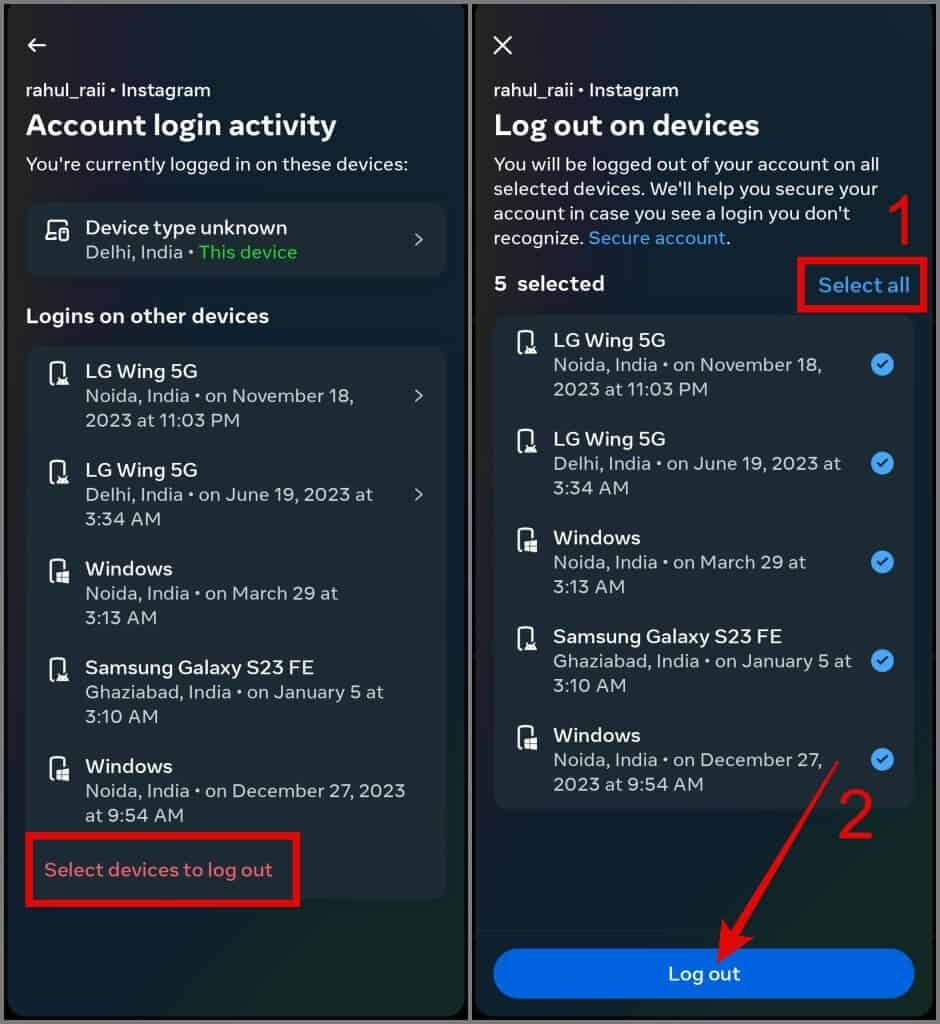
Regularly monitoring and logging out of old or inactive sessions can help prevent unexpected logouts on your primary device and enhance your account’s security.
6. Verify Your Instagram Account
A helpful step to ensure you stay logged into Instagram is to verify your account using both your email and phone number. Here’s how to complete the verification process:
- Open the Instagram app.
- Tap your profile photo in the bottom-right corner of the screen.
- Tap the menu icon (three lines) in the top-right corner.
- In the search field, type “Request verification”.
- Complete the verification form by providing the required information and click Submit.
This added verification step helps secure your account and minimize login disruptions.
Last Words
So, next time you find yourself asking, “Why does Instagram keep logging me out?” remember the tips we’ve shared. These simple steps can help you stay logged in and enjoy a hassle-free Instagram experience.
But if you’ve tried everything and Instagram still keeps logging you out, don’t worry. Your best bet is to reach out to Instagram’s customer support. Let them know what’s going on, and they’ll help you get back on track.
Stay connected and keep sharing your amazing moments without those annoying logouts!