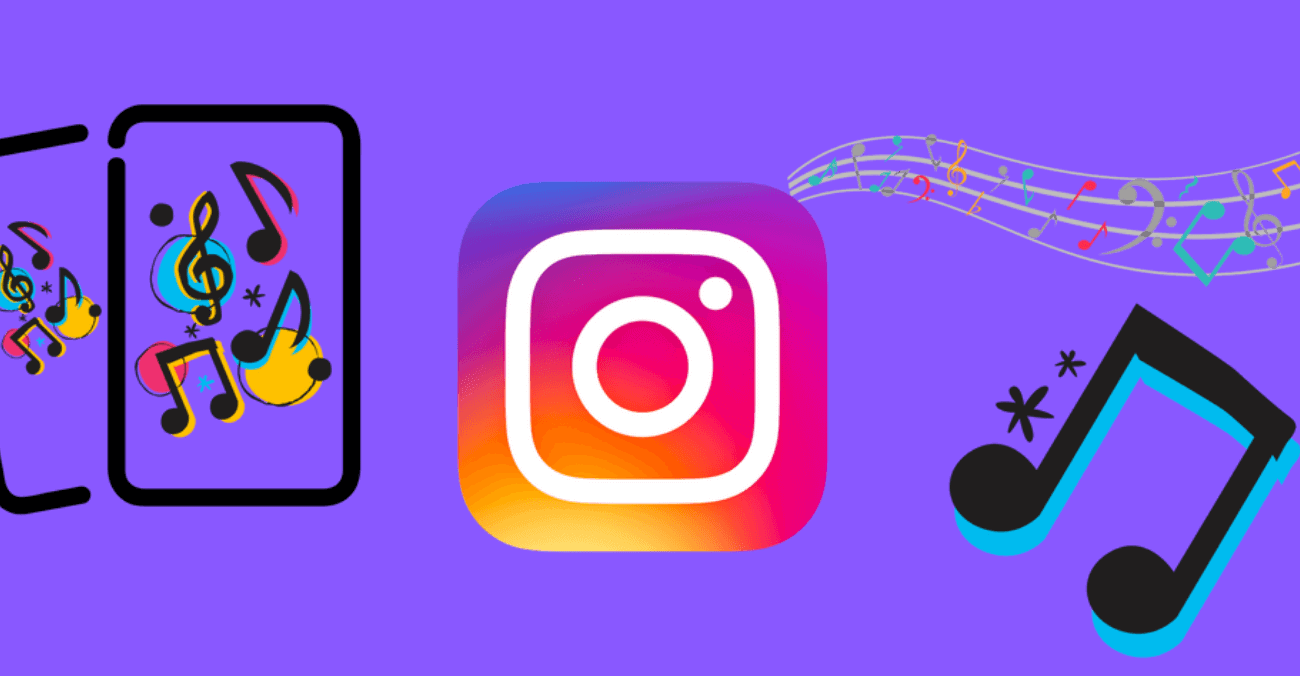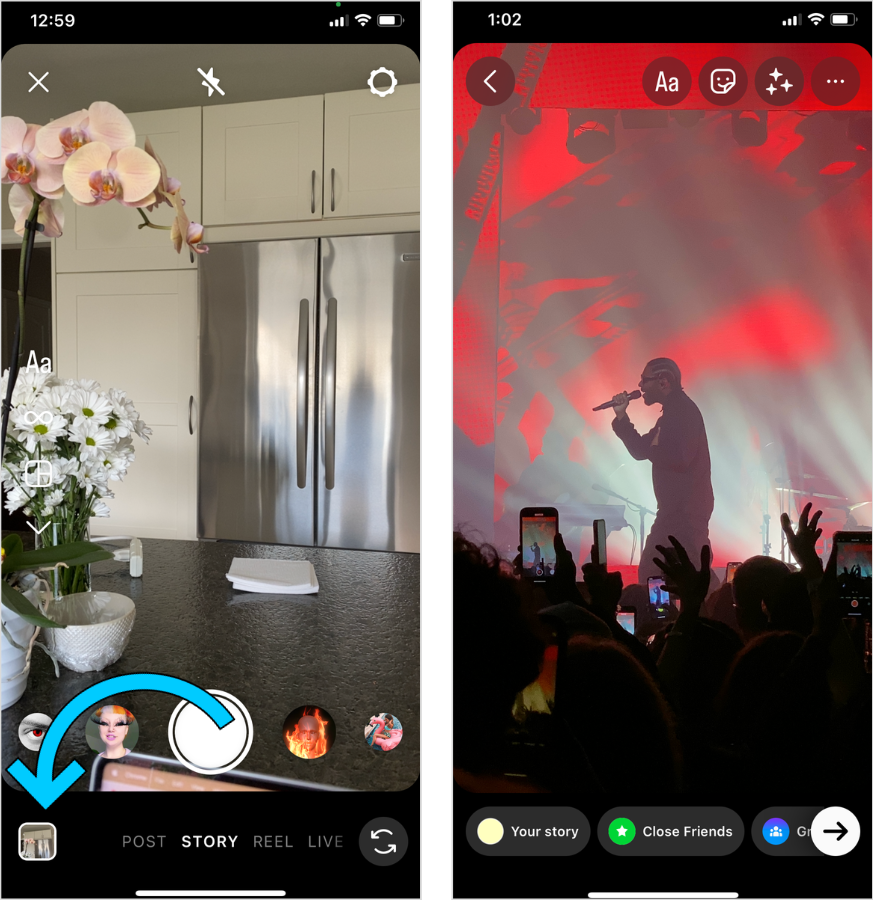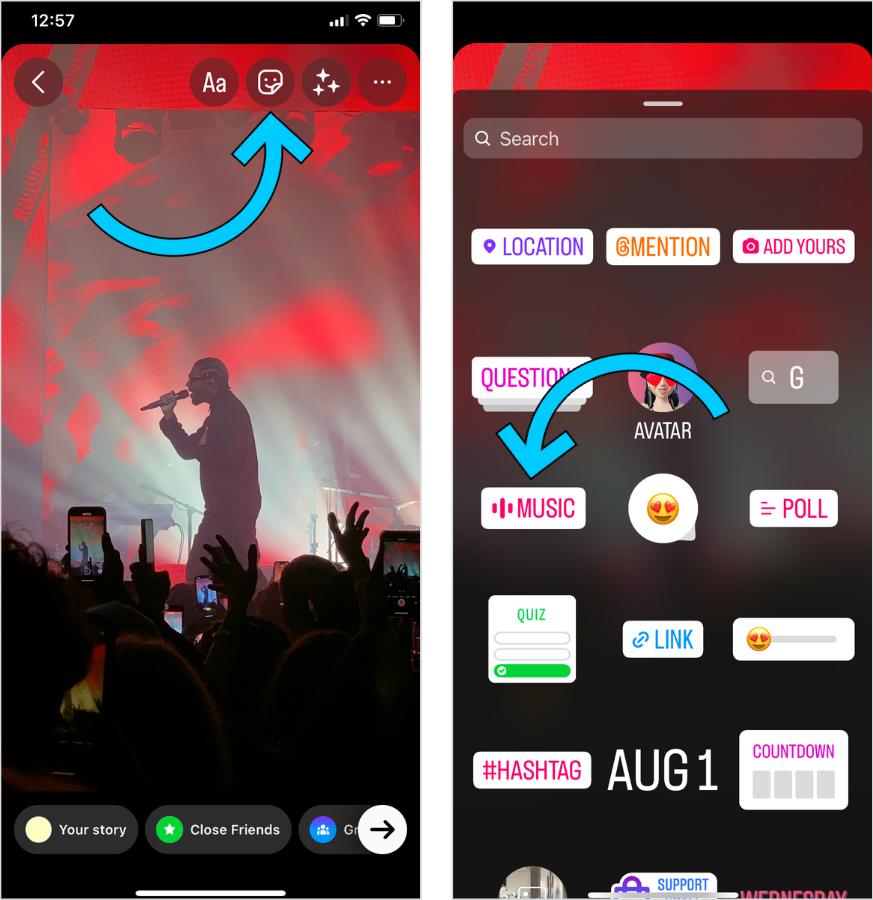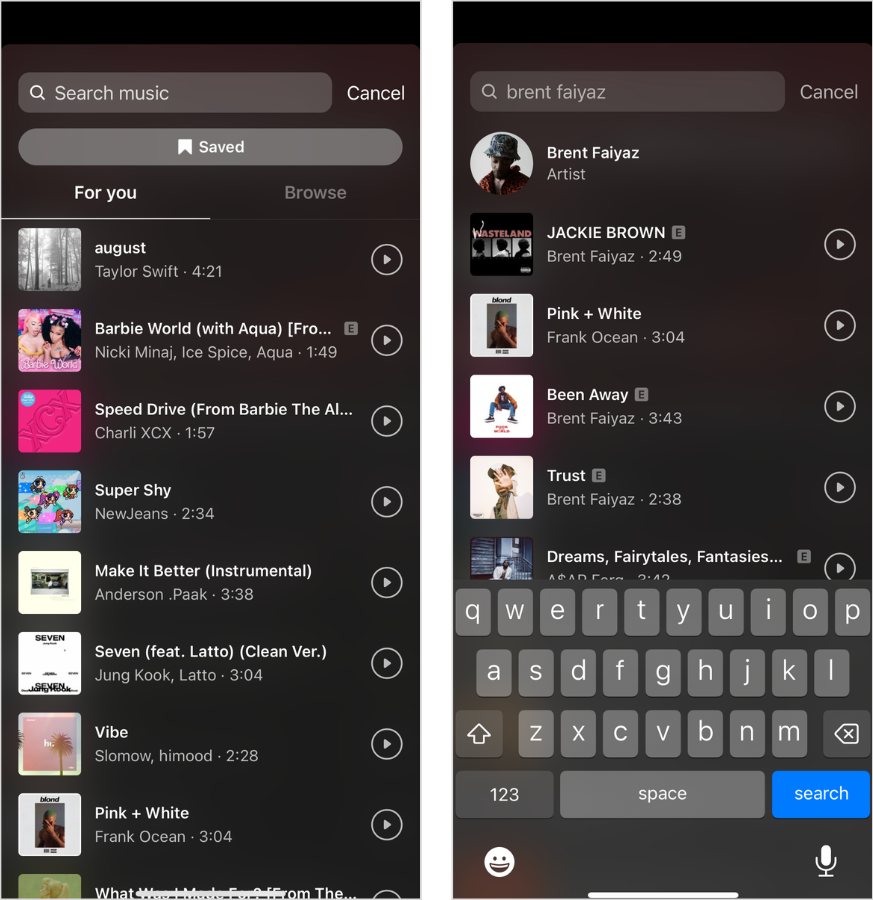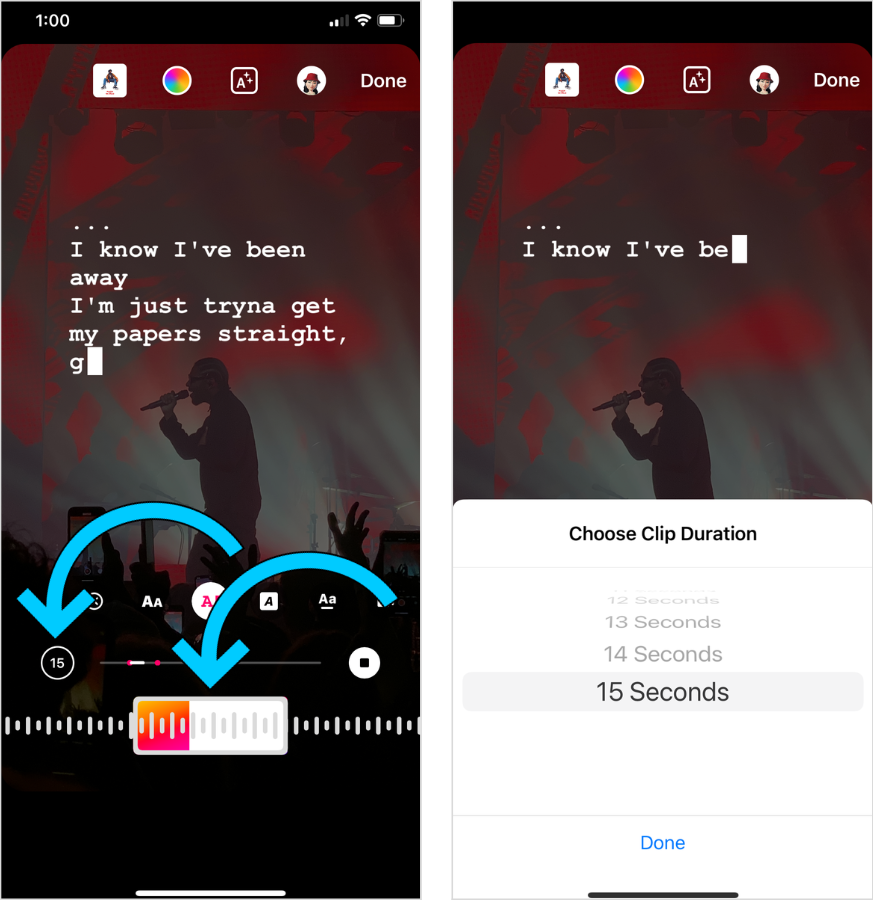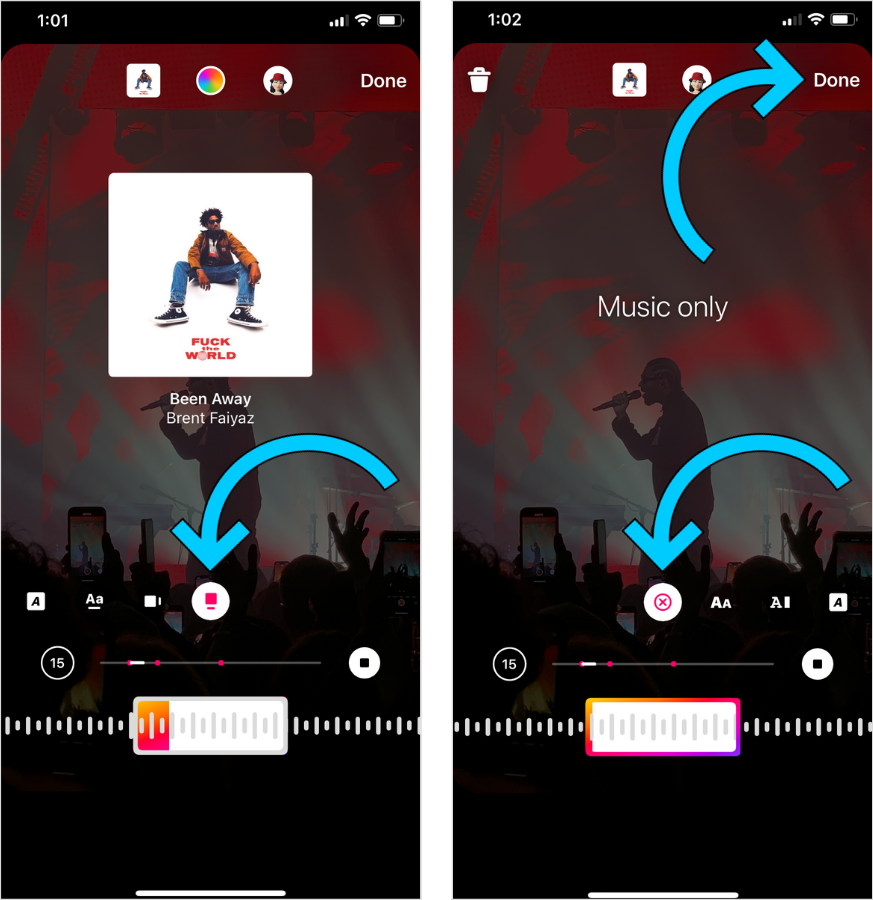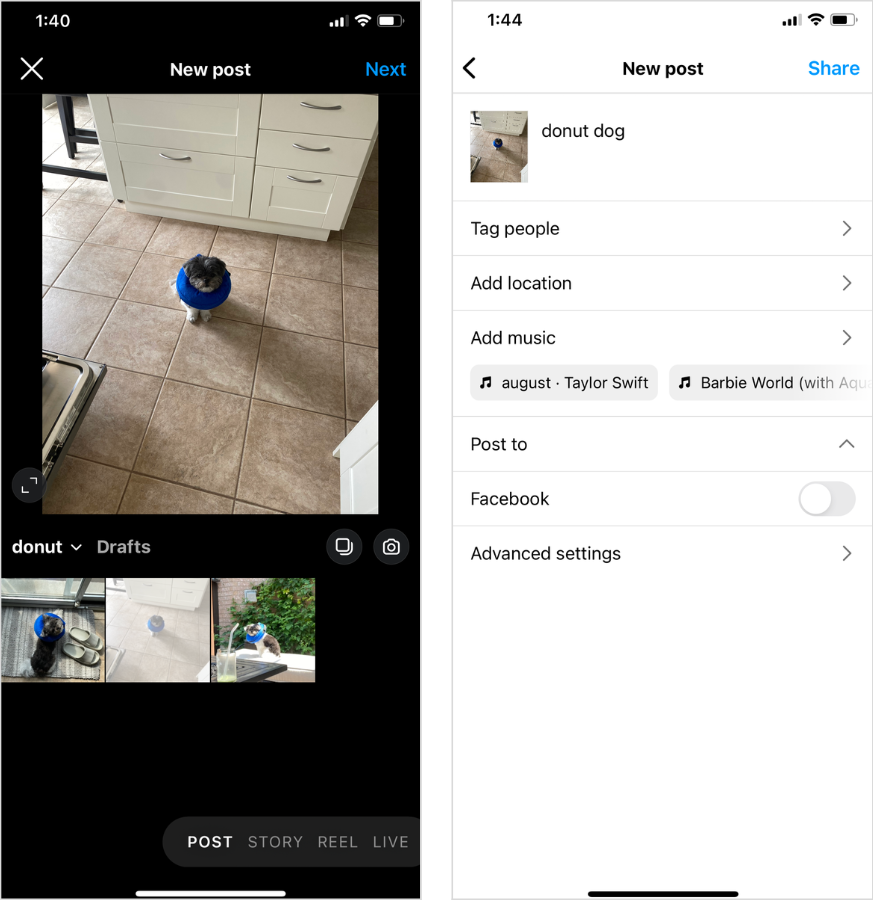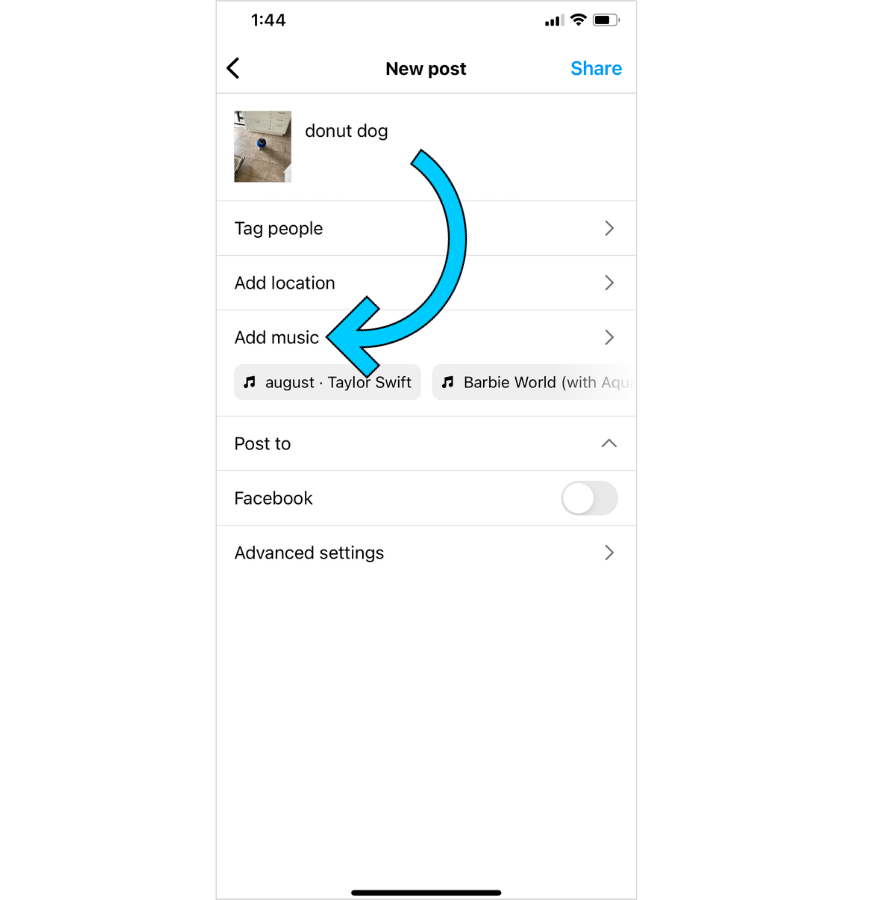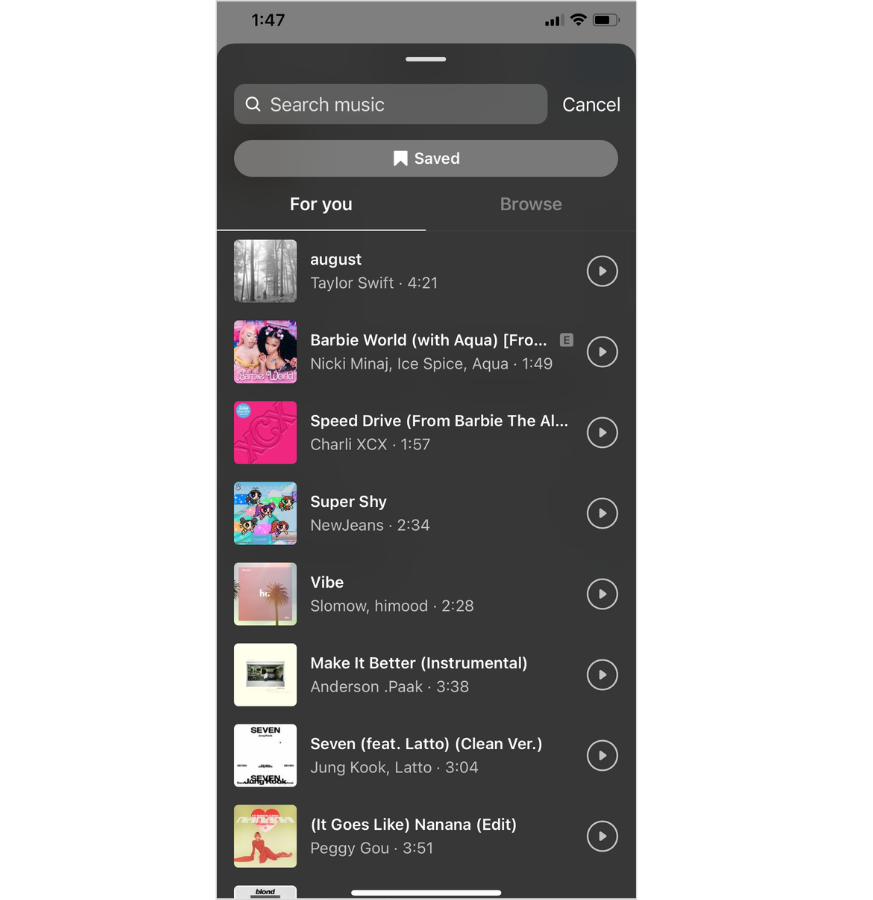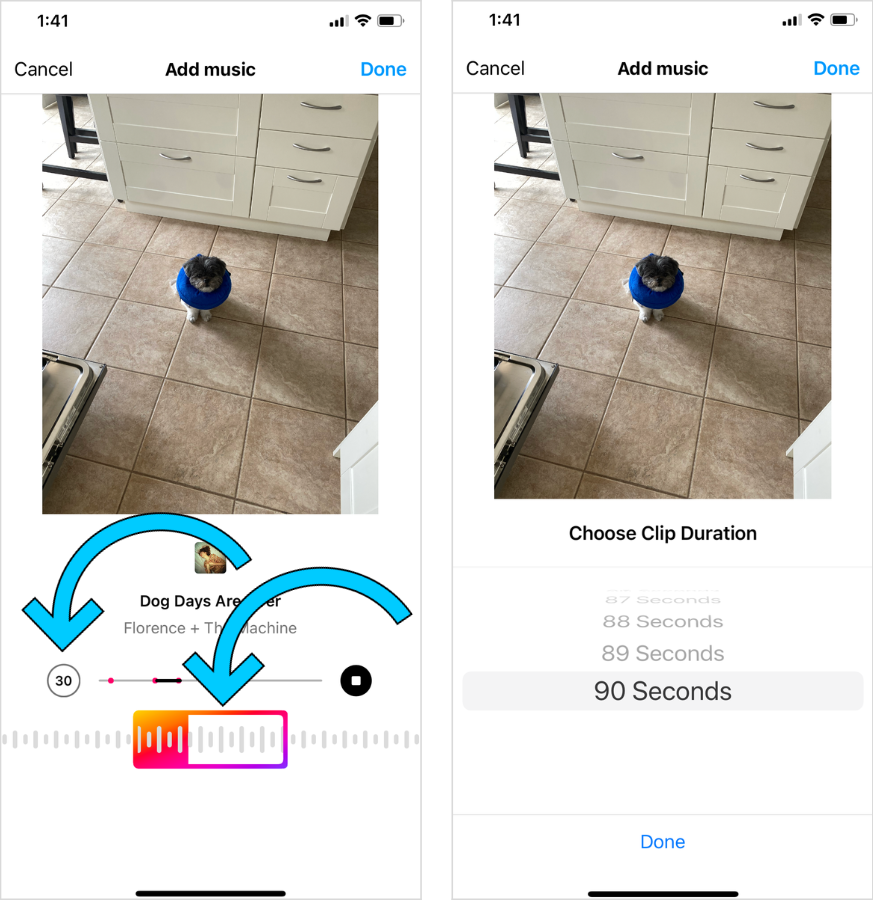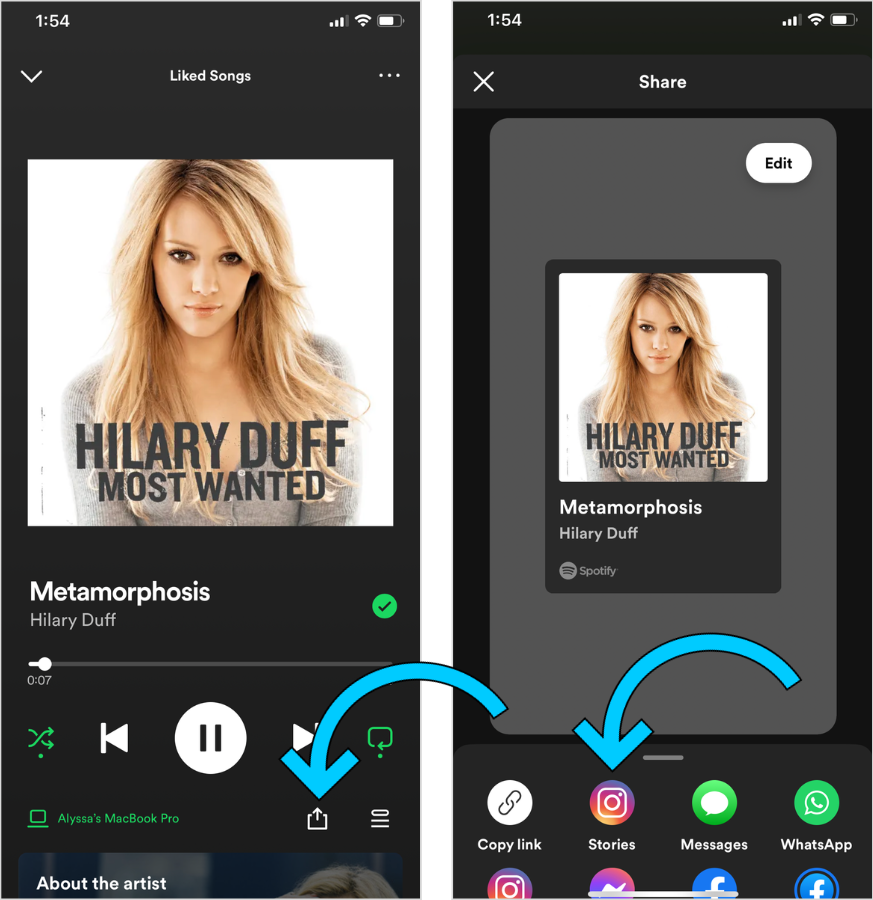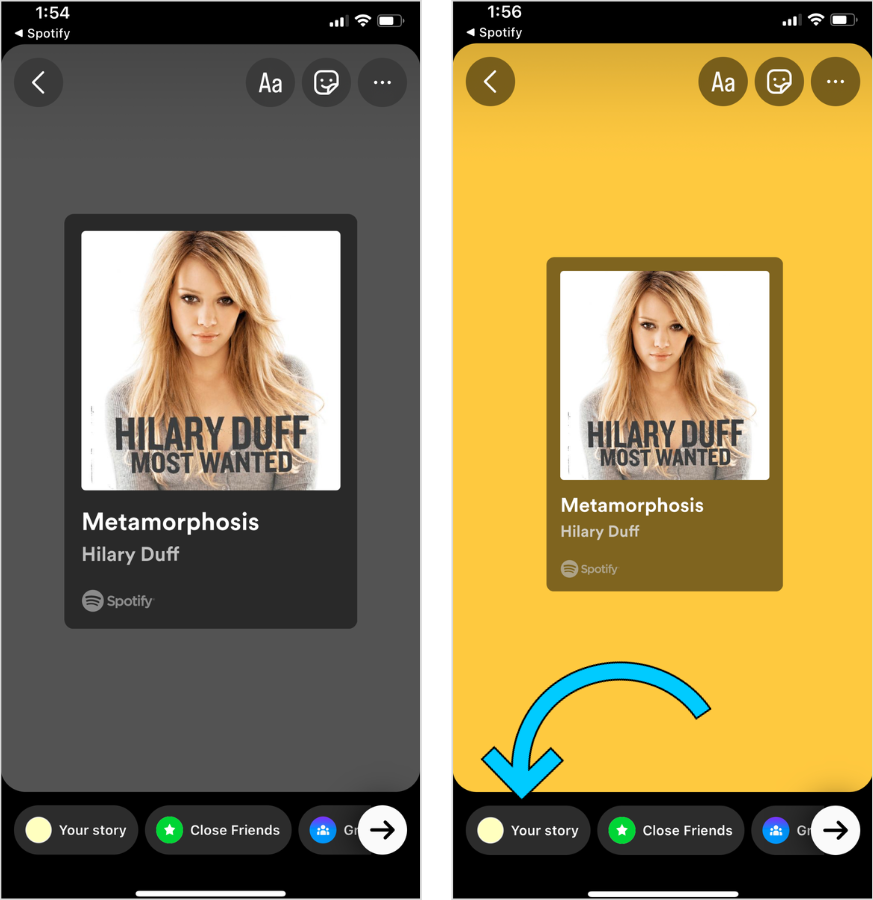Instagram’s music tools effortlessly boost your content, and guess what? They’re not just for Reels. Curious about how to add music to your Stories and feed posts in Instagram? Let’s dive in!
Why Should You Include Music in Your Instagram Stories and Posts?
Elevate your Instagram game with the power of music in your stories and posts. This not only boosts your content but also hooks your audience effectively.
Whether you’re aiming to jazz up your photos, share hidden gem tracks, or give your memes an extra edge, infusing music into your posts is a clear winner.
And the best part? It’s unbelievably easy to get it done.
What Is the Best Way to Add Music to Instagram Stories?
#1: Take a screenshot or import your Instagram story
Launch the Instagram Stories Camera to capture a photo or video, or seamlessly upload from your camera roll by tapping the square preview located in the lower left corner:
#2: Pick a Song
Select the sticker icon located at the screen’s top and opt for the music sticker.
This action will unveil the Instagram music library, presenting you with a plethora of thousands of songs for your selection:
Navigate through the “For You” section featuring recommended tracks, explore various categories, or conduct a targeted search for a particular song:
Instagram’s music repository brims with renowned tracks and artists such as Beyoncé, Guns N’ Roses, and Shawn Mendes — a credit to Facebook’s collaboration with record labels.
However, it’s important to note that Instagram Business profiles have access to a somewhat restricted assortment of music, in compliance with Instagram’s licensing agreements.
#3: Select the Perfect Snippet
Once you’ve found the song you’re content with, you can easily skim forward or backward within the track to pinpoint the exact part that best suits your Story.
Additionally, you have the flexibility to decide how long the music clip will play for, with a maximum duration of 15 seconds:
#4: Select the Format You Want
It’s now time to format your selected track.
You can display lyrics in a variety of fonts, insert a cover, or simply tap the “x” to listen to music only.
To complete the transaction, click “Done”:
#5: Share Your Story
You can now post to Instagram Stories. GIFs, polls, and even hashtags can be added as usual.
You’re done when you tap the “Your story” button at the bottom of your screen.
How to Include Music in an Instagram Post?
#1: Create a New Post
Navigate to your profile, then tap the “+” symbol situated at the bottom of your screen. Choose a photo either from your camera roll or capture one instantly.
Following this, proceed to enhance your image, insert a caption, tags, hashtags, and location, much like your usual process:
#2: Include Music in Your Post
Tap the “Add music” option to add music to your post:
To choose your audio, you’ll be asked to search for songs or browse the “For You” section:
#3: Select Your Snippet
After you’ve chosen your audio, fine-tune the segment you intend to utilize.
Please keep in mind: You have the flexibility to select clips ranging from five to 90 seconds in duration.
Finally, click “Done” and then “Share.” It’s really that simple.
How to Add a Spotify Song to Your Instagram Story?
If you’re a Spotify user aiming to showcase your favorite tracks on Instagram Stories in a unique manner, follow these three straightforward steps:
#1: Open the Spotify App
Launch your Spotify app and select the song you wish to include in your Instagram Story or post.
#2: Export Your Spotify Song to Instagram
Click on the share icon located at the bottom right of the screen, or alternatively, tap the three dots at the upper right corner, followed by selecting “Share.”
In the resulting menu, choose “Stories” to seamlessly transfer your track to your Instagram Stories:
#3: Share Your Spotify Song to Instagram Stories
You can resize, rotate, and move the Spotify song thumbnail from Instagram Stories.
Finally, tap “Your story” at the bottom of the screen and you’re done!
Please be aware that Instagram does not support Spotify audio playback due to Instagram’s licensing agreements.
Is it Possible to Add My Own Music to Instagram Stories and Posts?
Absolutely, you have the ability to incorporate your personal music into both Instagram Stories and posts.
To achieve this, you’ll be presented with two options:
1. First, upload your music to a streaming platform such as Soundcloud, Spotify, or Apple Music, then follow the outlined steps in the previous section to share it.
2. Alternatively, directly upload your tracks to Instagram’s music library.
And here’s a sweet bonus: Whenever your song is featured on Instagram, you potentially stand to receive royalties based on your selected music distributor’s terms. That’s the sound of money ringing in!
Keep in mind: To make use of Instagram’s music library, you’ll need to register with a third-party music distribution service like DistroKid or TuneCore.
Conclusion
With this knowledge in hand, you’re all set to infuse your Instagram Stories and feed posts with captivating music. So, go ahead, pick your favorite tune, and let the irresistible melodies add a whole new dimension to your content, making your stories and posts truly unforgettable.