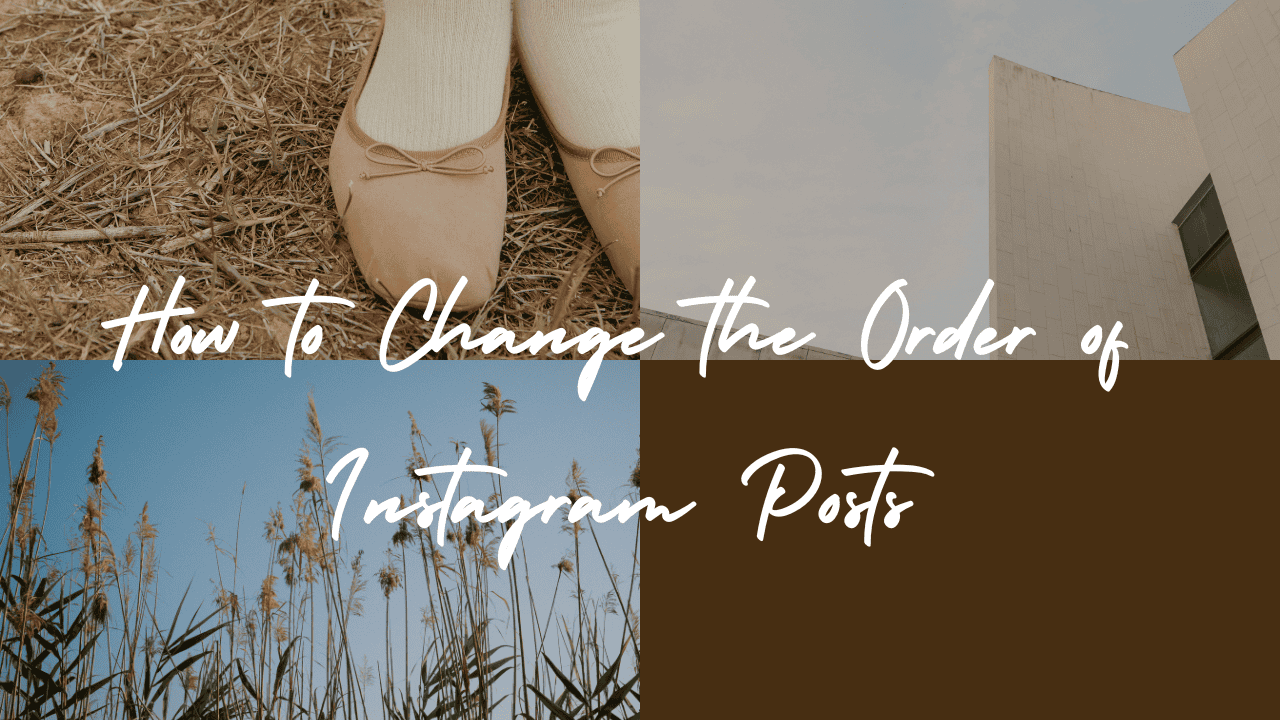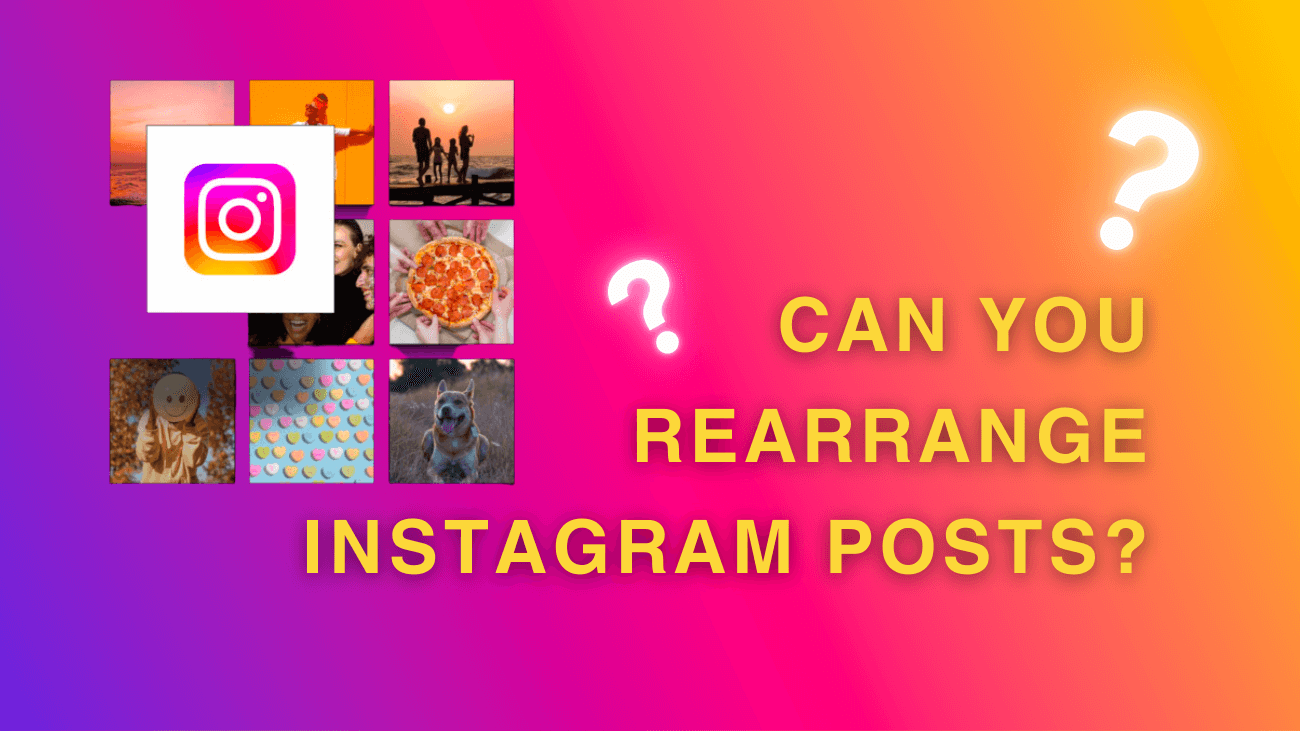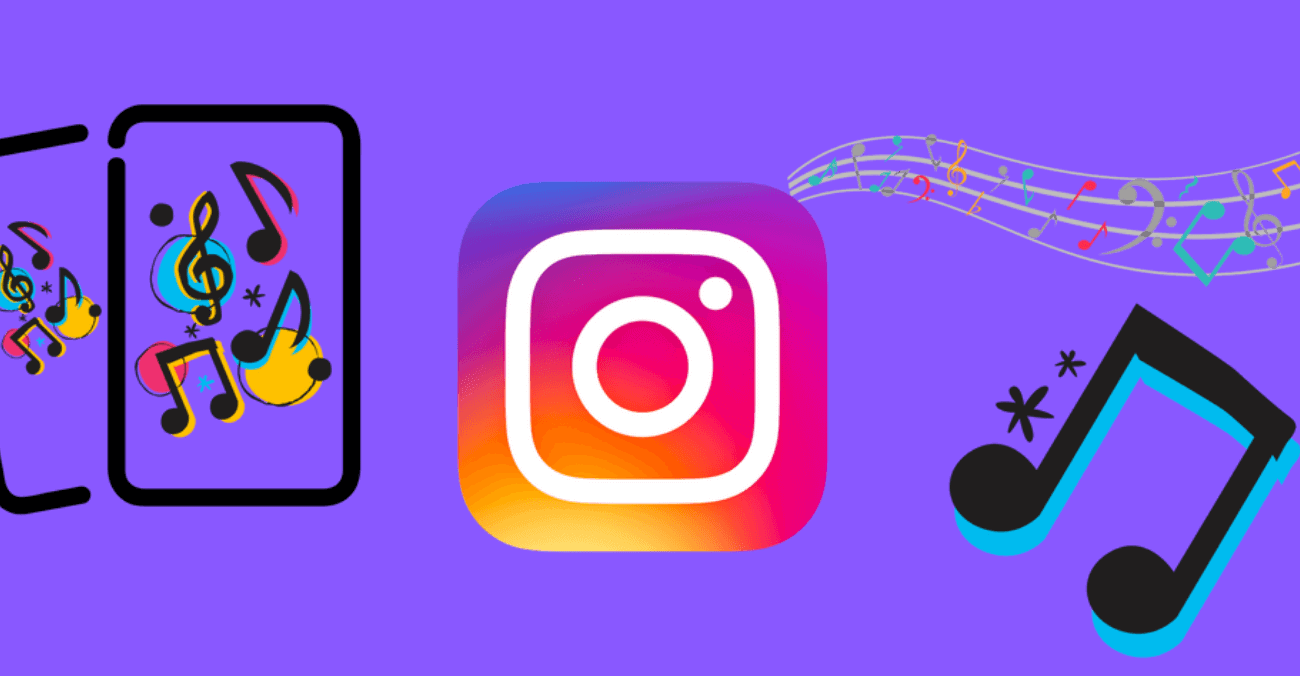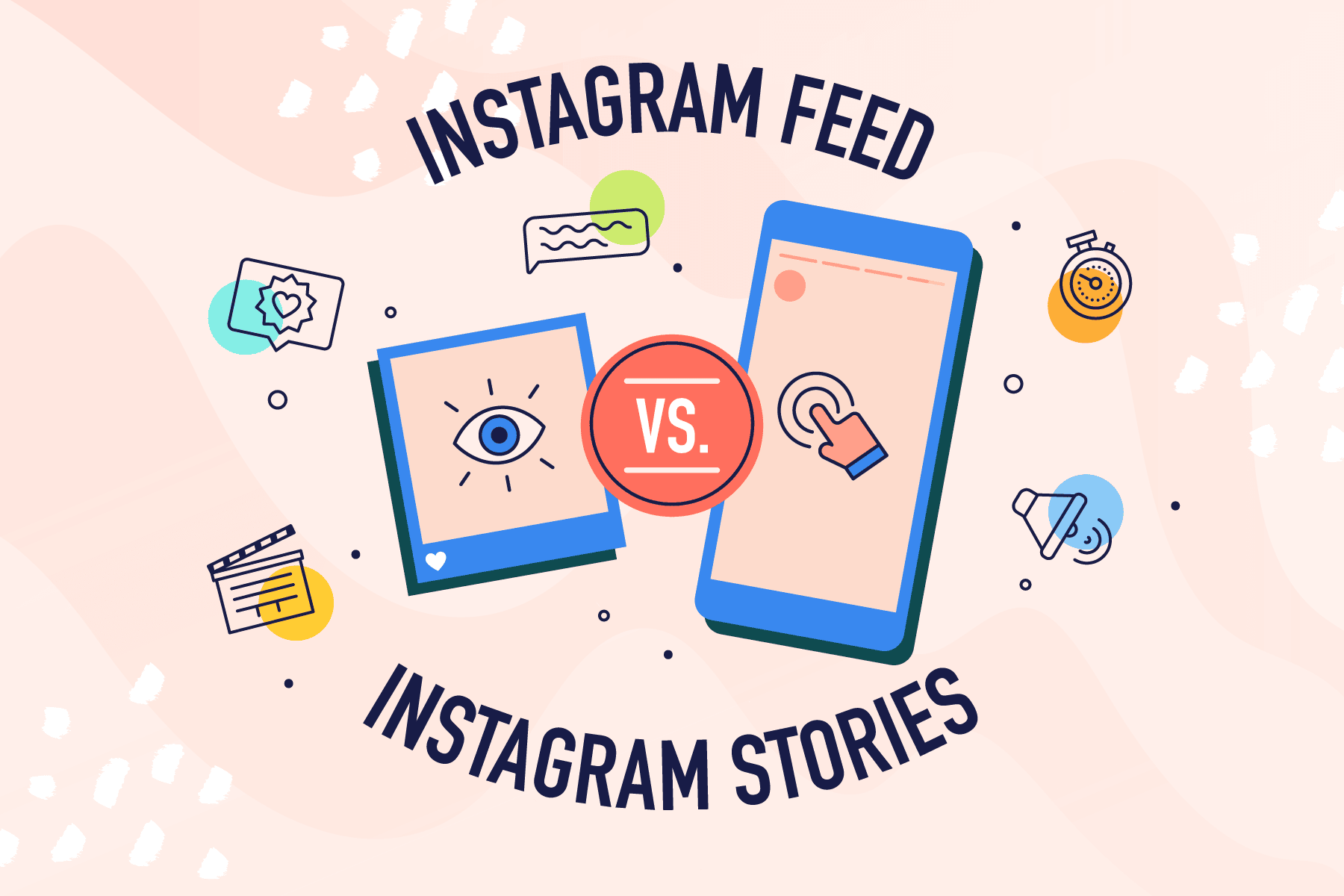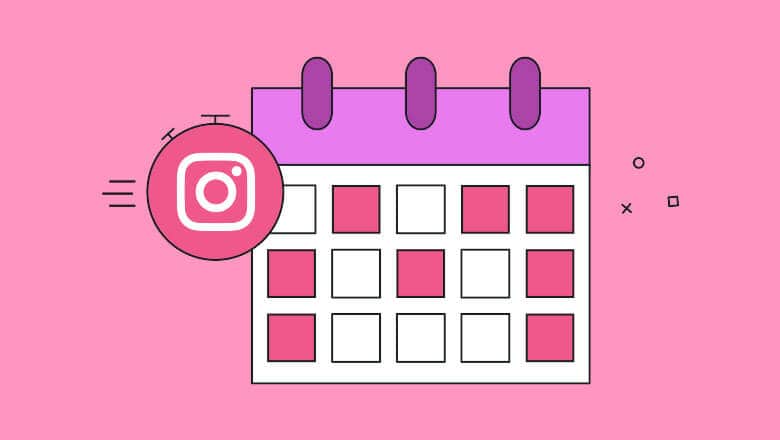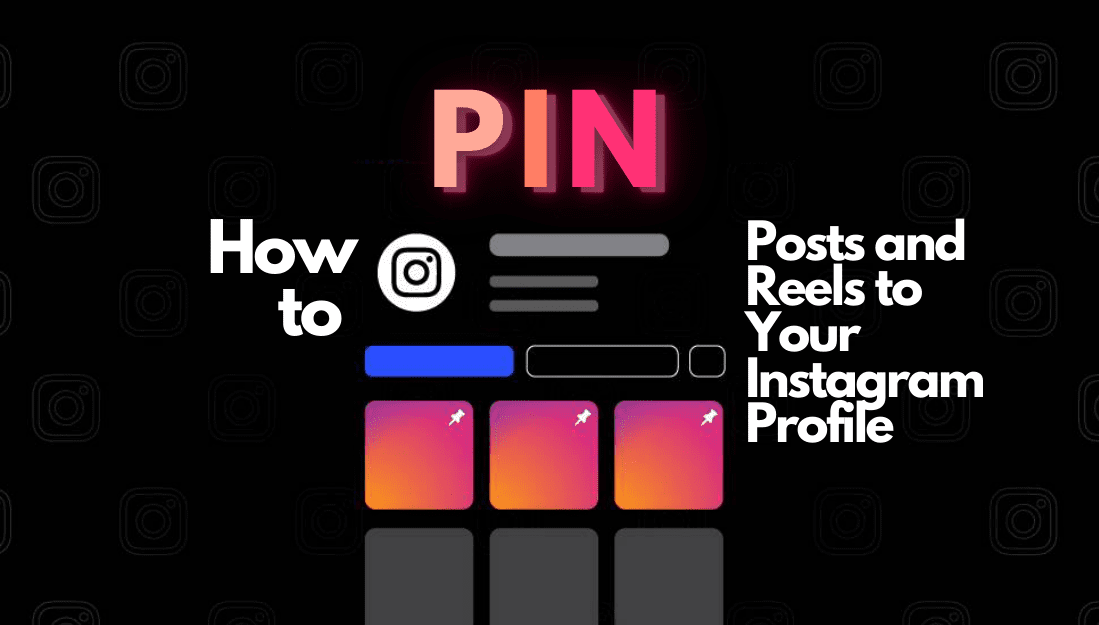If you’re wondering how to change the order of your Instagram posts, it’s not as simple as just moving them around on the app. But don’t worry! You can still make things look the way you want.
You need to plan and use features like carousels or reposting smartly. It’s all about being creative and organized to get your Instagram profile looking just right.