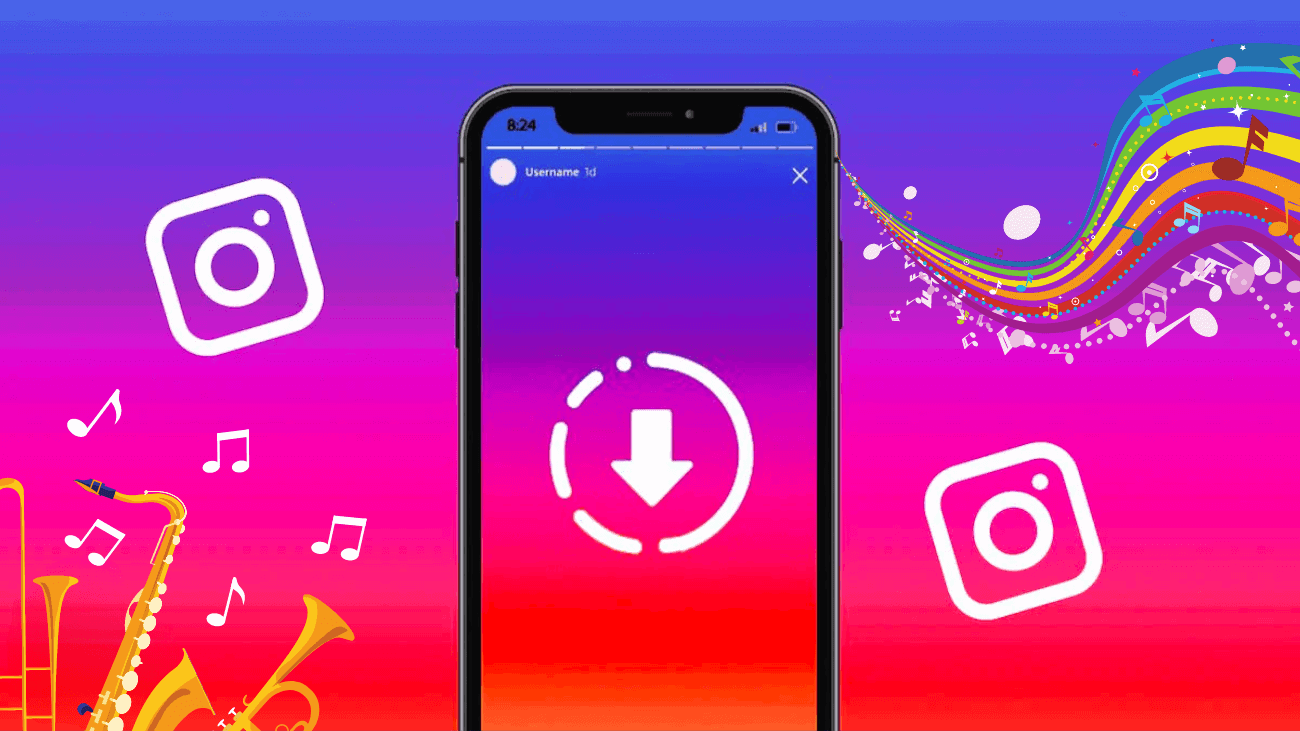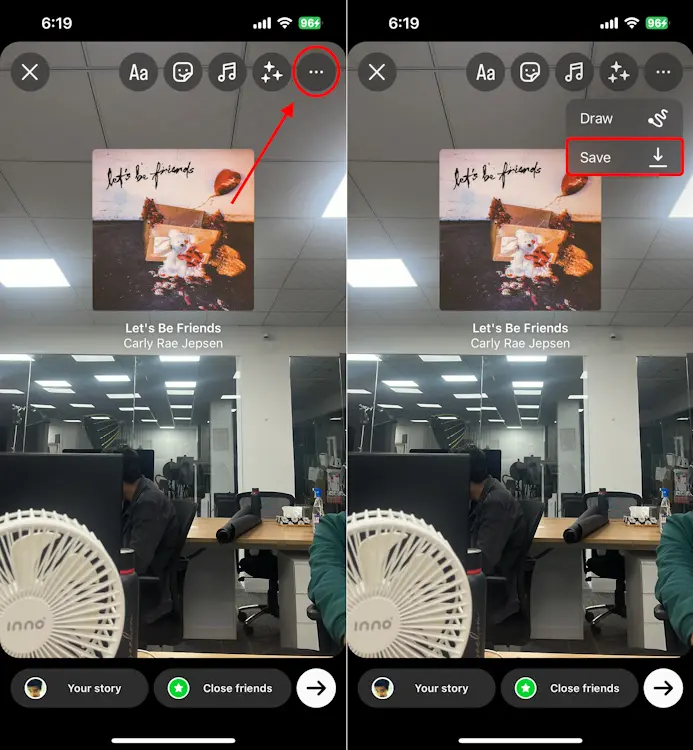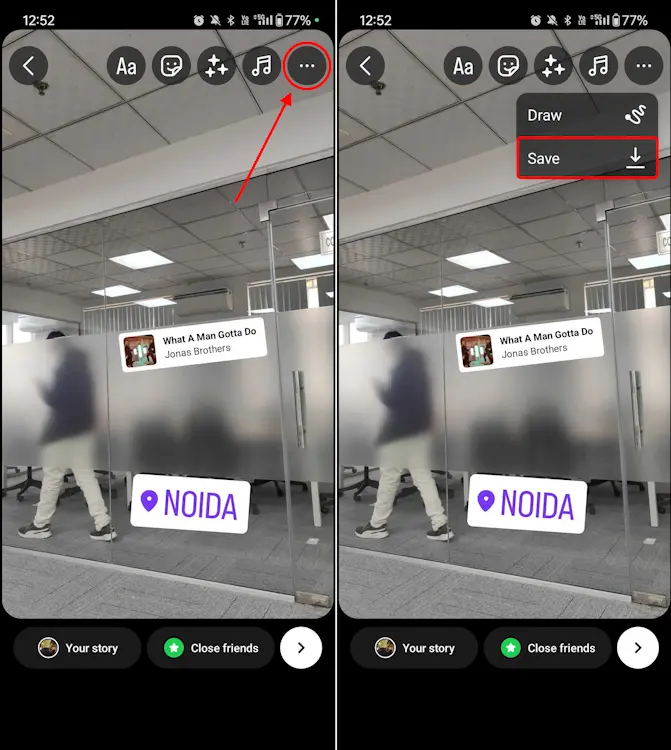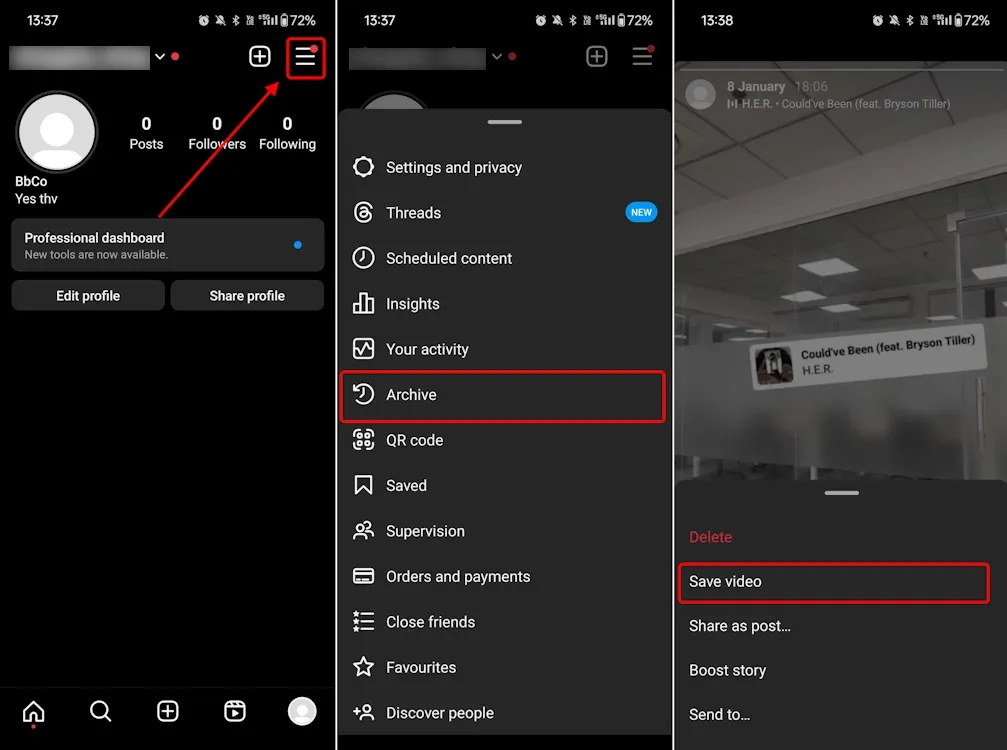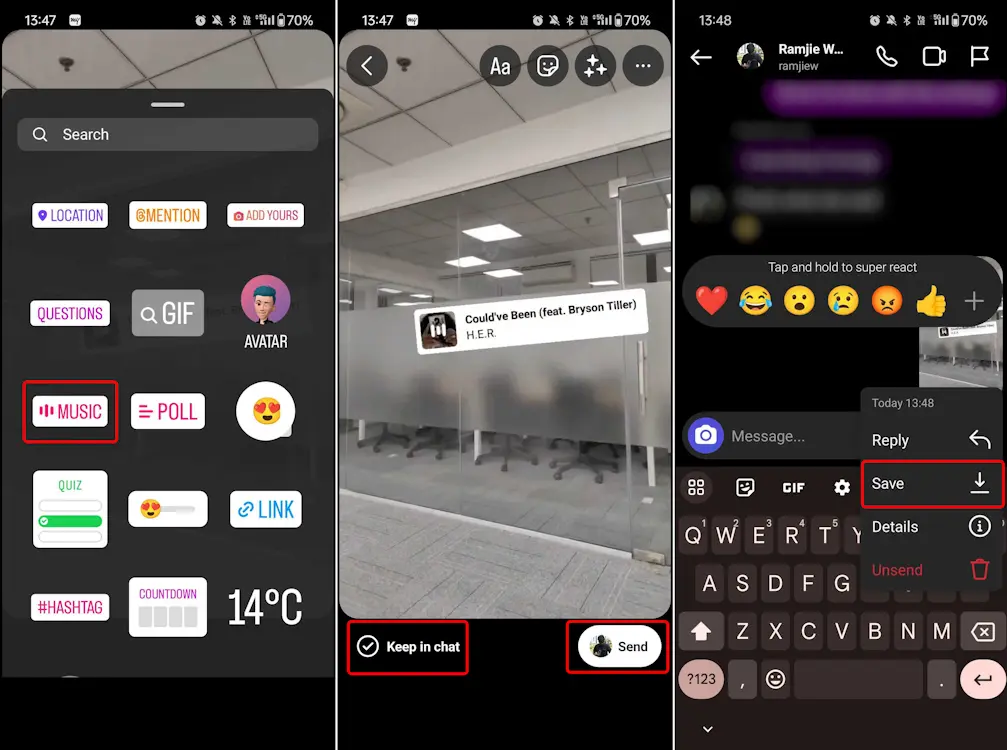You know how Instagram lets you create those awesome stories with photos, videos, music, stickers, and all that fun stuff, right? Well, here’s the deal: it doesn’t make it easy to download those stories with the music included. Why, you ask? It’s because of those tricky music licensing and distribution rules. But fear not, my friend! If you’re eager to save your Instagram stories with music, we’ve got your back.
Our guide will walk you through simple ways to download your Instagram stories with the music intact, even if you don’t plan on sharing the video. And the best part? You can do it without making your account public. So, let’s dive in and learn how to save Instagram stories with music right on your phone!
How to Download Your Instagram Stories with Music?
On iOS
Music licensing is the factor that prevents Instagram from offering the direct option to download stories containing music. Interestingly, during our testing, we discovered that this could be done quite effortlessly on iOS, which appears to be a new development or perhaps even a bug. It’s unclear whether Instagram intentionally rolled out this feature to iOS users.
Regardless, if you’d like to utilize this method to download Instagram stories with music, follow these steps:
1. Start by launching Instagram and creating a story complete with photos, videos, stickers, and, of course, music. Ensure you add the music during this stage.
2. Rather than publishing the story, tap on the three-dot icon located in the upper-right corner and choose Save.
3. This action will immediately save your Instagram story with music to your iPhone’s camera roll. Interestingly, on iOS, you won’t even encounter the “Save without music?” prompt that typically appears on Instagram. Instead, you’ll observe the app processing the story and downloading it to your device.
However, please note that this process was not as straightforward in the past and remains more complex on Android devices, as we will explore in the following section.
On Android
It’s quite likely that iOS users can currently download stories with music directly from the story creation screen due to a system glitch.
This means that Instagram might revert to its previous functionality at any time. If you wake up one day and find that the easiest way to save your stories with music on iOS is no longer working, you can resort to this more complex method. The good news is that it doesn’t require any third-party tools, and it works for Android devices too. Here’s how to do it:
#1: Open Instagram and, after creating a story with music, tap on the three-dot icon in the top-right corner instead of publishing the story.
#2: Choose Save and the story will be saved to your device’s camera roll.
Please note:
For Android users, there’s a bug on certain devices that prevents the story from being downloaded after hitting the Save button. To work around this issue, you have to: Go to your Instagram profile => Access the hamburger menu =>Navigate to Settings and privacy => Select Archiving and downloading => Toggle on the Save story to gallery setting
#3: Now, head to the Messages section by swiping right from the homepage. Once there, open a chat with one of your close friends and tap the camera icon at the bottom-left corner.
#4: Choose the story (video) you downloaded from the gallery icon in the bottom left corner.
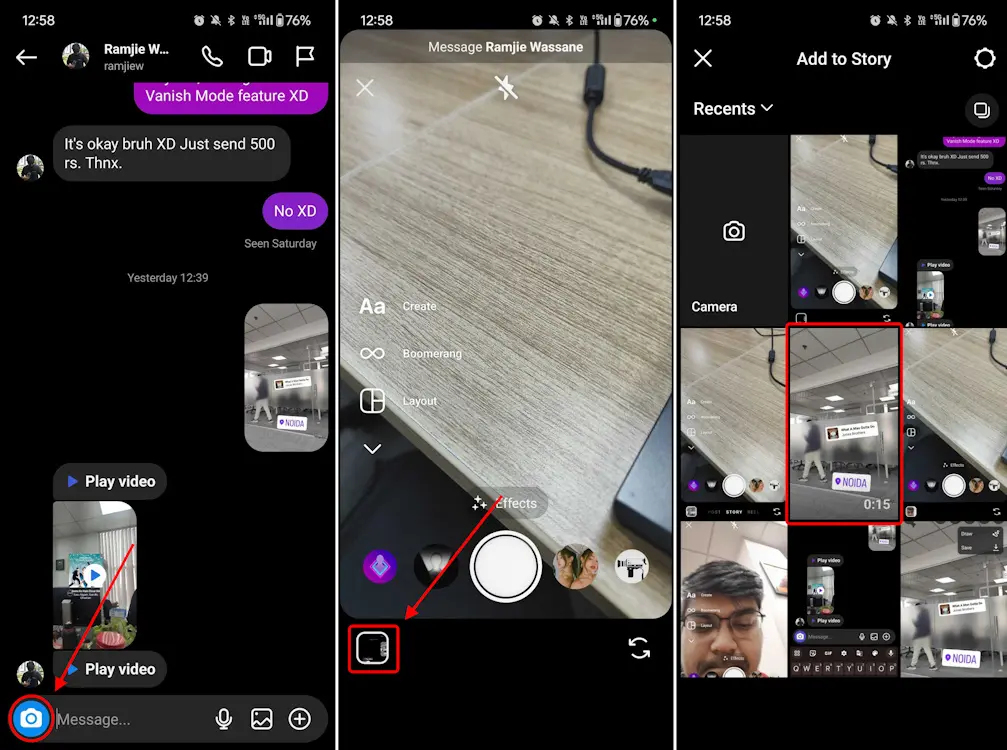
After that, tap Send in the bottom right to share the video with music in the chat.
Once the message is delivered, tap and hold on to the video to reveal various options, then select Save to download the video to your gallery.
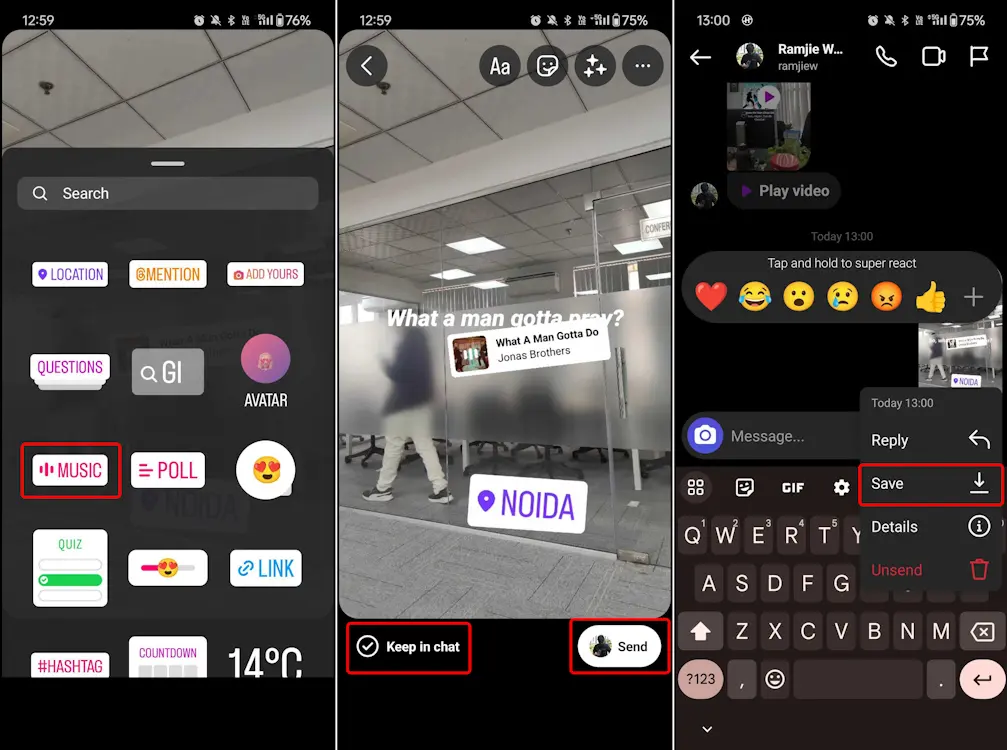
Through Third-Party Apps
Aside from the very complicated native approach, there are third-party tools for viewing stories that allow you to save Instagram Stories with music. It’s important to keep in mind that your Instagram account needs to be public for these services to work. However, I strongly advise against using third-party apps, as many of them require you to log in with your username and password. It’s crucial not to share your Instagram password with these apps to protect your account from any potential harm. Your account’s security should always be a top priority.
Can I save Instagram Stories with Music after published?
If you’ve already published your Instagram story and want to save an old one with music, you can do it through your story archives. This method works for both public and private accounts without any loss in quality. Here’s how to do it:
- Open the Instagram app and go to your profile.
- Tap the hamburger menu in the top-right corner, and from the pop-up menu, select Archive. The Archive feature stores all your past stories in the cloud.
- Now, choose the story you want to download and tap the three-dot icon in the bottom right corner.
- Select Save Video from the pop-up menu. The story will be saved to your camera roll, but without the music.
- Next, send the story (downloaded video) as a direct message (DM) to one of your close contacts.
- Within the DM, add the music you want to the video.
- Enable the Keep in chat option located in the bottom left corner. Then, send the video to your friend.
- Once the message is delivered, tap and hold the video message, and you’ll see an option to Save. Click on it, and voila! You’ve saved the Instagram Story with music.
Final thoughts
So, there you have it—these are all the ways you can save Instagram stories with music. For most iOS users, that first trick should do the trick. It keeps your video quality intact and works like a charm. But hey, if it ever decides to take a day off, don’t fret, you’ve got some backup plans in your pocket.