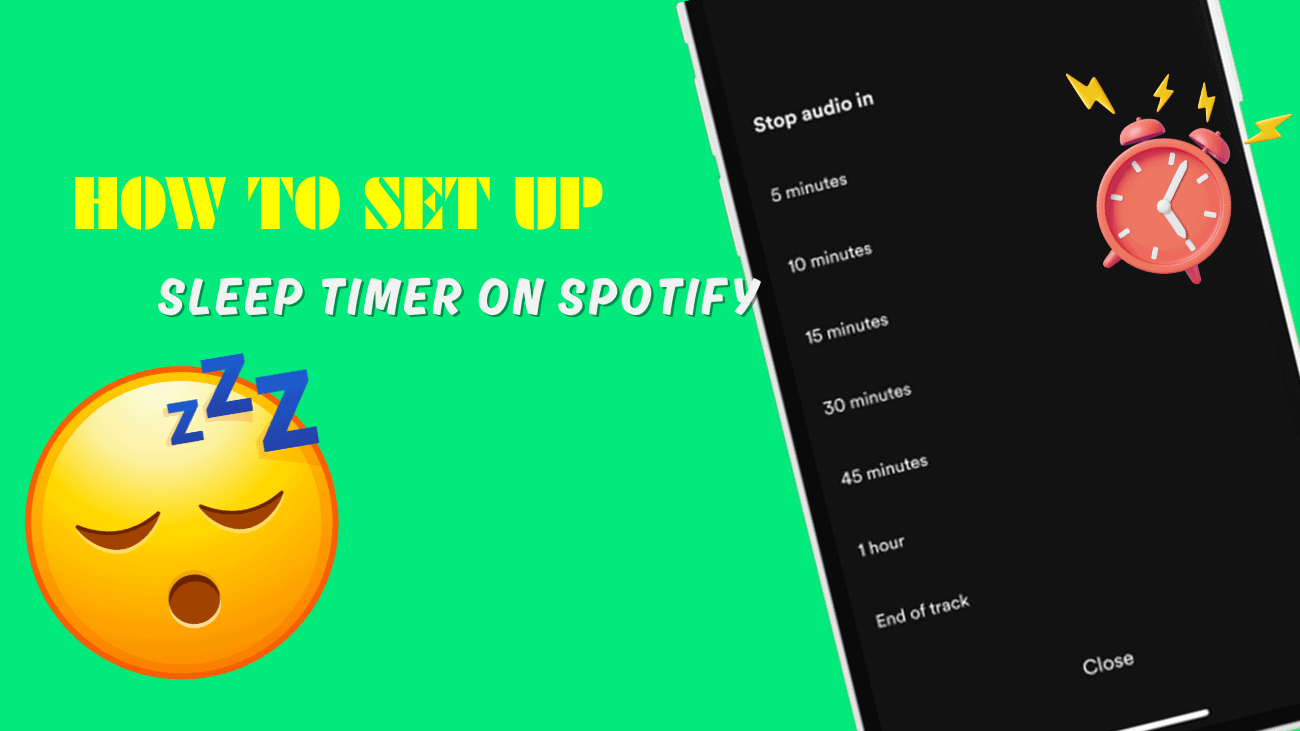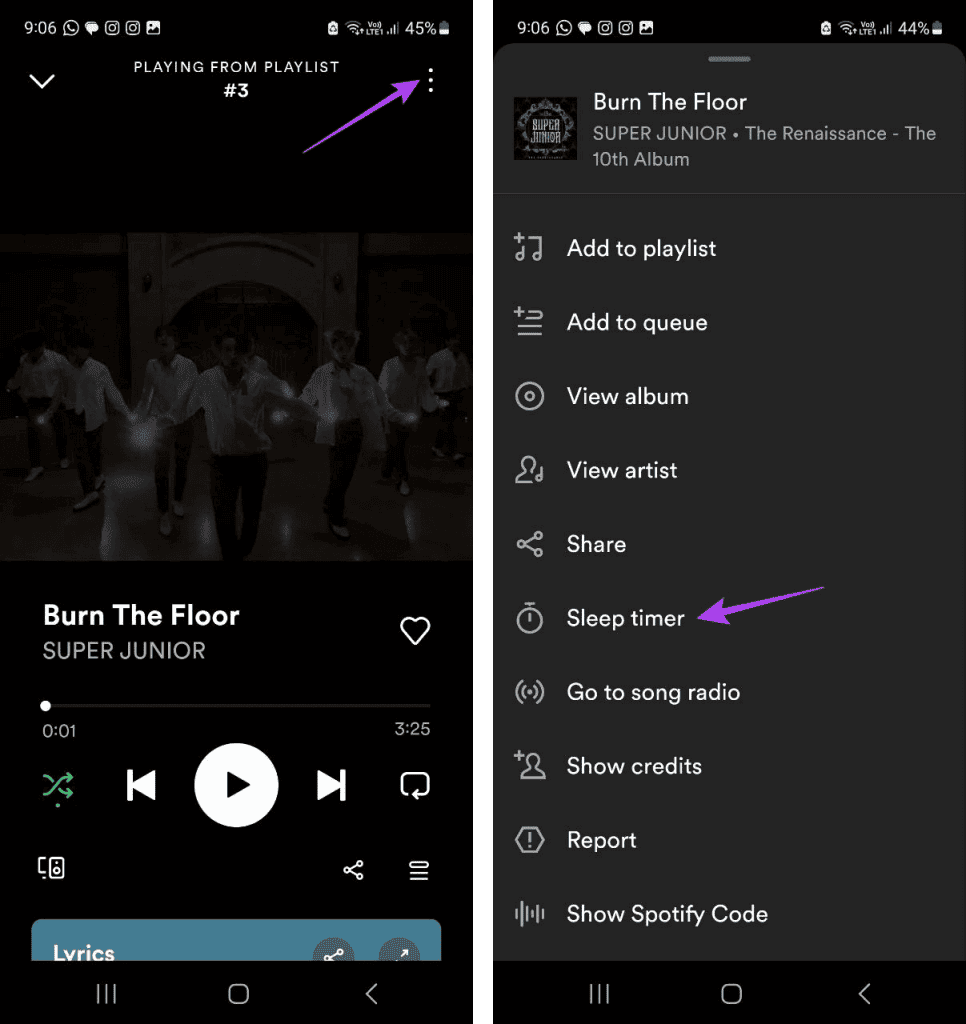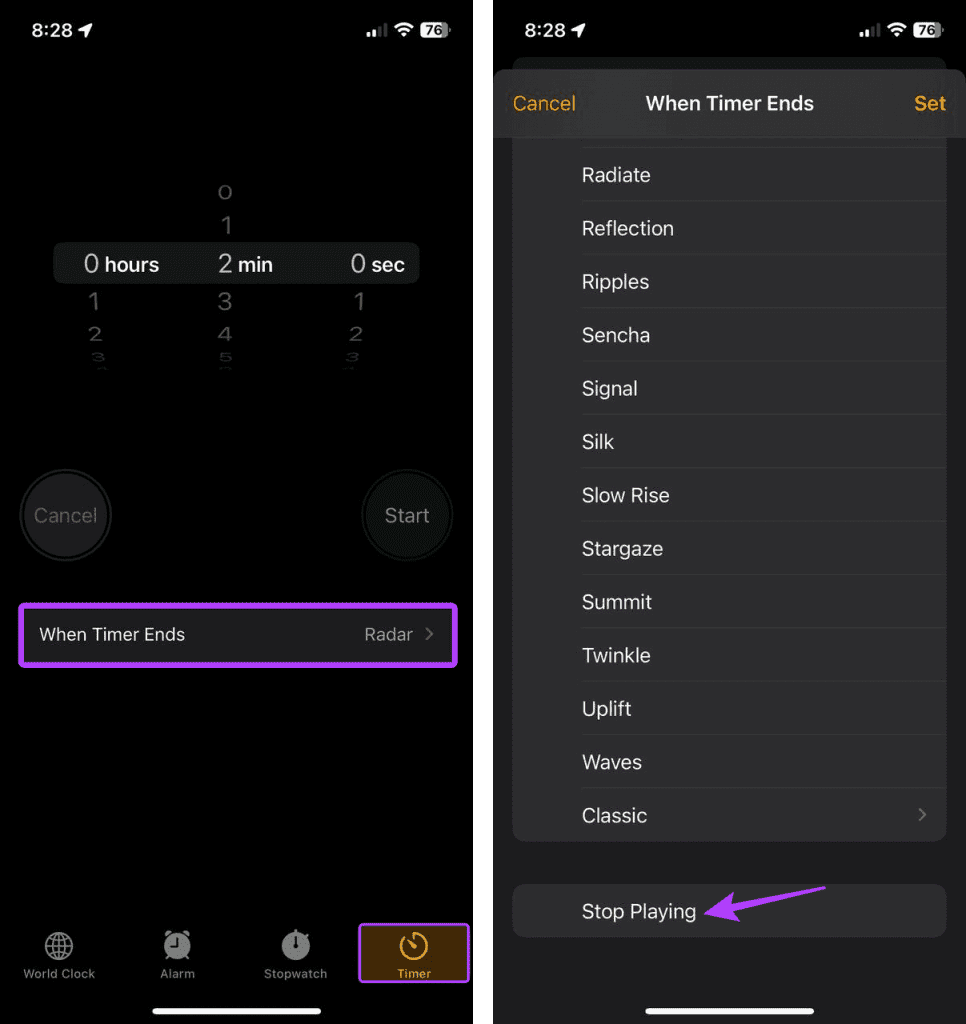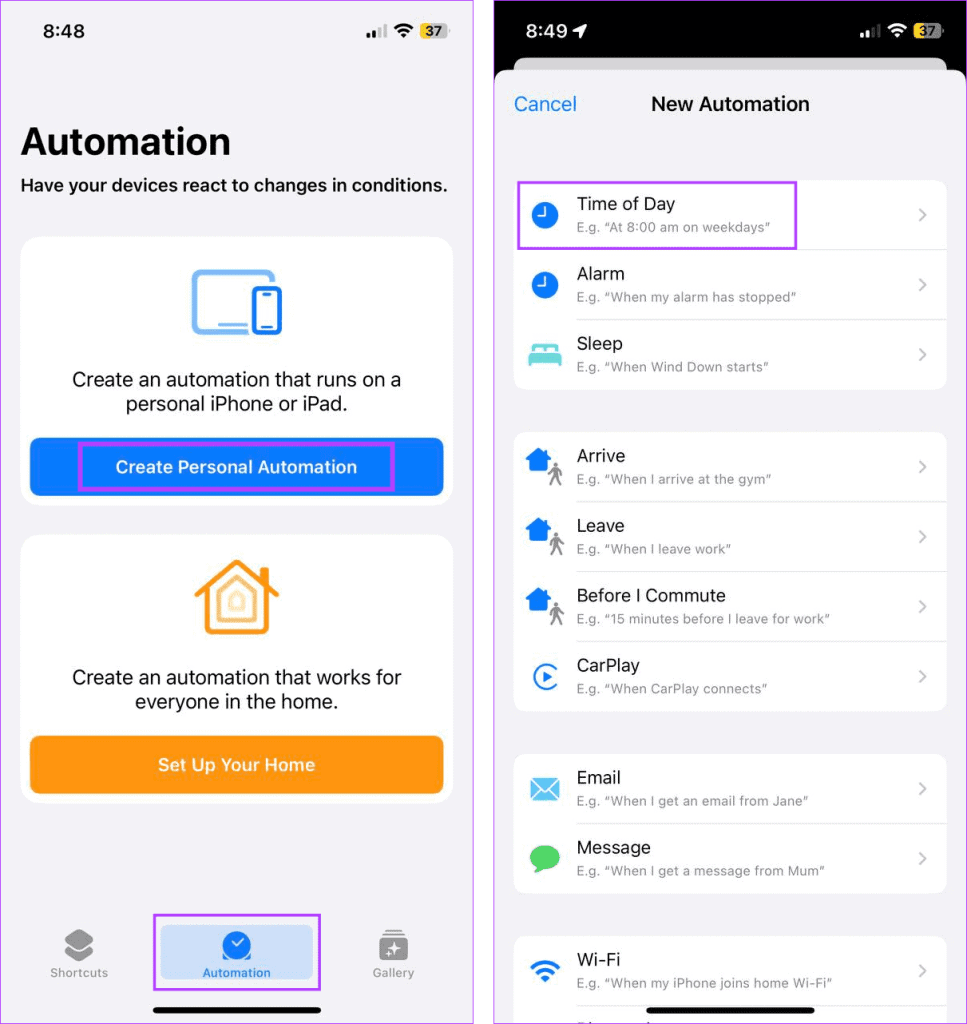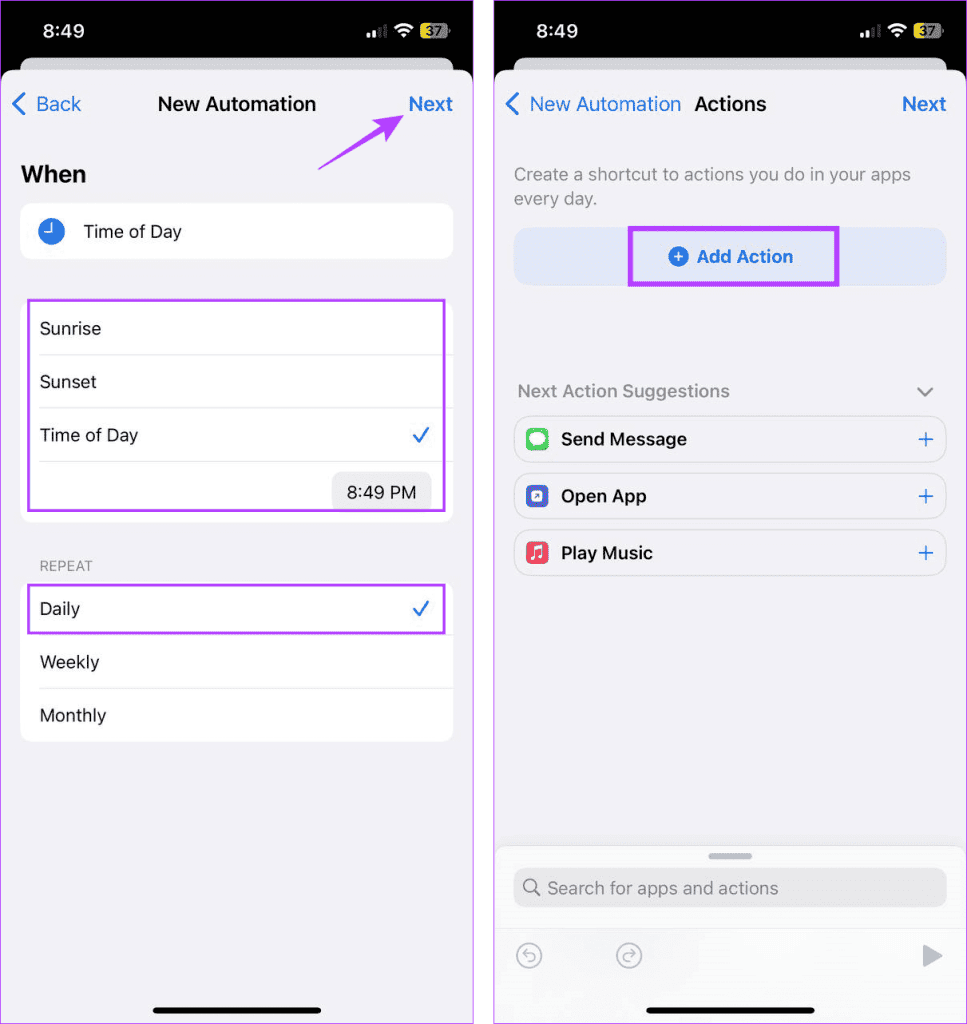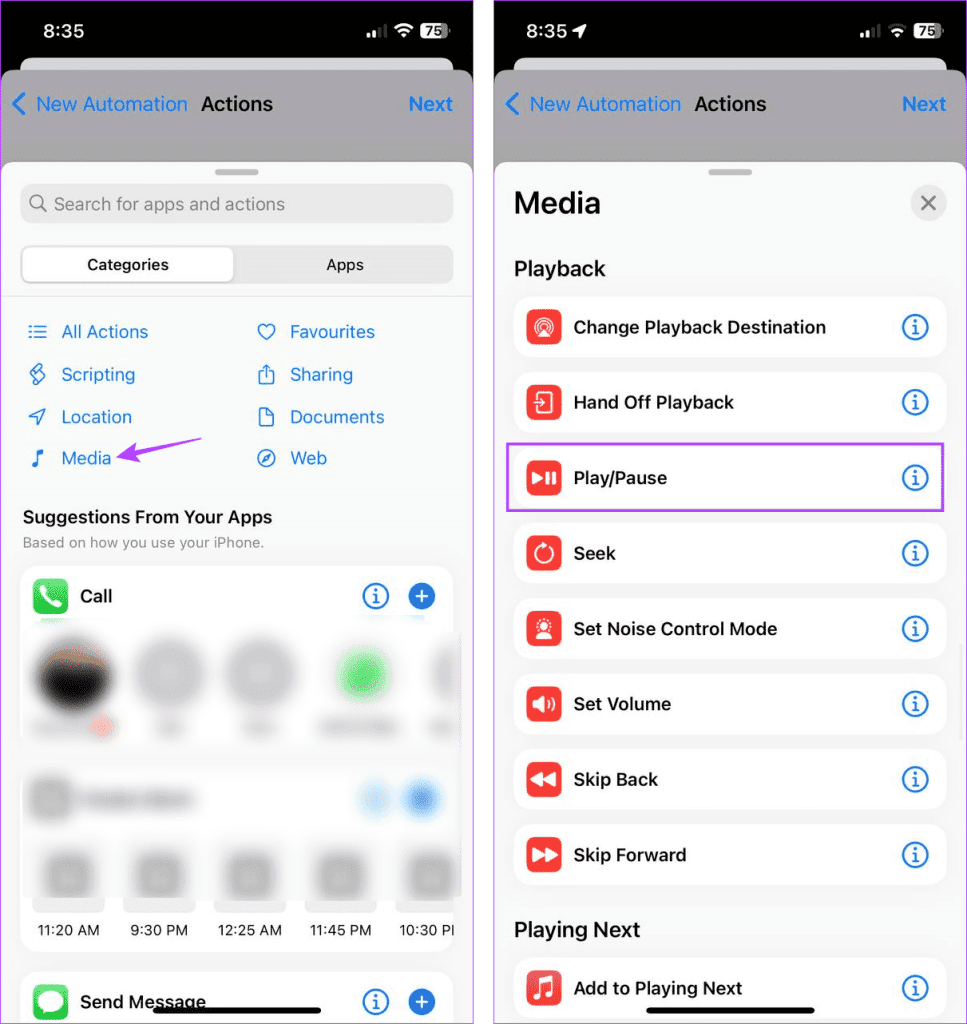If you’re someone who often struggles with sleep and turns to Spotify for some soothing tunes or podcasts, you’ve probably had the experience of drifting off while the music keeps playing all night. Not only can this be a drain on your phone’s battery, but it can also be a bit inconvenient. That’s where Spotify’s sleep timer comes in handy. With this cool feature, you can simply choose a specific time, and your music will automatically pause after that duration. So, just as the name suggests, the Spotify Sleep Timer does precisely what it says—it stops your music after a set time.
This not only helps conserve your phone’s battery but also ensures you won’t be startled awake by a blaring playlist in the middle of the night.
Now, you might be wondering: can you use the Sleep Timer on the Spotify desktop app? If you’re curious about how to make use of this feature on Spotify, let’s dive into it together.
How to Set up Sleep Timer on Spotify?
Please be aware that you have the freedom to manually resume playback on Spotify, even once the timer has elapsed.
On Spotify mobile app
Setting a Sleep Timer on the Spotify mobile app for iOS or Android is a breeze with the following steps:
- Launch the Spotify mobile app and navigate to the music player.
- In the upper right corner, tap on the three-dot icon.
- Scroll down and select Sleep timer
- Now, choose the desired timer limit.
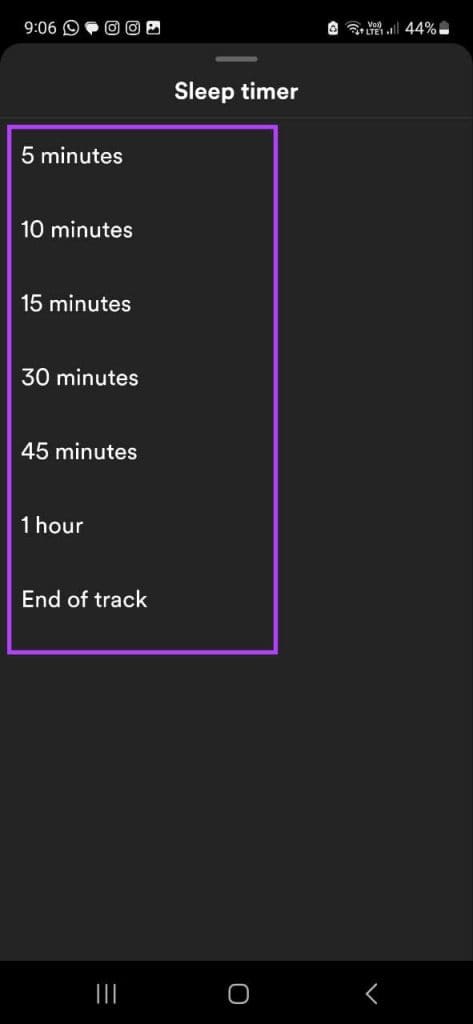
By following these steps, Spotify will automatically halt playback after the specified duration. If you decide to continue your music journey, you have the option to disable the Spotify Sleep Timer.
Turn Off Spotify Sleep Timer
Here are the steps to disable the Sleep Timer feature on your Spotify mobile app:
1. On the music player page, tap on the three-dot icon.
2. Now, tap on Sleep timer
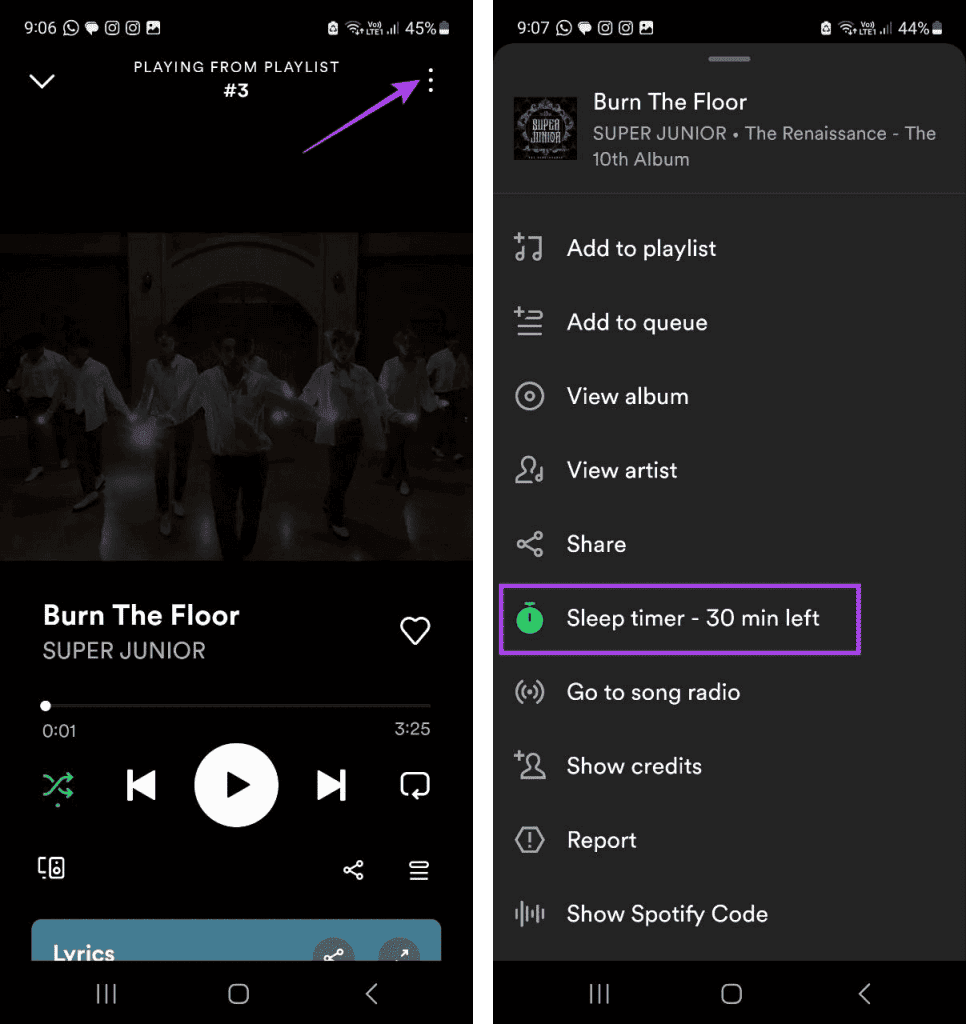
3. Finally, select Turn off timer
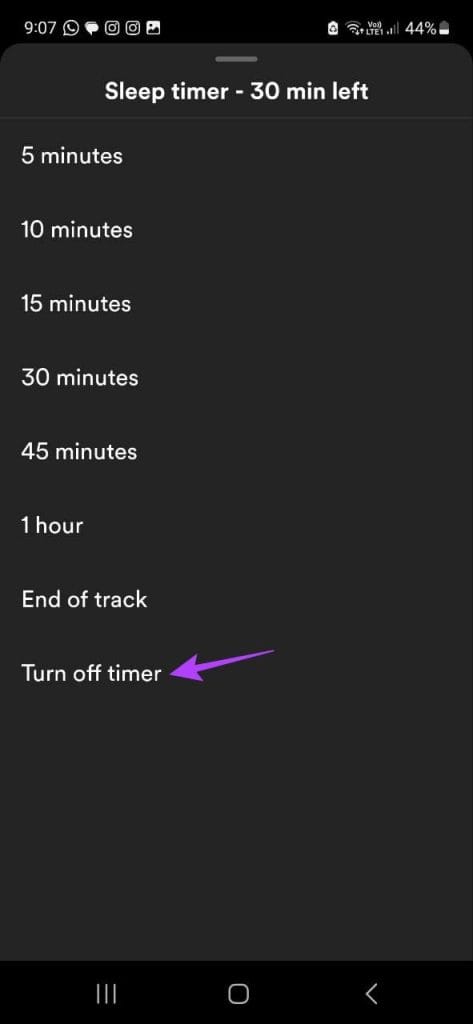
Following these steps will promptly deactivate the Sleep Timer feature on your Spotify mobile app.
On Spotify Using the iPhone Clock App
You can also have playback on your iPhone automatically stop by using the Clock app. Here’s how to do it:
- Launch the Clock app on your iPhone.
- From the menu options at the bottom, tap on Timer.
- Next, tap on When Timer Ends
- Scroll down and select Stop Playing.
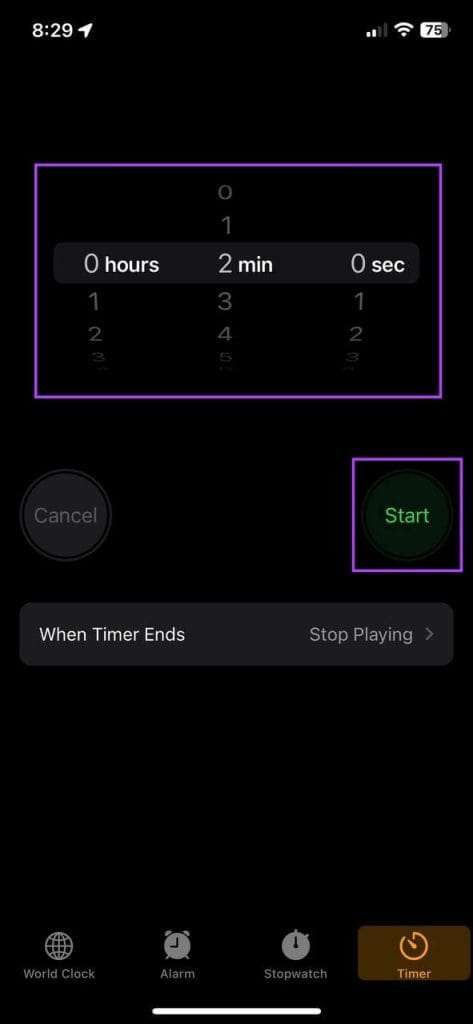
Once the timer runs out, your iPhone will automatically pause playback for all apps, including Spotify, on your device.
Create A New Timer Automation For iPhone
In addition to the two methods mentioned earlier, you can also set up an automation using the iPhone’s Shortcuts app to automatically stop Spotify playback after a specific duration. Here’s a step-by-step guide:
- Open the Shortcuts app on your iPhone.
- From the menu options, select Automation.
- Tap on Create Personal Automation.
- Choose Time of Day.
- Set the desired time and repeat the duration, then tap on Next.
- Tap on Add Action.
- Scroll down to Playback and tap on Play/Pause.
- Tap on Next.
- Disable the Ask Before Running toggle. If prompted, tap on Don’t Ask.
- After confirming the automation details, tap on Done.
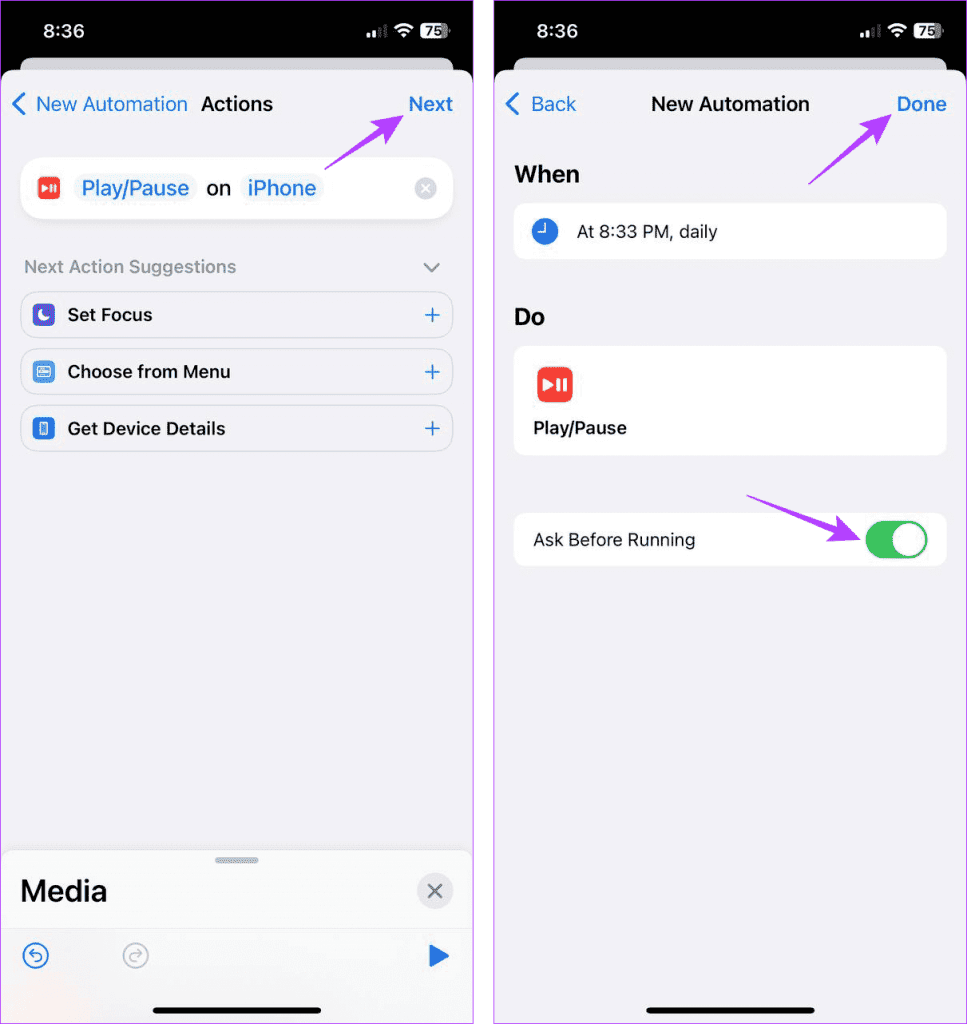
Once the automation is activated, it will automatically control playback for all music apps on your iPhone, including Spotify, based on the specified time settings.
With the Spotify Desktop App
While the Spotify desktop app lacks a built-in timer feature, you can use your laptop’s settings to stop Spotify playback when your device enters sleep mode. To try this method, follow these steps:
Tip: You can also refer to our guide on changing screen timeout settings in Windows 11 for more information.
1: Right-click on the Windows icon and select Settings
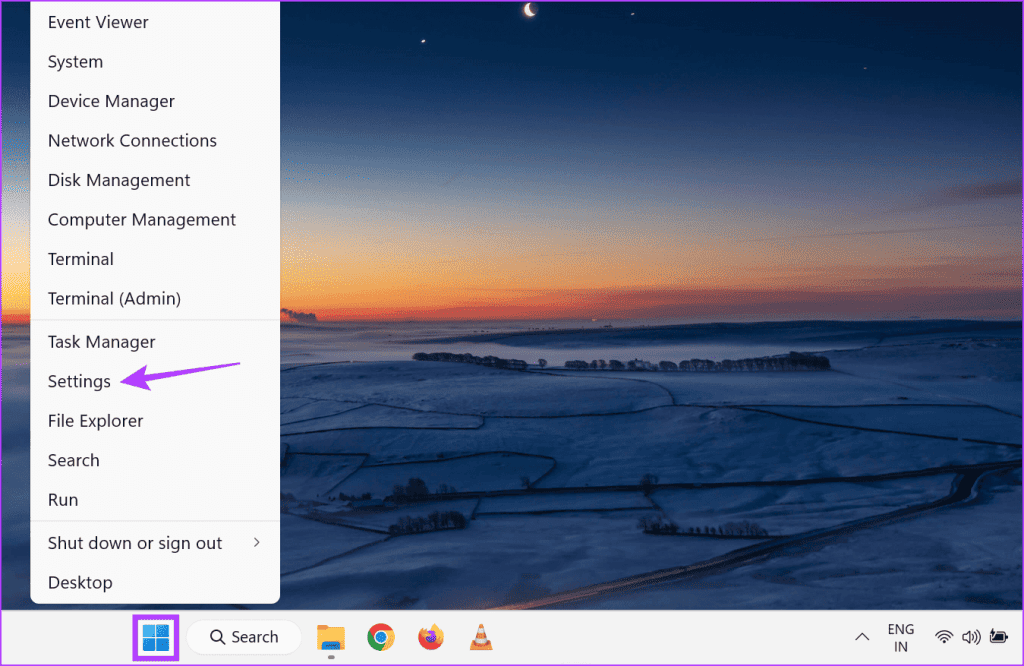
3: Click on Power & battery
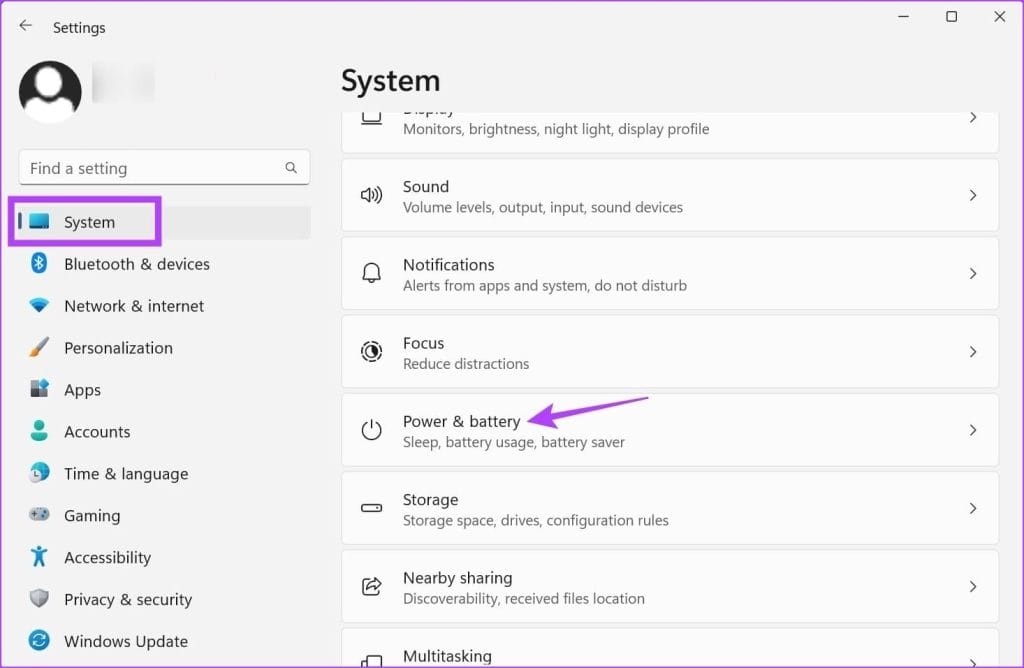
5: Here, you can adjust the sleep settings for when your device is connected to a power source and when it’s running on battery power.
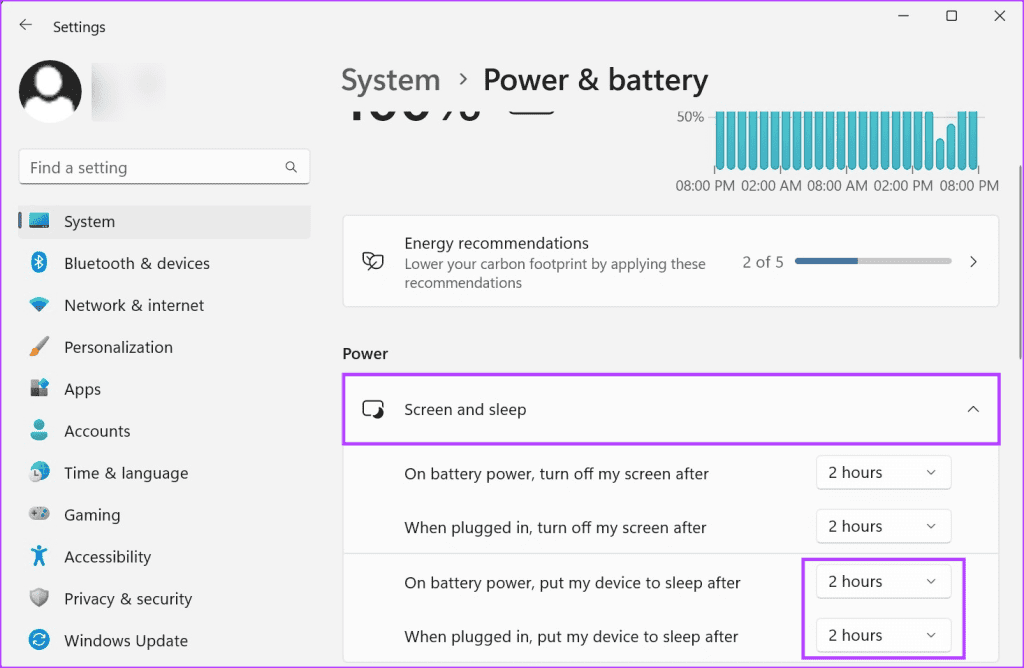
Conclusion
Sleep Timers are a great way to make sure Spotify stops playing on its own, even if you doze off, saving your device’s battery. Now that you’ve got the hang of setting up a Spotify Sleep Timer, go ahead and enjoy your music hassle-free!