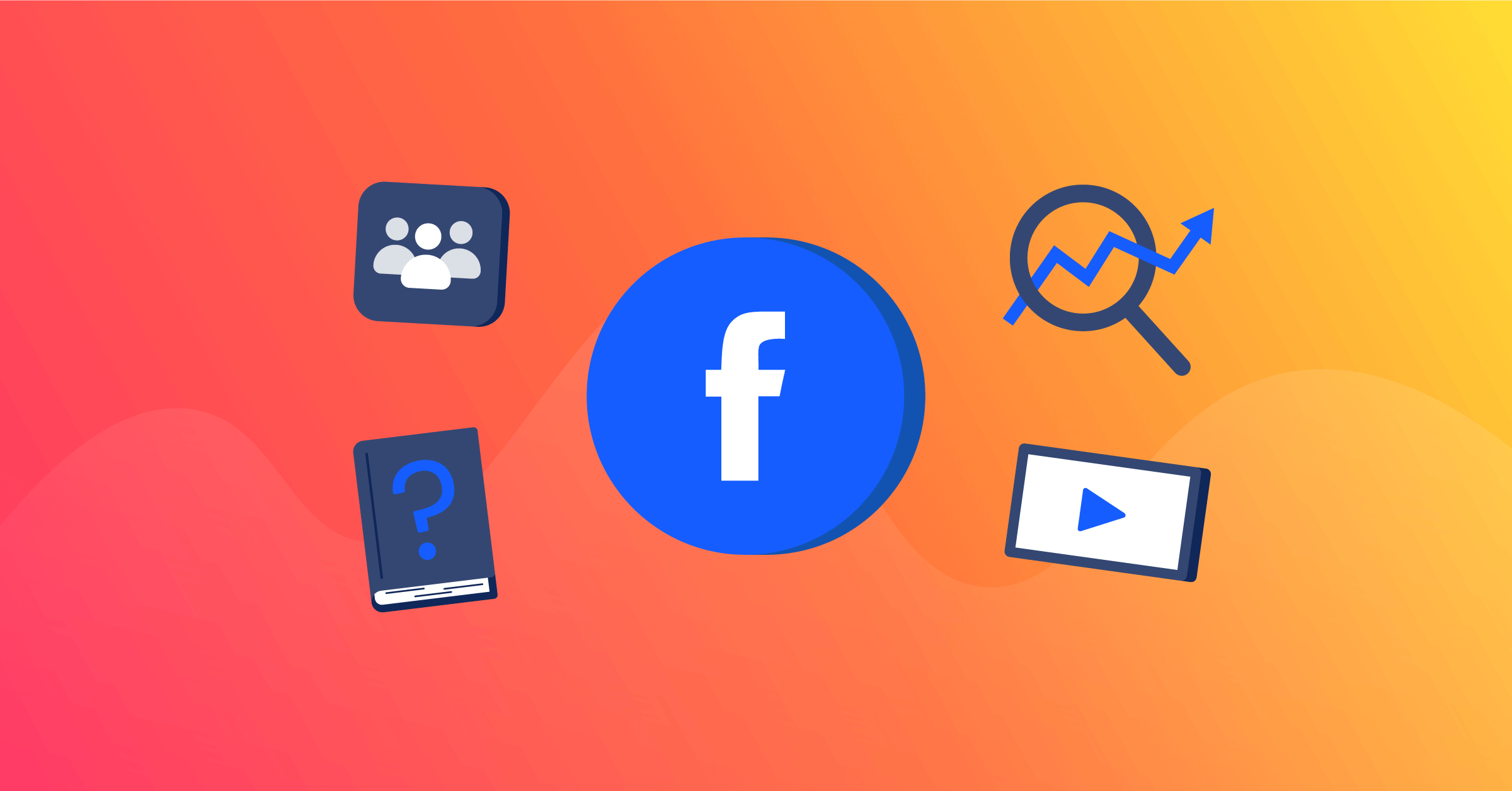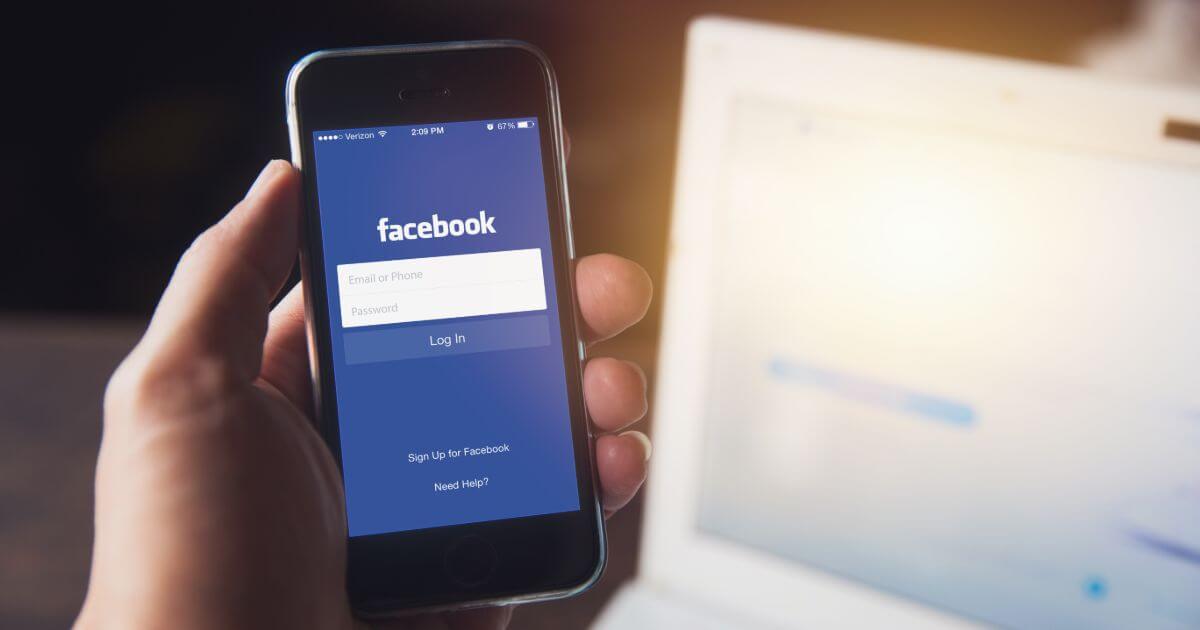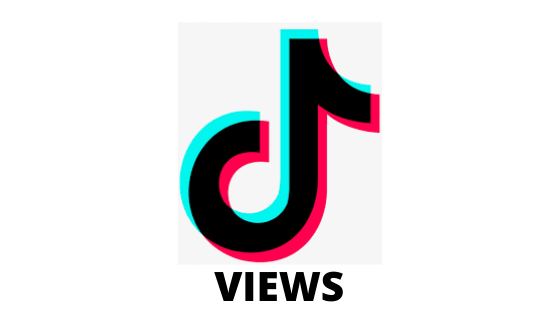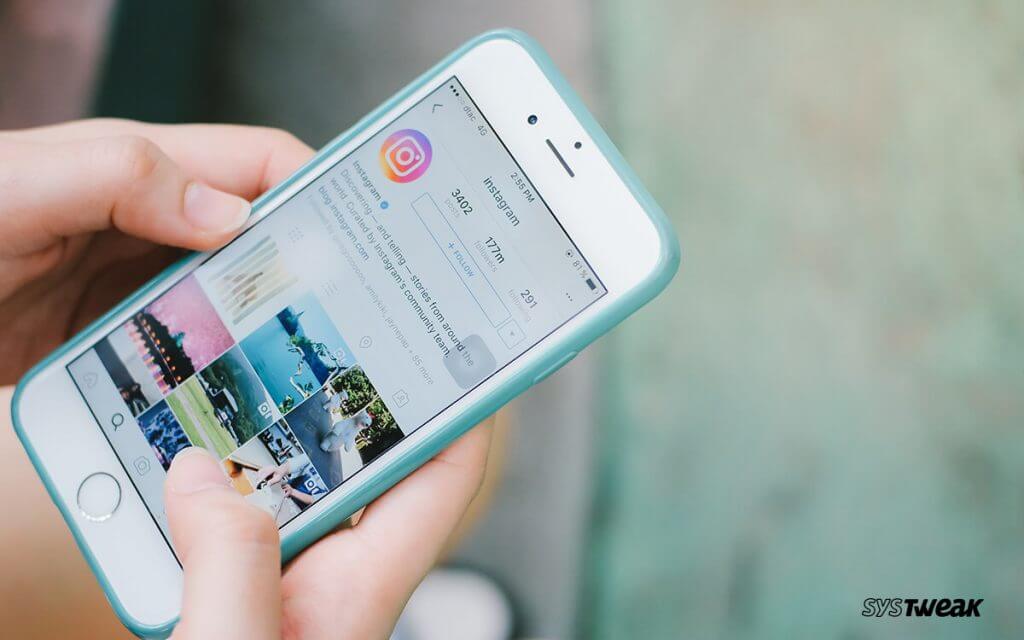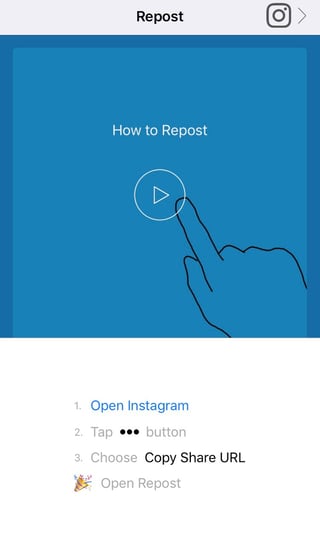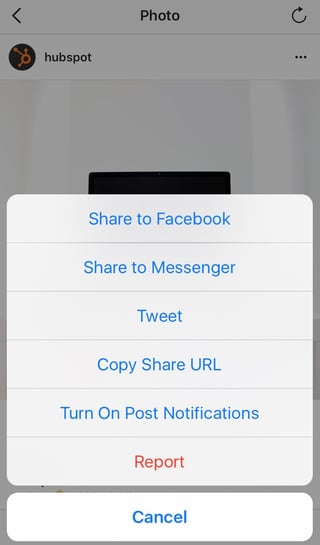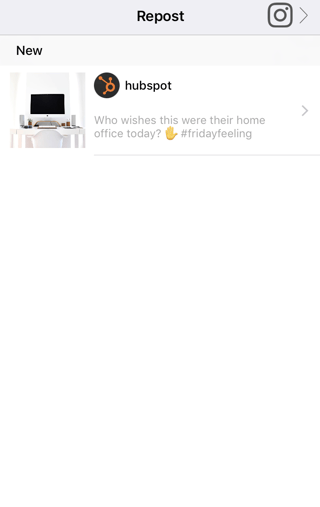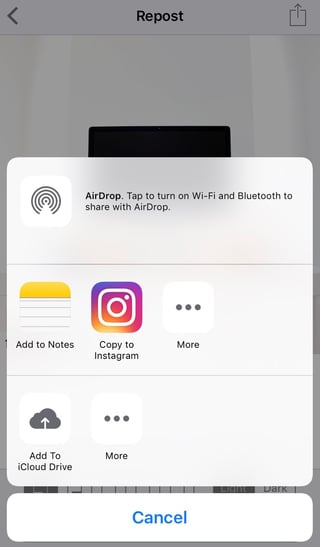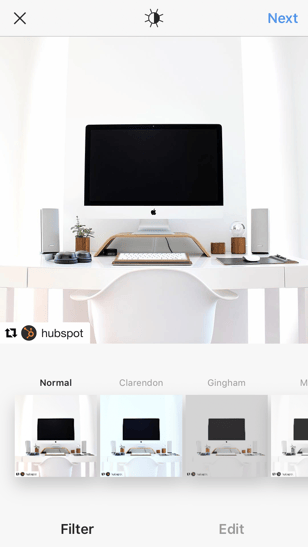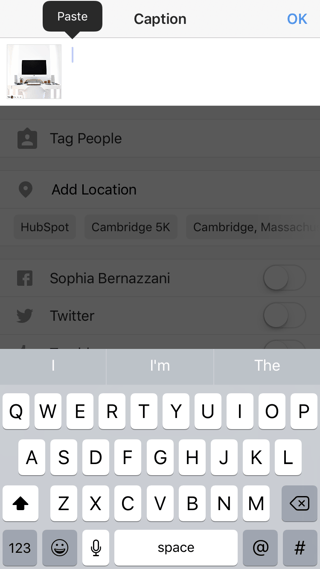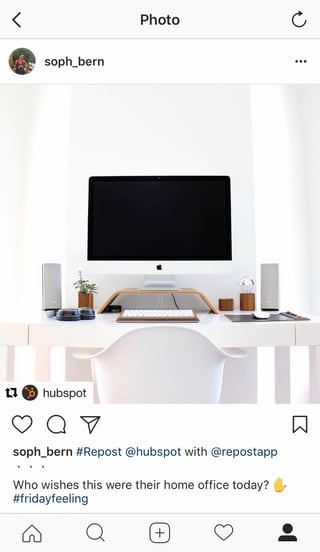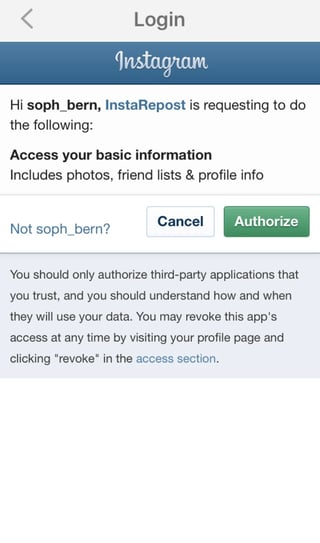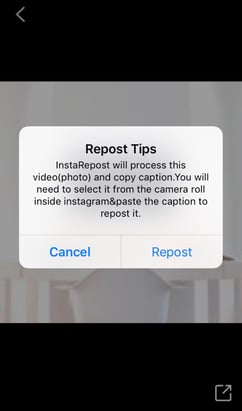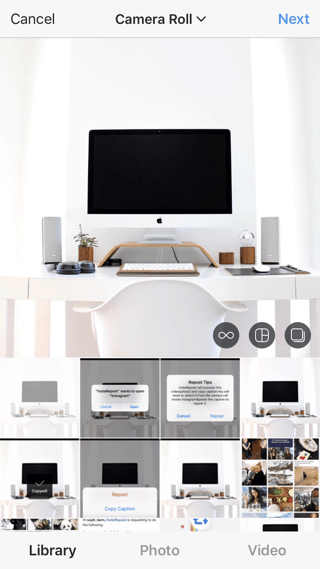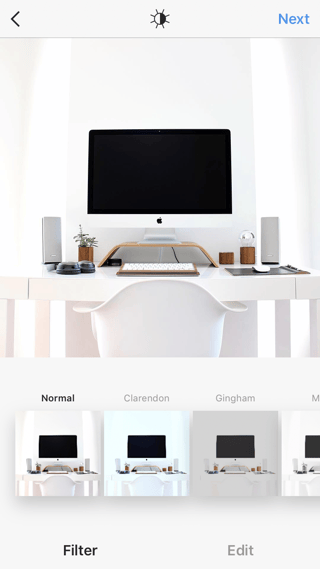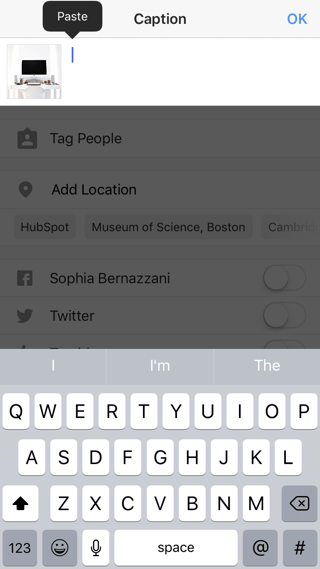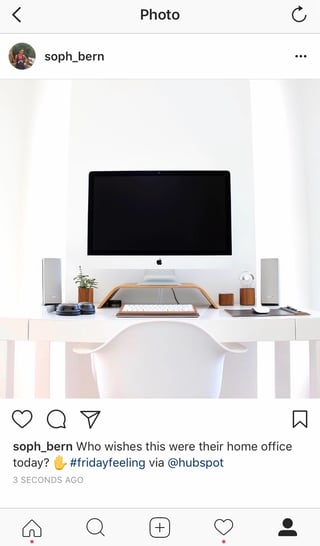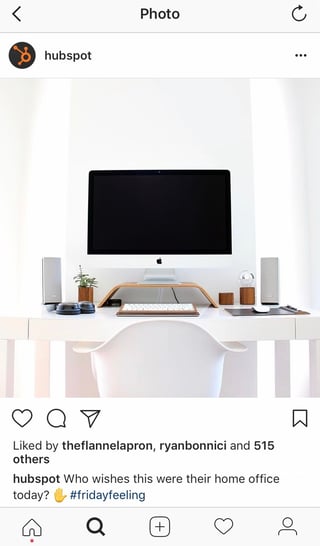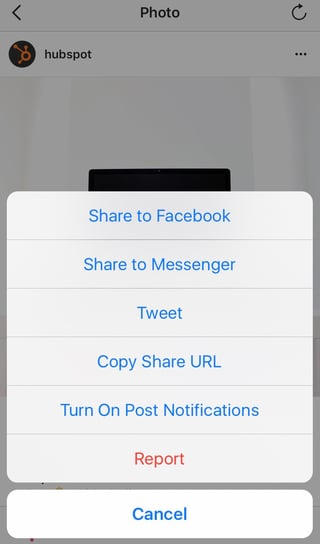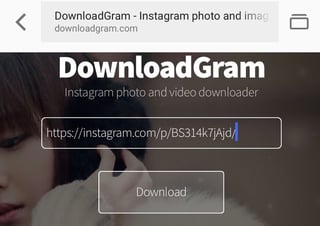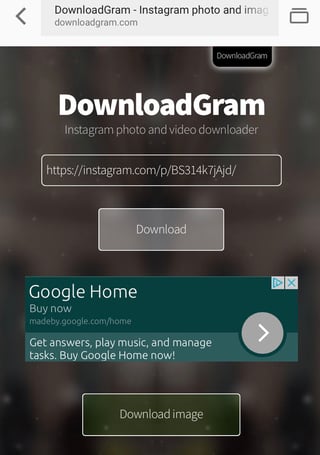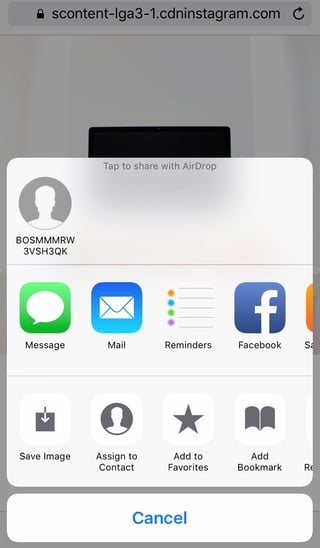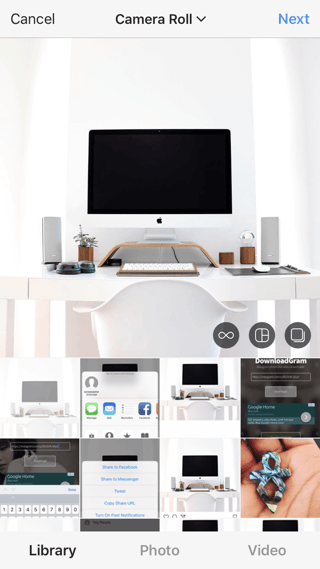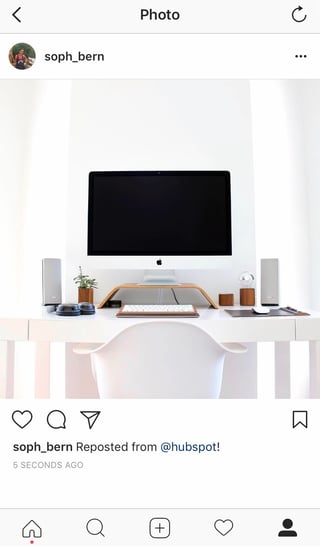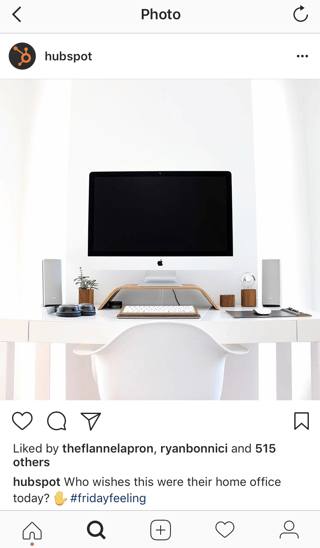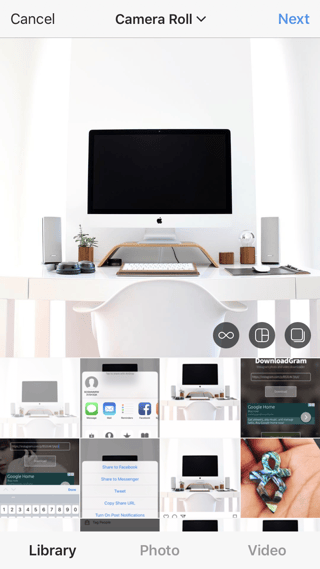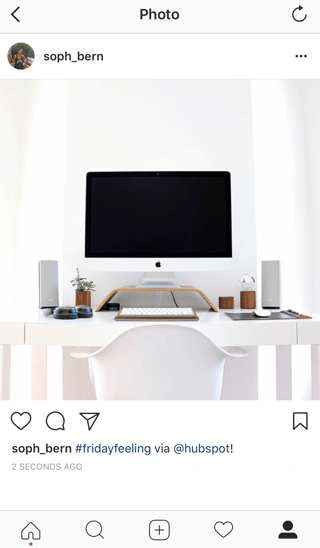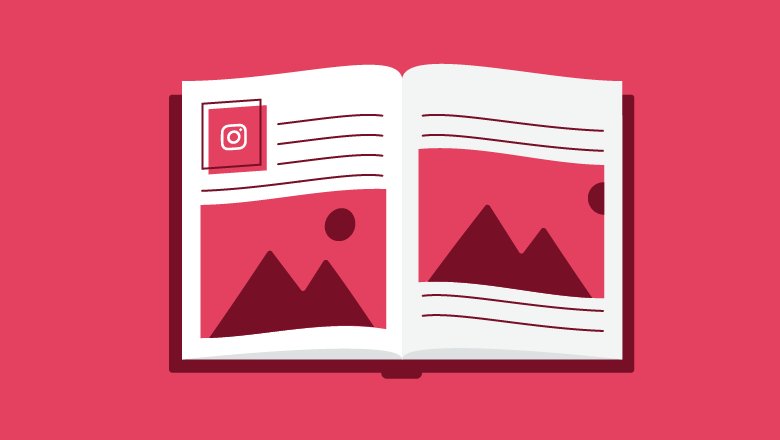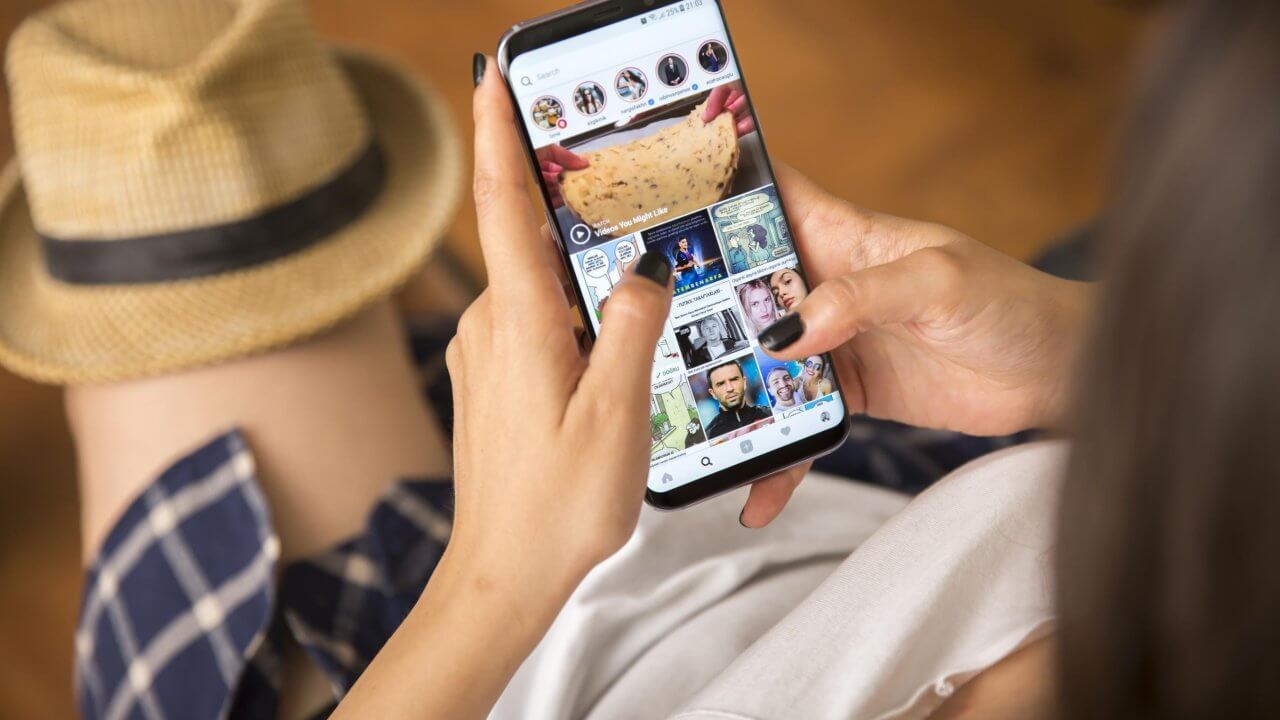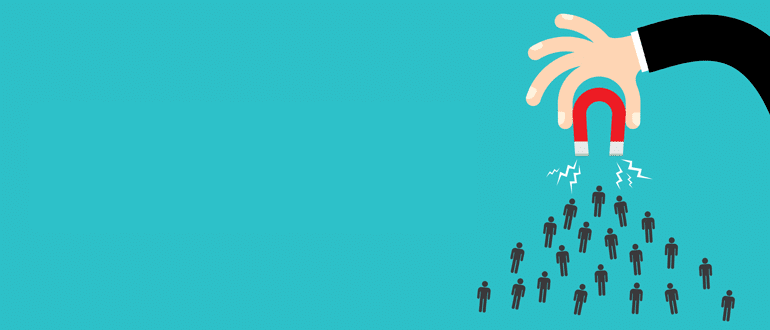Continue with some other Facebook trends in 2020…
5. AR and VR-driven advert formats
Facebook sees the digital advert space shifting further away from a static content model. Instead, the popularity of dynamic formats, like Stories, will continue to develop in importance for advertisers. Continue reading →