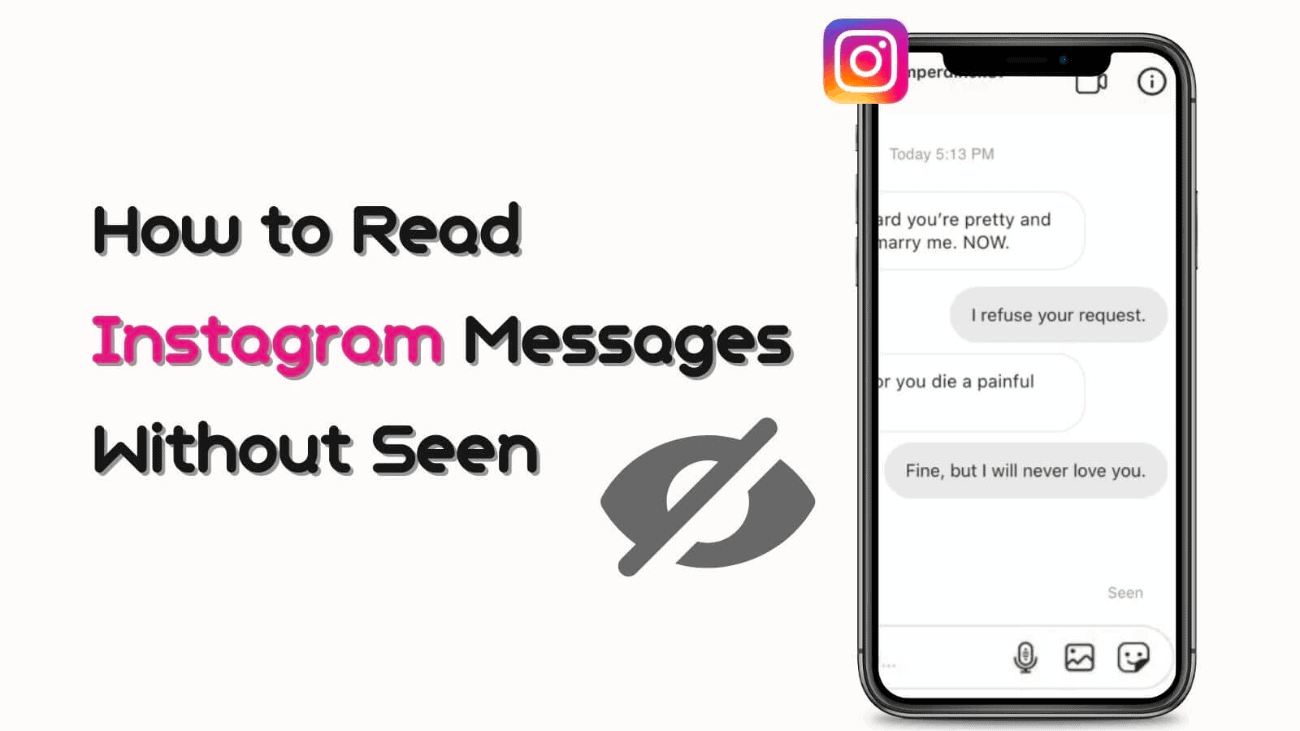When you open someone’s messages on Instagram, a “Seen” label appears on their conversation screen, indicating that you’ve read the message. However, there are times when you might not feel like responding immediately, and this “Seen” label can make you feel pressured to reply quickly. After all, you don’t want the sender to think you’re ignoring them. To help with this, here are a few ways to read Instagram messages without being seen.
Now, let’s start the journey to find out how!
View Messages Through Notifications
The easiest method for reading Instagram DMs is by accessing them directly from the Notification area. It’s worth noting that for longer messages, you won’t be able to see the entire text. However, for short messages consisting of two to three lines, you can read Instagram messages without launching the app.
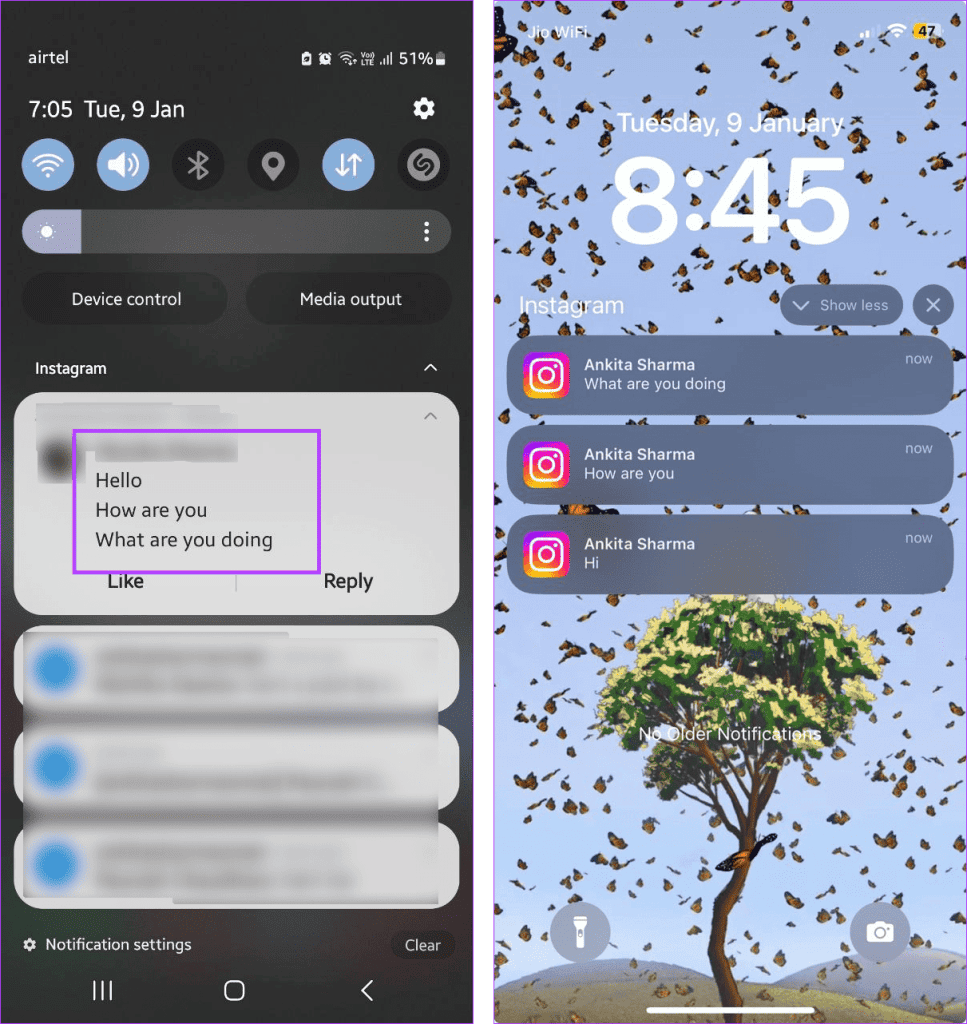
As illustrated in the screenshot below, you’ll notice that the Seen label doesn’t appear on the sender’s end, despite me having read the messages.
Restrict Sender on Your Instagram Account
If you’ve accidentally removed or dismissed notifications, you might want to consider restricting the user. It’s a straightforward and effective method. Here’s how it’s done:
1. When you receive an Instagram DM from your friend, go to the sender’s Profile page and tap the three-dot icon at the top-right corner.
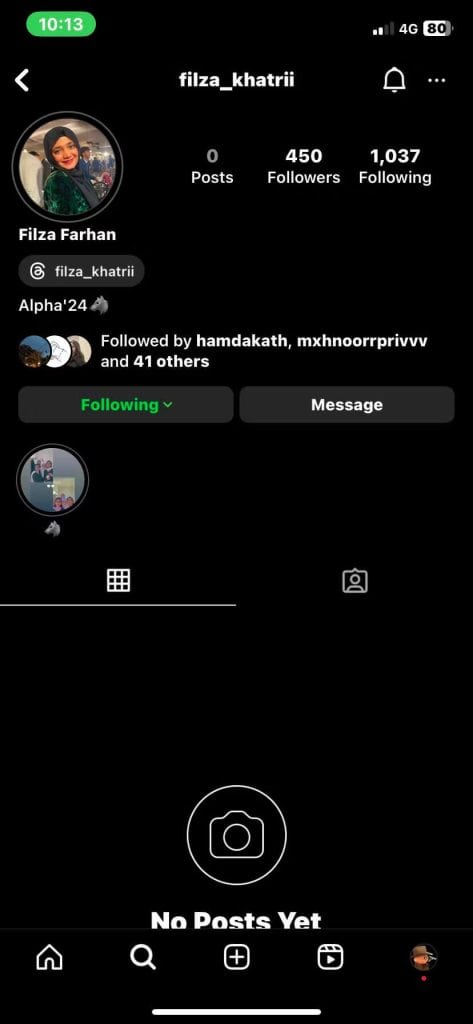
2. From there, select the Restrict option and then click the Restrict Account button.
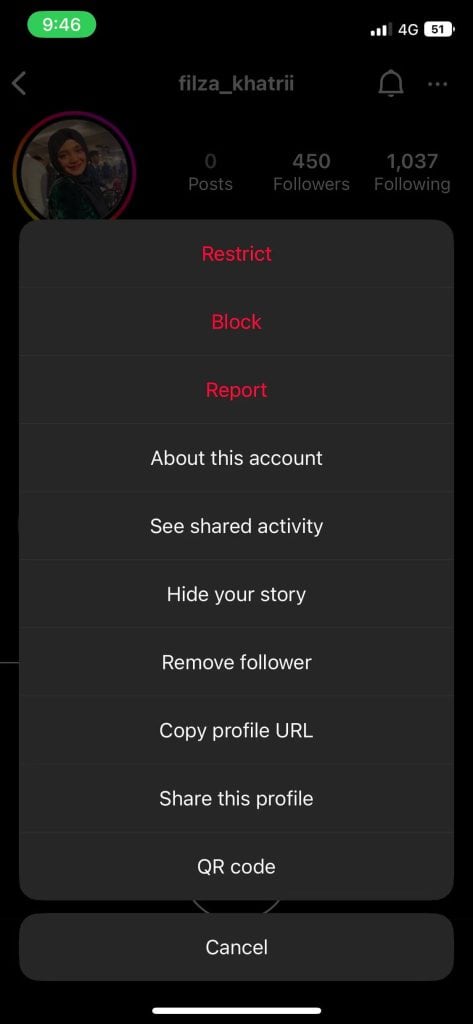
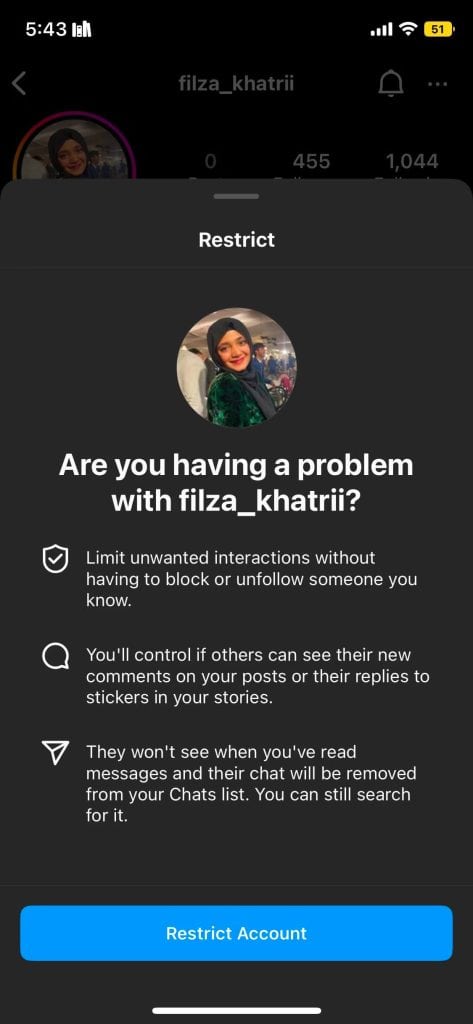
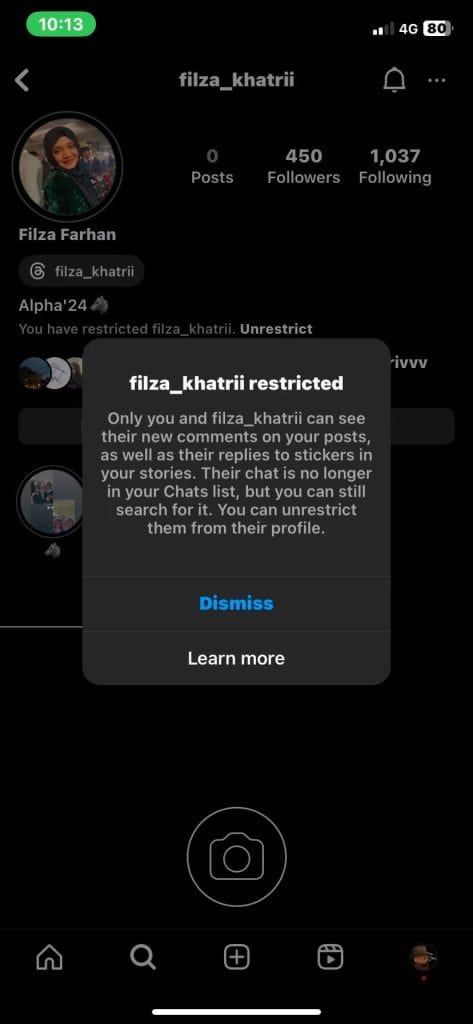
4. Select the Chat you want to view, and on the following screen, you can read all the messages.
5. After you’ve read all the messages, you can go back to their Profile page and tap the Unrestrict link.
If the Unrestrict option doesn’t appear, you can tap on the Meatball icon and choose the Unrestrict option.
The screenshot displays our friend’s messages on Instagram, and you’ll notice that the Seen label doesn’t appear in the chat.
Tip: To maintain your peace of mind, it’s important to distinguish between Blocking, Reporting, and Restricting someone on Instagram.
Read the DM Offline (without the Internet)
Here’s another handy trick to read Instagram DMs without an internet connection and then log out of your Instagram account. We’ll guide you through the steps:
1. Go to the Instagram Messages screen, then swipe down from the top of the screen twice to access the Quick Settings icons. From there, tap on the Airplane mode icon to disconnect your phone from the internet.
– For Android users, tap on the Airplane mode icon.
– iPhone users can swipe from the top right corner to open the Control Center and tap on the Airplane mode and Wi-Fi icon to disable the internet.
2. Now, open the chat, and once you’ve finished reading all the messages, close the Instagram app.
3. Next, head to your Android Settings > Apps > Instagram.
4. On the App info page, tap the Force stop button to terminate all background processes related to Instagram.
5. Afterward, navigate to Storage and tap on the Clear Data button. Please be aware that this action will remove all account information from Instagram, and you’ll need to sign in again to your Instagram account.
Note: iPhone users don’t have the option to Force stop or clear cache/data. Your only option is to uninstall the Instagram app.
6. Finally, disable Airplane mode and sign back into your Instagram account (download the Instagram app if you uninstalled it).
As you can see, it will still display three new messages on the receiver’s phone, and on the sender’s end, the Seen label won’t appear.
Closing thoughts
Regrettably, there’s no straightforward way to turn off the ‘Seen’ label on Instagram. Nonetheless, there are some tricks to at least prevent it from showing up in the sender’s view. We trust that the guide above has assisted you in reading Instagram messages without triggering the ‘Seen’ label.