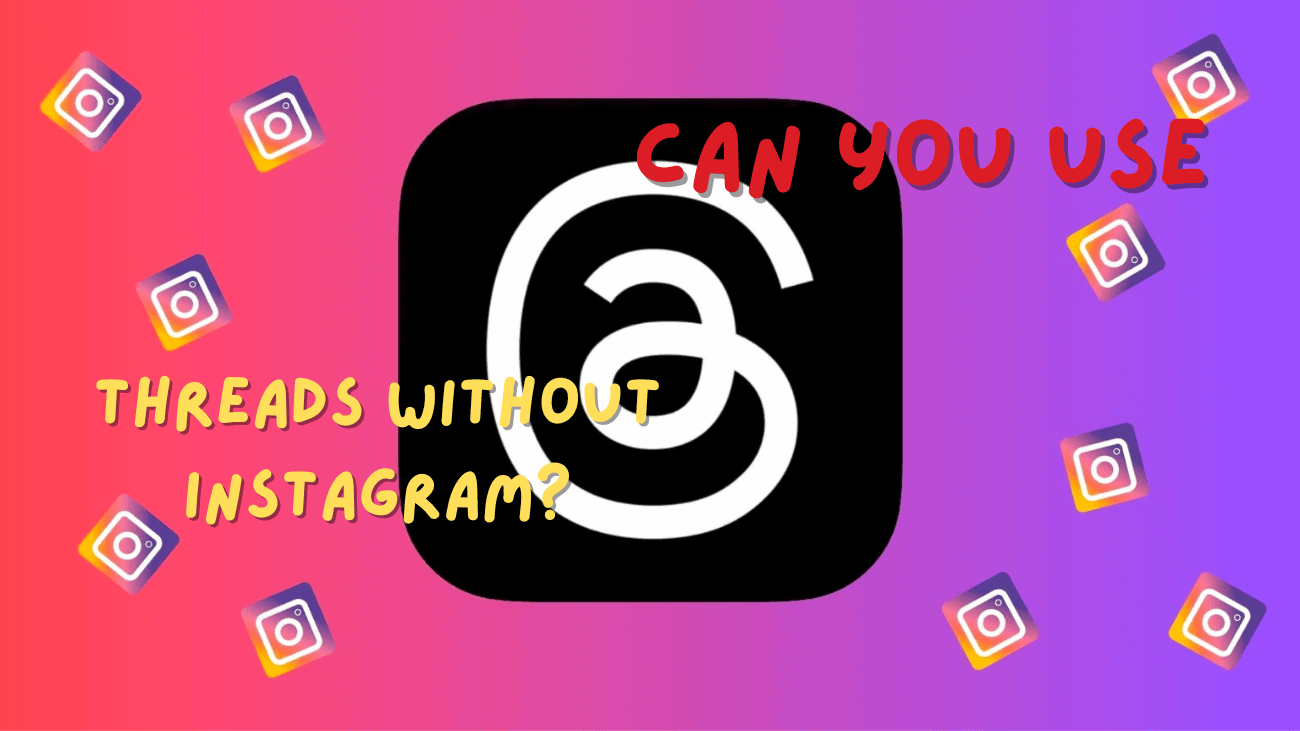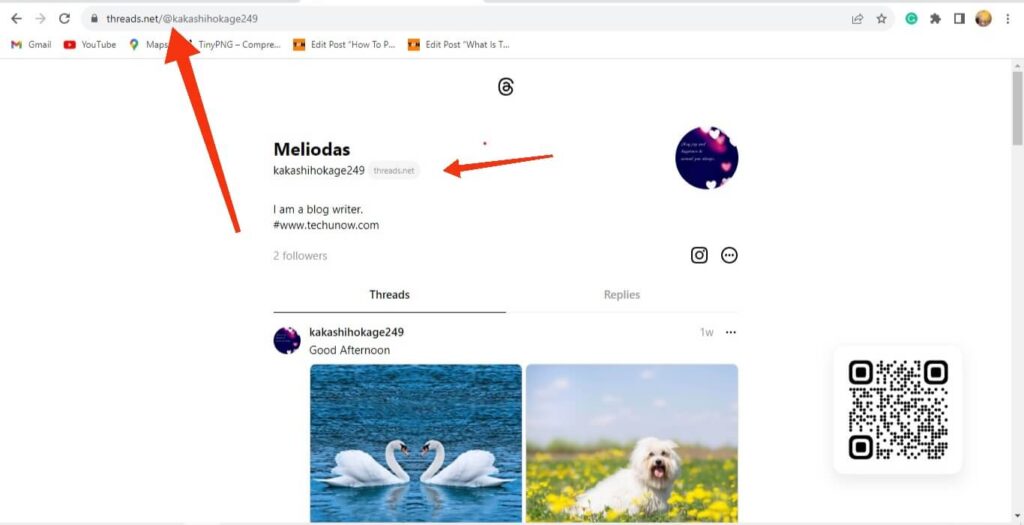So, Meta just dropped Threads into the social media scene, and it’s all linked up with our Instagram accounts. But hey, there are people out there who want to jump on the Threads bandwagon without bothering with an Instagram account. Can you actually use Threads without Instagram?
If you’re even a little into social media, you’ve probably noticed how Instagram’s Threads app blew up. I mean, 10 million users in just 7 hours after it dropped? Crazy, right?
But back to the point, some peeps are curious if you can rock Threads without having to deal with Instagram. So, let’s find out if Meta’s new social media thing can be rolled out without needing an Instagram account.
Is it Possible to Use Threads Without Instagram?
You can’t use Threads without Instagram – it’s a must to log in with your Instagram details, and the app nudges you to follow everyone on your Instagram list. Sadly, this setup seems here to stay, so anyone wanting to dive into Threads needs to make an Instagram account.
If you’re not a fan of Instagram, it’s a bit disappointing, but there’s a method to this madness. First off, Threads was basically made as an add-on for Instagram. It syncs your contacts with your Instagram so you can easily find friends on Threads. Also, Meta is likely using Instagram to give Threads a leg up during its early days. Requiring an Instagram account helps build up Threads’ user base.
But..
Wait, you can actually check out Threads without going through the hassle of creating an account. Just head over to the official website on your computer or phone browser.
Here’s the trick: you need to know the person’s username on Threads or Instagram. Type that username into the official website URL, and you’ll find their profile. Just a heads up, though – if they’ve changed their Instagram username, this trick won’t work.
Quick reminder: this only works with their username, not the display names like nicknames or full names. Each Threads profile has a unique username, so finding their account should be a breeze.
But, here’s the catch – there’s no Threads web version. You can’t log in or sign up on your browser; you’ve got to use the app.
With this method, you can peek at their Threads profile, posts, contents, comments, and replies. Unfortunately, you can’t interact with it like a regular user.
And oh, if someone’s rocking a private Threads account, sorry, no dice – you won’t be able to see their content. But for public profiles, you can snoop around Threads without making an account or downloading the app on your smartphone.
How to See Threads Profile without an Account?
Checking out the Threads Profile without creating an account is a breeze – just a few clicks, and you’re in. You can do this on either your computer or mobile browsers.
Keep in mind, though, that you can only view the profile; there’s no interaction possible with this method. Until Threads drops a web version, using this app on a computer or laptop is a no-go.
This method lets you directly open the profile page using a link, so a browser on your device is all you need. Let’s dive into the steps to make it happen.
Step 1: Find the Username
To begin, locate the username of the person whose Threads account you wish to check out. No worries, it’s an easy task as Instagram and Threads are linked.
Here’s what you do: Open the Instagram app on your smartphone, hit the user icon at the lower right corner, and choose either Followers or Following next to your username.
Once there, search for the person’s username within your followers or following list. You can also find it directly from your inbox, their posts or stories, comments, and the like.
Make sure to jot down the username and not the display name. The username is the first name you see at the top of an account.
Step 2: Launch the Web Browser
Now, let’s take the next step. Open up a web browser on your computer (whether it’s Windows or Mac) or smartphone. Use whichever browser floats your boat – be it Google Chrome, Firefox, Opera, or any other.
Once you’ve got your browser up and running, head to the official Threads website by typing www.threads.net. If the link’s correct, you’ll see a QR scan code pop up, ready for you to download the app on your smartphone. Easy peasy!
Step 3: Enter the URL and press Enter
Following that, click on the address bar where the URL is displayed in your browser. Then, append /@username next to the official link, replacing username” with your friend’s actual Instagram username.
For instance, if your friend goes by the username kakashihokage249, the link in your address bar should read something like https://threads.net/@kakashihokage249. Check out the picture below for a visual guide.
Here, we’re essentially entering the link to a Threads Profile. If your friend has shared their Threads Profile link with you, simply paste it directly into the address bar.
Once you’ve got the correct address typed in, hit Enter on your keyboard.
Step 4: View Profile and Posts
Assuming you’ve got the address right, you should now see the person’s profile on your browser.
Feel free to check out their profile without the need to log in. Just remember, it’s a one-way street – you can look, but no interaction is possible.
And a quick note, if their account is private, you’ll only get a glimpse of their bio, name, and profile picture. This method is limited to viewing public posts.
Conclusion
To sum it up, while you can view Threads without an account, interacting is off the table unless you log in.
So, if you’re just after info, content, or comments, you can use the method above to find them without the hassle of signing in. But, if you want to interact, your best bet is to download Threads and log in to an account.