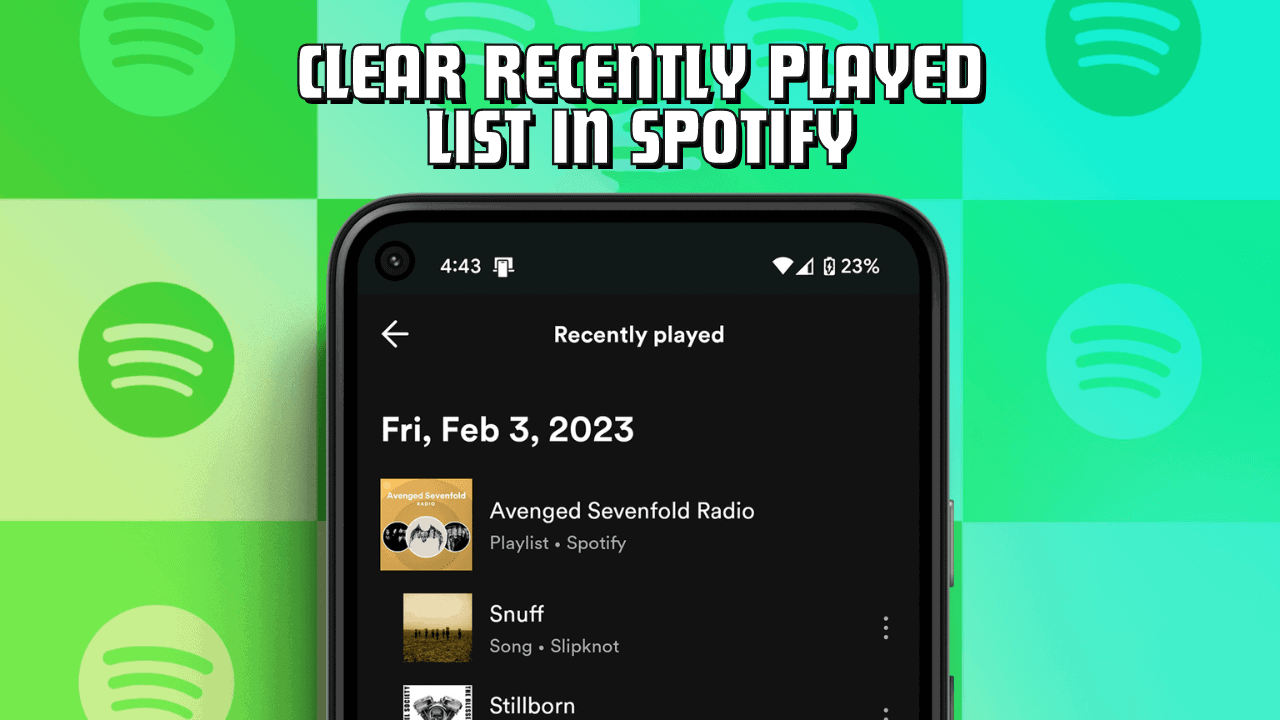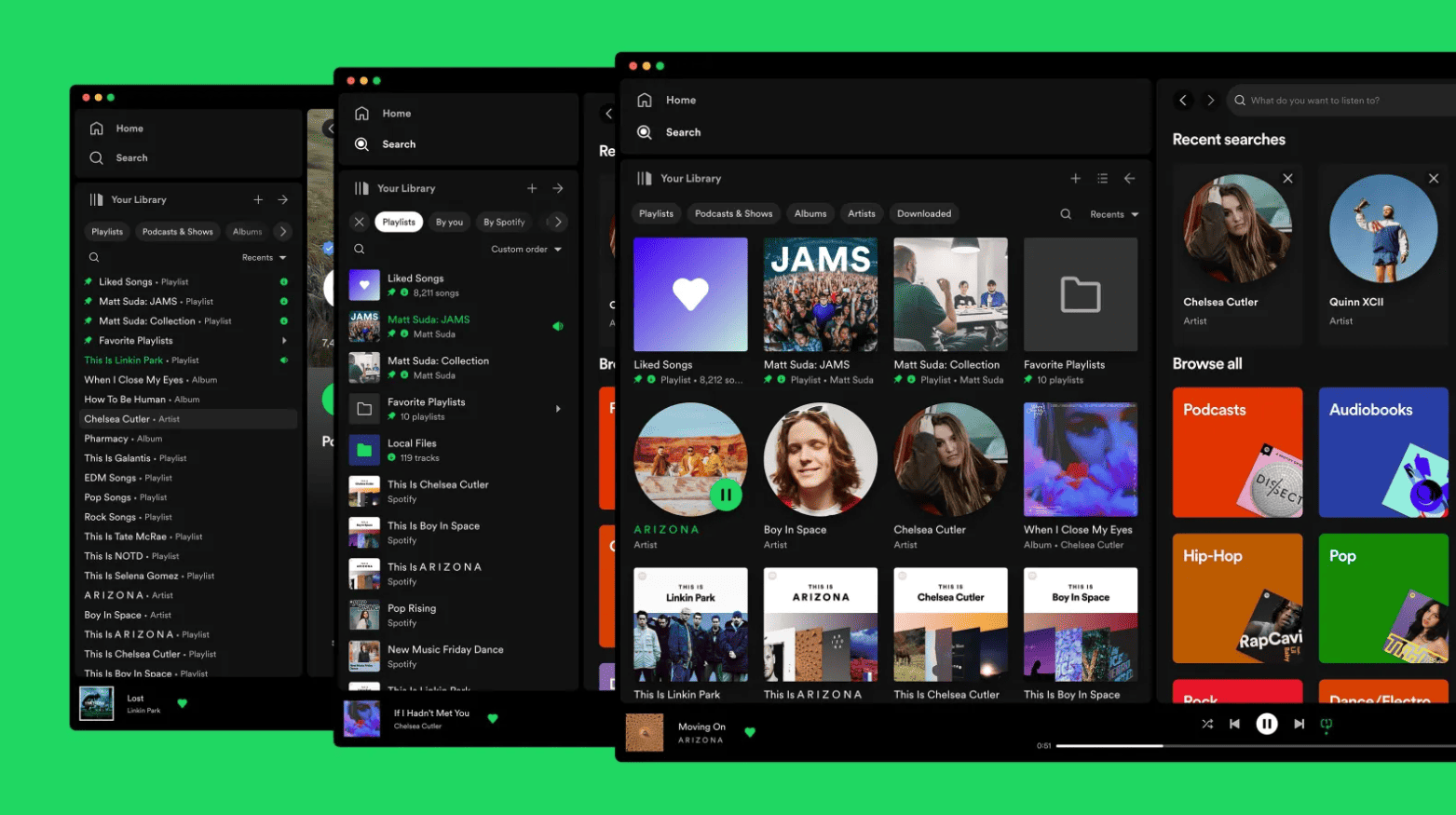Anyone following you can view your recently played tracks and playlists on Spotify. While some people are open about their music preferences, others may prefer not to share this information if you’re wondering how to clear recently played list in Spotify, here’s a solution, though it’s not available on mobile devices.
Clearing Recently Played List on iPhone
It’s not possible to clear the recently played list on Spotify directly from your iPhone. However, you can hide your activity by using Private Sessions and turning off Listening Activity.
Steps:
- Launch the Spotify app on your iPhone.
- Go to the Spotify home screen.
- Tap the gear icon (settings) in the top-right corner.
- Scroll down and select the Social setting.
- Toggle Private Session on.
- Toggle Listening Activity off.
To clear the list, switch to your PC, as these instructions work on a computer or iPad.
Clearing Recently Played List on PC (or iPad)
- Open the Spotify desktop app on your PC.
- Go to the section called Your Library.
- Select Recently Played.
- Hover over any playlists and tracks and click on the triple dots.
- Click on Remove From Recently Played.
- Repeat for everything.
Private Listening won’t track your sessions, and what you listen to during this period won’t affect your music recommendations. Note that this feature reactivates after extended inactivity or restarting Spotify, so you must turn it on again.
Clearing Recently Played List on Android
Android devices cannot directly clear the recently played list on Spotify, similar to iOS/iPhone. However, you can hide your activity by turning on Private Sessions and turning off Listening Activity.
Steps:
- Open Spotify on your Android device.
- Go to the Home screen.
- Select the gear icon (settings).
- Turn on Private Session in the Social section.
- Disable Listening Activity.
Switch to your PC to complete the process.
Clearing Recently Played List on PC (from Android)
- Open the Spotify desktop app on your PC.
- Go to Your Library.
- Click on Recently Played.
- Hover over any played tracks or playlists.
- Click on the triple dots (options).
- Select Remove From Recently Played.
- Repeat until satisfied.
With Private Session on, Spotify won’t display the songs you’ve been listening to.
Clearing Recently Played List on Spotify Web Player
While the web player can’t delete recently played songs, you can start Private Sessions to hide your activity.
Steps:
- Go to the Spotify web player.
- Click on your username’s drop-down menu.
- Select Private Session.
- Head to the Spotify desktop app.
- Go to Your Library.
- Select Recently Played.
- Move your mouse over some tracks.
- Click on the triple dots (options).
- Select Remove From Recently Played.
- Repeat until everything is deleted.
Unfortunately, Spotify doesn’t provide an easier way to delete your recently played list. Activity can only be hidden on a smartphone; even the desktop app doesn’t allow instant deletion of all data, which would be a convenient option.