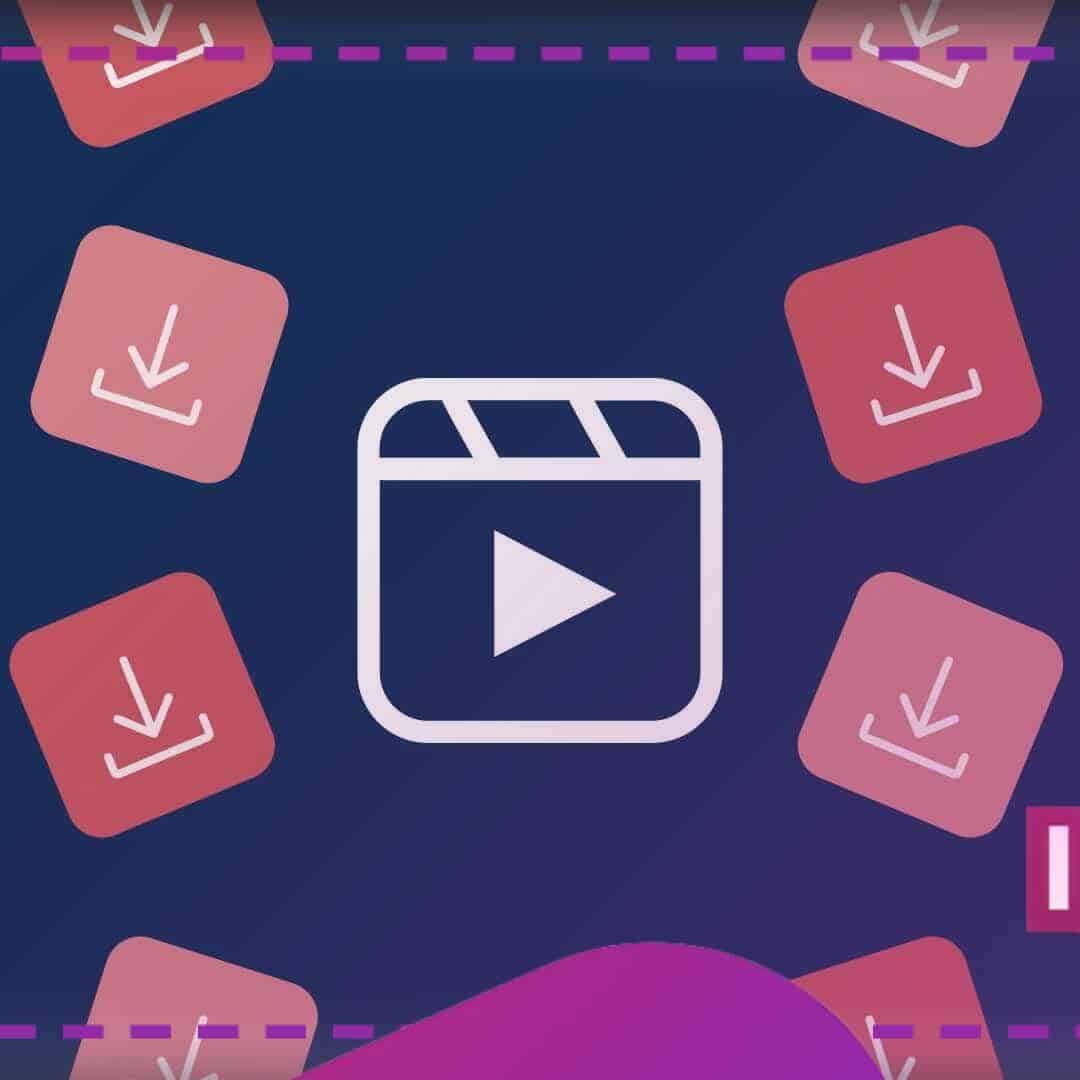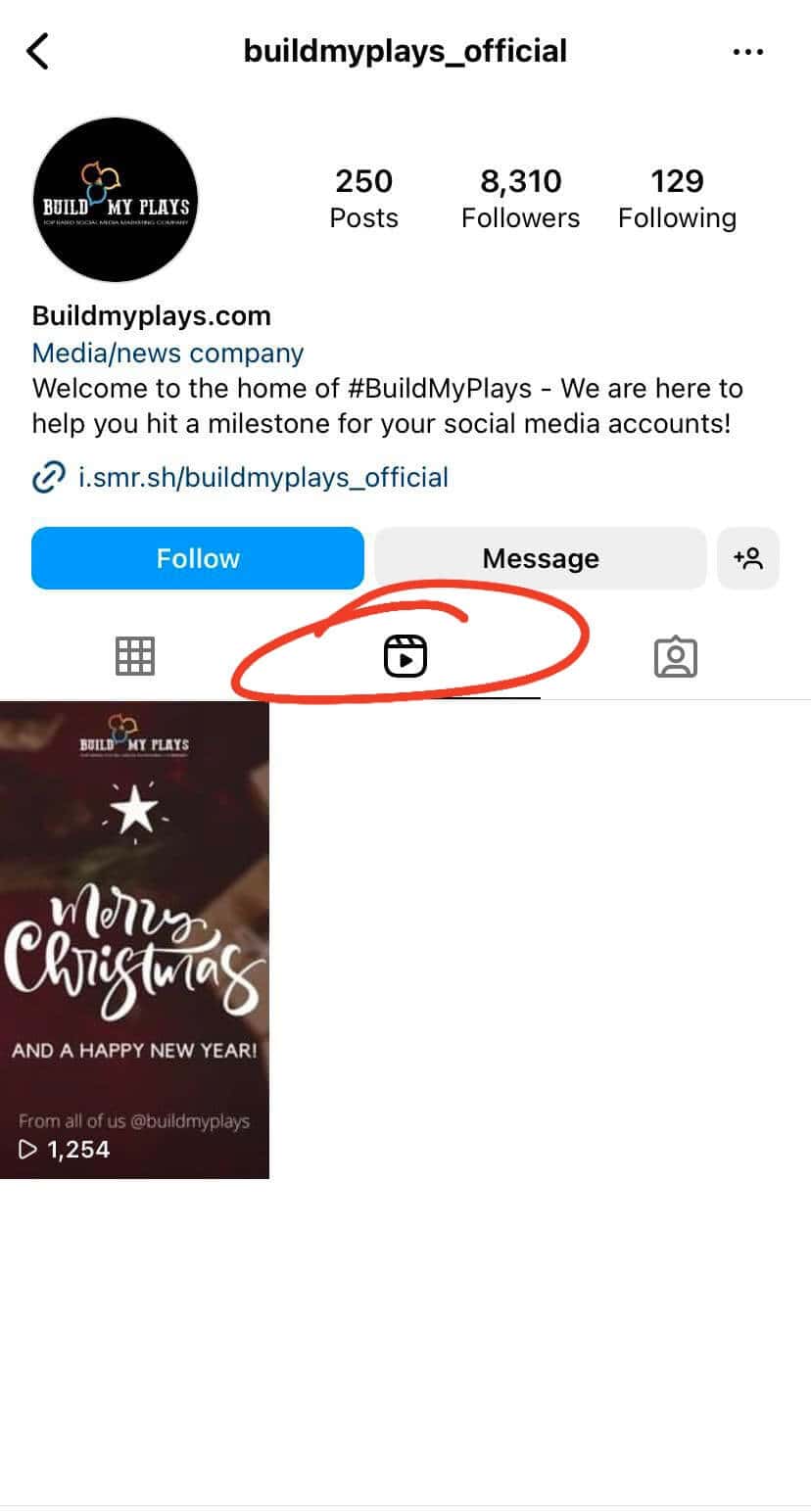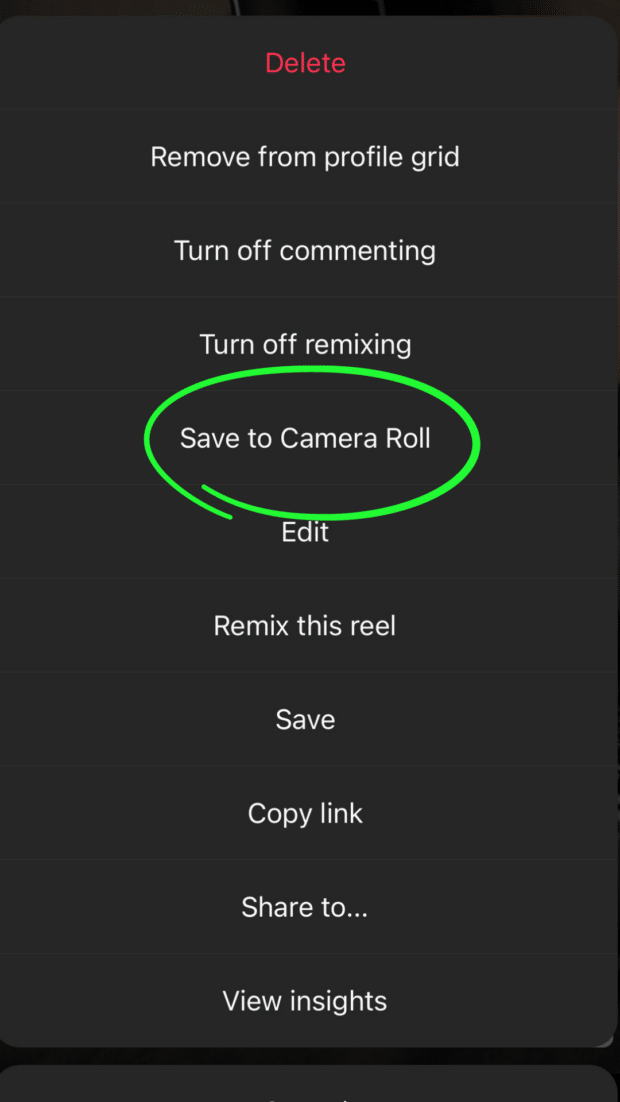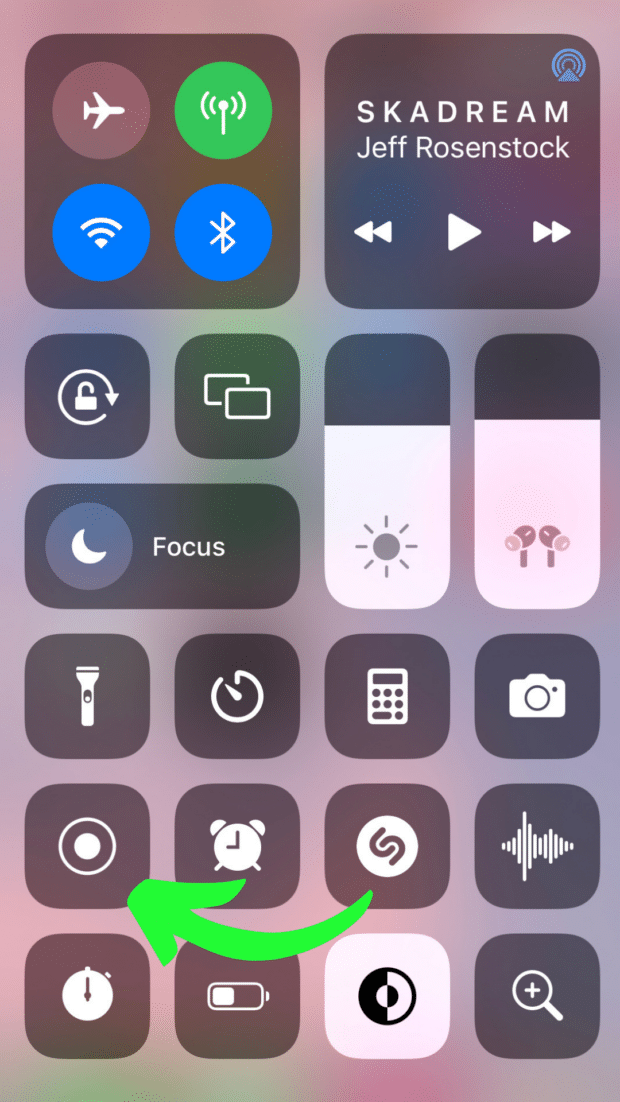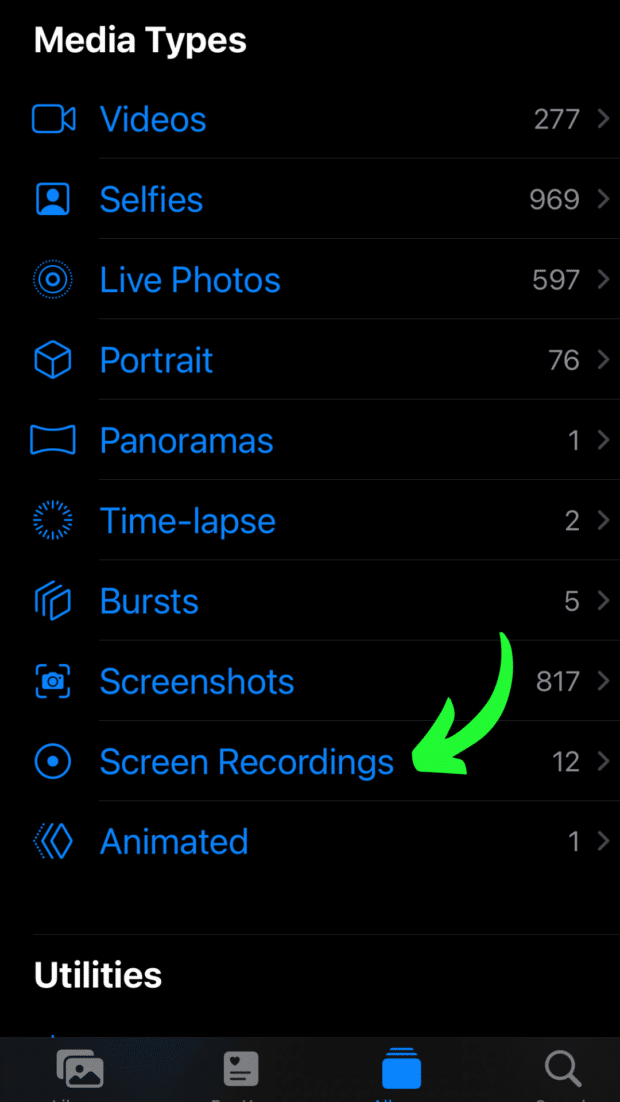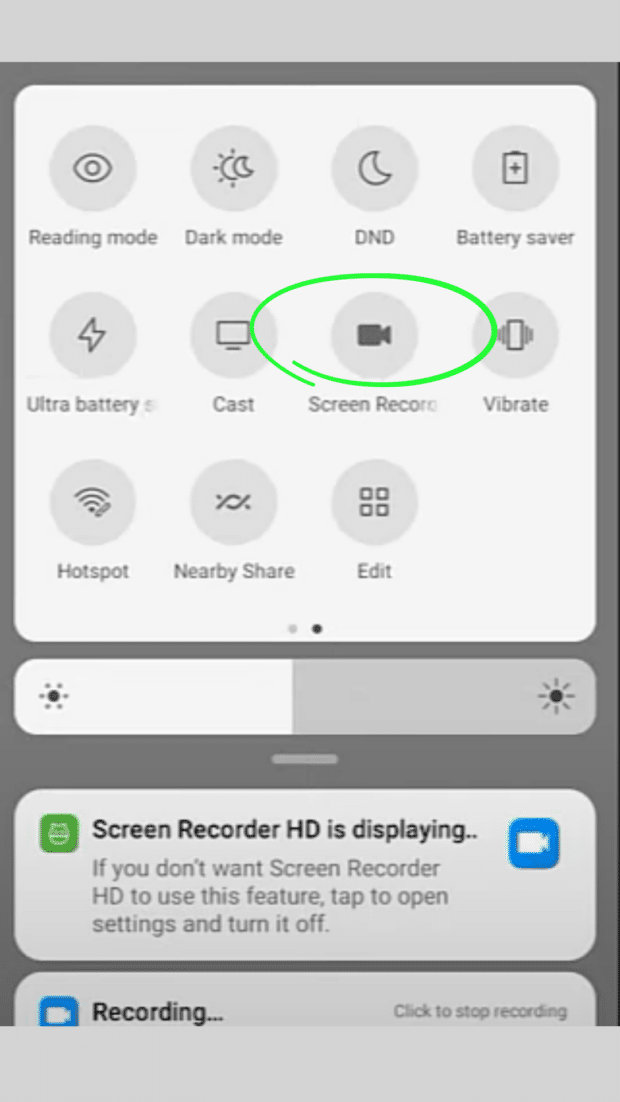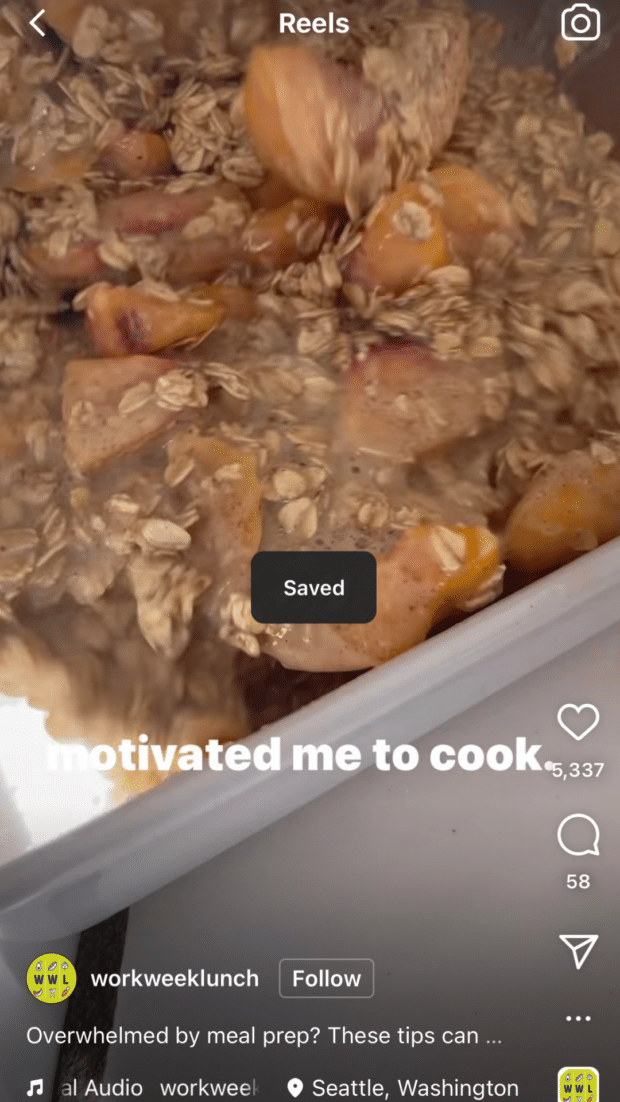Ever since their introduction in 2020, Reels on Instagram have gained immense popularity and become one of the most engaging forms of content. Brands and creators find posting Reels worthwhile because Instagram’s algorithm prioritizes video content, resulting in a higher likelihood of reaching larger audiences compared to static posts. If you desire to download Instagram Reels for inspiration, future reference, or for sharing on other platforms, you might notice the absence of a built-in feature for doing so. However, there are numerous workarounds available. Continue reading to discover how you can download Instagram Reels created by other users onto your device in the latest update for 2023.
Is it possible to download Instagram Reels in 2023?
Yes, it is indeed possible to download Instagram Reels in 2023. If you wish to download your own Reels, you can easily do so from your account to your smartphone, and we will guide you through the process in the following section.
However, if you intend to download Reels from someone else’s Instagram feed in 2023, you may need to employ a workaround. While previously you couldn’t download Reels from other users’ public accounts using Instagram’s built-in tools, they have started rolling out this feature for users in the US.
Nevertheless, if you reside in another location or the feature is not yet available to you, there are several simple methods to bypass this limitation and download Reels.
4 Ways to Download Instagram Reels
How to Download Your Own Instagram Reel?
Imagine you have previously posted content on Instagram Reels, and now you wish to utilize that exact footage for a newly created TikTok account or share it with your followers on LinkedIn. Here’s a step-by-step guide on how to download your own live Instagram Reels.
1. Open Instagram, go to your profile, and then to the Reels tab.
2. Find the Reel you want to save and tap it to open it in full-screen mode.
3. To access the menu, click the three dots in the bottom right corner. Save to Camera Roll is the option. The video will be saved to your device automatically.
And just like that, you have successfully saved your Instagram Reel to your phone. It’s quite simple, isn’t it?
How to download Instagram Reel Videos to iPhone?
Regardless of whether you have access to the native tool or not, there are several effortless methods available for downloading and saving Instagram Reels.
Utilize Instagram’s built-in tool
While TikTok has offered this feature for years, Instagram has recently introduced the capability to download Reels created by other users from their public accounts.
The procedure is straightforward. Then, tap Share (the paper airplane icon), followed by Download. The Reel will begin to save to your camera roll.
Record your screen
If you come across a video on your Instagram feed that you wish to save to your iPhone, one method is to record your screen.
To begin recording your screen, follow these steps:
- Go to Settings on your iPhone.
- Navigate to Control Center.
- Add “Screen Recording” to the Included Controls list. By doing this, you will make the screen recording feature readily accessible from your control screen. To access the control screen, simply swipe down from the top right corner of your home screen.
After setting up the screen recording feature, open the Instagram app and locate the video you want to record. Play the video and then swipe down from the top of your screen to access the Control Center. Tap the record button to start capturing the content you desire. It’s worth noting that Apple’s screen recorder can also capture audio.
Once you have finished recording, the high-quality video will be automatically saved to your camera roll. From there, you can trim the video to the desired length.
Use a third-party app
Although recording your screen offers a convenient way to capture videos, using third-party apps may be the most efficient method to swiftly save the desired content to your device. When it comes to iOS, popular options for quickly saving Instagram content include InstDown and InSaver.
How to download Instagram Reels on Android?
You can download Reels from Instagram to your Android device using three straightforward solutions.
Take advantage of Instagram’s built-in tool
Then, tap Share (the paper airplane icon), followed by Download. The Reel will begin to save to your camera roll.
Record your screen
If you don’t have access to the built-in tool, you can record videos from your Android device’s screen. Simply swipe down from the top of your screen to access the Quick Settings panel, look for the Screen Recording button, and tap on it. Navigate to the Reel you want to record and let your phone work its magic by capturing the screen.
Once you have obtained the recorded footage, the next step is to open the Photos app on your Android device. Tap on the Library tab, and then navigate to the Movies section. In this section, you will find the recording you made. From there, you can trim the video to include only the desired Reel footage.
Use a third-party app
Similar to iOS, utilizing a third-party app can simplify the process of downloading Reels on Android, eliminating the need for manual trimming. Here are a few reliable options:
- Reels Video Downloader for Instagram
- AhaSave Video Downloader
- ETM Video Downloader
With these tools, all you need to do is copy the link of the Reel you wish to download and paste it into the respective app. Then, simply tap the Download button, and you’re done!
Bonus: Some of these apps also offer the capability to download Instagram Stories, providing added convenience and versatility.
How to download Instagram Reels on desktop?
If you require advanced video editing or color correction using powerful software, it is advisable to download an Instagram Reel directly to your desktop computer.
Fortunately, there are numerous third-party applications available for both Mac and PC that make it easy to download or screen record Reels with just a few clicks. Here are some options, listed in no particular order:
- Loom
- Camtasia
- OBS Studio
- QuickTime (built-in feature for iOS)
How to Save Instagram Reels for Later?
If you don’t plan on reposting a Reel on a different platform, saving it for later by using Instagram’s bookmarking feature might be a more convenient option than downloading and occupying storage space on your phone.
By adding Instagram Reels to your Saved collection, you can create a tidy and easily accessible folder containing all your favorite snippets or inspiration for future content.
Here’s how you can save Reels on Instagram:
- Open the Reel you wish to save and tap the three dots icon located in the bottom right corner of your screen.
- Tap “Save.” You will receive a confirmation pop-up in the center of your screen to indicate that the Reel has been successfully saved.
To access your saved collection on Instagram, navigate to your profile page and tap the three lines icon (also known as the hamburger icon) located in the top right corner of your screen. From the menu that appears, select “Saved.”
Within your Saved folder, you will notice three tabs at the top of your screen. Tap on the “Reels” tab to explore all the videos you have saved. Now you can watch and enjoy the collection of Reels you have saved at your convenience.