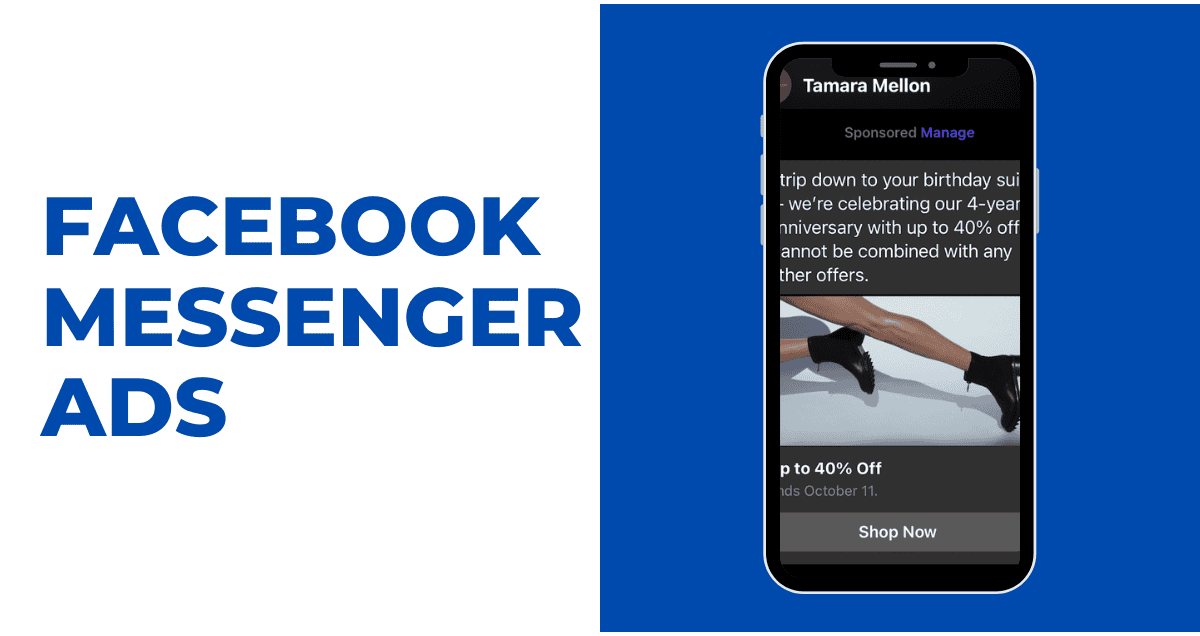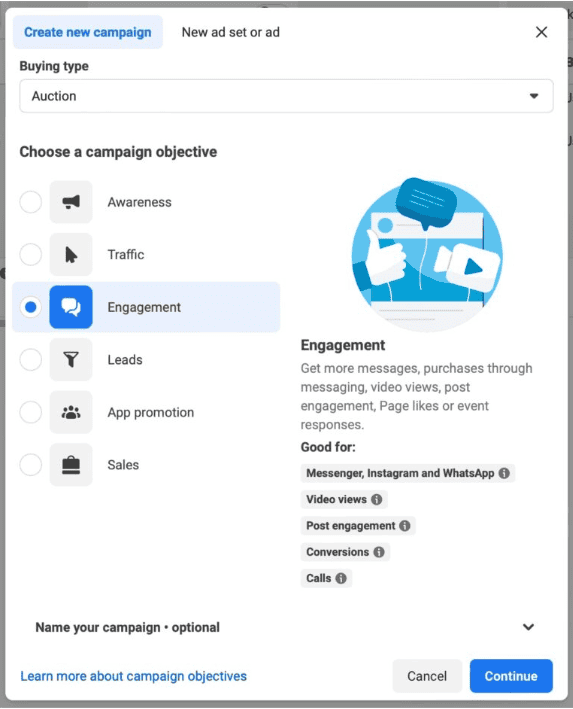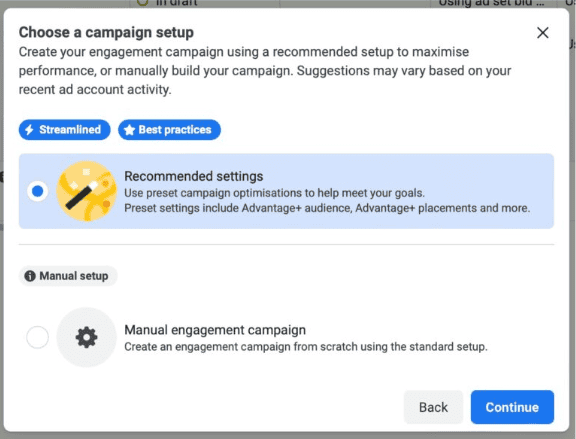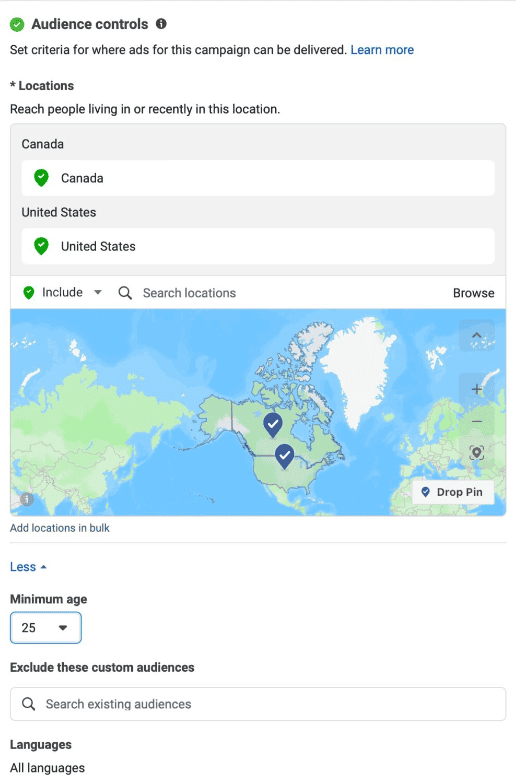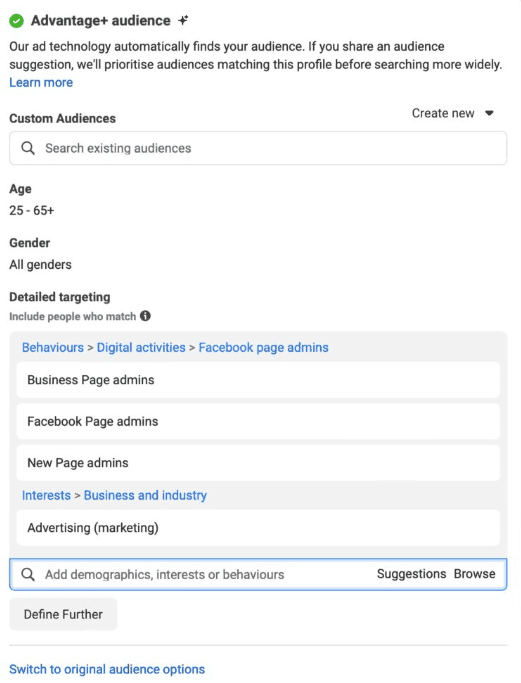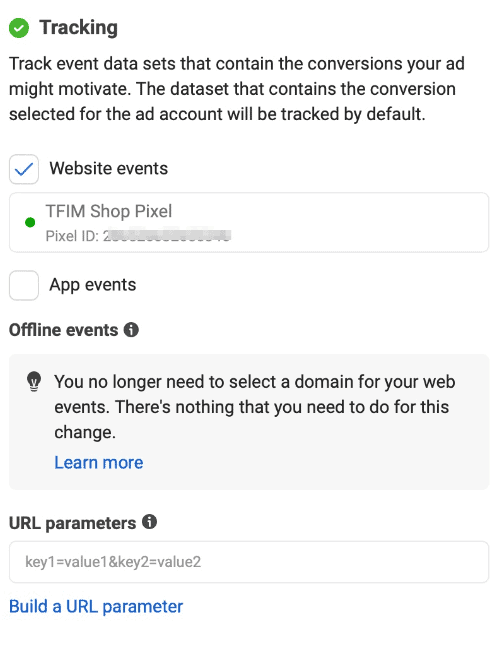What is a Facebook Messenger ad?
A Facebook Messenger ad is an ad on Facebook, Instagram, or Messenger that opens a chat with your brand when clicked. You can use an AI bot to answer questions or chat directly with customers. These ads cover all Meta-owned platforms like Facebook, Instagram DMs, and WhatsApp.
There are two types of Messenger ads: Inbox ads and Stories ads. Currently, Inbox ads are unavailable in some countries, including the US and Canada. Instead, use Advantage+ targeting campaigns. But they may be available soon, as Meta CEO Mark Zuckerberg hinted in a 2023 interview. He sees private messaging as the future.
How to set up Facebook Messenger ads
Step 1: Access Meta Ads Manager
To use Ads Manager, you’ll need a Facebook Page. If you don’t have one yet, here’s how to set it up effectively.
Step 2: Start a New Campaign
Click on +Create at the top to begin creating a new campaign.
Step 3: Select Your Goal
For Facebook Messenger ad campaigns, pick either traffic, engagement, or sales as your goal. Other goals aren’t currently available for this type of ad.
Then, click Continue.
On the next page, pick “Manual setup” if you only want Messenger ads. Or, if you want Messenger ads and others together, choose “Recommended Settings.”
Then, click Continue and name your new campaign. Check if your ad fits into special categories, like politics or job listings.
Click Next to go to the ad set page.
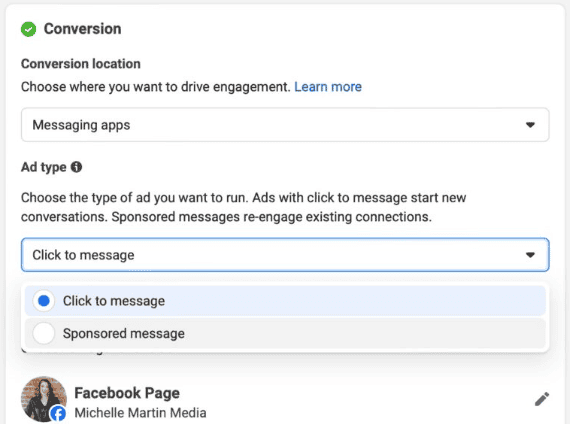
Step 6: Decide How Much to Spend
Choose how much money you want to spend each day and when your ads should show up. You can make them run quickly over a few days or spread them out over weeks or months. If you don’t pick an end date, your ads will keep going until you stop them.
When you set a daily budget, Facebook might spend more than that on some days, but it won’t go over your total weekly budget. For example, if you set $20 a day, it might spend more on one day but won’t go over $140 for the whole week ($20 x 7 = $140).
You can also pick a total budget for your whole campaign. This might work better for short campaigns. Facebook could spend all this money in one day, but usually, it spreads it out.
You can also schedule your budget. This means you can spend more on certain days or times, or tell Facebook to spend more during special times, like a sale or holiday. You can set up to 50 different boost times.
Step 7: Define your audience
If you want to pick your audience, you can click “Switch to original audience options” at the bottom of the Advantage+ audience section.
But wait! It’s better not to click it. Meta says to use Advantage+ targeting (and I agree). It finds the people most likely to buy based on what you want.
Even with Advantage+, you can still choose your audience in the Audience controls area. Meta says to keep it broad, so their AI targeting works well. For example, pick countries, not cities, or set a minimum age instead of a range.
Finally, in the Advantage+ audience section, you can pick things like age, interests, or actions to target.
Just know that Facebook might look at more stuff than what you choose here to make your ads better. But they’ll still think about what you put in when finding your perfect audience.
You don’t have to fill this part out, but if you do, try to keep it wide to get better results. Don’t worry, Facebook’s robots are good at this: Advantage+ campaigns usually cost less per click and conversion compared to manual targeting.