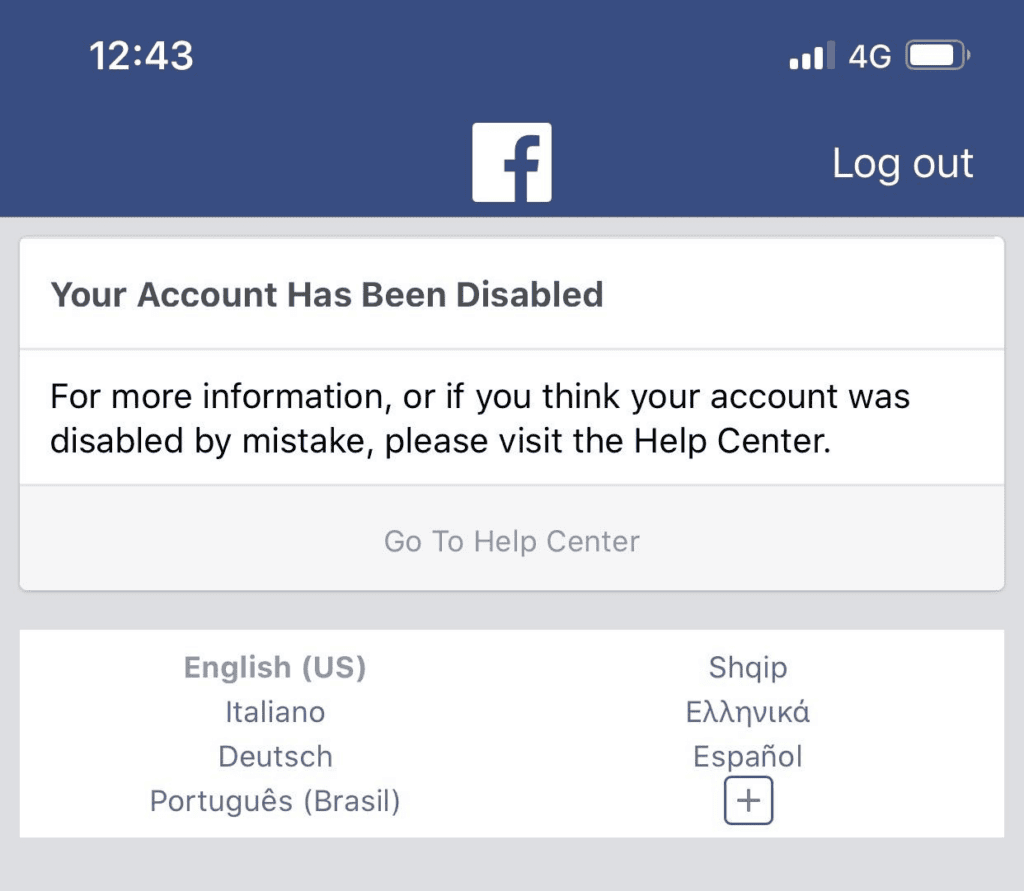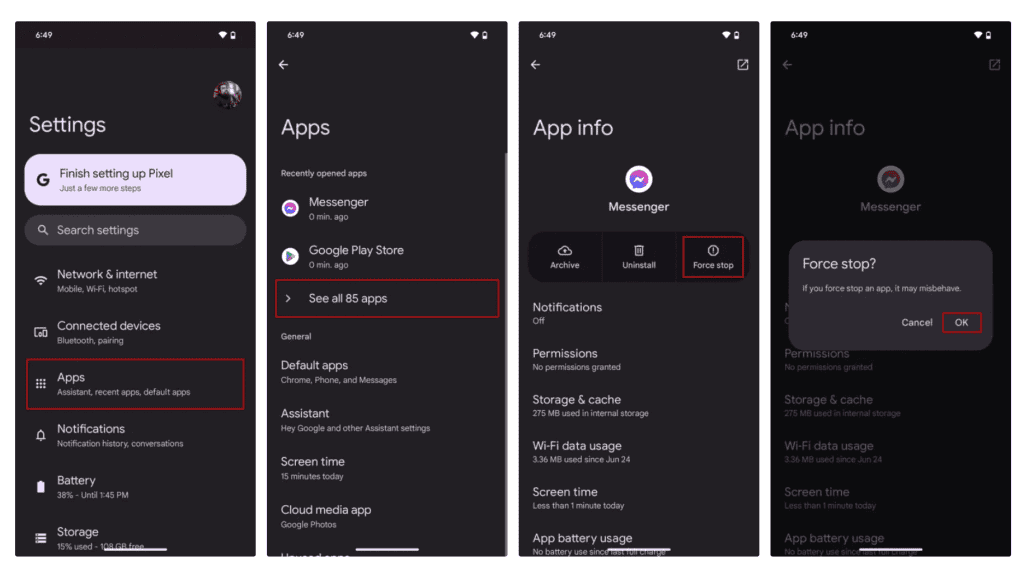Why is Facebook Messenger Not Working?
There are several reasons why Facebook Messenger might not be working properly. The issue could be something simple, like a weak internet connection, or more complex, such as app glitches or software conflicts. Here are some of the most common reasons Messenger may stop working:
- Weak Internet Connection
Messenger needs a strong internet connection to function properly. If your Wi-Fi or mobile data is spotty, you may have trouble sending or receiving messages, or the app might not load at all. - Outdated App Version
Using an old version of Messenger can lead to performance issues or bugs. Facebook regularly updates the app to improve features and fix problems, so if you haven’t updated in a while, this could be the reason Messenger isn’t working. - Server Outages
Sometimes the problem isn’t on your end. Facebook Messenger’s servers can go down, which affects users worldwide. In these cases, you’ll just need to wait for Facebook to fix the issue. - Corrupted Cache and Data
Apps store temporary data, called cache, to help them run faster. However, if this data gets corrupted, Messenger might start glitching or stop working entirely. Clearing the app’s cache can often fix the problem. - Device Compatibility
If you’re using an older device, it may struggle to run newer versions of Messenger, leading to crashes or slow performance. In some cases, the app may not work at all on outdated phones. - App Permissions
Messenger requires certain permissions to function properly, like access to your camera, contacts, or storage. If you’ve denied these permissions, some features, like sending media or making calls, might not work. - Software Conflicts
Other apps or software updates on your phone might interfere with Messenger. This is especially common on Android devices where different apps can sometimes cause conflicts.
Common Facebook Messenger Problems and Ways to Fix
Can’t Log in to Facebook Messenger?
If you’re already logged into one of Facebook’s other apps, like Instagram, Messenger usually detects it and allows you to log in with a single tap. However, there are times when you’ll need to manually sign in using your Facebook account details. If you’re having trouble logging into Messenger, try these steps:
- Check for Typing Errors
Double-check the email address and password you’re entering on the login screen. Use the eye icon to reveal your password and ensure there are no mistakes. - Reset Your Facebook Password
If you can’t remember your Facebook password, resetting it is often faster than repeatedly guessing. Tap the “Forgot Password” option and follow the prompts to reset it using your email or phone number. Once you’ve set a new, strong password, consider saving it in a reliable password manager to prevent future login issues. You can now try logging into Messenger with your updated credentials. - Update the Messenger App
Outdated app versions can cause problems with logging in. Facebook frequently updates Messenger to introduce new features and fix bugs. Head to the Google Play Store or Apple App Store and update Messenger to the latest version to ensure it works smoothly.
Messages Aren’t Sending on Facebook Messenger
If you’re unable to send messages on Facebook Messenger, it defeats the main purpose of using the app. Follow these steps to troubleshoot and resolve the issue:
- Check Your Phone’s Network Connection
Ensure your phone has a stable internet connection. If you’re experiencing network issues, resetting your phone’s network settings often helps. You can also try toggling Airplane mode on and off. On Android, swipe down from the home screen to access Airplane mode. On iPhone, open the Control Center from the upper-right corner and tap the Airplane mode icon. - Turn Off Messenger’s Data Saver Mode (Android)
If Data Saver mode is enabled on Messenger for Android, it could prevent messages from being sent.
- Open Messenger and tap the ☰ icon in the upper-left corner.
- Go to Settings by selecting the gear icon.
- Tap Data Saver and turn it off.
- Enable Mobile Data for Messenger (iPhone/iPad)
If mobile data permissions are turned off for Messenger, the app won’t send messages unless connected to Wi-Fi.
- Open the Settings app on your iPhone.
- Scroll to Messenger and ensure the Mobile Data toggle is turned on.
- Check Facebook Messenger’s Server Status
If Facebook Messenger’s servers are down, your messages won’t go through. Visit a site like Downdetector.com and search for Messenger to see if there’s a widespread outage affecting the app.