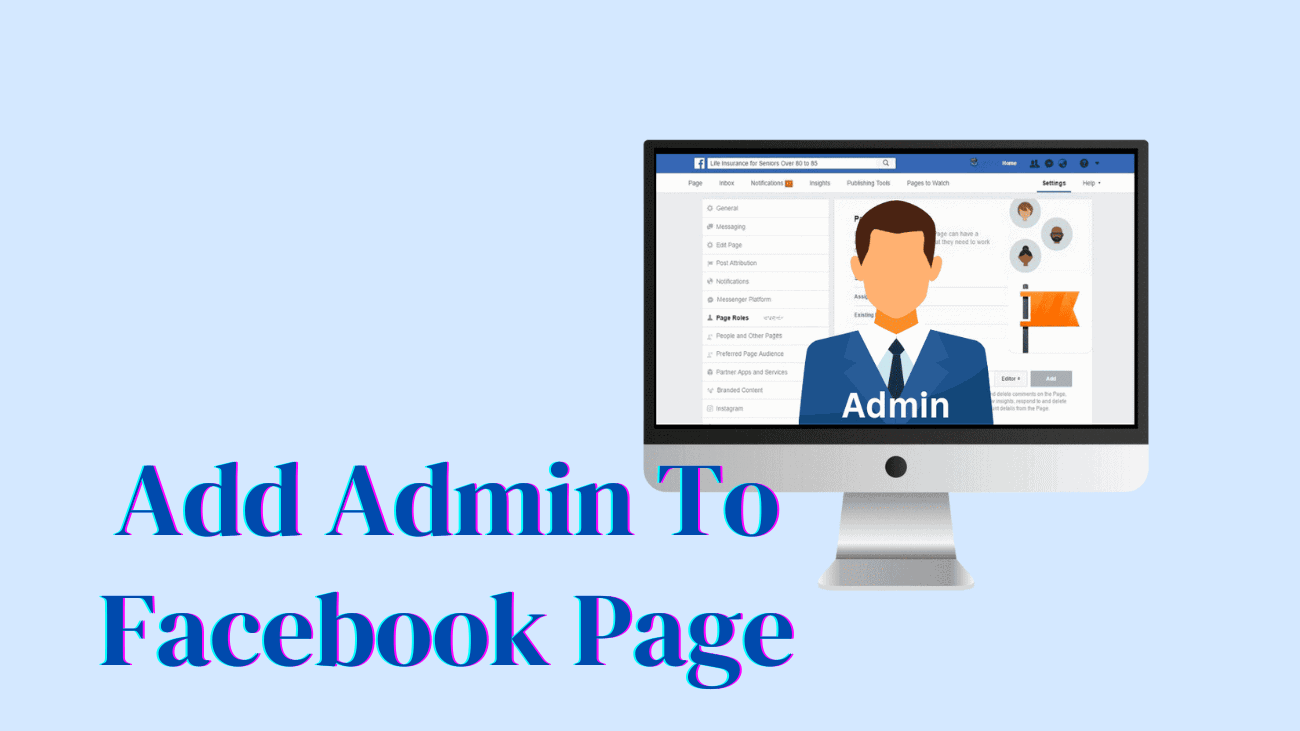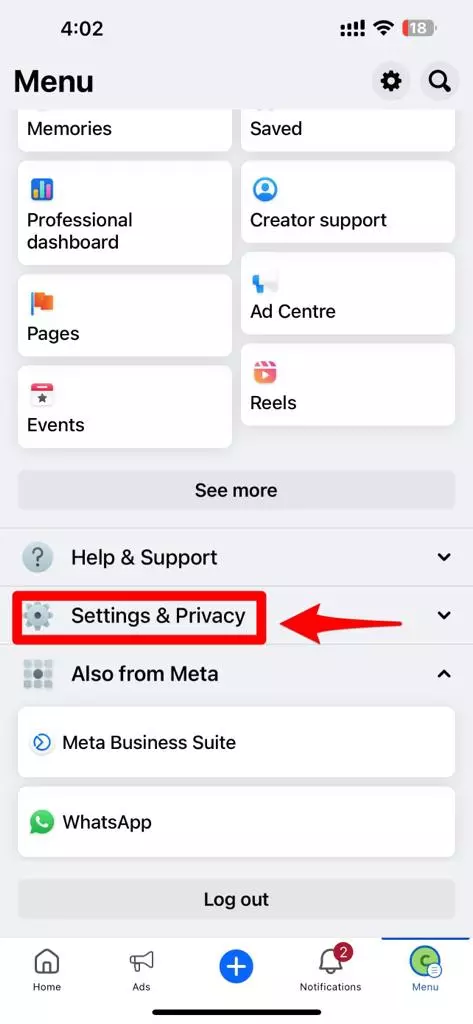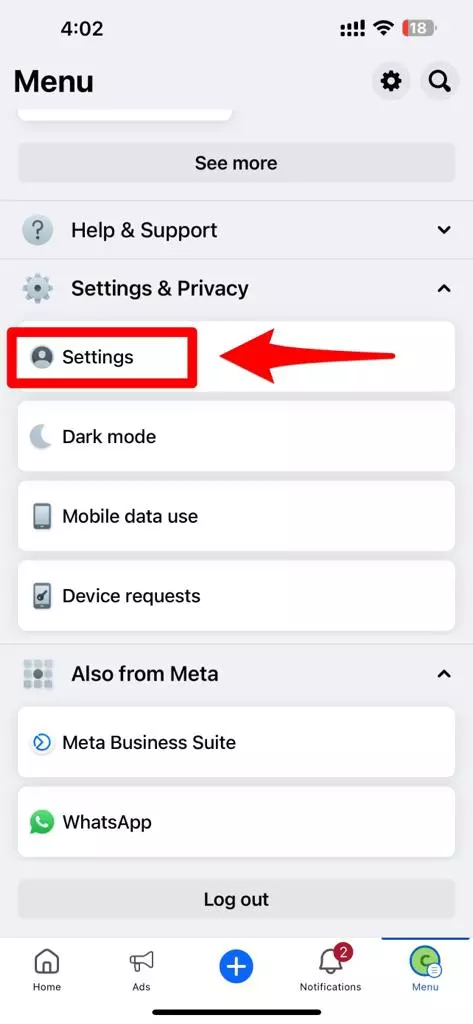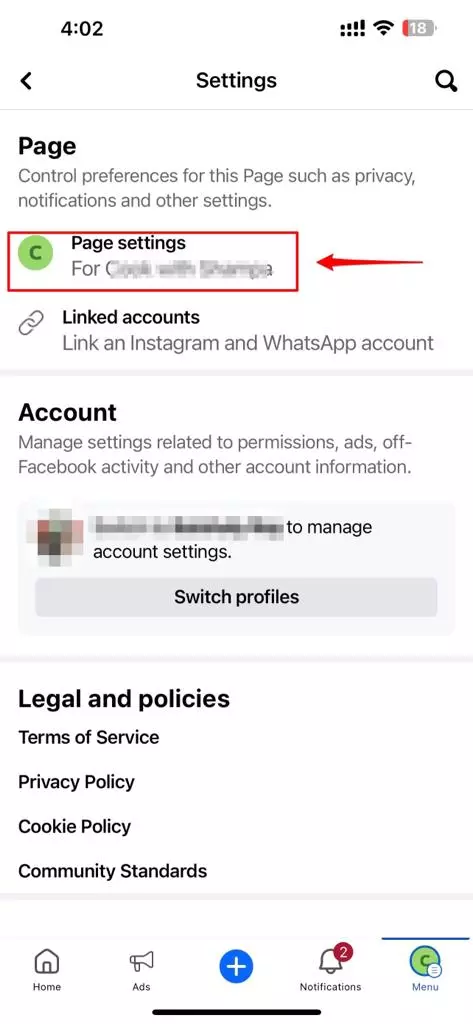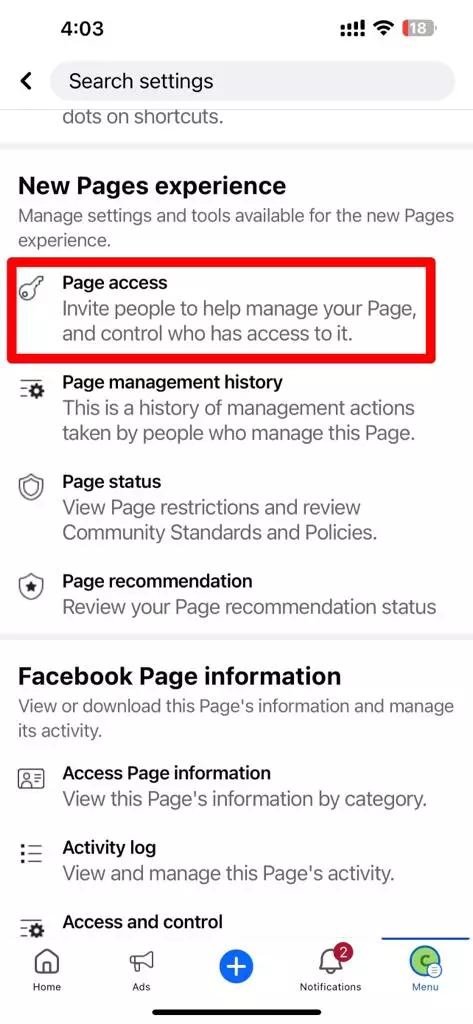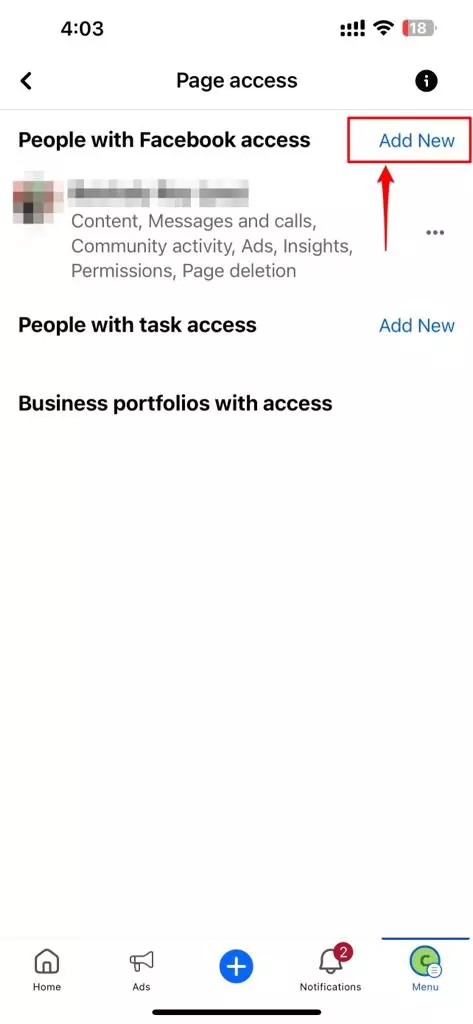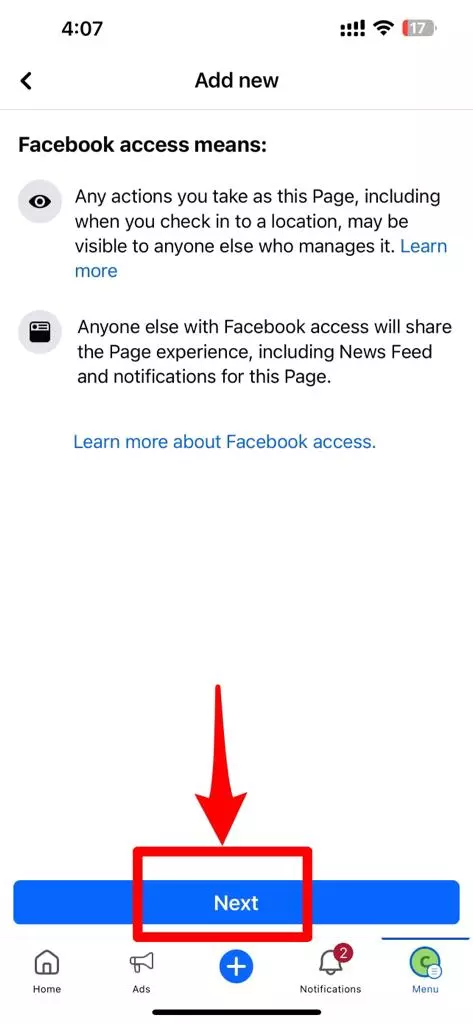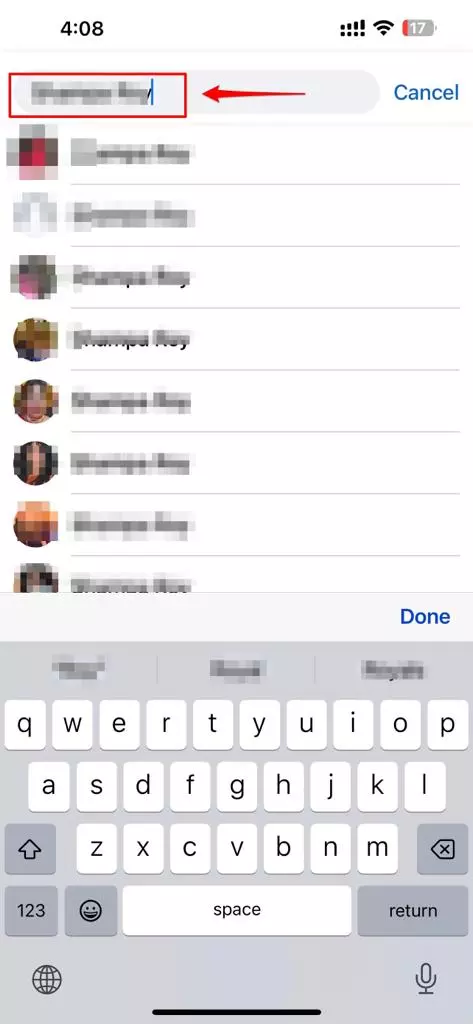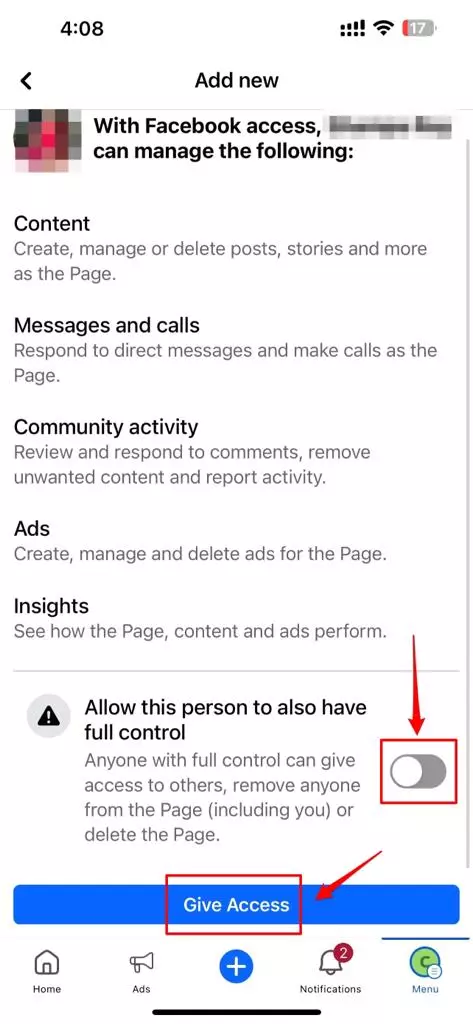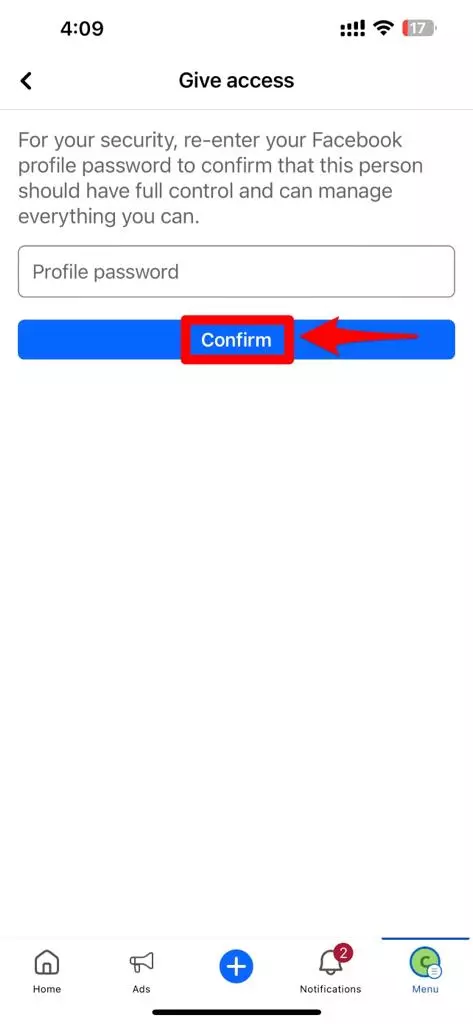Regularly posting on social media is crucial for building your personal or organizational presence and engaging with your audience. Whether you’re a community leader or a business owner, consistency is key. However, you might find it challenging to keep up with daily content creation due to important meetings and presentations. This is where having an admin can be incredibly helpful. An admin doesn’t just handle tasks; they also contribute to improving your page by expanding your reach and bringing fresh ideas to the table. A skilled admin can help strategize plans to strengthen your connection with your audience. Are you curious about how to add an admin to your Facebook Page?
We’ll guide you through the process and explain how they can make a significant impact on your page. Let’s get started!
Is it Important to Add Admin To the Facebook Page?
Wondering about the responsibilities of a Facebook page admin and how they access and manage the page? Here’s a comprehensive explanation of the role of a Facebook page administrator:
An admin can:
1. Manage the page’s roles and access its settings.
2. Post photos and updates, go live, and respond to comments.
3. Send messages from the page and handle incoming messages.
4. Create, delete, or edit posts on the page.
5. Remove comments from page posts and engage with them.
6. Control who can comment or interact with the page, including blocking or removing individuals or other pages.
7. Create promotional ads, run ad campaigns, and boost page posts.
8. Monitor the page’s insights and analytics.
It’s important to choose an admin wisely, as they have the same level of access as the page owner and should be someone you trust.
Adding a Facebook page admin offers numerous benefits that can significantly improve your page management. Here are some compelling reasons to consider having an admin for your Facebook page:
Sharing the Workload
As your audience grows, managing the page alone can become overwhelming. Adding an admin allows you to distribute the workload effectively. They can handle tasks like posting on alternate days and responding to comments and messages. This division of labor ensures smoother and more lively page interactions.
Onboarding New Skills
Each person brings unique skills and perspectives. Adding an admin can introduce fresh skills and a different outlook. For instance, if you excel at interacting with posts but struggle with analyzing insights and metrics, your admin might excel in that area. Diverse and creative skills can elevate your page and its performance.
Constant Monitoring
In the digital world, activity never stops. Having multiple admins ensures consistent page management. This means quicker responses to messages and comments, ultimately enhancing your page’s reputation and customer service.
Management in Crisis
During unexpected situations, like being stuck at a conference, having an admin can be a lifesaver. They can address urgent matters promptly, preventing any negative impact on your page’s image.
More Engagement and Reach
Admins may have their networks and connections, including influencers who can promote your page. By leveraging their networks, you can reach a wider audience, leading to increased engagement and reach.
New Ideas and Strategies
Multiple heads bring fresh perspectives and ideas to the table. This diversity can enhance your content and marketing campaigns, benefiting from the collective creativity.
Backup
Having an admin acts as a reliable backup. Your page remains active and responsive even when you’re unavailable, ensuring continuous engagement and management.
How to Add Admin To Facebook Page?
Here’s a step-by-step guide on how to add an admin to your Facebook Page:
#1: Switch to your chosen Facebook Page from your personal Facebook profile.
#2: Scroll down and click on Settings & Privacy
Before proceeding, ensure that you are already an Admin of the Facebook Page. Only current Admins can assign this role to others. If you’re not an Admin, kindly request an existing Admin to modify your page roles.
#3: Click on Settings
#4: Navigate to Page Settings
#5: Select Page Access
#6: Click on Add New
#7: Tap Next
#8: Type the name of the admin in the search box.
#9: Toggle the switch to On and click Give Access
The person you’ve added will receive an invitation via email and a Facebook notification. They must accept it to commence their admin responsibilities.
Note: In some cases, the new admin may need to Like the Page before being added.
#10: Confirm by entering your Facebook password.
The invitation has been sent!
You can also cancel the invitation later if you change your mind.
Last thoughts
By now, you probably understand just how important a Facebook page admin can be, right? It’s not just about lightening your workload – although that’s a significant perk! Think about it: new skills, fresh ideas, and different perspectives all come into play. With an admin, or maybe even a few, you’ve got your page covered around the clock. Quick responses and constant updates are the name of the game to keep that engagement level high. So, why not give it a shot?